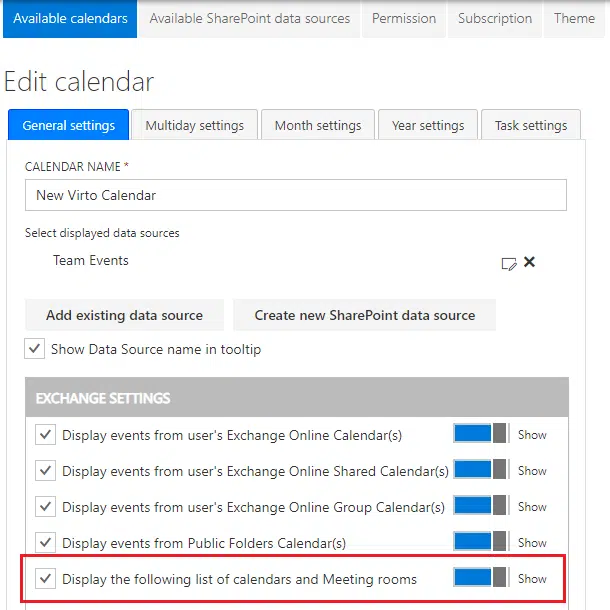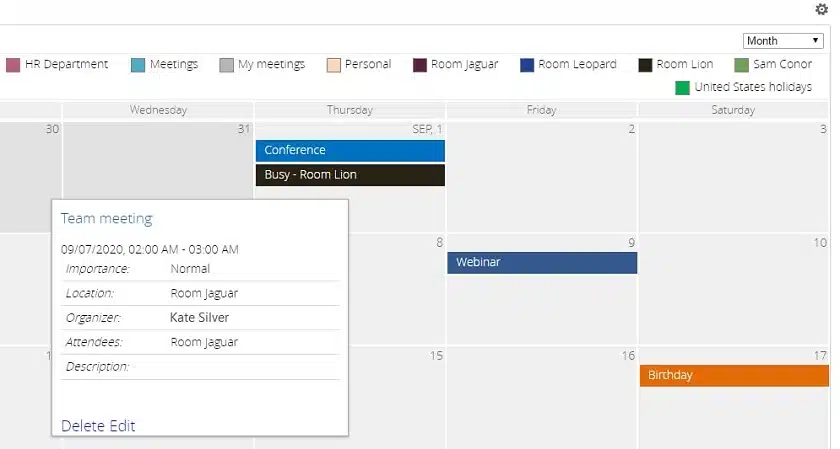Outlook meeting room schedules can be combined with calendar events into a single view. Here is described the relevant customer case with Virto Calendar app.
Business Requirements
To check Outlook meeting rooms’ availability in a SharePoint Calendar in day, week, month or year view.
This way, a user will always know if a meeting room is available at the time and date they want, and the room availability does not conflict with his scheduled events.
Solution Summary
Office 365 OOTB options do not enable users to display Exchange Online meeting room in SharePoint calendar and integrate conference room schedules with other meetings.
The Virto Calendar app functionality allows you to view the availability of a certain meeting room right on your SharePoint Online calendar screen. You can correct your busy schedule in one view, and change meetings or events according to availability of a certain room.
You need to create events in your Outlook and pick available rooms.
Next, open Virto Calendar in your Office 365, and check the required box in the Virto Calendar app settings to display the list of Outlook meeting rooms.
You can see all your event combined with Outlook meeting rooms.
Note: the Exchange Online meeting room data sources in Virto Calendar have Read Only permission. If you have full access to an Exchange Online meeting room, you can also view the name of event in this room. If your permission is restricted, you can see the room booking schedule only.
✓ USEFUL LINKS