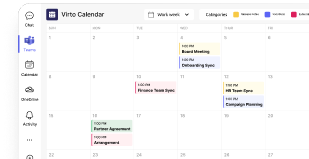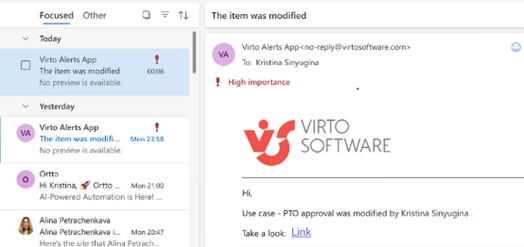How Microsoft Teams Status Works and How to Use It Right
Your Teams status is more than just a colored dot—it’s a silent signal that shapes how and when people reach out to you. Knowing how it works can save you from a lot of unnecessary “Are you free?” messages.
Your green dot in Microsoft Teams tells a story. Sometimes it’s accurate, sometimes it’s misleading, and occasionally it becomes the source of workplace confusion when colleagues wonder why you appeared “away” during an important project deadline.
Microsoft Teams status serves as a real-time indicator of availability, but many users operate without understanding its automatic behavior, why it switches to “Away” unexpectedly, or how to customize it effectively. This guide explains exactly how Teams status functions, what triggers changes, and how to manage it strategically for better team communication.
What is status in Microsoft Teams
Status in Microsoft Teams functions as a presence indicator that appears beside usernames, showing real-time availability to colleagues. Teams sets these statuses automatically or allows manual configuration so team members can quickly assess whether someone can be contacted.
These indicators prove particularly valuable in distributed or hybrid work environments where physical presence cues don’t exist. Without the ability to see someone at their desk or notice them stepping away for coffee, teams rely on digital signals to coordinate communication effectively.
Status indicators help teams avoid unnecessary interruptions when someone is busy, plan interactions based on availability signals, and maintain transparency in work processes. They also support corporate discipline by making work patterns visible to managers and colleagues, though this visibility can create pressure for some users to maintain constant “Available” status.
| Status | How it’s set | What it means | Notifications |
| Available | Manual/automatic | User is online and ready to respond | Allowed |
| Busy | Manual/automatic | Occupied with work or in a meeting | Allowed but may be ignored |
| Do not disturb | Manual | Blocking all but priority contacts | Blocked |
| Be right back | Manual | Stepped away briefly | Allowed |
| Appear away | Manual | Appears inactive even if active | Allowed |
| Appear offline | Manual | Appears offline but can still use Teams | Blocked |
| Out of office | Automatic/manual | Extended planned absence | Auto-reply sent |
| Offline | Automatic | Not connected to Teams | Blocked |
| In a meeting/Focusing | Automatic | Based on calendar events | Allowed (configurable) |
Teams allows users to enhance status effectiveness by adding custom messages that explain current activities or specify when they’ll return to availability. These messages appear when colleagues hover over usernames or attempt to initiate conversations, providing valuable context about response expectations and current priorities.
👉 What is Microsoft Teams Away status? The Microsoft Teams “Away” status appears when you’ve been inactive for about five minutes, locked your device, or backgrounded the mobile app. It signals to others that you’re not currently active in Teams, even if you’re still working elsewhere on your device. This status can be set automatically or manually.
Microsoft Teams status meanings
Microsoft Teams provides several standard status options that users can set manually through their profile:
- Available: User is online and ready for communication. This green indicator signals that the person is actively using Teams and can respond to messages or calls promptly.
- Busy: User is occupied with work tasks, calls, or meetings. Notifications still arrive, but colleagues should minimize non-urgent interruptions during busy periods.
- Do not disturb: User actively blocks interruptions, and Teams disables most notifications. This red indicator signals focused work time or important meetings where distractions should be avoided completely.
- Be right back: User has temporarily stepped away but keeps Teams active. This status suggests short-term unavailability with expected quick return.
- Appear away: User manually shows as “absent” regardless of actual activity level. Some users employ this status to discourage interruptions while remaining technically available for urgent matters.
- Appear offline: User appears completely unavailable even when online and active in Teams. This status provides maximum interruption protection while maintaining the ability to monitor messages and respond selectively.
Teams also generates automatic system statuses that users cannot manually select:
- Out of office: Generated automatically from Outlook calendar data or manual vacation settings, indicating extended absence periods.
- Offline: Shows when users aren’t connected to Teams or when their devices are shut down.
- In a meeting: Appears automatically when users join scheduled Teams meetings or calls.
- Focusing: Triggered by Outlook calendar events marked as “focus time” or similar productivity blocks.
How does Teams status work?
Teams determines status automatically using multiple sophisticated data sources that work together to provide accurate presence information:
- User activity detection: Teams monitors mouse movements, keyboard input, application interactions, and screen activity to determine when someone actively uses their computer. This detection works across the entire system, not just within Teams itself.
- Outlook calendar integration: Scheduled meetings, appointments, and blocked time automatically trigger appropriate status changes. Teams reads calendar data and updates presence indicators before meetings begin, during events, and when focus time blocks are scheduled.
- Inactivity timers: After approximately 5 minutes without detectable activity, status automatically changes to “Away.” This timer resets with any system interaction, including mouse movements, keyboard input, or application switching.
- Device state monitoring: Teams responds to computer lock screens, sleep mode, and hibernation by updating status accordingly. Mobile device backgrounding triggers different timing rules than desktop inactivity.
The system follows a clear hierarchy where manual status settings take precedence over automatic detection. If you set “Do not disturb” for one hour, that choice overrides calendar events and activity detection until the time expires or you change it manually. Calendar events rank second in priority, followed by activity-based detection as the baseline determination method.
| Priority level | Trigger type | Example |
| 1 | Manual status selection | Do not disturb for 1 hour |
| 2 | Calendar events | Busy during scheduled meeting |
| 3 | Activity detection | Available while typing in Teams |
| 4 | Device state changes | Away after lock screen |
What triggers Microsoft Teams status changes?
Multiple factors can trigger automatic status updates: computer inactivity lasting more than 5 minutes, joining or leaving meetings, calendar events beginning or ending, device lock screens activating, switching between mobile and desktop applications, and network connectivity changes. Understanding these triggers helps users predict when their status might change unexpectedly.
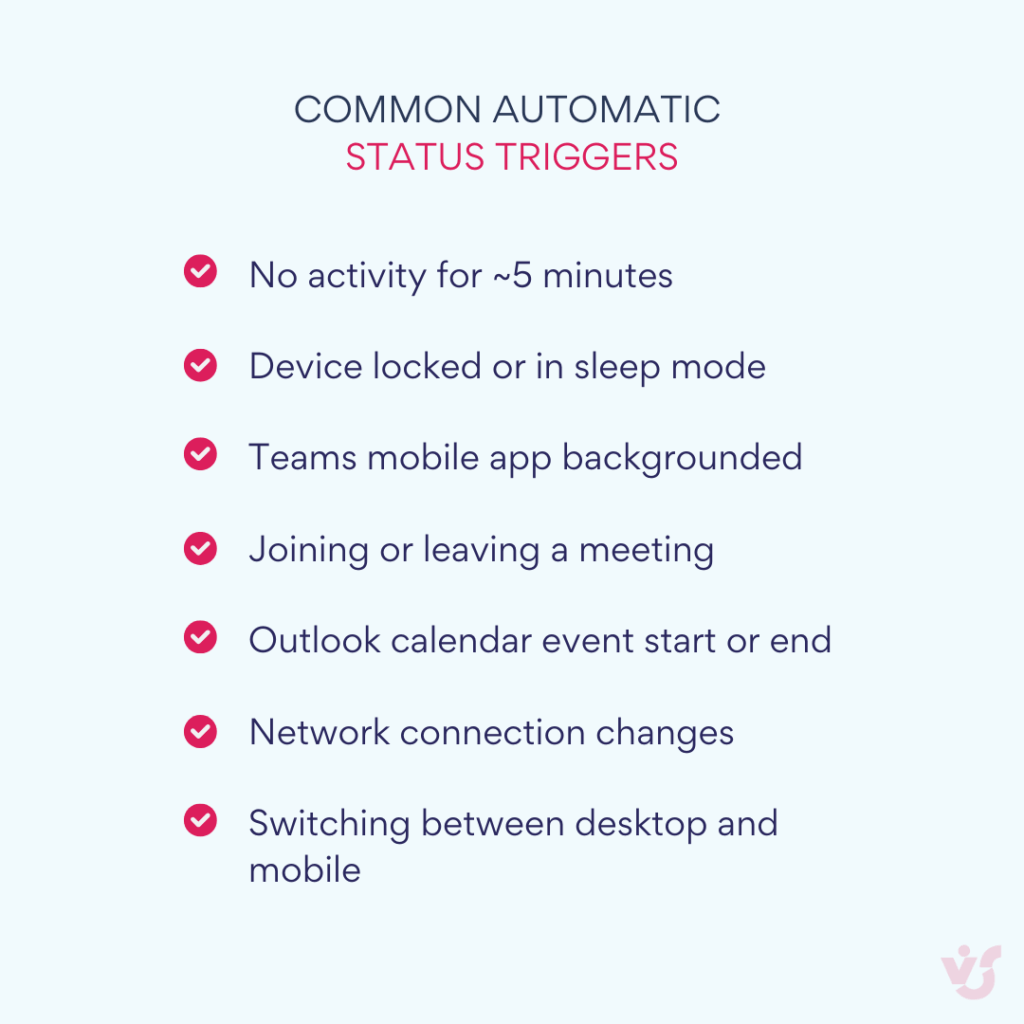
How accurate is Teams away status?
Teams “Away” status accuracy varies significantly based on usage patterns and device configurations. Users working in applications outside Teams might appear away despite active work, while those with multiple devices signed in may experience status conflicts between desktop and mobile presence detection. Microsoft acknowledged in July 2025 that presence status sometimes fails to update correctly, particularly when reverting from “Away” to “Available” after activity resumes.
How to Change or Set a Status in Microsoft Teams
In this section, we’ll look at the ways you can take direct control of your Microsoft Teams status—whether that means overriding automatic changes, adding context with a custom message, or setting yourself as out of office for an extended period.
Manual MS Teams status changes
Users can override automatic status detection at any time through a straightforward process that puts individual control ahead of system automation.
To set your status manually:
- Click your profile picture in the top-right corner of Teams.
- Select your current status from the menu (Available, Busy, Do not disturb, etc.).
- Choose a duration—ranging from 30 minutes to the end of the day, or until you manually reset it.
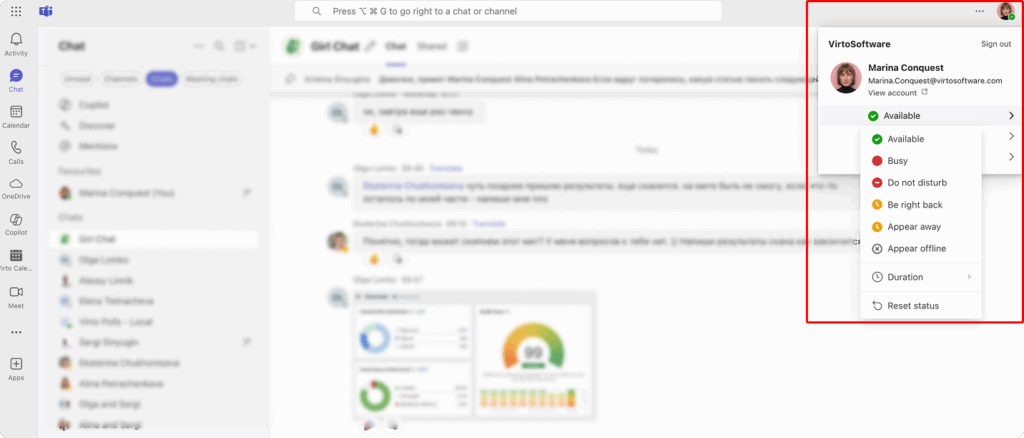
Manual selections take precedence over automatic detection until the specified duration expires or you change it again. This manual control proves essential when automatic detection doesn’t match your actual availability, when you need to signal specific work states to colleagues, or when you want to prevent status changes during important work periods.
The duration feature allows precise control over status timing. Set “Do not disturb” for 30 minutes during a focused work session, “Busy” for 2 hours during deep project work, or “Available” for a full day to override any automatic away detection. Teams remembers these preferences and applies them consistently across all devices where you’re signed in.
Some users prefer setting longer manual durations to avoid the unpredictability of automatic status changes, particularly when working on tasks that don’t generate consistent system activity but require concentration and availability signaling to teammates.
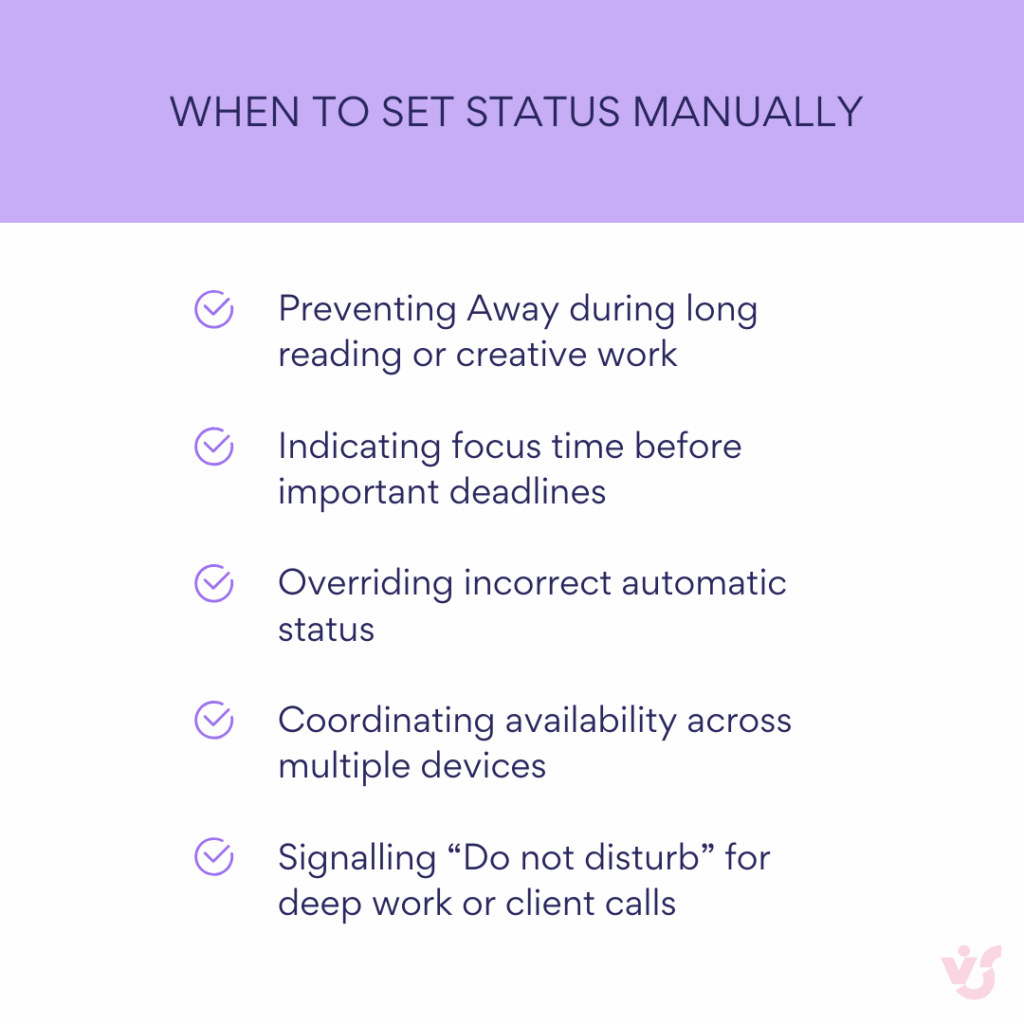
👉 Where do I find Teams status settings? You can find Microsoft Teams status settings by clicking your profile picture in the top-right corner of the Teams window and selecting your current status from the menu. From there, you can change your status, set a duration, and add a status message. Additional options, like scheduling Out of office, are also available in the same menu.
Setting up status messages
Teams allows custom messages to accompany status indicators, creating a powerful communication tool that goes beyond simple availability signals. These messages appear when colleagues hover over your name in chat lists, team rosters, or when they attempt to send messages, providing valuable context about your current work and expected response times.
To set one:
- Click your profile picture and select Set status message.
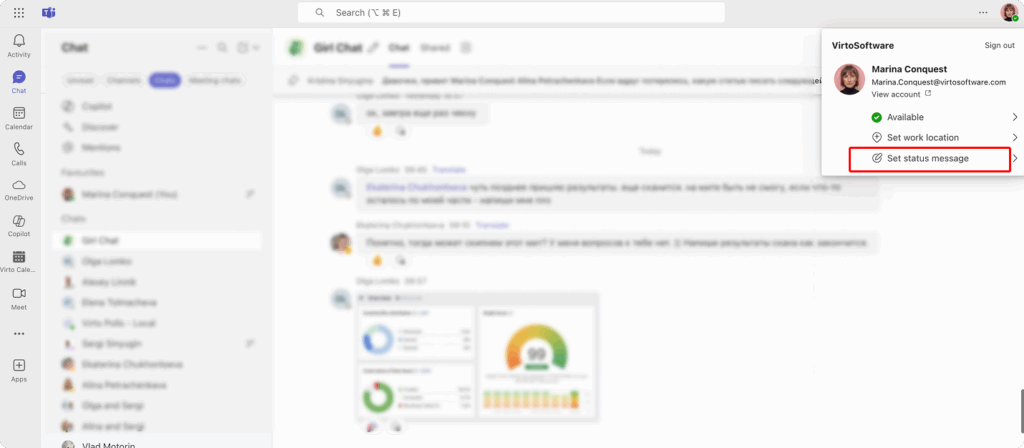
- Type your message. You can include links or contact instructions.
- Choose when the message should clear automatically.
- (Optional) Tick Show when people message me so it appears in chats before they send you a message.
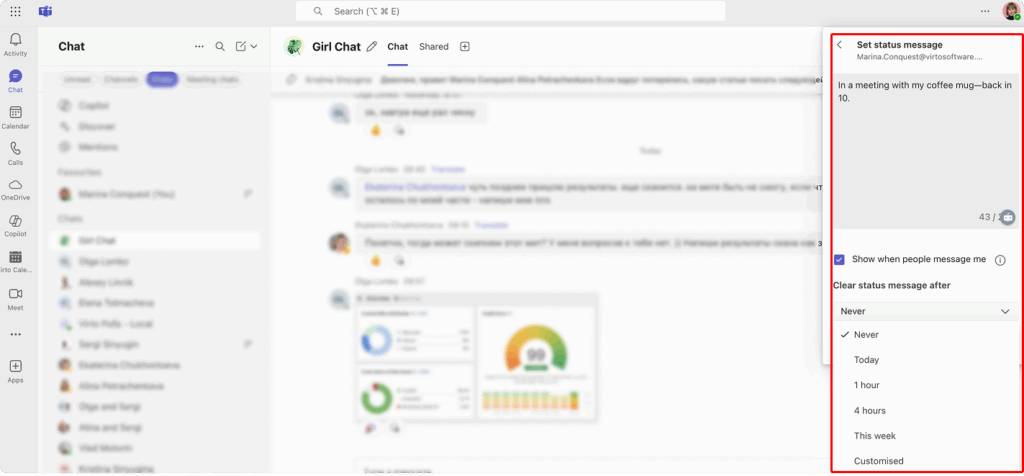
Effective status messages serve multiple purposes: they set response time expectations, explain current priorities, provide context for unavailability, and can include helpful information like when you’ll return or alternative contact methods. Messages like “Working on quarterly report, will respond after 3 PM” or “In client meetings until Thursday, use email for urgent matters” help colleagues plan their communication accordingly.
The message feature supports rich formatting and can include time specifications that automatically clear when the period expires. Teams also allows you to schedule message changes in advance, so “Out for lunch, back at 1 PM” can automatically update when 1 PM arrives.
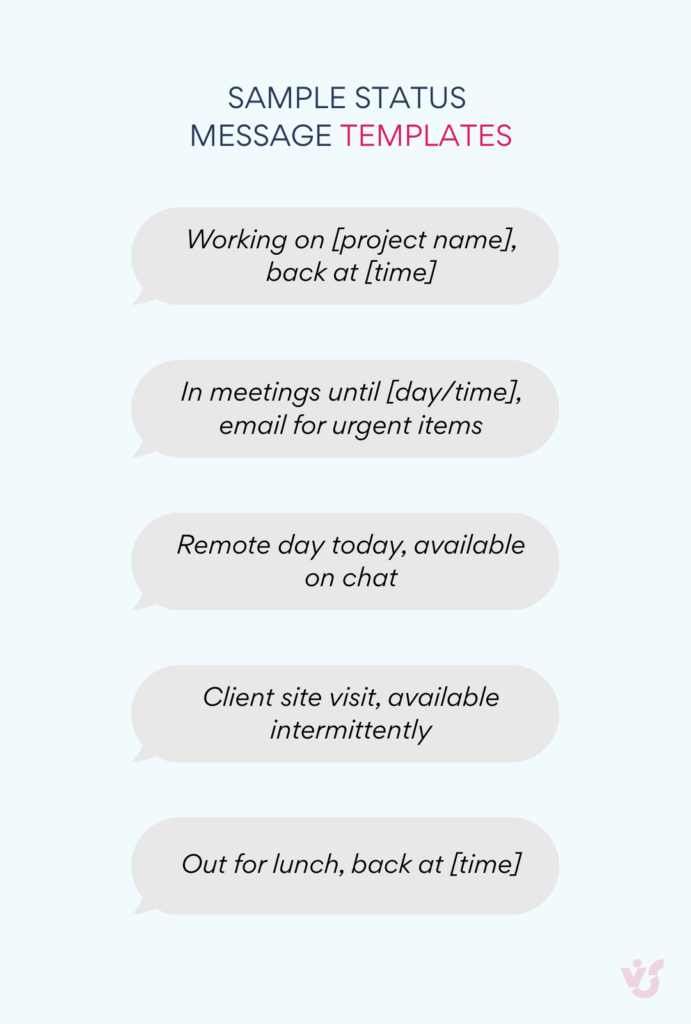
Status messages prove particularly valuable during remote work, where colleagues lack visual cues about your activities and availability. They replace the informal communication that happens naturally in office environments, where someone might say “I’ll be in meetings all afternoon” while walking past colleagues’ desks.
You can save frequently used status messages for quick reuse, building a library of common work states that reflect your typical schedule and responsibilities. This feature streamlines status management while ensuring consistent communication with your team.
👉 What is the Microsoft Teams service status? Microsoft Teams service status (or Microsoft Teams status page) is Microsoft’s real-time report on whether Teams is operating normally or experiencing issues. It shows current outages, regional problems, and planned maintenance. You can check it at status.office.com or through the Microsoft 365 Admin Center if you’re an admin.
Enabling “Out of office” status
The “Out of office” status handles extended absences like vacations, business trips, sick leave, or other situations where you’ll be completely unavailable for normal work communication. This status integrates with Outlook’s automatic reply system and provides comprehensive absence management across Microsoft 365 applications.
From Teams
- Click your profile picture → Set status message.
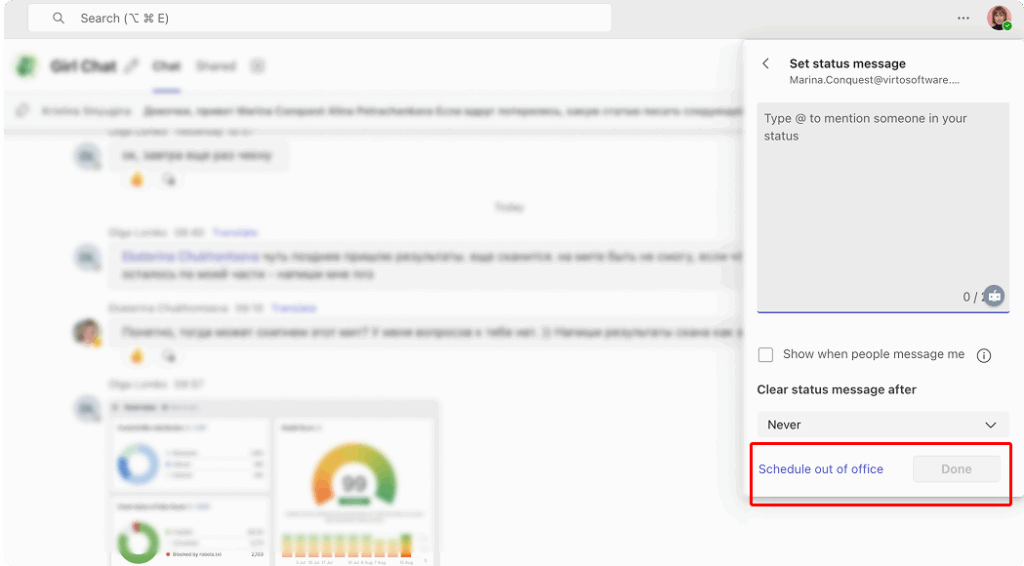
- Select Schedule out of office.
- Specify start and end dates.
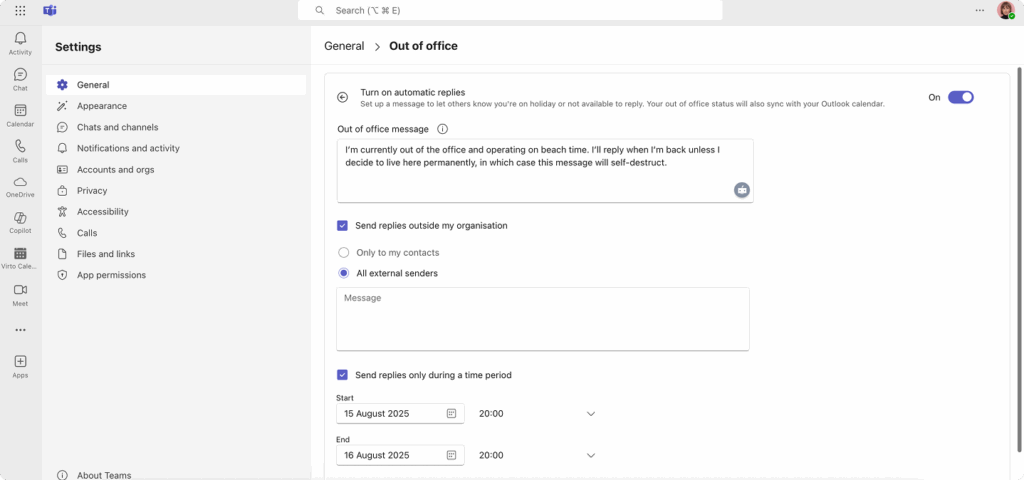
- Add an automatic reply if needed—it will be sent in both Teams and Outlook.
- Save your changes.
From Outlook
- Go to File → Automatic Replies.
- Configure your reply for the desired period.
- The status will sync to Teams automatically, displaying Out of office with your reply.
When “Out of office” activates, colleagues see the designation next to your name in all Teams interfaces, and your auto-reply appears when they send messages. The status remains active until the specified period ends or you manually cancel it, providing consistent absence communication without requiring daily management.
The integration between Teams and Outlook ensures that your absence status appears consistently across email, chat, meeting invitations, and calendar scheduling. This unified approach prevents communication gaps and reduces the need to manually update multiple applications when planning extended time away from work.
👉 What does Teams offline status mean? The offline status in Teams means you’re signed out or not connected to the internet, so others can’t see you as available or send you instant messages.
Advanced out of office features:
- Automatic decline of meeting invitations during absence periods
- Escalation contacts for urgent matters requiring immediate attention
- Different response messages for internal team members versus external contacts
- Integration with SharePoint and other Microsoft 365 applications for consistent presence information
👉 Learn more about setting Outlook & Teams out of office status:
- How to Set Out of Office in MS Teams: Guide, Troubleshooting & Tips
- How to Set and Show Out of Office in Outlook Calendar
- An Essential Guide: Using Vacation and Time Off Calendar in Microsoft Teams and Outlook
Status Settings and Automation in Teams
This section explains how Teams decides when to change your status, the order of priority between manual and automatic updates, and the options available if you need to keep your availability set a certain way.
How automatic status works
Microsoft Teams employs sophisticated algorithms to monitor user activity, idle time, and calendar events, automatically determining presence based on multiple data streams that work together to provide accurate availability information. The system tracks mouse movements, keyboard input, application focus, and device state to interpret when someone is actively working versus when they’ve stepped away from their computer.
However, automatic detection operates with inherent limitations that users should understand. Teams primarily monitors activity within the Microsoft ecosystem, so work in other applications might not register as “active” presence. Someone editing documents in Adobe Creative Suite, working in specialized engineering software, or conducting phone calls outside Teams might appear away despite productive work.
Calendar integration complexities: Teams reads Outlook calendar data to anticipate status changes before meetings begin, during scheduled events, and when focus time blocks are active. However, this integration can create unexpected status behavior when calendar events end early, run late, or when users have conflicting events across multiple calendars.
The system also struggles with informal meetings that weren’t scheduled in advance, phone calls that happen outside Teams, or impromptu collaboration sessions that don’t appear on calendars. In these situations, manual status management becomes necessary to communicate accurate availability.
Device and network factors: Multiple device usage complicates automatic status detection. Users signed into Teams on desktop computers, mobile phones, and tablets simultaneously may experience status conflicts when different devices report different activity levels. Mobile devices typically switch to “Away” more quickly than desktop installations, and these mobile status changes can override desktop presence indicators.
Network connectivity issues, VPN connections, and corporate firewall configurations can also affect status accuracy by delaying status updates or preventing proper synchronization between devices and Microsoft’s cloud services.
Preventing unwanted “Away” status
Managing status consistency requires understanding why automatic detection fails and implementing strategies that work within Teams’ technical limitations while maintaining honest communication with colleagues.
How do I stop Microsoft Teams status from showing away?
Duration settings represent the official Microsoft-recommended approach for status control. Set “Available” status with a specific duration (30 minutes, 2 hours, or full day) to override automatic away detection for defined periods. This method works reliably across all Teams versions and doesn’t violate any usage policies.
The duration approach allows you to plan focused work sessions where you might not generate consistent mouse or keyboard activity but need to signal availability to teammates. Set “Available” for the duration of your work session, and Teams maintains that status regardless of activity detection.
| Method | Pros | Cons | Policy risk |
| Manual status with duration | Easy, supported | Requires reset each day | Low |
| Adjust sleep/idle timers | No extra software | May impact energy use | Low |
| Multi-device activity | Covers gaps | Can cause conflicts | Low |
| Private meeting trick | Quick to enable | May confuse colleagues | Low |
| Mouse/keyboard simulation tools | Works reliably | May breach IT rules | High |
How to make Microsoft Teams stay green?
PowerShell scripts can automate status updates at specified intervals, though recent Teams versions have limited script effectiveness and may conflict with organizational security policies. These scripts typically send status update commands to Teams every few minutes, preventing automatic away detection.
However, PowerShell automation requires technical knowledge, may trigger security warnings in corporate environments, and doesn’t work reliably with the newer Teams client versions that use different authentication and API structures.
Third-party applications like Mouse Jiggler, Caffeine, or similar utilities simulate mouse movement or keyboard activity to prevent away status detection. While these tools work technically, they violate Microsoft’s intended usage patterns and may be viewed unfavorably in corporate environments where management expects honest status representation.
Physical activity solutions provide the simplest approach: periodic mouse movements, keyboard inputs, or screen interactions reset the inactivity timer naturally. This method requires no additional software but demands conscious effort to maintain.
How do I keep Microsoft Teams status always available?
Meeting workarounds represent creative solutions that some users employ. Start a meeting with yourself, which sets status to “In a call,” then manually change to “Available.” This method exploits Teams’ meeting detection logic but may confuse colleagues who see meeting indicators when you’re not actually in calls.
Strategic calendar blocking involves creating calendar events for focused work time, which triggers “Busy” or “Focusing” status instead of “Away.” While not technically “Available,” these statuses communicate intentional work activity rather than inactivity.
Remember that permanent “Available” status can mislead colleagues about actual availability and response capacity. Honest status usage generally benefits team communication more than gaming the system, and some organizations have policies requiring accurate status representation for accountability and collaboration purposes.
👉 So, how to set status in Teams? To set your status in Teams, click your profile picture, choose your current status from the dropdown, and select a duration if needed. You can also add a custom status message in the same menu.
Global Microsoft Teams status monitoring
Microsoft provides comprehensive service health monitoring through dedicated infrastructure that tracks Teams functionality across their global cloud network. Understanding when status issues stem from Microsoft’s systems versus local configuration problems helps users troubleshoot effectively and avoid unnecessary manual workarounds.
The Microsoft Teams status page provides real-time information about:
- Service disruptions affecting presence detection: Sometimes status synchronization issues affect entire regions or user groups, causing widespread “Away” status problems that aren’t related to individual user settings or activity levels.
- API limitations during high usage periods: Teams status updates rely on Microsoft’s cloud APIs, which can experience delays or failures during peak usage times, especially when organizations have thousands of users updating status simultaneously.
- Regional connectivity problems: Network routing issues between user locations and Microsoft data centers can affect status accuracy, causing delays in status updates or preventing proper synchronization between devices.
- Integration service health: Since Teams status depends on Outlook calendar data, Exchange Online connectivity, and Azure Active Directory authentication, problems with these related services can impact status functionality even when Teams itself operates normally.
Administrators can access more detailed service health information through the Microsoft 365 Admin Center, including:
- Incident reports with root cause analysis
- Estimated resolution timeframes for ongoing issues
- Historical service reliability data
- Communication about planned maintenance that might affect status functionality
When to check service status:
- Multiple team members report similar status issues simultaneously
- Status changes stop working across your entire organization
- Calendar integration fails to trigger appropriate status updates
- Mobile and desktop status synchronization problems affect many users
Understanding service health helps distinguish between issues you can fix locally (device settings, application reinstalls, manual status management) versus problems requiring Microsoft’s resolution.
👉 Is there a Teams status timeout? Yes—Teams has an inactivity timeout that switches your status to Away after roughly five minutes without detected activity, though the exact time can vary by device and settings.
Practical Use of Status in Teamwork and Recommendations
Beyond the technical settings, status in Teams works best when it’s part of everyday communication habits. These recommendations focus on how to use presence thoughtfully—both individually and across an organisation.
Corporate policy recommendations
Organizations increasingly recognize that clear status usage guidelines improve communication efficiency and reduce workplace friction. Well-designed policies balance individual privacy with team coordination needs while establishing expectations that support both productivity and professional courtesy.
Essential policy components:
- Absence communication standards: Require “Out of office” status for absences exceeding one business day, with automatic replies explaining absence duration and emergency contact procedures. This prevents colleagues from waiting for responses that won’t come and provides clear escalation paths for urgent matters.
- Remote work transparency: Include “Working remotely” indicators in status messages during home office days, particularly in hybrid environments where colleagues might expect in-person availability. This simple addition prevents confusion about physical location and meeting availability.
- Focus time protection: Encourage “Do not disturb” usage during scheduled deep work sessions, with team agreements about what constitutes urgent communication that justifies interruption. These policies help protect productive work time while maintaining appropriate emergency communication channels.
- Meeting preparation protocols: Set appropriate status before important calls or client meetings rather than relying on automatic detection, which might not activate quickly enough to prevent interruptions during critical conversations.
- Response time expectations: Establish clear guidelines about expected response times based on status indicators. “Available” might imply responses within 30 minutes, “Busy” within 2-4 hours, and “Do not disturb” by end of business day, depending on organizational needs.
- Status message standards: Provide templates or examples for effective status messages that include useful information without oversharing personal details. Professional messages balance transparency with appropriate workplace boundaries.
👉What is Teams available status? The Available status in Teams shows you’re online, active, and ready to respond, either set automatically when you’re active in the app or manually by you.
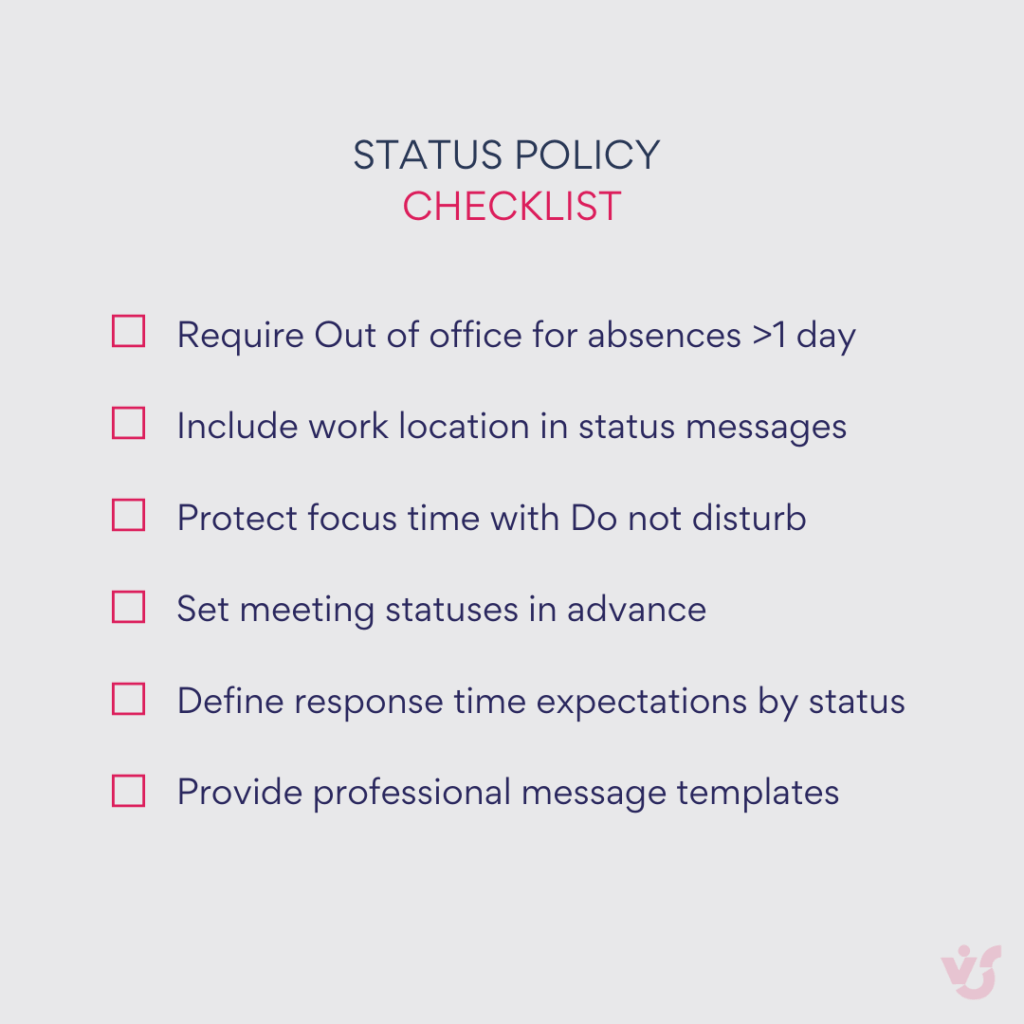
These policies work best when developed collaboratively with team input rather than imposed top-down, ensuring they address real communication challenges rather than creating additional bureaucratic overhead.
Effective status management
Practical tips for making Teams presence work for you and your team:
- Conscious status setting strategies go beyond reactive status changes to proactive communication planning that anticipates colleague needs and work patterns.
- Time-blocked status management involves planning status changes around your schedule. Review your calendar each morning and set appropriate status durations for different work activities: “Do not disturb” during writing sessions, “Busy” during administrative work, “Available” during collaboration periods.
- Project-specific status communication helps teams understand current priorities through status messages. “Finalizing client proposal – urgent items only” or “Code review session – available for technical questions” provides context that helps colleagues prioritize their communication.
- Cross-timezone considerations become crucial for global teams. Use status messages to communicate your working hours and timezone, especially helpful when “Available” status might appear during other team members’ evening hours.
- Integration with calendar events requires understanding how Teams interprets different calendar entry types. “Busy” calendar blocks trigger different status than “Free” blocks, and recurring meetings might override manual status settings unexpectedly.
- Mobile and desktop coordination demands attention when you regularly work across multiple devices. Understand which device’s status takes precedence and plan accordingly, particularly when transitioning between office and remote work.
- Selective notification management allows customization of which contacts can reach you during “Do not disturb” periods. Configure breakthrough permissions for managers, key clients, or team members working on urgent projects while maintaining focus protection from routine communications.
- Status message scheduling enables preparation for planned unavailability. Set messages in advance for lunch breaks, commute periods, or recurring meetings, reducing the need for real-time status management throughout busy days.
👉 what is the Microsoft Teams status duration? Microsoft Teams status duration is a feature that lets you set how long a chosen status remains active before it reverts to automatic detection. You can pick from preset times like 30 minutes, a few hours, the end of the day, or custom periods.
Integration with Microsoft 365 tools
Teams status functionality extends far beyond simple presence indicators through deep integration with Microsoft’s productivity ecosystem, creating unified availability information that spans multiple applications and work contexts.
Outlook calendar synchronization provides the foundation for automatic status management:
- Meeting invitations automatically trigger “Busy” or “In a meeting” status
- Focus time blocks create “Focusing” status with customizable breakthrough permissions
- All-day events can generate “Out of office” status for vacation or conference attendance
- Recurring meetings establish predictable status patterns that colleagues learn to expect
Exchange Online integration ensures that email automatic replies coordinate with Teams status messages, preventing communication gaps between email and chat channels. When you set vacation responses in Outlook, Teams automatically displays corresponding absence status with consistent messaging.
SharePoint and OneDrive collaboration benefits from presence information by showing document editors’ availability status during real-time co-authoring sessions. Colleagues can see whether someone working on a shared document is available for immediate collaboration or focused on independent work.
Microsoft Viva integration connects status information with productivity analytics, helping users understand how status choices affect collaboration patterns and work efficiency. This data supports better status management decisions based on actual communication patterns rather than assumptions.
Power Platform connections enable custom automation workflows that respond to status changes. Organizations can build flows that automatically update project management tools when team members enter “Out of office” status or send notifications when key stakeholders become available for urgent decisions.
Azure Active Directory presence API allows custom applications to access and respond to Teams status information, enabling third-party tools to respect availability signals and coordinate with Microsoft 365 presence data.
| M365 tool | Trigger in Teams | Example status change |
| Outlook calendar | Scheduled meeting | Busy/In a meeting |
| Outlook automatic replies | Vacation message | Out of office |
| Viva Insights | Focus time | Focusing |
| Exchange Online | All-day event | Out of office |
| SharePoint | Real-time document co-authoring | Shows colleague’s availability |
This ecosystem approach means that effective status management in Teams creates benefits across your entire digital workplace, improving coordination and communication efficiency beyond just chat and meeting scenarios.
Extending Status with VirtoSoftware
While Microsoft Teams offers robust presence features on its own, VirtoSoftware tools can make status information even more actionable by connecting it to scheduling, reminders, and team planning.
Virto Shared Calendar
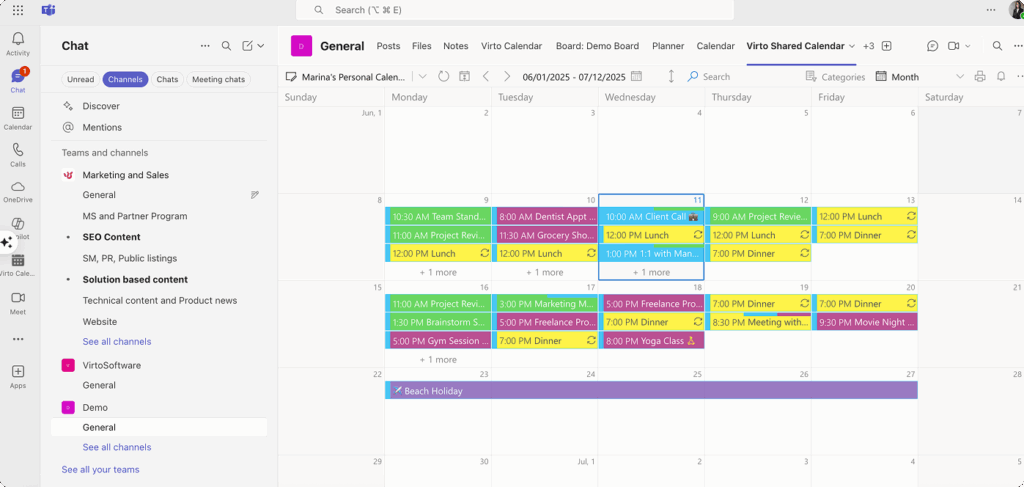
The Virto Shared Calendar represents a streamlined approach to scheduling that enhances Teams collaboration through simplified event management and universal accessibility. Unlike complex calendar overlay solutions, this lightweight application focuses on essential scheduling functions while maintaining powerful sharing capabilities.
The application offers straightforward event creation with color-coded tagging systems for clear categorization, making schedule management effortless for teams that need basic coordination without overlay complexity. Its anonymous access feature allows calendar sharing with external stakeholders—clients, vendors, or partners—without requiring Microsoft accounts, eliminating common collaboration barriers.
Cross-platform availability ensures accessibility whether used within Microsoft Teams channels or as a standalone web application, providing consistent scheduling experiences across different work environments and device types.
Key scheduling features include:
- One-click event creation with instant color-coded categorization
- Real-time updates across Teams, web, and mobile platforms
- Anonymous access links for frictionless external collaboration
- Granular permissions controlling view-only versus edit access
- Fast deployment requiring minimal setup or training
The shared calendar approach proves particularly valuable for client onboarding scenarios where project timelines need sharing without account complications, event planning coordination with external speakers or vendors, and remote team centralization where Teams integration provides primary access with web backup availability.
Pricing structure: $15 per month for teams under 20 users with unlimited external sharing, or $299 annually for unlimited internal users, making it accessible for organizations prioritizing simplicity over advanced integration features.
Virto Notifications & Reminders
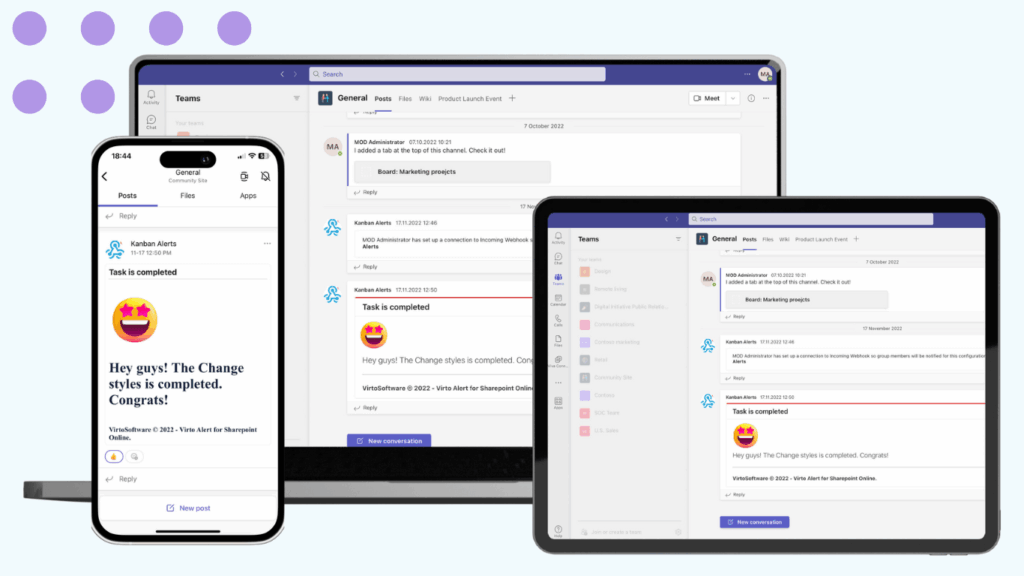
Virto Notifications & Reminders provides sophisticated alert management that can be enhanced through integration with Teams status information, though the application primarily focuses on SharePoint list monitoring and webhook-based notifications rather than direct status-aware functionality.
The system excels at monitoring SharePoint data changes and calendar events, sending alerts through multiple channels including Teams, email, and custom webhooks. While not explicitly designed around Teams status detection, organizations can configure alerts that respect user availability by timing notifications appropriately and providing escalation paths when primary recipients are unavailable.
Core notification capabilities:
- Instant alerts for critical SharePoint list modifications with Teams channel integration
- Scheduled reminders for deadlines, meetings, and compliance requirements
- Webhook connector integration for automatic updates from external services
- Condition-based custom alerts ensuring teams receive only relevant notifications
- Escalation workflows for unacknowledged high-priority items
Practical notification scenarios include:
- Contract renewal reminders that escalate to backup contacts when primary recipients show extended unavailability
- Project deadline alerts that can be timed around typical “Do not disturb” periods
- Compliance violation notifications with immediate Teams alerts and email backup
- Meeting reminders delivered through multiple channels to ensure receipt
Pricing tiers range from $1,199 annually for up to 30 alerts (Basic) to enterprise solutions with unlimited alerts and priority support, providing scalable notification management for organizations of different sizes.
Virto Calendar App
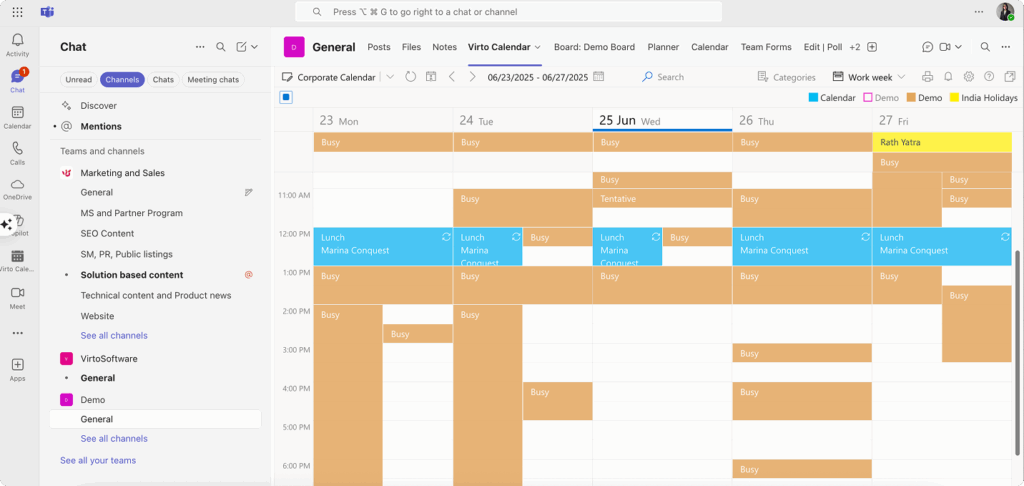
The Virto Calendar App offers comprehensive calendar overlay functionality that integrates directly into Teams while supporting unlimited calendar source management from Microsoft 365, Google, Apple, and other iCalendar providers.
Unlike the simplified Shared Calendar, this full-featured solution emphasizes calendar consolidation and advanced visualization, providing teams with unified views of multiple calendar sources through various display options including day, week, month, year, and task views.
Advanced calendar features:
- Unlimited calendar overlay capabilities combining Microsoft 365, Google, iOS, and web calendars
- Seamless mobile integration with enterprise-grade security and privacy controls
- Streamlined Teams meeting creation and event scheduling
- Color-coding and categorization systems for complex calendar management
- Cross-platform synchronization maintaining consistency across devices
Integration capabilities span:
- Microsoft Teams for direct channel embedding and collaboration
- SharePoint for centralized calendar management alongside document workflows
- Outlook and Exchange for native Microsoft calendar overlay
- iCalendar feeds from external providers for comprehensive schedule consolidation
The application supports diverse organizational needs from project management and employee vacation tracking to resource booking systems and academic assignment management, providing visual planning tools that help teams coordinate availability and optimize meeting scheduling.
Pricing structure includes a recommended plan at $2,412 per 100 users and custom options for enterprises requiring advanced security and unlimited support features.
Getting status right
Microsoft Teams status represents more than a simple availability indicator; it functions as a sophisticated communication tool that directly impacts team productivity, workplace respect, and organizational efficiency.
The key to effective status management lies in balancing automatic convenience with intentional communication. While Teams’ automatic detection works well for basic availability signaling, most productive teams benefit from proactive status management that anticipates communication needs and sets clear expectations about response times and availability windows.
Built-in settings provide sufficient control for most users and organizations, while custom messages transform status from simple presence indicators into rich communication tools that provide context about current work, priorities, and expected availability. This enhanced communication reduces interruption friction and helps teams coordinate more effectively across different work styles and time zones.
Organizations implementing status guidelines should focus on practical communication improvements rather than rigid enforcement. The most successful status policies emerge from team collaboration and address real coordination challenges rather than imposing additional administrative overhead.
Additional solutions like VirtoSoftware products can extend Teams functionality by integrating calendar management, notification systems, and scheduling tools that work alongside native status features. These solutions reduce administrative overhead while supporting better team coordination and resource planning.
We encourage you to schedule a personalized demo with our team to discover how Virto Calendar, Virto Shared Calendar, and Virto Notifications & Reminders can streamline your organization’s collaboration workflows. Our specialists can show you exactly how these tools integrate with your existing Teams environment and address your specific scheduling and coordination challenges.
[Explore VirtoSoftware use cases banner]
Prefer hands-on exploration? Start free 14-day trials of any VirtoSoftware application directly from the Microsoft Teams app store or our website. Test features in your actual work environment, involve your team in the evaluation, and experience the benefits firsthand before making any commitments.
Learn more through our resources:
- VirtoSoftware Teams hub
- How to schedule a Teams meeting in Outlook
- Teams channel optimization
- Microsoft Teams fundamentals
Official Microsoft resources: