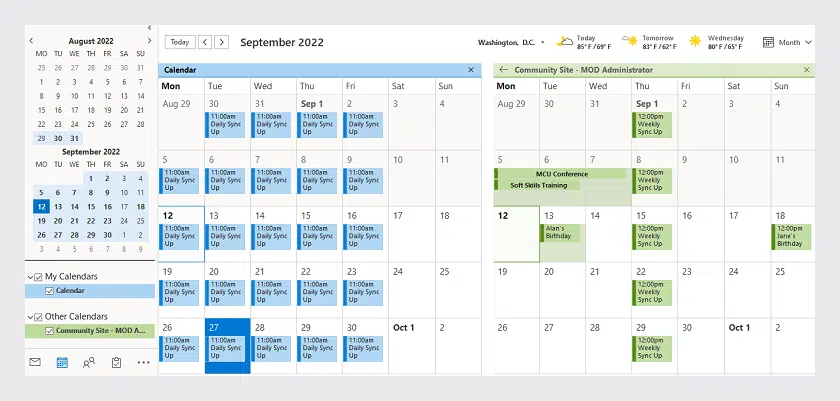It takes only seconds to sync an Office 365 calendar with Outlook so that you can view SharePoint and Outlook calendars combined in one place. And with Calendar Overlay Pro you can extend the functionality of your calendars with color-coding, recurring events and finally, overlay as many calendars as you need.
Whatever the SharePoint version, the calendars integration and related settings are very similar.
How to Sync Office 365 Calendar in Microsoft Outlook
First, create a new SharePoint calendar or select one of your existing Office 365 calendars to sync with Outlook.
Go to the SharePoint calendar list, open the Calendar tab, and click Connect to Outlook.
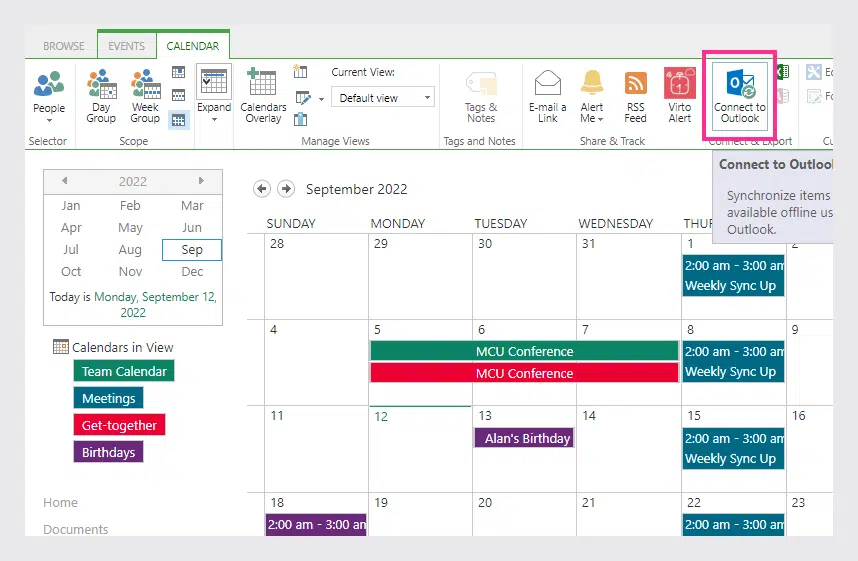
This enables connection between your Outlook and Office 365 accounts. If you are asked about allowing to connect the calendar to Outlook, click Yes to confirm.
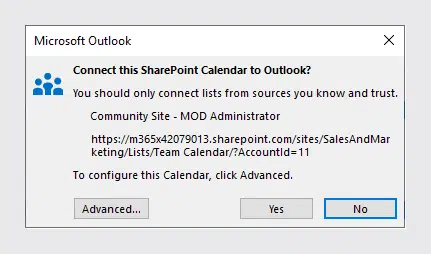
Select a folder and desired calendar list to sync with Outlook, and click OK.
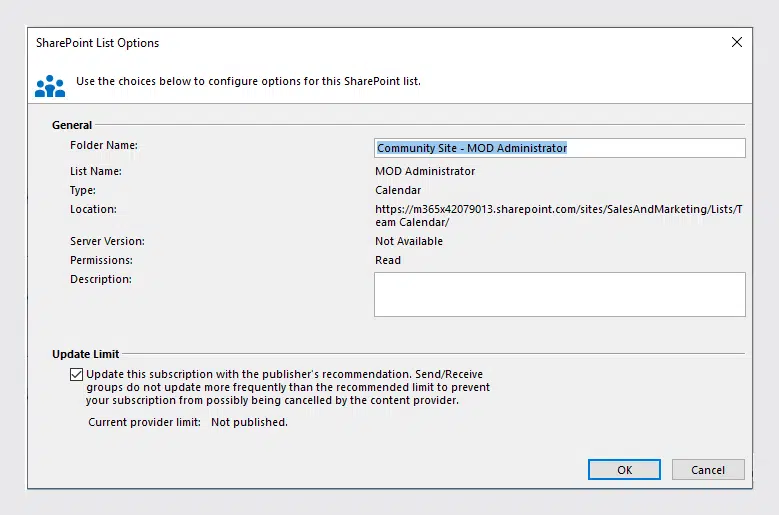
Now, you can see your Office 365 calendar next to the Outlook calendar.