SharePoint Forms Simplified: from Basic to Custom Entries
Introduction
SharePoint Forms are at the core of efficient data management, user interaction, and workflow optimization within the SharePoint ecosystem. They significantly simplify data collection, saving time in the process.
This article is your guide to SharePoint Forms. Whether you’re a beginner or an expert, we’ll help you understand what SharePoint Forms are and how to customize them. Our goal is to give you the knowledge and skills to make the most of SharePoint Forms. We will provide some insights into:
- Understanding SharePoint Forms: What they are, their purpose, and how they facilitate data input and management.
- Creating form in SharePoint: A step-by-step guide to crafting and deploying SharePoint Forms within your SharePoint environment.
- Best practices in customization: Learn how to do it right by following best practices that match your needs, including accessibility, compliance, and user experience.
- Efficient solutions for form management: We’ll help you find the best tools to make creating and managing SharePoint Forms easier. Whether you want to use built-in SharePoint tools or third-party options, we’ve got you covered.
Let’s look at a Virto SharePoint Form Designer. It’s a user-friendly tool for making forms in SharePoint. Whether you’re a beginner or an expert, it helps you create forms easily: it has a simple drag-and-drop interface, so you can make custom Office 365 forms without needing to be a coding expert. Compatible with SharePoint Online, SharePoint SE, 2016, 2013, or 2010, this solution seamlessly integrates with your SharePoint environment.
Are you ready to explore the world of effortless SharePoint form creation? Let’s dive right in and discover how some top tools can simplify the process, making it easier, more efficient, and completely customizable.
Basics of SharePoint Forms
In this chapter, we’ll explore the fundamentals of SharePoint Forms, uncovering their core concept, functionality, and the unique advantages they offer.
What is a SharePoint Form?
At its essence, a SharePoint Form is a structured window that provides users with a set of fields with labels, facilitating the input of data. These fields can include names, addresses, email addresses, phone numbers, and other information. SharePoint Forms serve as a user-friendly interface for interacting with SharePoint lists and libraries, making data entry and retrieval a seamless process.
How do SharePoint Forms work?
SharePoint Forms function as a bridge between users and data sources within a SharePoint environment. Users input, update or view data through these forms, which is then processed and stored in SharePoint lists or libraries. These forms are not only instrumental in data collection but also play a significant role in controlling and validating the data entered, ensuring its accuracy and integrity.
What is the difference between Microsoft Forms and SharePoint Forms?
While both Microsoft Forms and SharePoint Forms are tools for data collection, they serve different purposes within the Microsoft ecosystem. Microsoft Forms is a standalone application primarily used for creating surveys, quizzes, and forms for data collection and analysis. In contrast, SharePoint Forms are tightly integrated into SharePoint and are designed to streamline data entry and management within SharePoint lists and libraries. The key distinction lies in their respective focus: Microsoft Forms for external data collection and analysis, and SharePoint Forms for internal data management and workflow.
What are the benefits of SharePoint Forms?
SharePoint Forms offer various benefits that enhance data management:
- Efficiency: They simplify data entry and retrieval, streamlining processes.
- Validation: SharePoint Forms can validate data in real-time, reducing errors.
- Customization: They can be tailored to specific business needs and branding.
- Data integrity: SharePoint Forms ensure data accuracy and consistency.
- Workflow integration: They seamlessly integrate with SharePoint workflows.
How many types of forms are there in SharePoint?
In SharePoint, you’ll typically encounter three main types of forms:
- New Item Form: This form is used to create new entries in a SharePoint list or library.
- Edit Item Form: When you need to update existing information, this type of form comes into play.
- Display Item Form: This form is for viewing the details of a specific item or document, making it read-only.
In the following sections, we will explore how to create, customize, and make the most of these SharePoint Forms.
SharePoint Online Forms Overview
In this chapter, we’ll give you an extensive knowledge of SharePoint Online Forms, shedding light on their usage, creation, and embedding within the SharePoint environment.
How to use forms in SharePoint Online
- First step is to access SharePoint by logging in to your SharePoint Online site. Make sure you have the necessary permissions to create and manage forms.
- Then go to Site Contents and open your Forms application. In our example, we use Forms Pro for Office 365 by Virto.
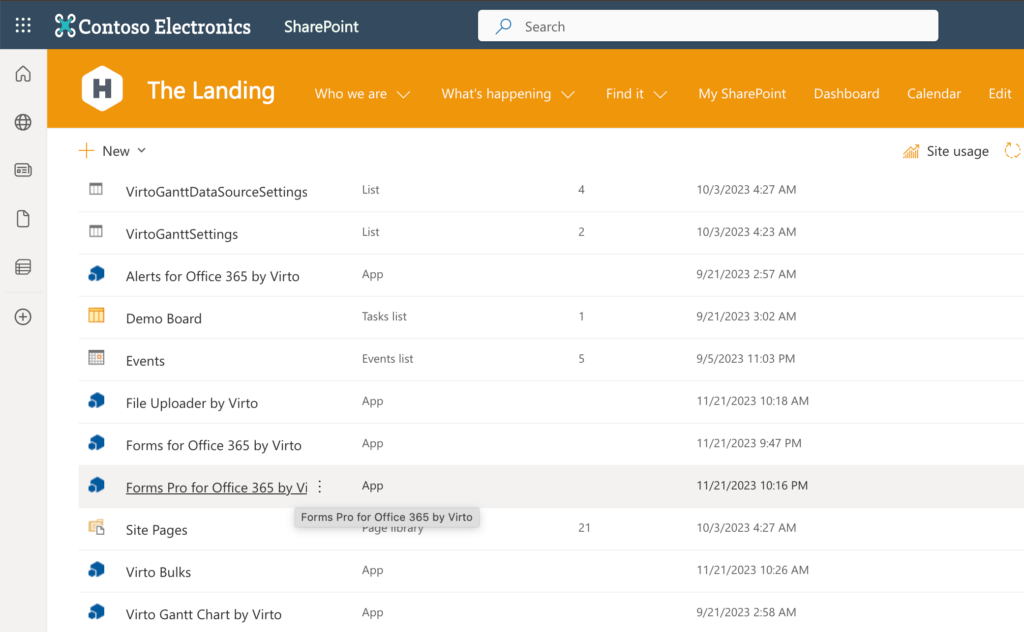
- Next step is to choose a list you want to work on. Whether you’re creating a new item, editing an existing one, or simply viewing item details, forms will be integral to the process.
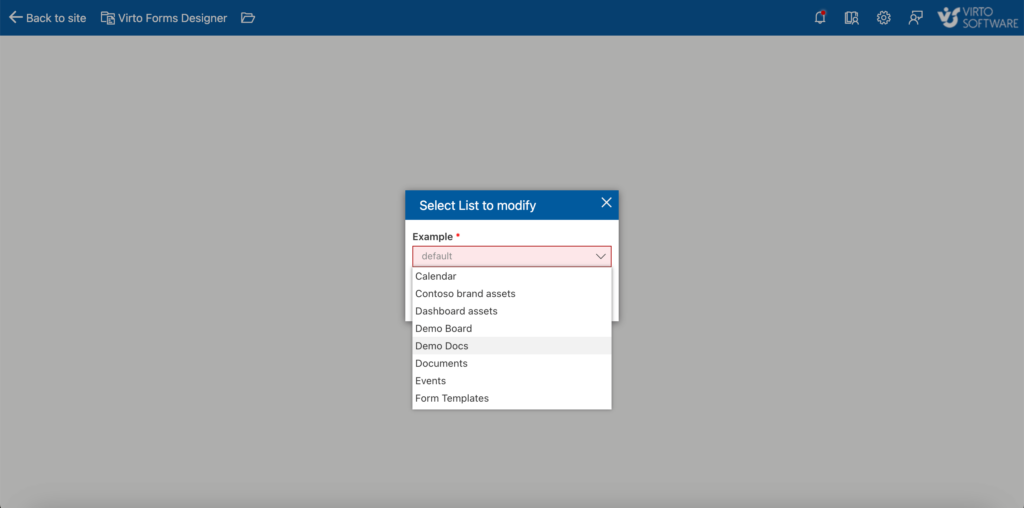
- Depending on the action you’re performing (creating, editing, or viewing), you’ll interact with the corresponding form, inputting or retrieving data as needed.
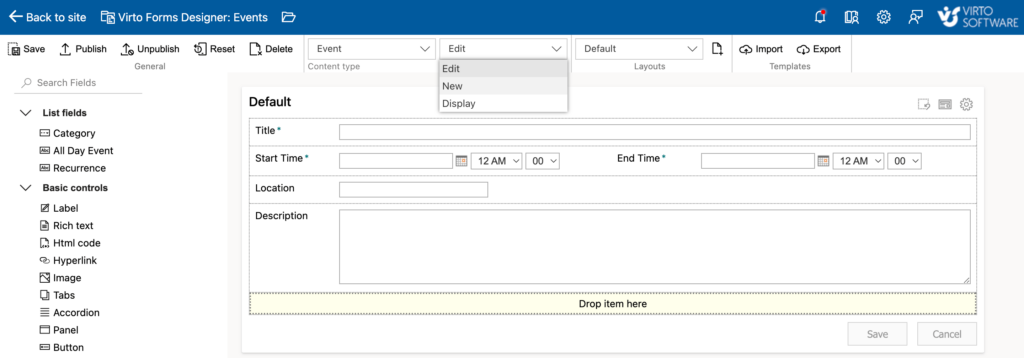
Can you create forms in SharePoint Online?
Absolutely, SharePoint Online allows users to create custom forms that align with their organization’s specific requirements. To create forms in SharePoint Online, you can consider third-party tools like Virto SharePoint Form Designer for advanced customization.
How do I embed a form in SharePoint Online?
Embedding a form in SharePoint Online is straightforward:
- Create and publish your form.
- Copy the form link.
- Go to your SharePoint page.
- Edit the page, add an “Embed” web part.
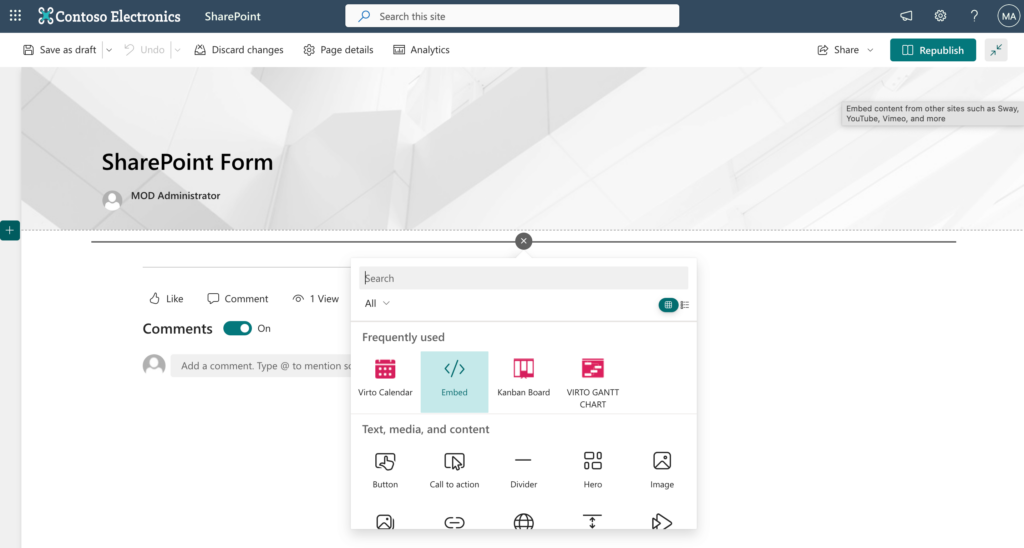
5. Paste the form link in the window on the right.
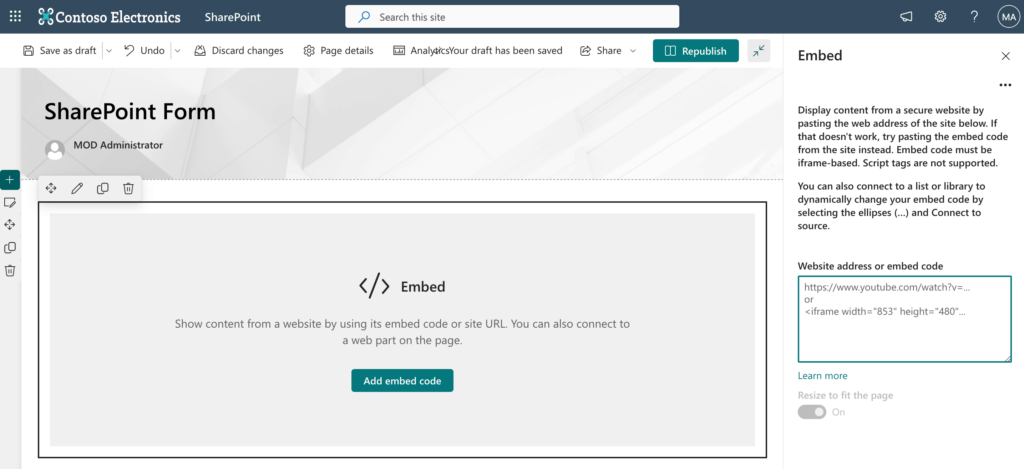
6. Click the Republish button on the ribbon.
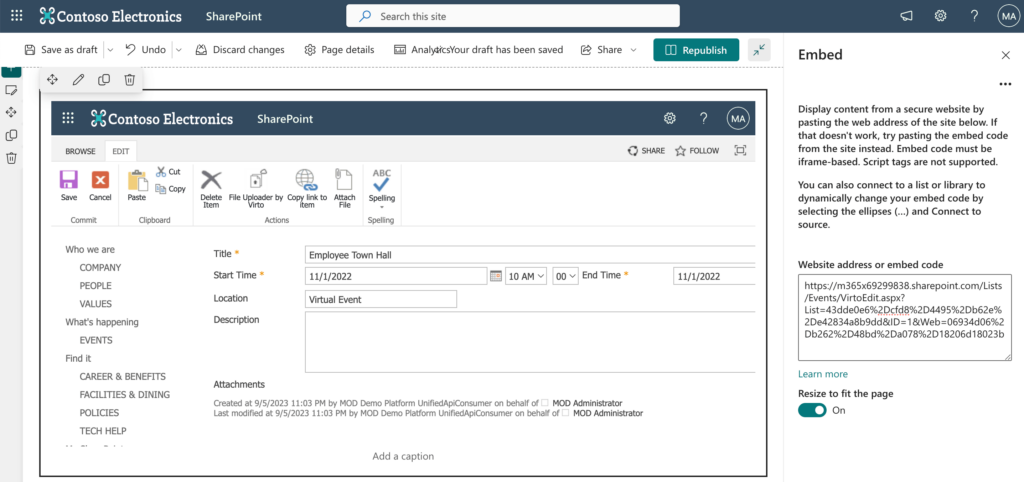
Your embedded form is now ready for use.
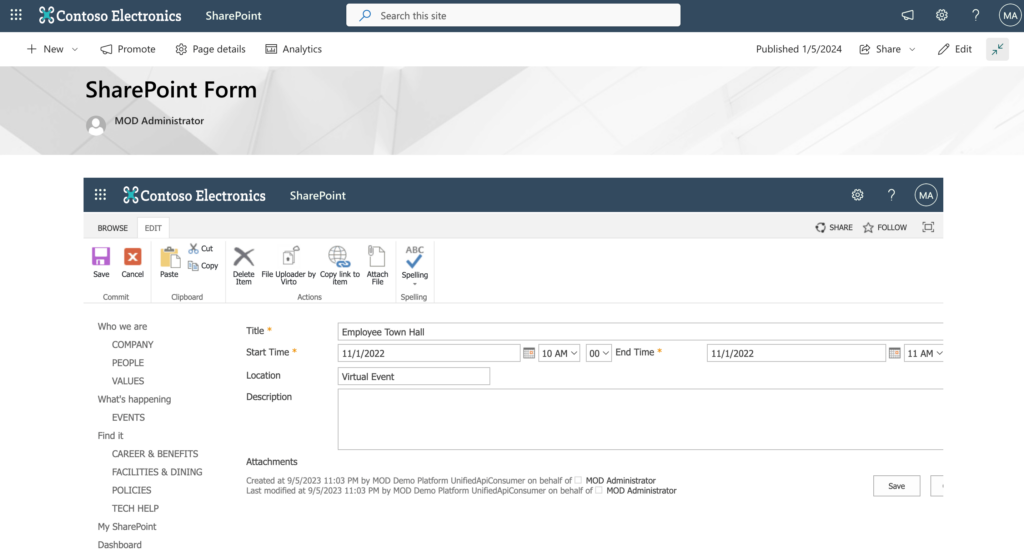
In the next chapter, we’ll show you how to create a SharePoint form using Virto SharePoint Form Designer.
Creating Forms in SharePoint: Step-by-Step Guide
In this chapter, we’ll provide you with a comprehensive, step-by-step guide on how to create a form in SharePoint with the powerful Virto SharePoint Form Designer.
Creating Forms in SharePoint: Step-by-Step Guide
In this chapter, we’ll walk you through the process of creating forms in SharePoint using the Virto SharePoint Form Designer.
Step 1: Start by accessing your SharePoint Online site and ensuring you have the necessary permissions for form management.
Step 2: In the site contents, locate “Forms Pro for Office 365 by Virto” and click it.
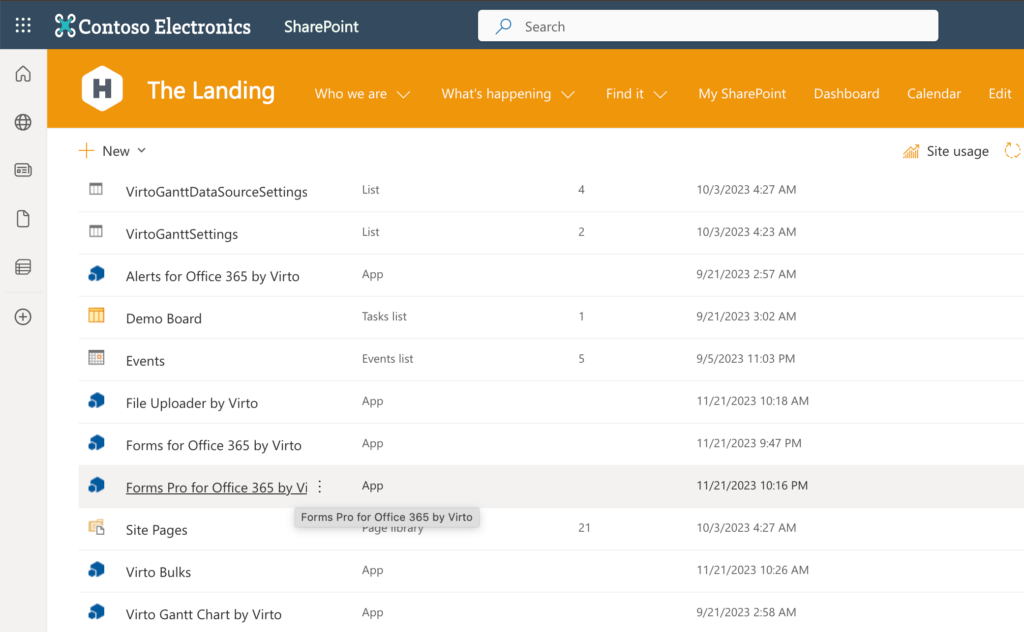
Step 3: Select the list for which you want to create a form.
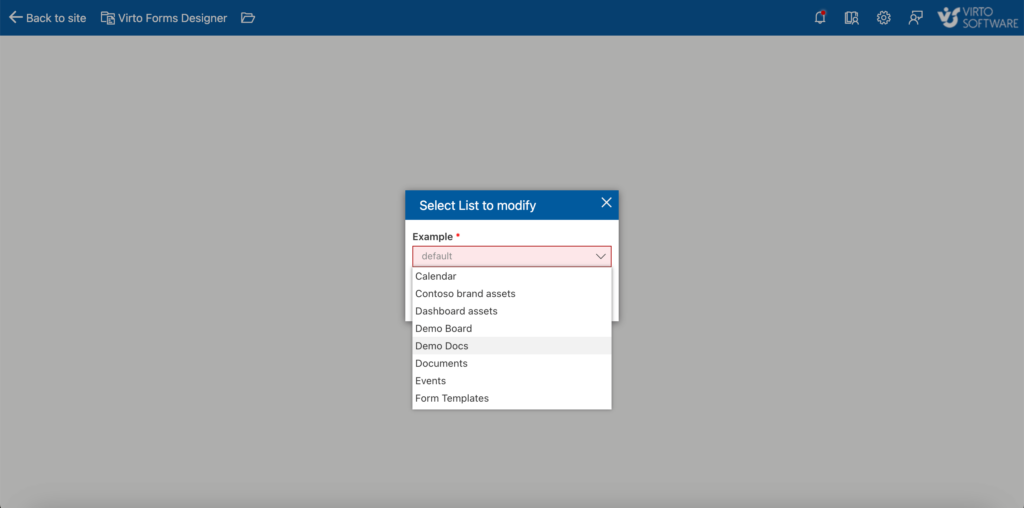
Step 4: Build your form using the drag-and-drop functionality.
- Add fields: Drag and drop the desired fields onto your form. These fields can include text boxes, checkboxes, drop-down lists, and more. Assign user permissions for each field if necessary.
- Arrange layout: Customize the layout of your form by arranging the fields, adding sections, blocks, tabs, and accordions to create a user-friendly design.
- Text field adjustments: Fine-tune the appearance of text fields by adjusting font size, weight, style, and color. You can also hide field labels to achieve your preferred look.
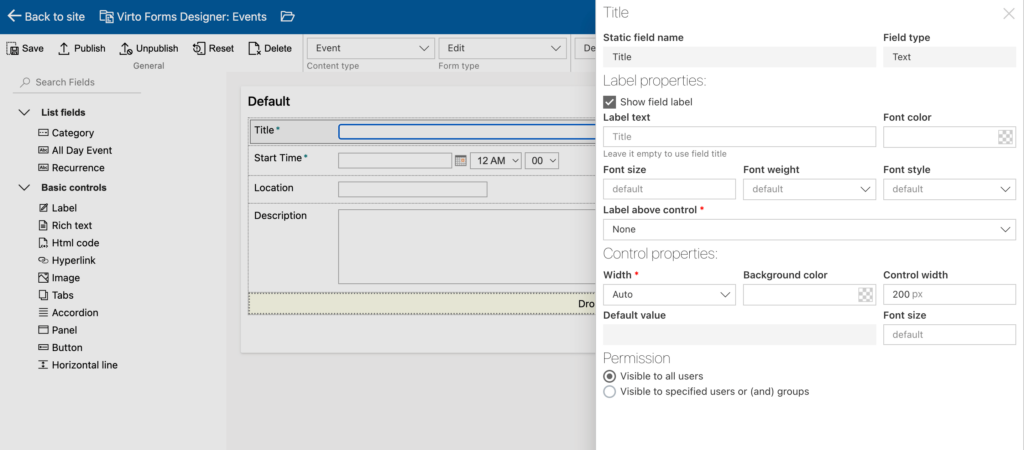
Step 5: Once your form is ready, save and publish it. Test its functionality to make sure it works correctly.
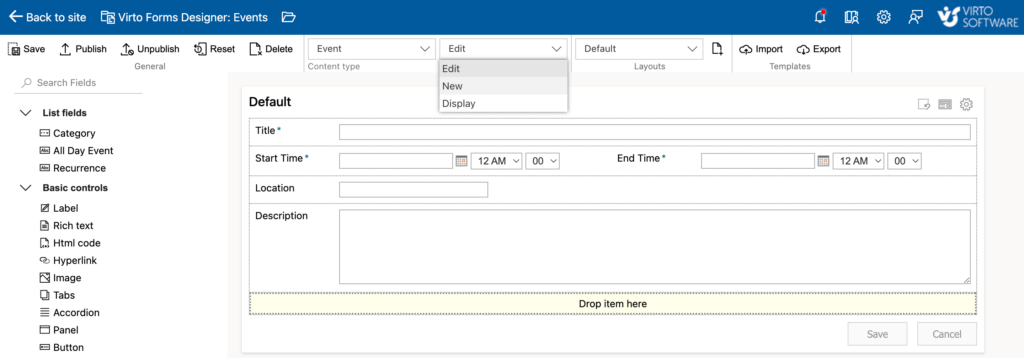
Step 6: Optional – if you wish to embed your form, copy the link to it and follow the process mentioned in the previous chapter.
Please note that this form works correctly in the classic SharePoint ђяversion. It should switch from modern to classic automatically, but if it doesn’t, you can switch it manually.
Creating Fillable Forms in SharePoint Office 365
Creating fillable forms is easy. Simply select the “Edit” or “New” form type on the ribbon, and you’ll be able to fill it out. Make sure you choose the appropriate fields that can be filled out, such as Name, Title, Description, etc.
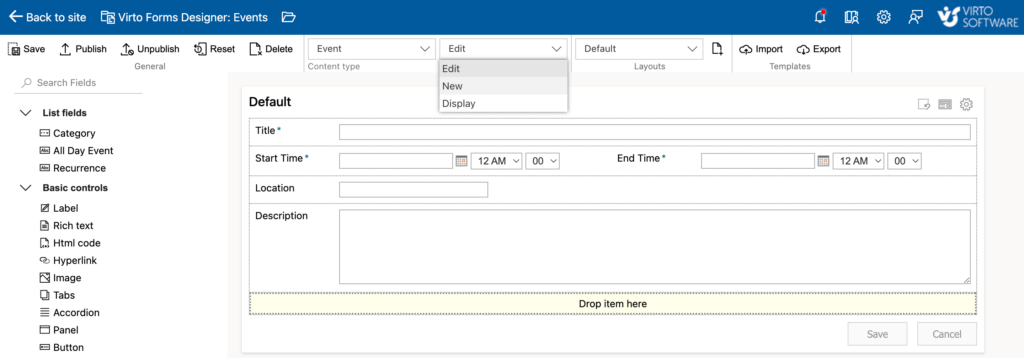
SharePoint Lists: Enhancing Data Management
In this chapter, we’ll analyze the pivotal role of SharePoint lists in improving data management within the SharePoint environment. Furthermore, we’ll emphasize the seamless integration of forms with SharePoint lists, showcasing how this combination optimizes data collection, processing, and organization.
The power of SharePoint Lists
SharePoint lists offer a structured way to store, organize, and access information. They can be customized to match specific business needs, making them adaptable for various use cases.
Here are some key advantages of SharePoint lists in data management:
- Structured data storage: SharePoint lists provide a structured framework for storing data, ensuring consistency and ease of access.
- Customization: Lists can be tailored to match the unique requirements of different departments, projects, or processes.
- Data validation: Microsoft lists can enforce data validation rules, reducing errors.
- Versioning: Lists offer version control, enabling tracking and retrieval of historical data changes.
- Integration: Lists seamlessly integrate with other SharePoint features, such as workflows, permissions, and forms.
Integration of forms with SharePoint Lists
One of the key strengths of SharePoint is its ability to integrate forms seamlessly with SharePoint lists. This integration enhances data management in several ways:
- Efficient data entry: Forms provide users with a user-friendly interface to input data directly into SharePoint lists. This simplifies data collection and reduces manual data entry errors.
- Workflow automation: SharePoint forms can trigger workflows, automating processes based on the data entered. This streamlines approval processes, notifications, and other tasks.
- Validation and accuracy: Forms can include validation rules to ensure that data entered meets specific criteria, maintaining accuracy.
- Customization: SharePoint forms can be customized to match the requirements of the associated list, improving data collection efficiency.
- User engagement: Well-designed forms encourage user engagement, making it easier for individuals to interact with SharePoint lists and contribute data.
Read next: What is Microsoft lists and how do you use it.
Exploring InfoPath for SharePoint Forms
Now we are going to introduce you to InfoPath, a discontinued tool for creating forms in SharePoint. We will examine its features, advantages, disadvantages, and provide a comparison with other form creation methods to help you make decisions regarding your SharePoint forms.
InfoPath was a Microsoft tool that was specifically designed for creating and customizing forms within the SharePoint environment. It was a staple for SharePoint users looking to build sophisticated forms for data collection and workflows.
InfoPath provided a familiar interface for form creation, offered a high degree of customization, allowing to create complex forms tailored to your organization’s unique requirements. InfoPath also allowed for data binding to various data sources, including SharePoint lists, databases, and web services, enabling dynamic form functionality.
Unfortunately, Microsoft has officially discontinued support for InfoPath, meaning it won’t receive future updates or improvements. InfoPath forms were primarily designed for on-premises SharePoint environments and were not fully compatible with SharePoint Online and modern SharePoint experiences. While InfoPath was user-friendly, creating highly customized forms with complex logic required some skills and was quite time-consuming.
Nowadays there are third-party form builder tools like Virto SharePoint Form Designer and PowerApps that offer alternatives to InfoPath. These solutions often provide more modern and flexible form creation options. Here are more alternatives to consider:
- Microsoft PowerApps: PowerApps allows you to create custom forms, apps, and workflows for SharePoint. It has a range of templates and is tightly integrated with SharePoint.
- Nintex Forms: Nintex offers a comprehensive solution for SharePoint, including form creation. It provides a drag-and-drop interface and workflow automation capabilities.
- Plumsail Forms: Plumsail Forms is known for its flexibility and ability to create complex forms for SharePoint Online and SharePoint 2019/2016.
- KWizCom Forms: KWizCom provides a forms solution for SharePoint, including SharePoint Online and SharePoint 2019/2016. It offers advanced field customization options.
- Formotus: Formotus specializes in mobile forms for SharePoint. It allows you to create offline-capable forms for field data collection.
InfoPath has been a valuable tool for SharePoint form creation, especially in on-premises environments. However, its discontinued support and limitations with modern SharePoint experiences have led many organizations to explore alternatives. When choosing a form creation approach, consider your organization’s needs, long-term support requirements, and the complexity of your forms to determine the most suitable solution for your SharePoint environment.
Virto SharePoint Form Designer: Features and Benefits
Virto Form Designer for Sharepoint is an innovative and powerful tool for creating and customizing forms within the SharePoint environment. In this chapter we’ll shine a light on the numerous advantages of using this tool and provide practical guidelines on optimizing your form creation process.
Virto SharePoint Form Designer is a versatile and easy to use solution that empowers SharePoint users to craft sophisticated forms in minutes. With a wide range of features, it enhances the form creation experience within SharePoint.
Advantages of using Virto SharePoint Form Designer:
- Native interface: Virto SharePoint Form Designer boasts an intuitive drag-and-drop interface that simplifies form creation, making it accessible to users with no technical expertise.
- Form customization: Enjoy the flexibility of transforming SharePoint lists into user-friendly layouts with additional blocks and tabs. Ensure that your SharePoint lists are well-structured and visually appealing.
- Drag-and-drop layout builder: Crafting SharePoint forms has never been easier. Add images, lookup columns, buttons, links, and other elements effortlessly using the drag-and-drop layout builder.
- Text field adjustments: Customize text fields to perfection, adjusting font size, weight, style, and color. Hide SharePoint form field labels when needed to achieve a polished look.
- Flexible permissions: Virto SharePoint Form Designer allows you to allocate permissions to specific form fields, granting you control over who can view them. Create tailored form layouts for users with varying permissions.
- Perfect InfoPath replacement: Serving as a dependable replacement for InfoPath, Virto SharePoint Form Designer caters to your SharePoint custom form building needs.
Best SharePoint Forms Customization Practices
There’s no way to customize SharePoint forms effectively without knowing the best practices! Whether you’re creating forms for data collection, workflow automation, or user engagement, the points we will mention will guide you in optimizing the user experience and functionality.
1. Understand user needs
Before diving into customization, thoroughly understand the expectations of the end-users. Consider their preferences, accessibility requirements, and the specific tasks they need to accomplish using the form.
2. Keep it simple and prioritize user experience (UX)
Simplicity is key to effective form design. Avoid overwhelming users with excessive fields or complex layouts. Focus on capturing essential data and streamline the form’s flow to make it easy to use. Use clear labels, intuitive navigation, and logical grouping of fields. Implement responsive design principles to make sure the form functions seamlessly on various devices and screen sizes.
3. Conditional logic
Incorporate conditional logic to display or hide form elements based on user input. This dynamic approach improves the user experience by presenting only relevant options, reducing clutter.
4. Data validation
Implement robust data validation to make sure that users submit accurate information. Use validation rules, tooltips, and error messages to guide users in providing correct data and prevent submission errors.
5. Accessibility compliance
Design forms with accessibility in mind. Ensure that all users, including those with disabilities, can interact with the form. Use semantic HTML, provide alternative text for images and so on.
6. Branding and consistency
Maintain consistency with your organization’s branding guidelines. Use color schemes, fonts, and logos that align with your brand. Consistency across forms enhances recognition and trust.
7. Workflow integration
If your form is part of a larger workflow, integrate it seamlessly. Ensure that data collected in the form triggers the appropriate workflow steps and notifications, automating tasks wherever possible.
8. Test and iterate
Thoroughly test your customized forms with real users to identify any usability issues or bottlenecks. Collect feedback and make iterative improvements to the form.
9. Document customizations
Maintain documentation of your form customizations. This should include field descriptions, data validation rules, and any custom code or scripts. This helps with form maintenance and troubleshooting.
10. Stay up-to-date
Stay informed about the latest developments in SharePoint and form customization. SharePoint evolves, and its new features or new tools may offer better customization options.
When adhering to these best practices, you can create customized SharePoint forms that not only meet your organization’s needs but also provide a seamless experience for all stakeholders. These mentioned practices not only improve form functionality but also contribute to more efficient data collection and streamlined workflows within your SharePoint environment.





