SharePoint Team Site vs Communication Site: Choosing the Right One
Introduction
You’ve probably heard of SharePoint, right? It’s a Microsoft tool that’s been in demand in the business world for so many years now. It’s all about making teamwork smoother, helping with document management, and improving communication within companies. Recent trends and stats show that over 200 million people and nearly 190,000 organizations worldwide are now using SharePoint. That’s quite a following!
But here’s a trick – to really make the most of SharePoint, you need to start by making some smart choices, beginning with the type of site you use. SharePoint offers various types of sites, each designed for different needs. They are divided in two categories: SharePoint team sites and communication sites, and picking the right one can have a significant impact on how you use SharePoint.
Building websites in SharePoint can be a bit tricky, even if you’re not new to it. The platform has plenty of features and options, which can sometimes be quite overwhelming. That’s why it is important to understand the differences between these two site types. With this in mind, we’ve created components and products that work seamlessly with SharePoint. Our aim is to make your life easier and help you get the most out of your Microsoft 365 experience.
We know you’ve got some questions on SharePoint team site vs communication site, and we’re here to provide answers. In this article, we’ll offer step-by-step explanations and practical guides to help you understand these two types of sites better. We’ll also address common queries like what is the difference between team site and communication site in SharePoint? We will give you an overview of SharePoint sites and provide some use cases. So, let’s roll up our sleeves and explore SharePoint site selection together.
SharePoint Sites Understanding
We will begin our journey with a basic understanding of what different types of SharePoint sites are and explore their diversity.
What is a SharePoint site?
A SharePoint site is a virtual space within the SharePoint platform where teams, departments, or individuals can collaborate, share information, and manage content. Think of it as your own corner of the internet where you can work together, all while benefiting from the features offered by Microsoft.
One important thing to note is that the term “SharePoint site” can refer to one or more SharePoint products or technologies, each with its own unique characteristics. These include:
- SharePoint in Microsoft 365: This is a cloud-based service hosted by Microsoft, designed for organizations looking for a scalable and flexible collaboration platform. SharePoint in Microsoft 365 (formerly known as SharePoint Online) allows users to create, edit, and manage sites and content in the cloud, making it accessible from anywhere with an internet connection.
- SharePoint Server: On the other hand, SharePoint Server is an on-premises solution. It’s perfect for organizations that prefer to host their environment within their own data centers. SharePoint Server offers similar functionalities to its cloud pal but with more control over infrastructure and configurations. You can read more about SharePoint Online vs. SharePoint On-Premises in our dedicated article.
Now, let’s take a closer look at the various types of SharePoint sites:
Overview of SharePoint site types
What are the two types of SharePoint sites? Well, these are Team site and Communication site. But there’s one more option that exists. Let’s look closer:
- Team site: The Team site is designed for collaboration among members of a team or department. It’s equipped with document libraries, calendars, task lists, and other features for a teamwork. Team sites are ideal for sharing resources and tracking projects.
- Communication site: In contrast to the Team site’s focus on collaboration, Communication sites are designed for broadcasting information to a broader audience. They are perfect for creating company intranet sites, news portals, or product showcases. Communication sites provide a clean and attractive layout for displaying content and updates.
- Hub site: Hub sites are like the glue that holds other SharePoint sites together. They allow you to organize and associate related sites for a unified navigation across connected sites. You can learn how to create a SharePoint hub site from official Microsoft instructions.
In the upcoming sections, we’ll explore each of these SharePoint site types in more detail, discussing their features, use cases, and how to set them up. By the end of this chapter, you’ll have a solid understanding of the SharePoint site landscape.
Team Site vs. Communication Site: Key Differences
Now let’s explore the concepts of team sites and communication sites within SharePoint, their key differences and functional features. In this part we’ll also provide a comparison of their capabilities, interfaces, and usage scenarios, discussing the benefits of using both site types in collaborative workgroups.
Understanding Team sites
Team sites in SharePoint are collaborative spaces designed to facilitate teamwork and the sharing of information among members of a specific group, department, or project team.
Functional features:
- Document libraries: Team sites offer document libraries where team members can upload, edit, and collaborate on documents in real time.
- Task lists: You can create task lists to assign and track project-related tasks.
- Calendar: A shared calendar helps in scheduling meetings, events, and milestones. To consolidate all your team schedules in one place and improve calendar management, you can integrate tools like Virto Calendar Overlay.
- Discussion boards: Team members can engage in discussions, share ideas, and address issues.
- Announcements: Announcements keep team members informed about important updates, news, and events.
- Customization: Team sites are highly customizable, allowing you to tailor the site’s appearance and functionality to your requests.
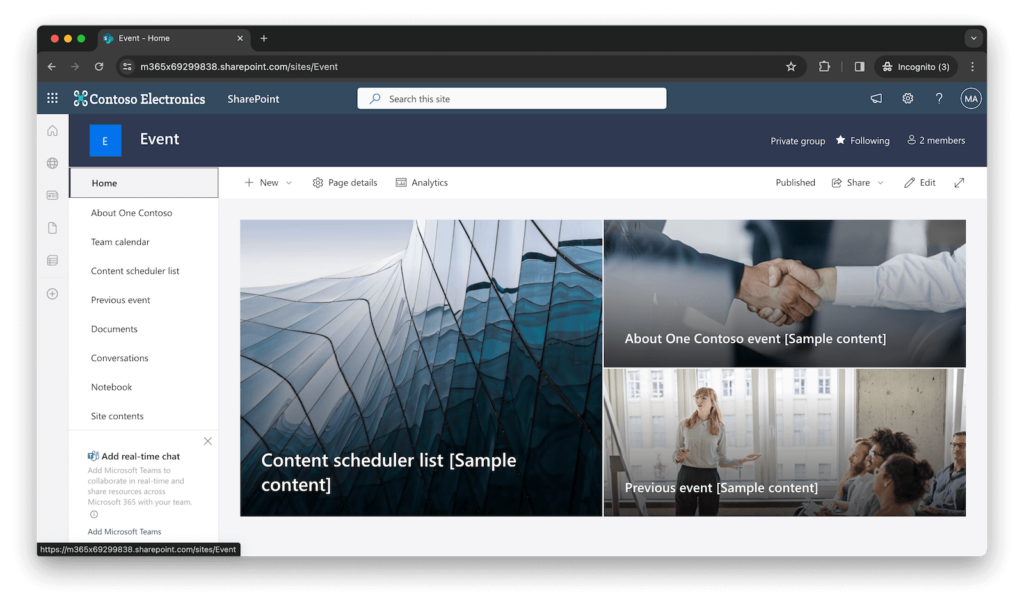
When to choose a Team site:
- Use a Team site when collaboration, document sharing, and task management are the primary focus.
- Ideal for project teams, departmental collaboration, or any group that requires a secure and organized space for teamwork.
Understanding Communication sites
Communication sites, on the other hand, are designed for broadcasting information and delivering content to a wider audience within your organization. They serve as polished, visually appealing platforms for showcasing news, announcements, reports, and other information.
Functional features:
- News posts: Communication sites excel at presenting news articles, allowing you to create beautiful news posts.
- Hero web part: This dynamic feature highlights key content, such as images, documents, or links, on the site’s landing page.
- Events calendar: Display upcoming events in an interactive calendar format.
- Quick links: Create links to important documents, pages, or external resources.
- Responsive design: Communication sites offer modern, responsive designs that are visually striking and user-friendly.
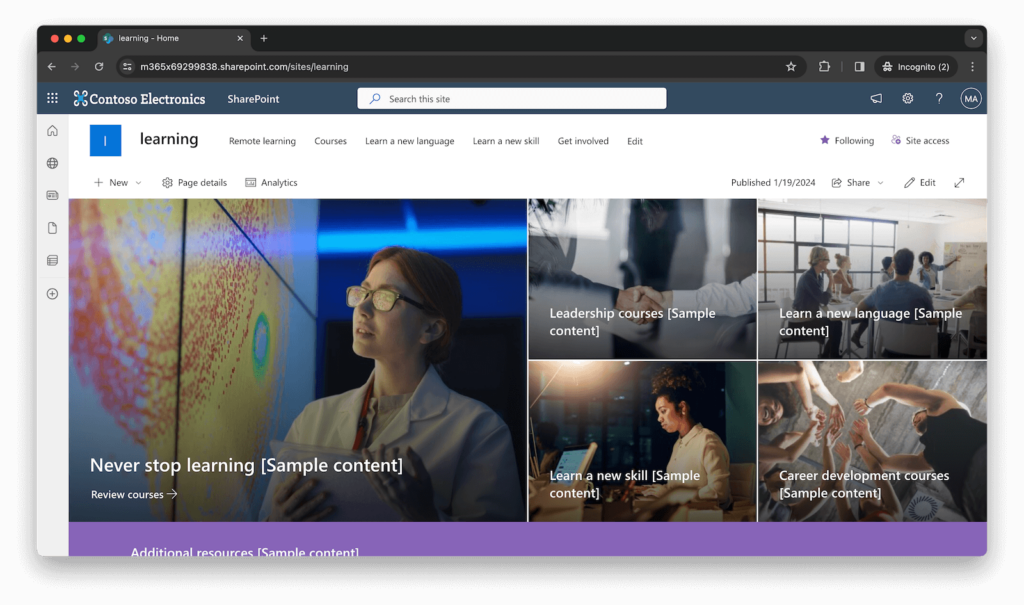
| Feature | SharePoint Team Site | SharePoint Communication Site |
|---|---|---|
| Purpose | Facilitates collaborative work within teams or departments | Broadcasts information, announcements, and news to a broader audience |
| Layout | Document libraries, shared calendars, task management tools | Visually appealing layouts, news posts, and multimedia content |
| Use Cases | Project collaboration, departmental resource hub, task tracking | Corporate intranet, news dissemination, company updates, resource repository |
| Integration | Seamlessly integrates with Microsoft Teams | Part of broader communication strategies and integrates with Microsoft 365 tools |
| Customization | Highly customizable for tailoring to specific team needs | Offers branding options for aligning with corporate visual identity |
| Permission Control | Granular permission management for team collaboration | Emphasis on access control for broader communication and information sharing |
| Real-time Collaboration | Ideal for real-time document collaboration within teams | Focuses on communication and news updates rather than real-time collaboration |
| Navigation | Team-centric navigation for collaborative resources | User-friendly navigation for convenient access to information and news |
When to choose a Communication site:
- Opt for a Communication site when your primary goal is to share information, news, or updates with a broader audience.
- Suitable for corporate intranets, departmental announcements, or product showcases.
Comparing Team sites and Communication sites
- Capabilities: Team sites emphasize collaboration, while Communication sites focus on broadcasting.
- Interfaces: Team sites prioritize practicality and functionality, while Communication sites offer a polished, visually appealing design.
- Usage scenarios: Team sites are best suited for workgroups requiring close collaboration, while Communication sites excel at delivering information to a wider audience.
Benefits of using both site types in collaborative workgroups
- Effective communication: Communication sites keep team members informed, while Team sites facilitate teamwork.
- Improved workflow: Combining both site types ensures a 100% coverage of all communication needs that includes both information sharing and collaboration.
In the following chapters, we will look at the setup and customization of Team sites and Communication sites, providing guidance to help you maximize their potential.
SharePoint Team Site vs. Communication Site: What to Choose
What should you consider when it comes to selecting between SharePoint Team sites and Communication sites? Now we’ll answer this question by focusing on the key distinctions related to their collaboration and communication capabilities.
Collaboration and communication focus
Team sites: collaboration at the core
Team sites in SharePoint are your go-to solution when the primary objective is to foster collaboration within a specific project team or user group. These sites are all about shared resources, collective problem-solving, and teamwork.
Key characteristics of Team sites:
- Shared resources: Team sites provide a centralized location for team members to access shared documents, files, and data.
- Task management: You can create and manage tasks within Team sites, so everyone is aligned.
- Real-time collaboration: With features like document co-authoring and discussion boards, Team sites are perfect for real-time collaboration.
- Team calendar: A shared team calendar ensures everyone is aware of deadlines, important dates, and events.
- Focused group interaction: Team sites create a close-knit environment where team members work together on common goals.
Communication sites: talking to a broader audience
In contrast, Communication sites are designed for broadcasting announcements, and information to everyone within your organization. They serve as a platform for delivering updates, showcasing achievements, and engaging a broader spectrum of stakeholders.
Key characteristics of Communication sites:
- Publishing hub: These sites provide a place for creating and sharing news articles, blogs, and other forms of content to engage and inform your audience.
- Minimal collaboration: Unlike SharePoint Team sites, Communication sites are not intended for intensive collaboration or document co-authoring. Instead, they emphasize one-way communication from administrators to the audience.
- Targeted communication: Communication sites offer tools for targeting and reaching specific segments of your organization. You can tailor content to different departments, teams, or groups for relevance.
- News digests: They can automatically generate news digest emails to keep users informed about the latest updates without asking them to visit the site.
- Announcement archive: Communication sites often feature an archive of past news posts, allowing users to quickly find previous announcements.
Choosing the right focus
Selecting between Team sites and Communication sites hinges on your organization’s objectives. Here are some guidelines to help you make the right choice:
- Choose Team sites when:
- Collaboration and teamwork is your goal.
- You need a centralized hub for shared documents, tasks, and real-time interaction.
- The primary audience is a specific group or department working closely together.
- Opt for Communication sites when:
- Spreading news and updates is your goal.
- You want to engage a broader audience, including employees from different departments.
- Visual appeal and polished design are essential for presenting content.
Here’s a table listing the templates available in SharePoint Communication sites and SharePoint Team sites:
| Template Type | SharePoint Communication Sites | SharePoint Team Sites |
|---|---|---|
| Brand Central | Provide a centralized location for brand assets and guidelines. | – |
| Crisis Management | Share news, provide support, and connect people during a crisis | Centralize crisis communication, resources, and best practices |
| Department | Engage and connect viewers with departmental news, highlight events, and provide easy access to files | – |
| Human Resources | Provide employees access to benefits, career info, compensation, and policies | Guide new employees through onboarding process |
| Organization Home | Provide online home for your organization with news, resources, and personalized content | – |
| Event | Provide attendees with information on speakers, schedule, registration, and FAQs | Coordinate and plan events with your team |
| Leadership Connection | Build organizational culture by connecting leadership and team members | – |
| Learning Central | Serve as a single place for events, news, and extra-curricular resources | – |
| New Employee Onboarding | Streamline and refine new hire onboarding process | Guide new employees through team’s onboarding process |
| Showcase | Spotlight a product, event, or team using visual content | – |
| Topic | Engage viewers with informative content like news, announcements, and events | – |
| Volunteer Center | Provide a central hub for volunteers in nonprofit organization | – |
| Blank | Create custom site with a blank home page | – |
| IT Help Desk | – | Manage technical requests, track devices, and share training materials |
| Project Management | – | Create a collaboration space for team, share project updates, and upload documents |
| Retail Management | – | Unite retail managers, keep them informed, and provide access to resources |
| Store Collaboration | – | Coordinate and prepare retail teams by sharing store news, resources, and training |
| Syntex Contracts Management | – | Prepopulated and preformatted template for contracts management teams (requires Syntex license) |
| Team Collaboration | – | Manage projects, share content, and stay connected with your team |
| Syntex Accounts Payable | – | Manage, process, and track purchase orders, invoices, and related files (requires Syntex license) |
| Training and Courses | – | Prepare course participants and students for learning opportunities |
| Training and Development Team | – | Brainstorm and plan opportunities to help others learn and grow |
Please note that some templates may require specific licenses or add-ons, such as Syntex, for full functionality. In the next part, we will explore the setup and customization of both site types, providing practical insights to get you started.
Structural differences
Now that we’ve discussed the primary focus of Team site vs Communication site, let’s take a look at the structural layout of these SharePoint site types, highlighting their features and functions.
Key structural elements of Team sites:
As we already mentioned in features, SharePoint Team sites are enriched with key structural elements that facilitate collaboration. These include document libraries for efficient document management, shared calendars for streamlined scheduling, task lists for organized responsibilities, discussion boards for engagement, announcements for important updates, and robust customization options to tailor the site to your team’s requirements.
Key structural elements of Communication sites:
As previously listed in features, SharePoint Communication sites incorporate main structural elements for enhanced functionality. These include news posts for captivating updates, a dynamic Hero Web Part for visibility, an interactive events calendar for engagement, prominent quick links for accessibility, and modern, responsive designs for an inviting user experience.
Choosing the Right Structural Approach
The choice between Team sites and Communication sites boils down to your needs and communication goals. Here’s a brief summary to help you decide:
- Team sites: Ideal for close-knit groups or departments that require centralized collaboration tools, task management, and document sharing.
- Communication sites: Suited for broadcasting information, announcements, and news to a broader audience. Perfect for corporate intranets, departmental announcements, or product showcases.
Use cases and scenarios
Let’s get our hands on real situations and explore practical scenarios for both Team sites and Communication sites. Understanding these real-world examples will help you make a decision about which site type best suits you.
Team sites: collaborative work and document sharing
Use case 1: project collaboration
Imagine you’re managing a cross-functional project involving people from different departments. A Team site is the perfect choice in this scenario. It allows you to:
- Centralize project-related documents and resources for easy access.
- Set up task lists to track tasks and project milestones.
- Create a shared calendar to schedule meetings and deadlines.
- Use discussion boards for brainstorming sessions and issue resolution.
- Keep team members informed with announcements and updates.
Use case 2: departmental collaboration
Your HR department needs a separate space for HR-related documents, policies, and employee information. A Team site tailored for HR offers:
- A document library to organize HR forms, policies, and templates.
- Task lists to manage employee onboarding, training, and evaluations.
- A shared calendar for scheduling HR events, interviews, and training sessions.
- Discussion boards for HR-related discussions and queries.
- Announcements to communicate important HR updates to the team.
Communication sites: spreading information and company-wide updates
Use case 1: corporate intranet
Your organization wants to create a corporate intranet to share news, announcements, and resources with all employees. A Communication site as a corporate intranet offers:
- Visually appealing news posts to present company-wide updates.
- Hero Web Parts to highlight key company initiatives or success stories.
- An events calendar for promoting company events and webinars.
- Quick links to essential resources like HR documents, IT support, and benefits information.
- A polished design to enhance the corporate image.
Use case 2: departmental announcements
The Marketing department needs a platform to share campaigns, creative assets, and campaign results with the entire company. A Communication site tailored for Marketing provides:
- Captivating news articles to present marketing campaigns and achievements.
- Hero Web Parts to feature campaign visuals and success stories.
- An events calendar for scheduling marketing webinars and events.
- Quick links to brand guidelines, and campaign reports.
- A modern design that reflects the department’s creative nature.
Integration with Microsoft Teams
Both SharePoint Team Sites and Communication Sites play crucial roles in enhancing collaboration and communication within your organization. In this section, we’ll delve into how these site types integrate with Microsoft Teams and other Microsoft 365 tools to further streamline your work processes.
Team sites: the perfect companion for Microsoft Teams
Team sites are designed to complement Microsoft Teams. They offer a collaborative environment where teams can work together.
Integration Highlights:
- Document collaboration: Team sites provide a central hub for storing and collaborating on documents, which can be easily accessed and edited by team members from within Microsoft Teams, so all team members are working on the most up-to-date versions of files.
- Integration with Channels: In Microsoft Teams, you can link specific Team sites to channels, allowing you to access and collaborate on site content directly from your Teams interface.
- Task management: Microsoft Teams’ integration with Planner enables you to create and manage tasks directly from Team sites, keeping your projects organized. To further enhance task organization, try Kanban Board Pro, which provides a visual representation of tasks, projects, and workflows in a convenient kanban view.
- Shared calendars: Team sites’ calendars can be linked to Microsoft Teams channels, facilitating scheduling and event management.
Communication sites: enhancing organizational communication
Communication Sites serve as vital components of broader organizational communication strategies.
Integration Highlights:
- News integration: Communication sites can be integrated with Microsoft Teams to deliver news and announcements to your Teams channels, so that important updates reach your team members quickly.
- Outlook calendar integration: Communication sites’ event calendars can be synced with Outlook calendars, allowing employees to view and subscribe to company events and announcements directly from their Outlook accounts.
- Quick links: Quick links in Communication sites can point to SharePoint documents, Teams channels, or other Microsoft 365 resources.
- Shared content: Content created within Communication sites can be easily shared via Microsoft Teams, facilitating distribution of news.
In the following chapters, we’ll provide step-by-step guidance on setting up and optimizing both site types to meet your goals.
Customization and branding
In this section, we’ll delve into the customization options available for both SharePoint Team Sites and Communication Sites. Customization plays a vital role in tailoring these sites to your organization’s unique needs, enhancing their functionality, and aligning them with your visual identity and corporate branding.
Customization options for SharePoint team sites
1. Site themes and colors: Team Sites in SharePoint offer a range of predefined site themes and color schemes. You can choose a theme that resonates with your team or project’s identity, giving the site a distinct visual style.
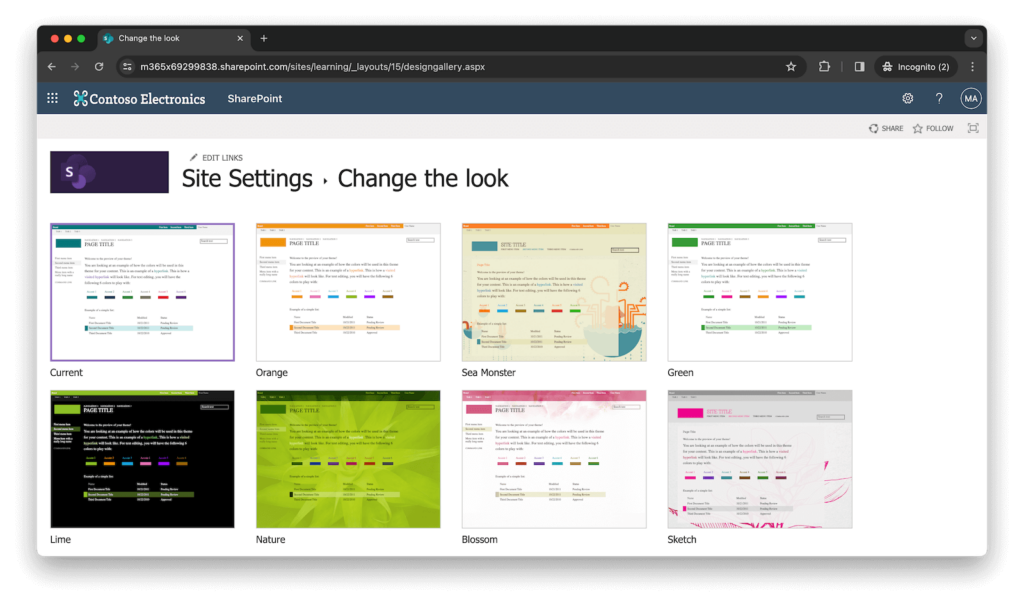
2. Site Logo: Upload your organization’s logo to the Team site, ensuring that it appears prominently at the top of the site. This simple customization step reinforces your brand identity and helps users identify the site’s affiliation.
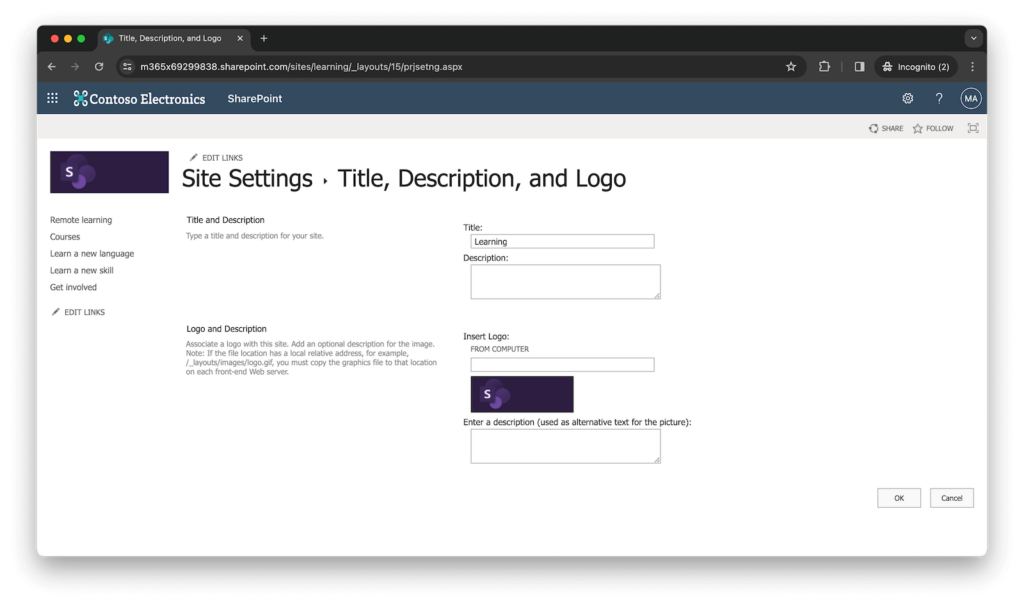
Logo, title and description can be set by clicking the gear icon in the upper right corner in the “Site content → Site settings → Title, description, and logo” menu.
3. Site Title and Description: Customize the site’s title and description to reflect its purpose and objectives clearly.
4. Navigation: Customize the site’s navigation to highlight important sections, documents, or links that are relevant to your team’s work, so that users can easily find the information they need.
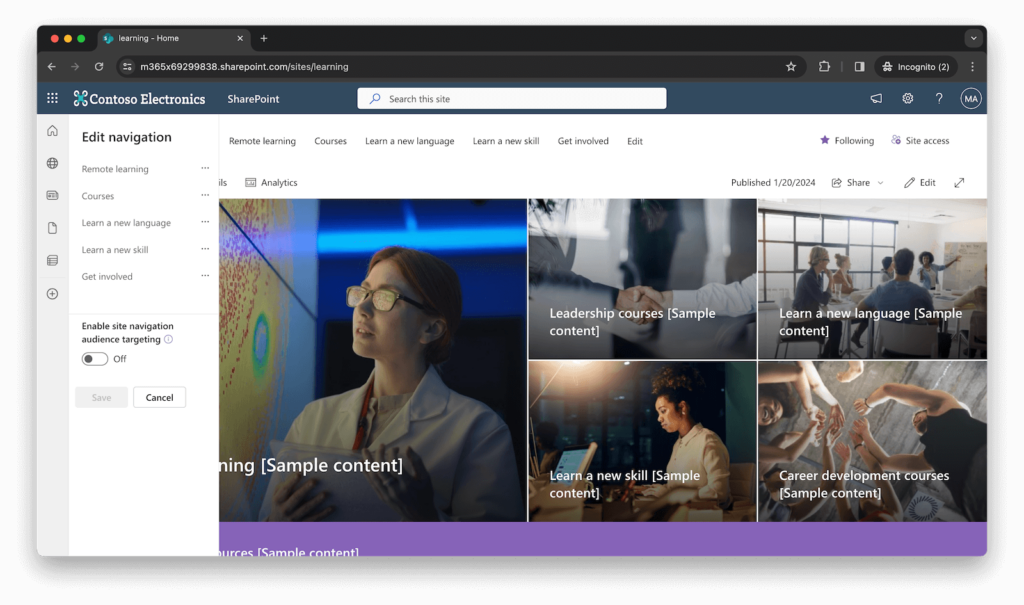
Navigation can be set by clicking the “Edit” on the ribbon.
5. Page Layouts: SharePoint Team Sites offer a variety of page layouts and web parts. You can customize pages to include essential information, charts, calendars, and task lists.
Customization options for SharePoint communication sites
1. Design elements: Communication Sites are designed with aesthetics in mind. You can choose from a selection of modern, responsive designs and layouts.
2. Image and video integration: Communication Sites excel in multimedia content integration. You can include high-quality images, videos, and interactive web parts to enhance the visual appeal and engagement of your site.
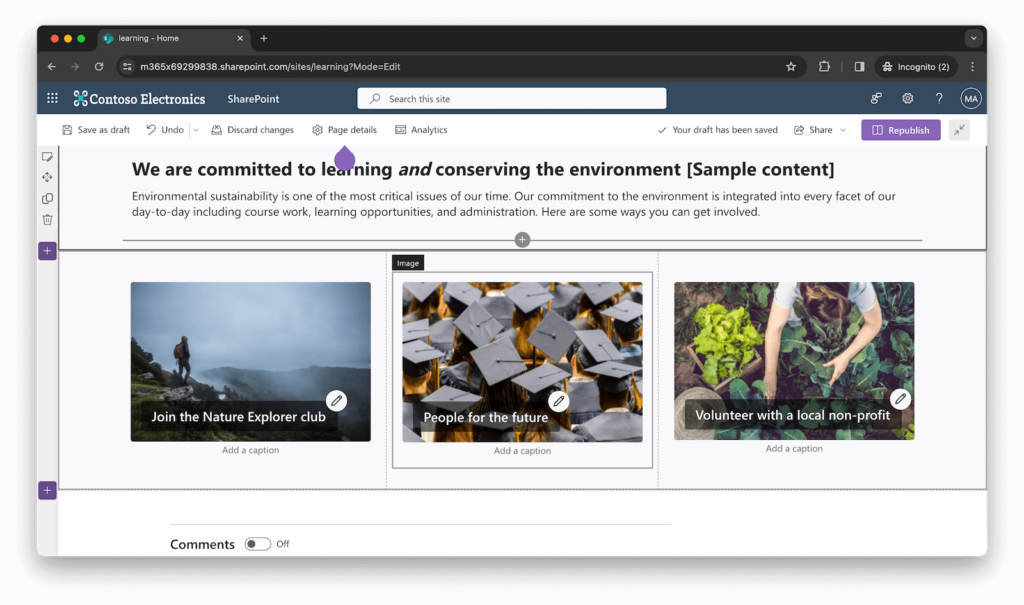
3. News Layouts: Customize the layout of news posts to create visually striking news articles. Incorporate images, videos, and engaging content layouts to capture the attention of your audience effectively.
4. Hero Web Parts: The Hero Web Part allows you to feature important content prominently on the site’s homepage. You can customize it with visually appealing images and links to key resources or announcements.
5. Quick Links: Create customized quick links that lead to important documents, resources, or external content. Quick links help users access essential information effortlessly.
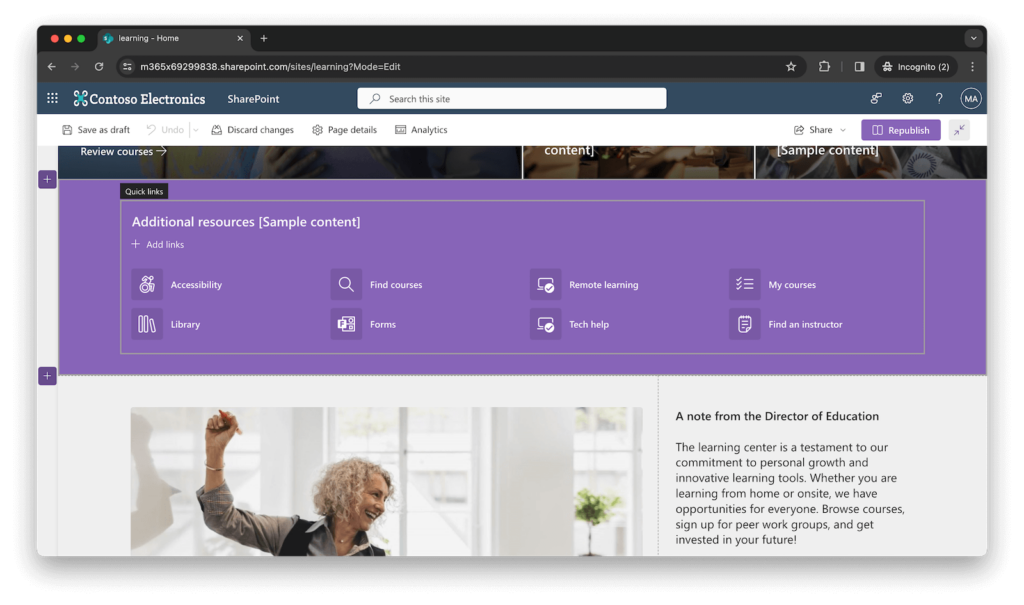
Branding your SharePoint sites
Branding your SharePoint sites is a powerful way to align them with your organization’s visual identity and corporate branding. Here are some best practices for effective branding:
- Consistency: Ensure that your site’s branding elements, such as colors, logos, and fonts, are consistent with your branding guidelines.
- Logo and favicon: Upload your organization’s logo as the site logo and use a customized favicon to reinforce your brand’s identity.
- Typography: Select fonts that align with your organization’s typography choices, maintaining a consistent look and feel.
- Custom CSS: For advanced users, SharePoint allows custom CSS to fine-tune the site’s appearance.
- Accessibility: Keep accessibility in mind when customizing and branding your sites so all users can use the content effectively.
Permission and access control
Permission management and access control are critical aspects of SharePoint site administration. They are designed to provide an appropriate level of user access to site content, safeguarding data security. In this section, we’ll explore how permission management differs between SharePoint Team sites and Communication sites and how access control aligns with the collaborative or communicative nature of each site type.
Permission management in SharePoint Team sites
SharePoint Team sites prioritize collaboration within a specific group, department, or project team. As such, they offer a more granular approach to permission management, allowing you to control access at various levels.
Key permission features:
- Unique permissions: Team Sites allow you to grant unique permissions to individual users or groups. This means you can specify who can access, edit, or contribute to specific documents, folders, or lists within the site.
- Permission inheritance: By default, permissions are inherited from the parent site. However, you have the flexibility to break permission inheritance at the document library, folder, or item level, giving you precise control over access.
- Groups: SharePoint Team Sites often utilize SharePoint groups or Microsoft 365 groups to manage permissions efficiently. You can add or remove users from groups to grant or revoke access across multiple site resources simultaneously.
- Guest access: SharePoint Team Sites can be configured to allow guest access, facilitating collaboration with external users. You can define the level of access guests have to site content.
- Security roles: SharePoint offers predefined security roles like Owners, Members, and Visitors, simplifying the assignment of permissions to users and groups based on their roles within the site.
Permission management in SharePoint Communication sites
Communication sites, with their focus on delivering information to a broader audience, have a different permission model that aligns with their communicative nature.
Key permission features:
- Simplified permissions: Communication Sites typically have a simpler permission structure compared to Team Sites. They often have fewer unique permissions and are designed for read-only access for most users.
- Visitors: Visitors to Communication Sites typically have read-only access to content, ensuring that they can consume information without the ability to edit or modify site content.
- Content owners: Content owners and site administrators retain the ability to manage and edit site content. They have higher-level permissions to ensure the site’s content is up-to-date and accurate.
- Limited guest access: While guest access can be configured for Communication Sites, it is often used sparingly, as the primary focus is on internal communication and sharing with employees.
- Access for all: Communication Sites are designed for a wider audience, and their permissions are often set to allow access for all employees or specific user groups.
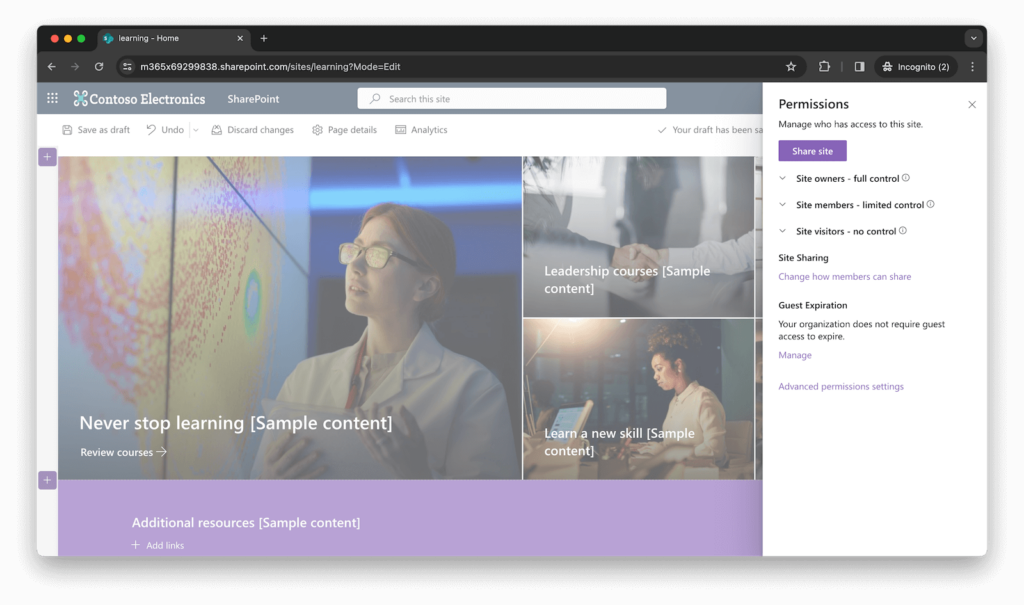
Permissions can be set by clicking the gear icon in the upper right corner in the “Site permissions” menu.
Choose Team sites when you require a granular approach to permission management, especially for confidential or project-specific content. They are ideal for collaboration within closed groups. Opt for Communication sites when you need to spread information to a wider audience, and when read-only access for most users is enough. They are suitable for broader communication and sharing.
Can You Change a Communication Site to a Team Site in SharePoint?
One of the common questions that arise when working with SharePoint is whether it’s possible to change a Communication site into a Team site or vice versa after the site has been created. Let’s look at the possibilities and limitations of this action.
Unfortunately, SharePoint does not provide a direct, built-in feature to convert an existing Communication site into a Team site or vice versa without rebuilding it from scratch. These two site types are distinct in terms of their architecture, features, and purposes.
If you found out that a different type of site is more suitable for your needs, the typical approach involves creating a new site of the desired type and migrating content and settings from the existing site to the new one. This process can involve:
- Site creation: Create a new Team site or Communication site.
- Content migration: Manually or using SharePoint migration tools, migrate content such as documents, lists, and libraries from the old site to the new one. Utilizing tools such as Bulk Upload can greatly streamline the migration, making it more efficient.
- Reconfiguration: Customize the new site to match the desired functionality and structure.
- Access control: Set up permissions as required for the new site.
- Training: Provide training to users who will be working with the new site for a smooth transition.
Important considerations:
- Data loss: During the migration process, there is a potential for data loss or disruption, so careful planning and execution are vital.
- Historical data: Make sure that historical data, such as news articles or important announcements, is preserved and accessible in the new site.
- Custom solutions: If your existing Communication site includes custom solutions or third-party apps, you’ll need to evaluate the compatibility of these solutions for a new site type.
Please note that the ability to change site types in SharePoint may evolve with updates to the platform. Therefore, consider checking the latest SharePoint documentation and release notes or consult with Microsoft support for the most up-to-date information on site transformation capabilities as of your current SharePoint version.
Best practices and recommendations
Now we will share with you the best practices and recommendations for making the right choice and optimizing the use of each site type.
When to choose a Team site?
- Collaboration-centric work: Team Sites are designed for close-knit workgroups that require shared resources and intensive collaboration.
- Document sharing and management: Use document libraries and co-authoring capabilities for efficient document management.
- Task tracking and management: If task management is essential to your workflow, Team sites offer task lists that enable you to create, assign, and track project-related tasks.
- Real-time collaboration: Team sites are ideal for real-time collaboration. Use features like discussion boards and announcements to engage in discussions, share ideas, and keep team members informed.
- Customization: Customize navigation, add web parts, and page layouts for top productivity.
Recommendations for optimizing Team sites:
- Establish clear naming rules and information architecture to keep content organized.
- Implement permission management to maintain data security.
- Encourage team members to actively use the site for document storage and collaboration.
- Use integrations with Microsoft Teams for a smooth collaboration.
| Best practices for content and naming | What it means | Example |
|---|---|---|
| Consistent Naming | Uniform file and folder naming rules | “HR_Policies.doc” |
| Document Naming Rules | Guidelines for file naming conventions | “ProjectX_Proposal.doc” |
| Descriptive Titles | Clear, informative document titles | “Quarterly Sales Meeting Notes – Q3 TEST_2025” |
| Folder Structure | Logical content organization in folders | “Departments” > “Sales” |
| Metadata and Tags | Content classification with keywords | “Confidential,” “Public,” “Department” |
| Version Control | Document version tracking and management | “Proposal_v1.2_TEST_2025-01-31” |
| Content Owner Responsibilities | Designation of content maintenance responsibilities | Marketing Manager as “Marketing” owner |
| Content Review and Cleanup | Regular removal of outdated content | Quarterly review of “Obsolete Documents” |
When to choose a Communication site?
- Information dissemination: These sites are designed for broadcasting and presenting information effectively.
- Corporate intranet: Communication Sites are well-suited for serving as a corporate intranet, providing a visually appealing platform for showcasing company news, achievements, and resources to employees.
- Engaging content: Use Communication sites when you want to present engaging and visually appealing content, such as news articles, images, videos.
- Company-wide updates: If you need to deliver company-wide updates, policy changes, or important announcements, Communication sites offer a polished platform for these purposes.
- Quick access to resources: Communication sites excel at providing quick access to essential resources through features like quick links, event calendars, and hero web parts.
Recommendations for optimizing Communication sites:
- Invest in visually appealing design and multimedia content to capture the audience’s attention.
- Ensure that news posts are regularly updated to keep employees engaged.
- Encourage users to comment on news and engage with the content.
- Use the site’s calendar for promoting important events.
- Implement branding elements to align the site with your company’s visual identity.
Real-world examples
Real-world examples and case studies can provide valuable insights into how organizations have successfully implemented best practices for SharePoint Team sites and Communication sites. Here are a few scenarios:
Team site success story – Global Project Management
Organization: A multinational manufacturing company.
Challenge: The company needed a solution to streamline project management and communication for its global teams working on complex engineering projects. Teams were spread across different continents, making collaboration and document sharing challenging.
(Title will be – Step up your Project Management with Kanban Board)
Solution: The organization used SharePoint Team sites to create collaboration hubs for each major project. They leveraged features such as document libraries, task lists, and shared calendars, including Virto Calendar Overlay, to centralize project-related information. Microsoft Teams integration allowed team members to collaborate in real time across time zones.
Result: The use of Team sites significantly improved project visibility, collaboration, and document management. Teams could access up-to-date project documents, track tasks, and schedule meetings efficiently, without double checking each other’s accessibility.
Communication site success story – Corporate Intranet Revamp
Organization: A large financial services firm.
Challenge: The company’s existing intranet was outdated, making it challenging to engage employees with news and updates. The organization needed a modern and engaging platform for internal communication.
Solution: The firm decided to revamp its corporate intranet using SharePoint Communication sites. They created a visually appealing site featuring news articles and event calendars. The site was organized by department, enabling each of them to manage and update its own content.
Result: The new intranet improved internal communication significantly. Employees could easily access company news and department-specific resources. Engagement with discussions increased, fostering a sense of community and keeping employees informed.
Hybrid approach – Enterprise-wide Knowledge Management
Organization: A global technology company.
Challenge: The organization needed a solution to manage and share knowledge across its diverse teams, which included R&D, customer support, and marketing. The challenge was to strike a balance between collaborative work and updates.
Solution: The company adopted a hybrid approach, using both SharePoint Team sites and Communication sites. Team sites were used for R&D projects and cross-functional teams, while CommunicationsSites were established as departmental hubs for marketing and customer support.
Result: This flexible approach allowed the organization to cater to different needs. Collaborative projects benefited from Team sites’ document management and task tracking capabilities, while Communication sites improved communication and information sharing.
Conclusion
In this article, we’ve explored the distinctions between SharePoint Team sites and Communication sites, emphasizing their unique features and applications.
SharePoint Team sites are perfect for team collaboration, document sharing, and real-time interaction, making them ideal for project teams and workgroups. In contrast, Communication Sites shine in delivering information, announcements, and engaging content to a broader audience, prioritizing visual appeal and corporate communication.
Choosing the right SharePoint site type is crucial. It can significantly impact an organization’s productivity and engagement. Whether it’s a Team Site or Communication Site, the decision should align with specific needs and goals. Virtosoftware products seamlessly integrate with SharePoint Online, enhancing basic SharePoint features and improving the experience.
In summary, SharePoint Team sites and CommunicationsSites, combined with tools like Virto Calendar Overlay App and Kanban Board Pro, offer top-notch solutions for collaboration and communication. By making informed choices, you can optimize your company’s SharePoint experience and thrive in a highly competitive business landscape.





