How to use a SharePoint Calendar in Microsoft Teams? We made it simpler with a new update of the Virto Calendar Overlay App for Microsoft Teams!
If you have a customized Virto Calendar Overlay on your SharePoint, you can add it to Microsoft Teams as a separate tab to show and share your schedule with colleagues.
Now you can create and manage all of your events right in Microsoft Teams without switching between the applications.
Click the “+” to add a calendar to a chart as a tab.

Find and add the “Virto Calendar” app.
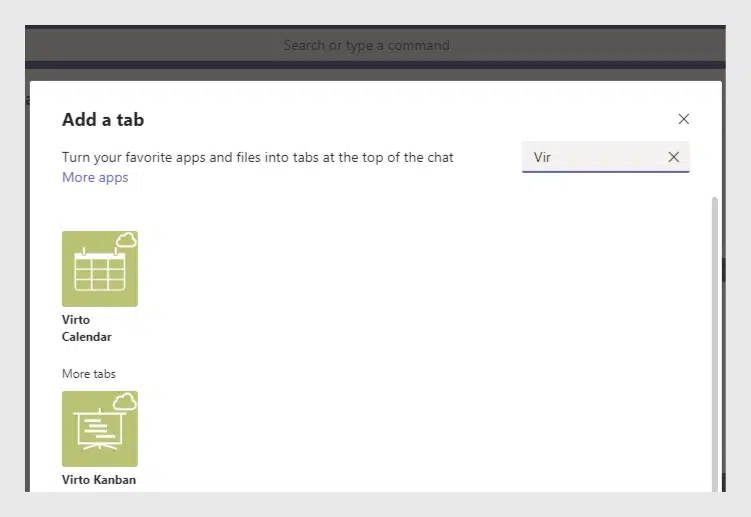
Select a calendar from your site collection to display in Microsoft Teams.
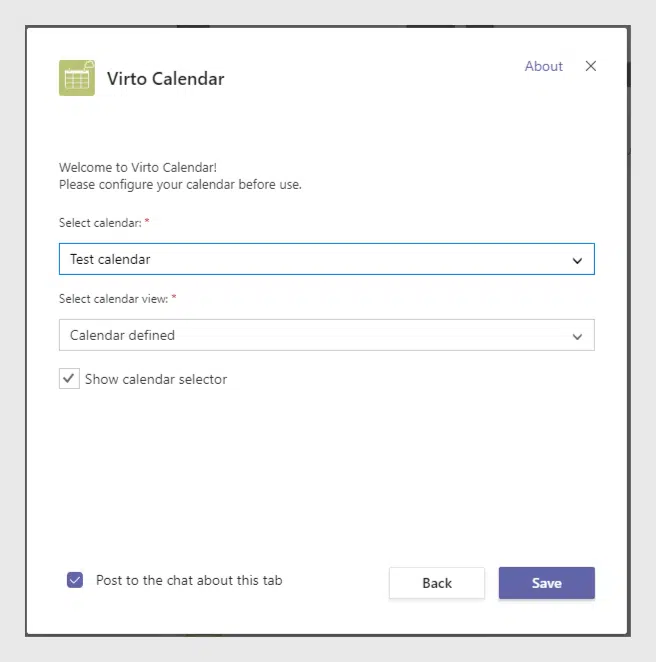
That’s it! Now you can manage your events in Microsoft Teams!
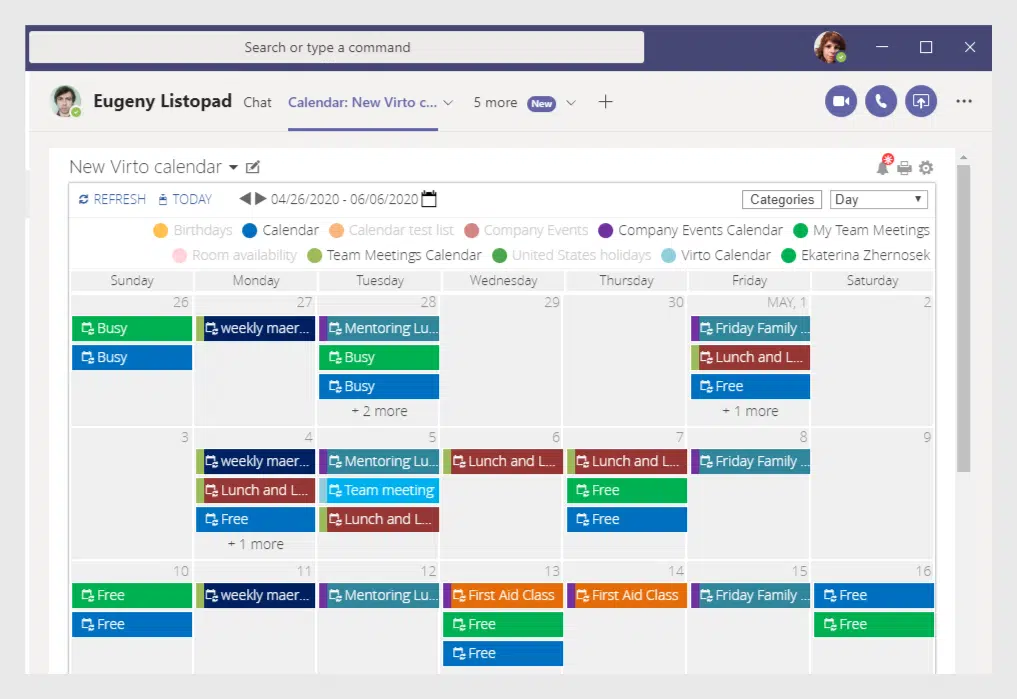
The Virto Calendar Overlay App in Microsoft Teams inherits user permissions from SharePoint and is invisible to external users in Microsoft Teams. If a user doesn’t have access to the Virto Calendar in Microsoft Teams, a pop-up window with an “Access denied” message will be opened.





