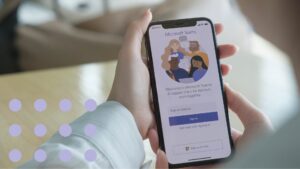When a change happens to an important business process, you need to be informed in time. Though SharePoint alerts may be enough for some cases, Virto Alerts and Reminders app offers a wider range of features both for SharePoint and Microsoft Teams users. Receive email notifications according to an adjusted schedule, track projects and task changes, define recipients list, customize email body as you wish and save templates, and send alerts to instant messengers — this is only a short part of the whole features list.
Virto Alerts allows you to automate your business processes as you wish. But it also integrates perfectly with Microsoft Teams. Today Microsoft Teams is an essential tool for conversations, meetings, video conferences, file sharing, and working together in a single workspace. No matter where you are and which device you’re using right now. It’s not surprising that yet over 44 million users are active in Microsoft Teams every day, and most of our clients use Microsoft Teams as well.
Now imagine that you can relate Virto Alerts capabilities with your Microsoft Teams and keep your colleagues informed about any corporate changes: when you receive a purchase order and need your team to check it instantly when you welcome a new teammate or it’s someone’s birthday; when you remind your colleagues to prepare a business trip report. You just set a connection between Virto Alerts and your Microsoft Teams, and a flexible notification system is ready to go.
This trick will let you receive alerts in Microsoft Teams and avoid switching to SharePoint or email clients to see what it is about. The only thing you have to do is to create an Incoming Webhook and follow the steps below.
Creating alerts in ShareРoint using Incoming Webhook
Using Incoming Webhooks is one more simple way to post messages from apps into Teams. Creating an Incoming Webhook gives you a unique URL that you use when creating an alert.
In the case below, you’re working on a SharePoint list and need to know instantly when anybody on your team creates a new item list. For example, your list contains all the contracts to be signed and attached. And you would like to receive an alert about all the new contracts added.
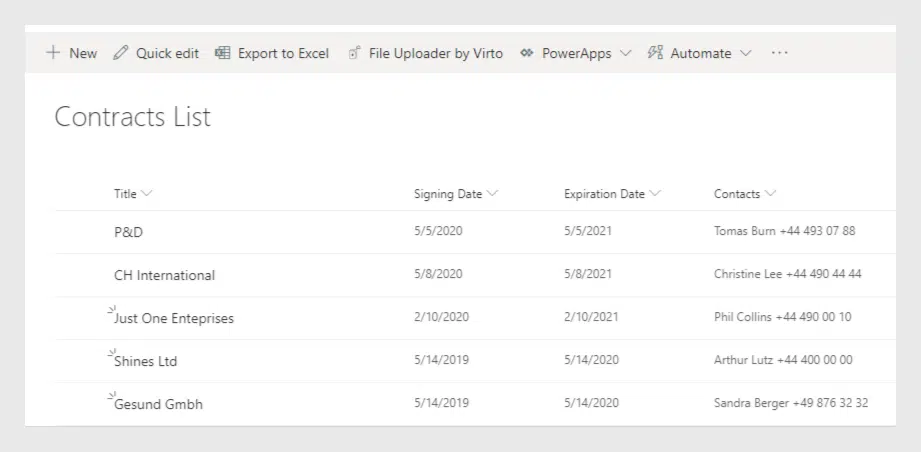
Check if you already have Virto Alerts SharePoint installed and added to your SharePoint site.
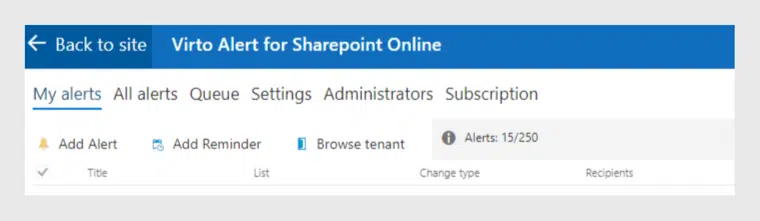
Step 1: Create an Incoming Webhook
Open the settings of your team in Microsoft Teams that will receive the alerts and click “Connectors.”
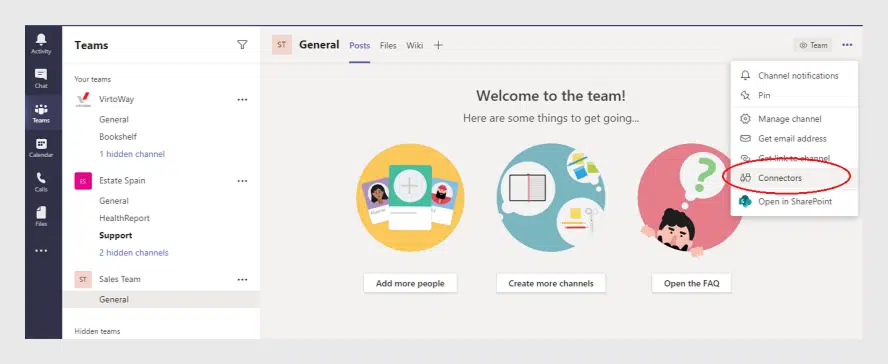
Find “Incoming Webhook” in the list of connectors and click “Add.”
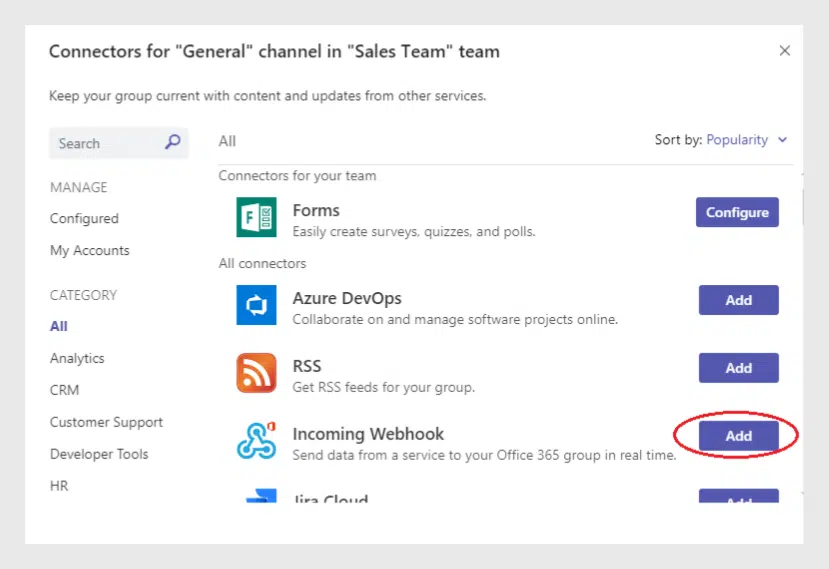
Name the webhook and save it.
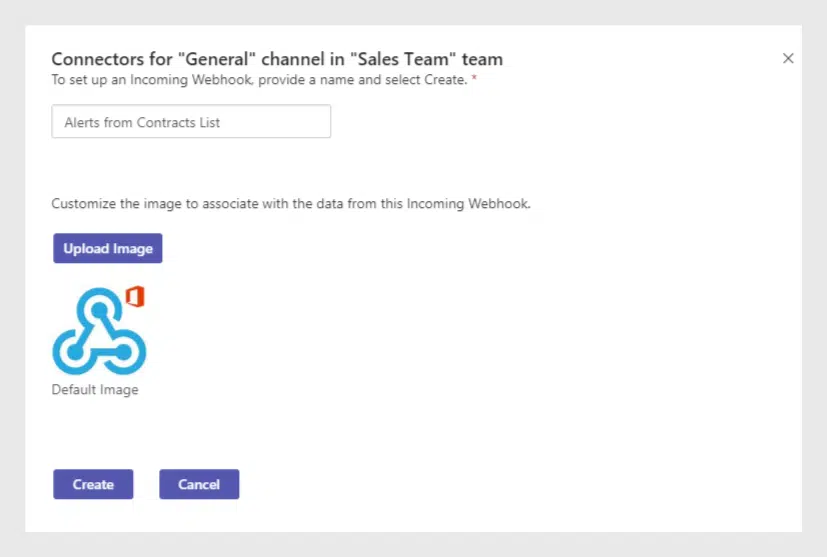
Then copy the URL below to the clipboard. This URL will be used in Virto SharePoint Alert
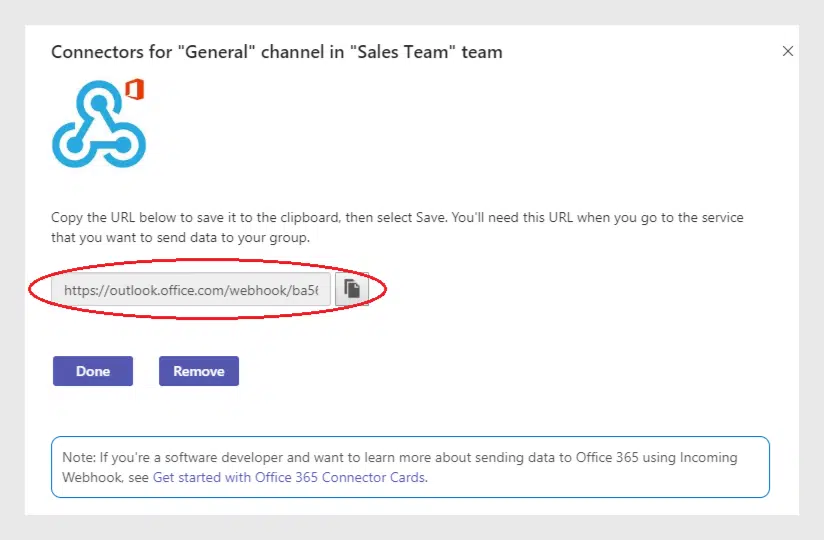
Step 2: Create an Alert in SharePoint Alerts
Open your SharePoint site, navigate to the Virto Alerts & Reminders page in SharePoint, and click “Add alert.”

Select your SharePoint list with contracts and adjust an alert as you require.
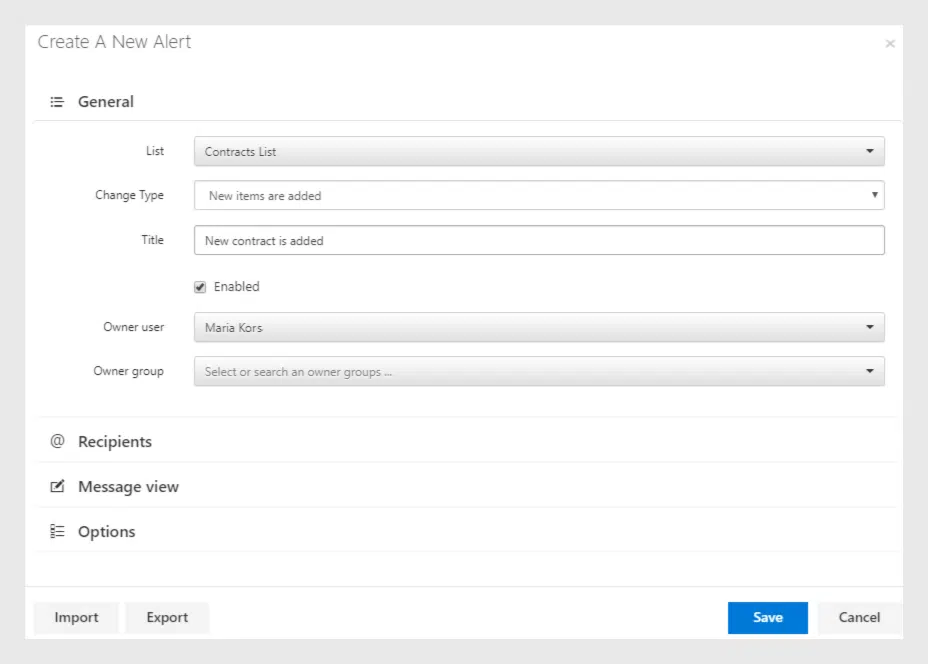
And here is the key — open the “Recipients” block and find “MS Teams Webhook URL.” Now just paste the webhook URL you copied before.
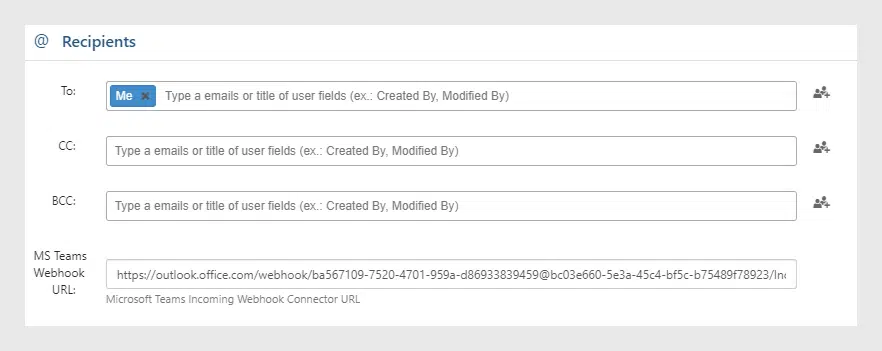
Adjust the alert as you wish (add title, body, define when it will be sent, etc.) and save it.
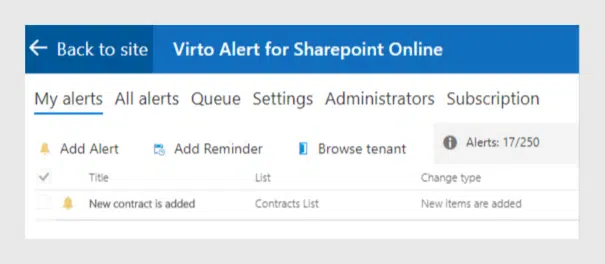
Step 3: Receive Alerts from SharePoint in Microsoft Teams
Now when a new contract (list item) is added by your colleagues, the alert will be sent directly to the Team you’ve chosen.
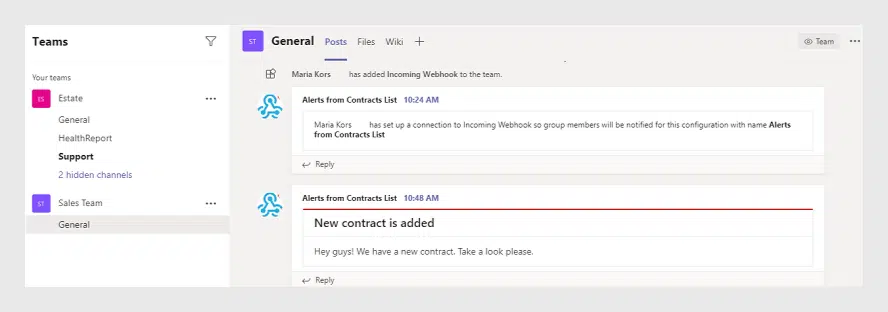
This simple option in two shakes makes you able to adjust any business process. In case you wish to apply this feature to multiple teams, create webhooks for each of them. You can track any changes, notify about any events, remind the deadlines, etc. And if you define SharePoint alerts to be received in Teams with the help of Virto Alerts, your team will enjoy them in a single place — in Teams.
Below is one more sample of sending reminders when a contract expires soon. Just create a reminder instead of an alert and paste the created webhook URL in the “Recipients” block.
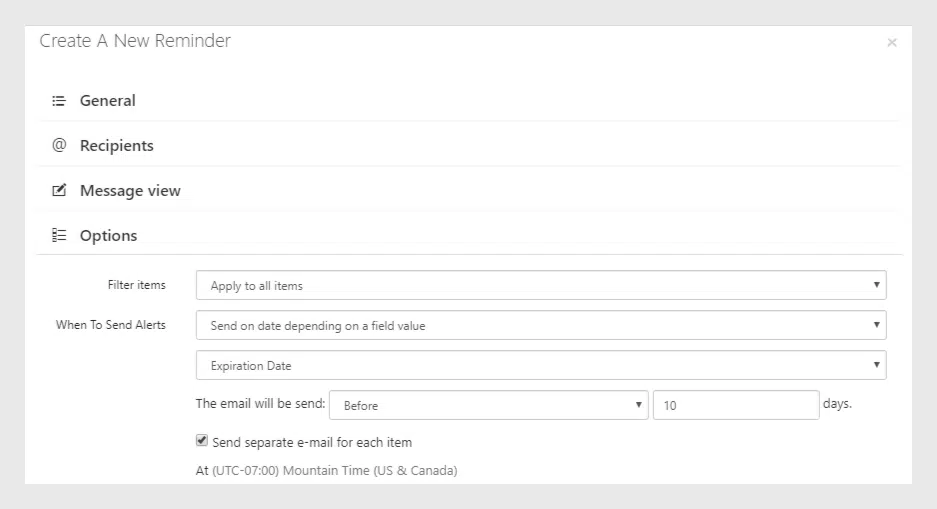
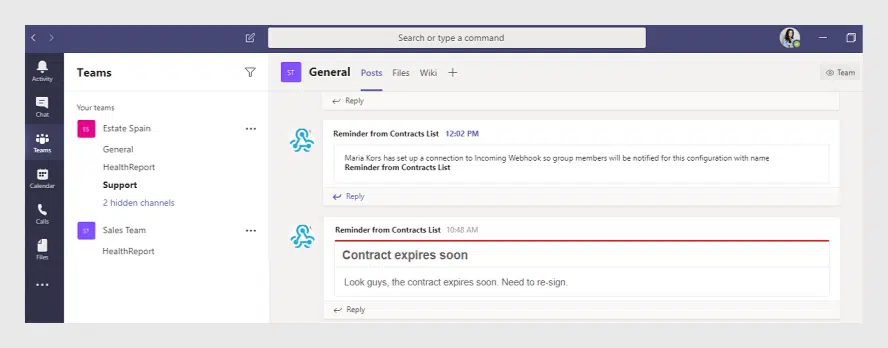
Summary
Intrigued by the prospect of seamlessly merging SharePoint alerts with Microsoft Teams? Don’t miss out on the opportunity to experience this game-changing integration firsthand. Ready to take your collaboration to the next level?
Start your 30-day free trial of the Virto Alerts and Reminders app today. Witness the transformation as SharePoint alerts effortlessly flow into Microsoft Teams, enhancing communication, productivity, and overall workflow efficiency.
Unleash the true potential of your teamwork by embracing innovation with the Virto Alerts and Reminders app. Try it out risk-free and discover a new era of cross-platform connectivity and engagement.