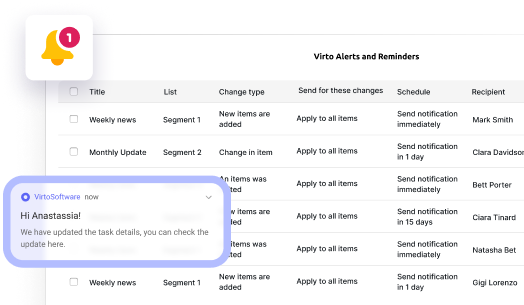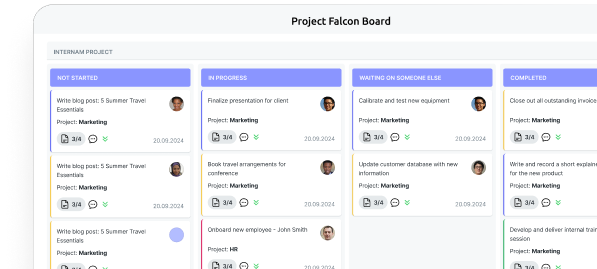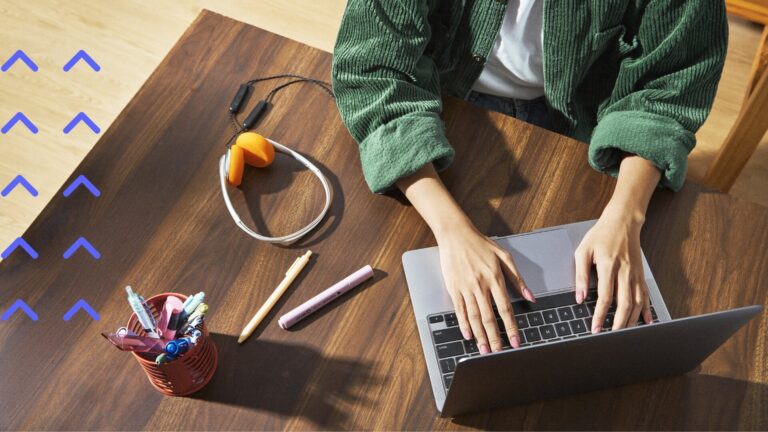Building and Managing a SharePoint Extranet for Your Organization
SharePoint extranets aren’t just secure file drops—they’re fully-fledged collaboration hubs where partners, clients, and vendors can work as if they’re inside your organization.
In 2025, organizations face a familiar challenge with new urgency: how to give external partners, clients, and contractors access to the resources they need—without opening the door too far. From suppliers delivering project documents to clients tracking orders to partners reviewing technical specs, maintaining the right balance between convenience and security has never been more critical.
A SharePoint extranet offers a straightforward answer. Built on SharePoint Online or SharePoint Server, it creates a secure, permission-controlled environment that external participants can access from anywhere, on any device, without compromising internal systems. Unlike a public website, an extranet requires authentication, enforces your organization’s security policies, and gives administrators fine-grained control over who can see, edit, or share content.
In this article, we’ll explore how to create a SharePoint extranet in 2025, drawing on the latest Microsoft capabilities—from Microsoft Entra External ID guest access to SharePoint Advanced Management’s AI-powered governance. You’ll see the business benefits, technical setup steps, and planning considerations, as well as real-world use cases. We’ll also look at how VirtoSoftware tools can streamline extranet administration, automate notifications, and improve the experience for both your team and your external collaborators.
SharePoint Extranet: Features and Benefits
Before looking at specific features, it’s worth clarifying what a SharePoint extranet actually is and why it has become such a core tool for modern organizations. Knowing how it differs from an intranet or public site makes it easier to see how its capabilities deliver real business value.
What is extranet in SharePoint?
A SharePoint extranet is a secure, web-based workspace built on SharePoint Online or SharePoint Server that allows organizations to collaborate with people outside their own network—partners, contractors, suppliers, or customers—without exposing internal systems.
The key distinction is control. Access requires authentication, and administrators can define exactly who can view, edit, or share each piece of content. The site can be reached from anywhere, but security policies—such as multi-factor authentication (MFA), domain restrictions, and sensitivity labels—remain in force.
How it differs from other site types:
- Intranet: For internal staff only, typically accessible only from within the corporate network or via VPN.
- Public site: Open to anyone on the internet, with no authentication required.
- Extranet: Restricted access for specific external users, with granular permissions and compliance controls.
In Microsoft’s current model, extranet access is managed through Microsoft Entra External ID (formerly Azure AD B2B), which allows external users to log in with their existing credentials while still being governed by your security policies. This approach replaces older methods such as One-Time Passcode (OTP) links, which were retired in July 2025.
| Site type | Primary audience | Access method | Authentication | Typical use case |
| Intranet | Internal employees | Internal network / VPN | AD / Entra ID | Internal communication, policies |
| Public site | General public | Open internet | None | Marketing site, public info |
| Extranet | External stakeholders | Secure URL | Entra External ID, MFA | Partner portals, client projects |
Common use cases
Organizations deploy SharePoint extranets for a variety of scenarios, including:
- Project collaboration portals: A dedicated site where external stakeholders can upload files, review updates, comment on progress, and approve documents. Example: An architectural firm gives clients secure access to project drawings, schedules, and revision notes.
- Document exchange with contractors and suppliers: Secure folders for contracts, specifications, and compliance reports, with access limited by group, folder, or even individual file.
- Self-service portals for partners and customers: A single point of access for contract templates, order status tracking, technical manuals, and support requests, reducing the load on internal teams.
- HR and training portals for external staff: Deliver onboarding materials, company policies, and e-learning modules to temporary workers, freelancers, or partner teams.
- Investor or stakeholder portals: Provide access to private financial reports, presentations, and meeting notes, with full audit logging.
In each case, SharePoint’s extranet capabilities ensure that external collaboration is both convenient and compliant, combining the reach of the cloud with the rigor of enterprise-grade governance.
Benefits of SharePoint Extranet
A well-planned SharePoint extranet delivers value on two fronts: enhancing the experience for external participants and strengthening internal governance over shared information. In 2025, Microsoft has expanded these benefits with new tools and tighter integration across the Microsoft 365 ecosystem.
Security and compliance
At the heart of any extranet is the ability to protect sensitive information while enabling smooth collaboration. SharePoint offers a range of built-in tools that let you set precise rules, monitor activity, and meet regulatory obligations without slowing down project work:
- Granular access control: Decide exactly who can view, edit, or share each document, library, or site.
- Mandatory authentication: All access goes through Microsoft Entra External ID guest accounts, allowing you to enforce multi-factor authentication (MFA), conditional access, and device restrictions.
- Data protection policies: Apply Microsoft Purview sensitivity labels, encryption, and Data Loss Prevention (DLP) rules to stop unauthorized sharing.
- Audit readiness: Built-in activity logs and Purview compliance tools make it easier to meet GDPR, ISO 27001, HIPAA, or industry-specific regulations.
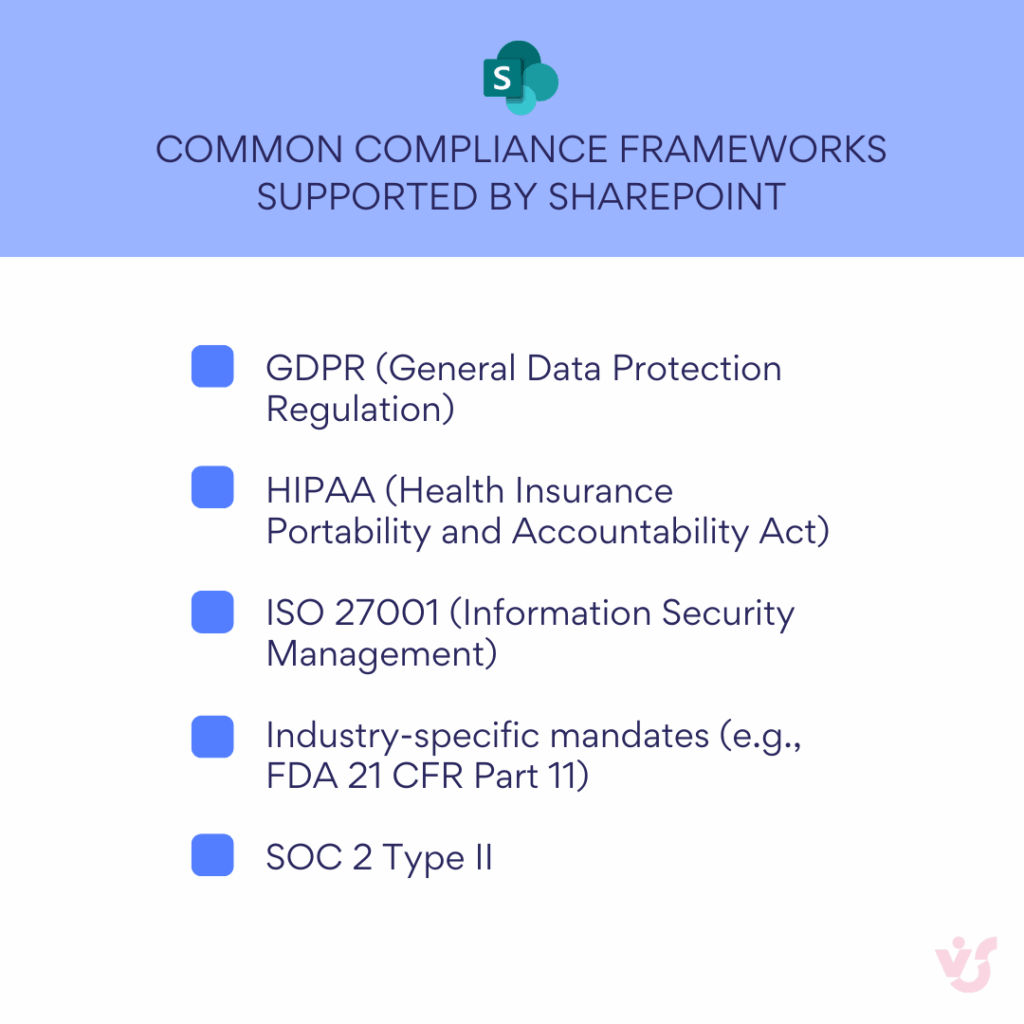
Centralized information storage
A SharePoint extranet keeps everything organized in one place, reducing duplication and ensuring everyone is working with the most up-to-date content:
- One source of truth for project files, contracts, and reports—no more scattered email attachments or duplicated files.
- Automatic version history, so you can track changes and restore earlier drafts when needed.
- Consistent document naming and storage structure across all external collaboration areas.
Streamlined communication
Effective collaboration depends on clear, timely communication. SharePoint’s integration with familiar Microsoft 365 tools ensures external users can stay connected without adding extra platforms to the mix:
- Direct integration with Microsoft Teams and Outlook for chat, meetings, and notifications.
- Built-in calendars and task lists for scheduling and tracking milestones.
- External users can interact in a controlled environment without being added to internal communication channels.
Workflow automation
Automating routine tasks not only saves time but also reduces the risk of missed deadlines or overlooked approvals:
- Use Power Automate to set up approval processes, scheduled reminders, and status updates.
- Automate alerts when documents change, tasks are due, or deadlines approach—especially effective when paired with Virto Notifications & Alerts for complex or high-volume scenarios.
Scalability and flexibility
Whether your extranet supports one trusted partner or a global network of stakeholders, SharePoint adapts to fit the size and complexity of your collaboration:
- Scale from a single secure project site to a multi-portal “hub and spoke” network serving hundreds or thousands of external users.
- Adapt permission models as partnerships grow or change.
- Deploy online, on-premises, or in a hybrid model depending on compliance requirements.
New in 2025
Microsoft has added several capabilities that make extranets more secure, easier to govern, and better suited to complex collaboration scenarios:
- SharePoint Advanced Management (SAM): AI-assisted Data Access Governance reports to detect oversharing and recommend fixes. Learn more here.
- Restricted Access Control: Gate entire sites behind specific Microsoft 365 or Entra groups, adding a second layer of security. Learn more here.
- Improved sensitivity label handling: Permissions and labels now follow files more reliably, even after download. Learn more here.
- Request Files management: Admin-level control over one-way file uploads from external users, useful for tenders, project submissions, or compliance documentation. Learn more here.
| Feature | Benefit | Ideal scenario |
| SharePoint Advanced Management | Detects oversharing via AI reports | Large, multi-partner projects |
| Restricted Access Control | Gates entire sites to specific groups | Compliance-heavy industries |
| Improved sensitivity labels | Labels follow files even offline | Regulated sectors |
| Request Files management | Controlled one-way file uploads | Tenders, secure submissions |
How to Create an Extranet Site in SharePoint Online
Creating a secure extranet in SharePoint is less about flipping a single switch and more about making a series of decisions that align with your organization’s security policy, governance standards, and user experience goals. The following steps reflect Microsoft’s current best practices, updated for 2025.
Step 1: Create a dedicated site or site collection
- Use a Communication Site or Team Site created specifically for external collaboration.
- Place it in its own site collection to avoid any risk of accidental access to internal data.
- Use clear, descriptive naming—e.g., clients.companyname.sharepoint.com.
- For large-scale extranets, consider a hub and spoke model with a central hub for navigation and multiple partner/project sites beneath it.
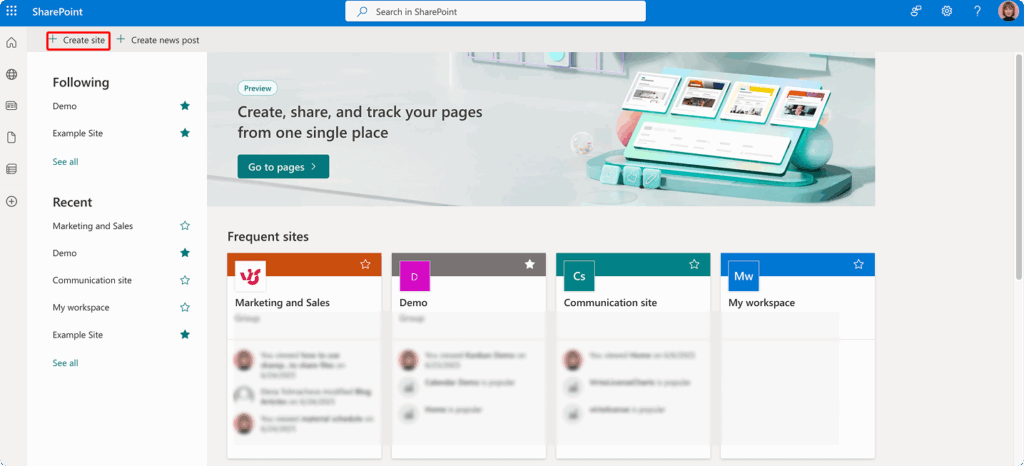
👉 Learn more about different types of SharePoint sites in our dedicated articles:
- SharePoint Site Types Explained: Choosing the Right Site for Your Needs
- SharePoint Hub Sites: for Simplified Collaboration and Easy Navigation
- SharePoint Communication Site: Improve Communication and Teamwork
- Understanding SharePoint Subsite: From Basics to Implementation
Step 2: Enable external sharing
- In the Microsoft 365 Admin Center, confirm that external sharing is enabled at the tenant level.
- In the SharePoint Admin Center, set the target site’s sharing level to New and existing guests—this allows only invited users to join.
- Set the default sharing link type to Specific people to prevent open-ended sharing.
- Restrict sharing to an allowlist of partner domains for tighter control.
- Important: One-Time Passcode (OTP) sharing links were retired in July 2025—use Microsoft Entra External ID guest accounts for all external collaboration.
Step 3: Invite and onboard users
- Manual method: Use the site’s Share button to send invitations to partner emails.
- Automated method: Combine Power Automate with Microsoft Forms or CRM triggers to create and approve guest accounts.
- Access Packages in Entra ID Governance can provide self-service sign-up for approved domains, with built-in access expiry.
- Each invited user logs in with their own identity provider (Microsoft account, work account, Google, etc.), which is linked to your Entra tenant as a guest.
Step 4: Configure permissions
- Create M365 or SharePoint groups like “Partners – Read Only” and “Clients – Edit.”
- Assign permissions at:
- Site level—controls navigation and common areas.
- Library or list level—restricts which content a group can access.
- Folder or item level—for sensitive files.
- Use Restricted Access Control (2025 feature) to limit entire site access to specific groups, even if someone has a link.
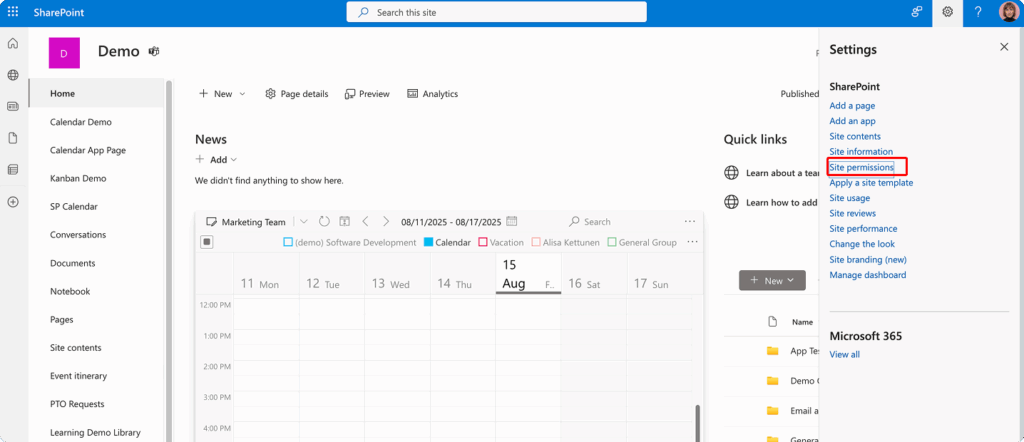
Step 5: Apply governance and security policies
- Sensitivity labels for the site to enforce external sharing rules and link defaults.
- Microsoft Purview DLP to block unauthorized downloads or external forwarding.
- Block download for unmanaged devices while allowing in-browser editing.
- Guest access expiration – automatically remove accounts after a set time (e.g., 30 or 60 days).
- Regular access reviews via Entra ID Governance to ensure only active partners retain access.
Step 6 – Monitor and optimize
- Use SharePoint Advanced Management reports to detect oversharing or unused sites.
- Set up automated notifications for upcoming access expirations using Virto Notifications & Alerts.
- Periodically review site architecture to ensure it matches evolving partner relationships.
SharePoint Extranet Strategy and Planning
Building a SharePoint extranet isn’t just a technical project—it’s a governance exercise. The most secure and user-friendly extranets start with a clear plan that defines who it’s for, how it will be structured, and who will be responsible for managing it. Skipping this stage often leads to two extremes: overly restrictive sites that frustrate users or overly open sites that expose sensitive data.
Identify your external user groups
The first step in planning an extranet is knowing exactly who it’s for. A clear understanding of your audience shapes every decision that follows—from permission structures to content design:
- Define exactly who will use the extranet: customers, distributors, contractors, consultants, partners, or investors.
- Classify these groups early so you can align permissions, interface design, and communication flows.
- Consider compliance rules—some user groups may require stricter authentication or shorter access durations.
Model the site structure
Once you know who will use the extranet, the next step is to design its layout. A well-planned structure makes it easier to manage permissions, guide users to the right resources, and scale as participation grows:
- Decide whether you’ll use:
- One shared portal with permissions managed at library/folder level.
- Separate site collections for each partner or project type for tighter isolation
- Hub and spoke model for scalability and consistent navigation.
- For sensitive industries, isolate different external groups entirely to reduce risk.
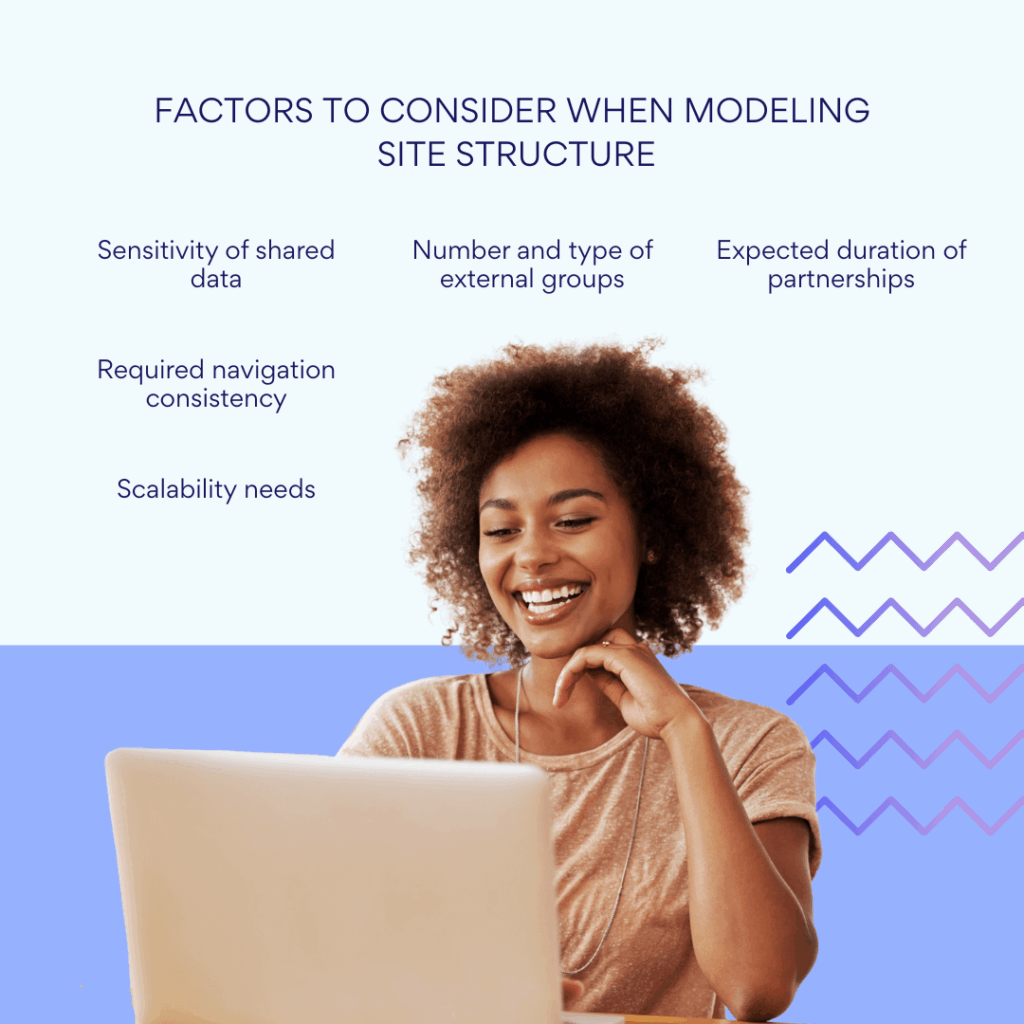
Prepare content and security policies
Before launching, decide exactly what information will be shared and how it will be protected. Clear content and security guidelines prevent accidental oversharing and keep the extranet aligned with compliance requirements:
- Only include documents and data that are necessary for collaboration—never expose full internal libraries.
- Draft a document management policy covering naming conventions, version control, retention, and publishing approvals.
- Involve legal, compliance, and IT teams to ensure alignment with GDPR, HIPAA, ISO 27001, or industry-specific regulations.
Decide on user registration and onboarding
How external users join your extranet directly affects both security and user experience. Choose a registration method that balances ease of access with the level of control your organization requires:
- Administrator-invited—manual or automated through Power Automate workflows.
- Self-registration—possible through Microsoft Entra Access Packages with domain verification (only if policy allows).
- Define how expired or inactive accounts will be removed (Entra ID Governance access reviews or guest expiration policies).
Choose your hosting model
Where your extranet is hosted will influence performance, compliance alignment, and long-term maintenance needs. Each option offers distinct advantages depending on your organization’s priorities:
- SharePoint Online—cloud-first, always updated, integrates with Microsoft Entra ID and Microsoft 365.
- SharePoint On-Premises—maximum control, suitable for strict compliance needs.
- Hybrid—keep sensitive workloads on-premises, share less-sensitive data through SharePoint Online.
| Hosting model | Pros | Cons | Best fit |
| SharePoint Online | Always updated, scalable, cloud access | Dependent on internet connectivity | Most organizations |
| On-Premises | Maximum control, custom security | Higher maintenance, hardware costs | Strict compliance |
| Hybrid | Flexible, balances cloud/on-prem | Complex to manage | Mixed data sensitivity |
Assign management responsibilities
Clear ownership is essential for keeping an extranet secure and up to date. Define roles in advance so there’s no confusion about who manages access, monitors activity, and maintains content.
- Decide who will:
- Send invitations and approve access.
- Configure and maintain permissions.
- Monitor activity logs and address anomalies.
- Run periodic content and access audits.
Technical Aspects of SharePoint Extranet Implementation: Best Practices in 2025
Once your extranet plan is in place, the next step is to configure SharePoint so it delivers a secure, smooth experience for both internal administrators and external participants. The following practices reflect Microsoft’s current recommendations and recent platform updates.
Choose the right site architecture
The way you structure your extranet will determine how easily it can be secured, scaled, and maintained. Select an architecture that matches both your current needs and your long-term collaboration goals.
- Single portal with permission segmentation: Fast to deploy, but requires careful, ongoing management of folder and library access.
- Multiple site collections: Stronger isolation, ideal for industries with strict confidentiality requirements.
- Hub and spoke model: Combines consistent navigation with the flexibility to manage each extranet site separately.
Apply privacy and security controls
Strong security settings are the backbone of any extranet. Applying the right controls helps protect sensitive data while allowing legitimate users to work without unnecessary friction:
- Multi-factor authentication (MFA): Required for all external accounts, enforced through Microsoft Entra Conditional Access.
- Domain restrictions: Limit invitations to approved partner domains for tighter control.
- IP filtering: Restrict access to known IP ranges (e.g., partner offices).
- Data Loss Prevention (DLP): Prevent unauthorized download, sharing, or printing of sensitive content.
- Access expiration policies: Automatically remove temporary users after a set number of days.
- Restricted Access Control: New in 2025, this feature gates entire sites behind specific Microsoft 365 or Entra groups, regardless of direct link sharing.
Manage external identities effectively
Effective identity management ensures the right people have access—and that access can be adjusted or revoked as relationships change:
- Use Microsoft Entra External ID (formerly Azure AD B2B) to invite guests—this supports a variety of identity providers (Microsoft account, work account, Google, etc.) and enforces your policies.
- For self-service scenarios, set up Entra ID Governance Access Packages with approval workflows, domain checks, and automatic access expiry.
- Run access reviews quarterly to remove inactive or unnecessary accounts.
Integrate compliance and lifecycle management
Compliance and lifecycle tools help maintain control over shared content from the moment it’s created until it’s archived or deleted, reducing risk and supporting regulatory requirements.
- Leverage Microsoft Purview for unified auditing, sensitivity label enforcement, and data lifecycle rules.
- Configure site sensitivity labels to enforce external sharing restrictions automatically.
- Use SharePoint Advanced Management (SAM) Data Access Governance reports to detect oversharing or unusual sharing patterns.
Deploying on SharePoint On-Premises
If cloud hosting isn’t an option, you can still create an extranet in an on-premises environment:
- Set up a separate web application or site collection with its own DNS entry.
- Implement SSL, firewall rules, and a DMZ for public access.
- Integrate with Active Directory or an external authentication provider.
SharePoint Extranet for Stakeholder Collaboration
An extranet’s true value comes to life when it’s mapped to specific business relationships. In 2025, SharePoint’s security, automation, and integration capabilities make it a strong foundation for a wide range of stakeholder engagement models—often replacing fragmented email threads and file transfer tools with a single, governed workspace.
Typical scenarios
SharePoint extranets can be adapted to fit a wide range of business relationships. Here are some of the most common ways organizations put them to work:
Partner portals
- Provide secure access to technical documentation, marketing assets, and training materials.
- Differentiate access based on partner tiers (e.g., bronze/silver/gold) or regions.
- Automate notifications for new product updates or campaign launches.
Client portals
- Share contracts, project updates, invoices, and delivery schedules.
- Integrate with CRM or ERP systems (e.g., Dynamics 365, SAP) to display real-time order or case status.
- Enable direct file submissions via the “Request Files” feature for compliance documents or project deliverables.
Contractor workspaces
- Create project-specific sites where contractors can exchange designs, schedules, and specifications.
- Integrate with Microsoft Teams for real-time discussions, and Power BI for project status dashboards.
- Use Restricted Access Control to ensure contractors see only the projects they are assigned to.
Investor portals
- Provide access to quarterly reports, presentations, and governance documents.
- Require MFA and domain restrictions for high sensitivity.
- Track engagement with Microsoft Purview audit logs.
SharePoint vs. other platforms
While services like Dropbox Business, Google Workspace, or Box provide solid file-sharing options, SharePoint stands apart for corporate B2B collaboration because it offers:
- Granular control over every site, library, and file.
- Deep Microsoft 365 integration with Teams, Outlook, Power Automate, and Power BI.
- Workflow automation without needing third-party add-ons.
- Compliance alignment with major standards and regulations.
- Customizability through web parts, branding, and integration with tools like those from VirtoSoftware.
For organizations already invested in Microsoft 365, using SharePoint as an extranet platform reduces redundancy, improves security consistency, and makes it easier to manage user identities in one place.
VirtoSoftware Tools for Easier Extranet Management
While SharePoint provides the core framework for an extranet, maintaining it over time can be labor-intensive—especially when permissions, notifications, and task management span multiple external groups. VirtoSoftware offers a set of applications that complement Microsoft’s built-in capabilities, helping administrators save time and external users enjoy a smoother experience.
| Tool | SharePoint Online support | SharePoint On-Premises support |
| Virto Notifications & Alerts | Email/Teams alerts, advanced triggers | Same + complex intranet/extranet structures |
| Virto Calendar | M365 integration, Gantt view | Custom views, external data import |
| Virto Kanban Board | Real-time updates, custom swimlanes | Same + offline/on-prem environments |
Virto Notifications & Alerts
Virto Notifications & Alerts extends SharePoint’s native alerting with far greater flexibility and control. Administrators can configure highly specific conditions—such as changes to certain document properties, approaching due dates, or workflow stage completions—and trigger notifications automatically.
For SharePoint Online, alerts can be sent via email or Microsoft Teams, ensuring both internal and external users receive updates in the channels they use most. The tool supports recurring reminders, escalation rules, and HTML-formatted messages, making it ideal for compliance-driven processes where missing a review date could mean regulatory risk.
For SharePoint On-Premises, the same capabilities apply, with support for complex intranet and extranet structures. The system can target alerts based on user groups, document libraries, or metadata, helping organizations keep distributed teams synchronized.
Virto Calendar
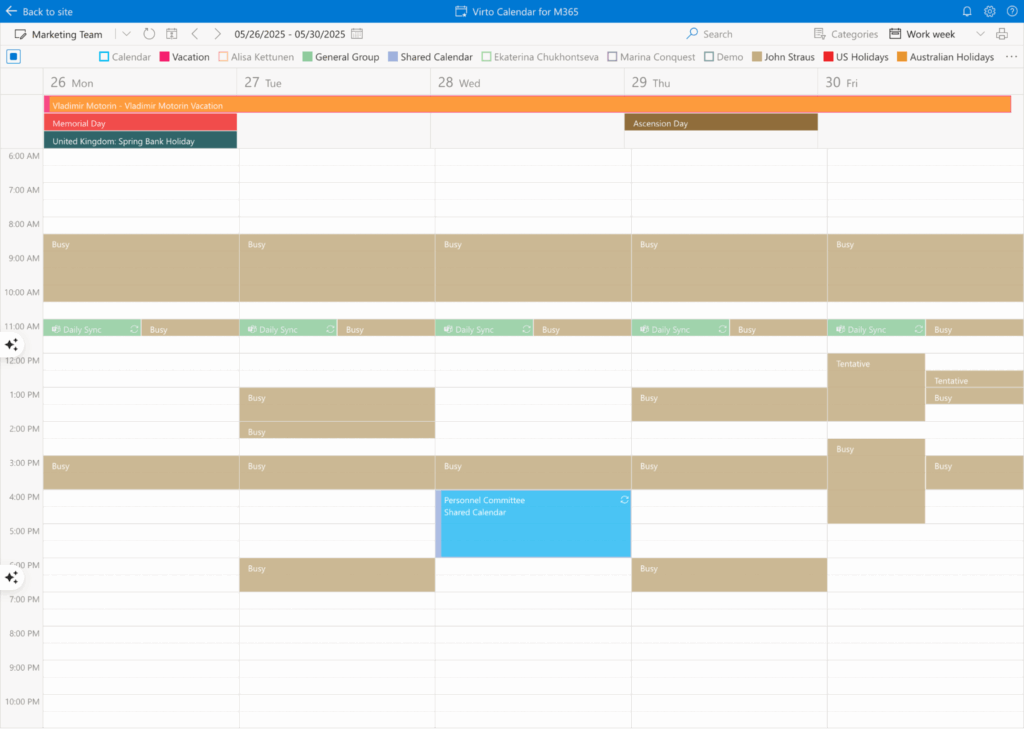
Virto Calendar consolidates events from multiple SharePoint lists, libraries, and even Exchange calendars into a single, color-coded view. For SharePoint Online, it integrates smoothly with Microsoft 365, supporting daily, weekly, monthly, and Gantt views. Permissions are respected automatically, so external users in an extranet see only events they’re authorized to access.
In SharePoint On-Premises, Virto Calendar offers the same multi-source aggregation and color-coding, with additional options for custom views, filtering, and data import from external systems. This is invaluable for managing partner onboarding schedules, joint project timelines, or investor meetings, all within a single visual interface.
Virto Kanban Board
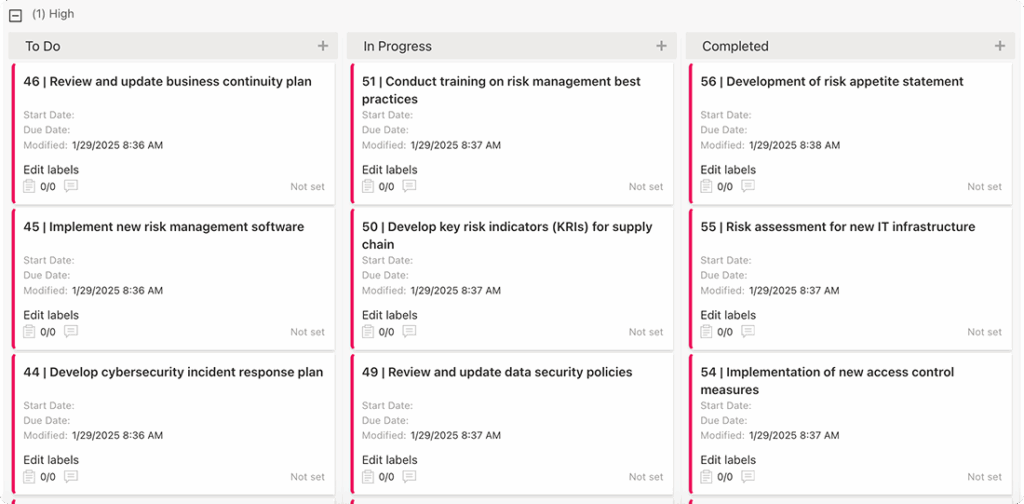
Virto Kanban Board transforms SharePoint task lists into an interactive, drag-and-drop board for visual project management. In SharePoint Online, it supports unlimited boards, custom swimlanes, filtering, and sorting by metadata. Users—both internal and external—can update tasks in real time, making it ideal for collaborative extranet scenarios.
For SharePoint On-Premises, the Kanban Board provides identical functionality with the added benefit of working in isolated environments, making it a fit for industries where internet connectivity is restricted or data must remain on-prem. This flexibility allows organizations to maintain consistent project management workflows regardless of hosting model.
Real-world use cases
The most compelling evidence for a SharePoint extranet’s value comes from seeing it in action. The following examples illustrate how different industries leverage SharePoint’s security, automation, and integration—augmented by VirtoSoftware tools—to work seamlessly with external stakeholders.
| Industry | Extranet purpose | Key SharePoint features | Virto enhancements |
| Software vendor | Partner portal | Hub sites, domain-restricted sharing | Notifications, Calendar |
| IT services | Customer portal | Entra ID auth, Request Files | Kanban Board |
| Construction | Contractor hub | Separate site collections, Power BI | Notifications |
| Pharma | Training portal | Versioned library, sensitivity labels | Calendar, Alerts |
| Manufacturing | Bid management | DLP, Entra guest accounts | Kanban Board |
Partner & distributor portal
Scenario: A global software vendor gives its reseller network secure access to product updates, marketing collateral, and sales enablement materials.
SharePoint role: Hub site structure with regional sub-sites, domain-restricted sharing, “Specific people” link defaults, Dynamics 365 integration.
VirtoSoftware enhancements:
- Virto Notifications & Alerts pushes updates immediately when new materials are added.
- Virto Calendar schedules partner webinars, product launches, and campaign milestones in a shared view.
Customer service portal
Scenario: An IT services company offers enterprise clients a personalized portal for contracts, SLAs, and ticket tracking.
SharePoint role: Entra External ID authentication, Request Files for client uploads, CRM integration for live ticket data.
VirtoSoftware enhancements:
- Virto Kanban Board visualizes ticket status and service tasks in a clear, trackable layout.
Contractor collaboration hub
Scenario: A construction firm coordinates with multiple subcontractors on separate projects.
SharePoint role: Separate site collections for each project, Restricted Access Control, embedded Power BI dashboards.
VirtoSoftware enhancements:
- Virto Notifications & Alerts sends deadline reminders for permit submissions and milestone reviews.
HR and training portal for external staff
Scenario: A pharmaceutical company delivers training to external sales teams across multiple regions.
SharePoint role: Central training library with versioning, sensitivity labels to protect proprietary content.
VirtoSoftware enhancements:
- Virto Calendar manages training schedules and enrollment windows.
- Virto Notifications & Alerts reminds trainees about upcoming courses and certification renewals.
Tender and bid management portal
Scenario: A manufacturing company collaborates with legal and commercial partners on high-value bids.
SharePoint role: DLP policies to secure bid documents, Entra guest accounts for legal teams, Request Files for document submissions.
VirtoSoftware enhancements:
- Virto Kanban Board tracks tender stages from initial drafting to final submission, giving all parties a live status view.
Conclusion on Extranet Sharepoint
In 2025, the need for secure, well-governed collaboration with external stakeholders is only increasing. A SharePoint extranet provides the ideal foundation—offering granular access control, compliance alignment, and deep integration with the Microsoft 365 ecosystem. With the latest features like Microsoft Entra External ID, Restricted Access Control, and SharePoint Advanced Management, organizations can protect sensitive information while giving partners, clients, and contractors the access they need to work effectively.
VirtoSoftware’s suite of tools extends SharePoint’s native capabilities, reducing administrative workload and improving the experience for both internal teams and external users. From automated notifications and unified calendars to visual Kanban boards and streamlined permissions management, these enhancements make long-term extranet management more efficient and reliable.
If you’re ready to build or upgrade your SharePoint extranet, schedule a demo call with us at VirtoSoftware and see how our solutions can simplify setup, strengthen governance, and enhance your external collaboration strategy.
For additional guidance, explore the official Microsoft SharePoint resources to understand the platform’s full capabilities, and browse our VirtoSoftware blog for practical articles, setup guides, and best practices:
Official Microsoft resources:
- Use SharePoint as a Business-to‑Business (B2B) Extranet
- Overview of publishing to Internet, intranet, and extranet sites in SharePoint Server
- Plan for Internet, intranet, and extranet publishing sites in SharePoint Server
- SharePoint Extranet – Add Users | Microsoft Community Hub
Relevant pages: