PPM Update: Project Constraint, Currency, and Date Format
VirtoSoftware updates Virto Portfolio Project Manager App for Office 365. Take a look at the updated online application and see the new features we’ve prepared for you.
Virto Portfolio Project Manager (PPM) App for Office 365 is a special tool for managing SharePoint resources. PPM is open for customization and helps its users to plan and manage projects within SharePoint. Create projects, set roles, and define resources — the complete structure of existing work and working hours in a single app.
Recently we have updated the PPM. Let’s see whats’s new in the online app and how you can apply these features.
What’s New
Date Format
The updated Virto Portfolio Project Management app allows you to specify the date format. Go to the settings (key icon) and switch to the “General” tab. Find the “Format date” and click “Show formats” to see the list of available formats. When you know how to code the date format, type its new format in the field.
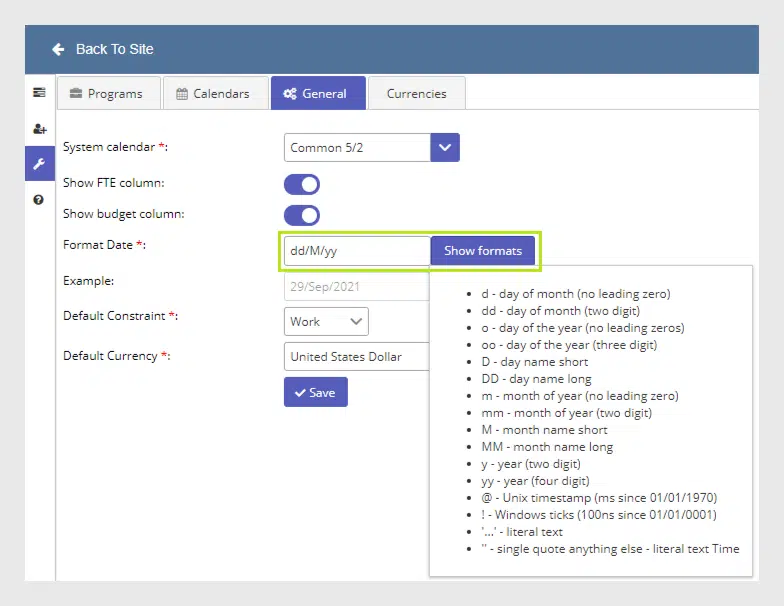
Default Constraint
Any project needs to consider limitations and risks to ensure the project’s future success. There are three constraints that project managers usually take into account. We have added them to Project Management Portfolio settings: date, work, or FTE (full-time equivalent). Each constraint is connected to the other two. For instance, when you increase the amount of work, the project will likely require more resources. To keep the balance of this classic triangle, the system recalculates the parameters according to the chosen default one.
Open the same settings tab and find the “Default constraint” field. Choose the constraint you need.
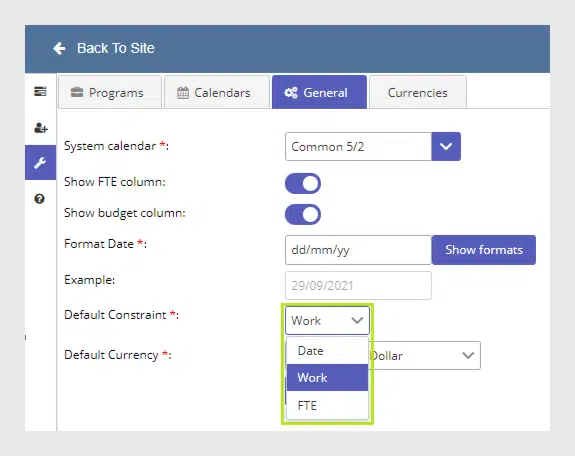
Add Currency
And finally, now within the Virto Portfolio Project Management, you can add the currency. Go to the “General” tab of the app settings and find the “Default Currency” option. Here you can see the default currencies available for you in the dropdown.
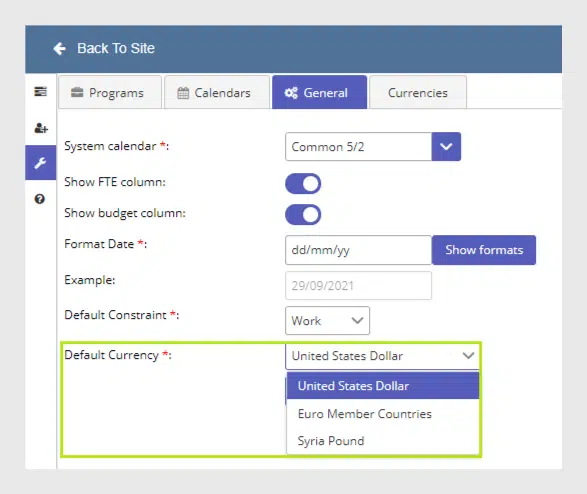
But if you need to add more currencies available for further choosing, switch to the “Currencies” tab and click “Add currency”.
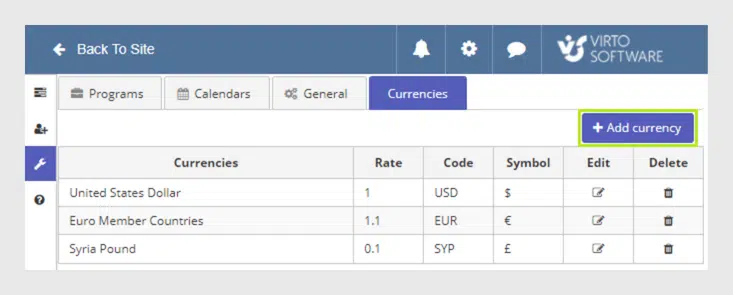
Choose the currency from the list.
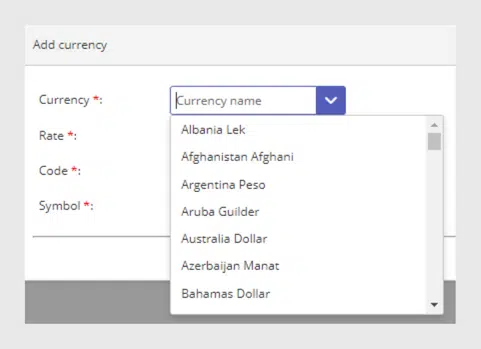
Fill in the fields and make sure you have defined the rate. Save the currency.
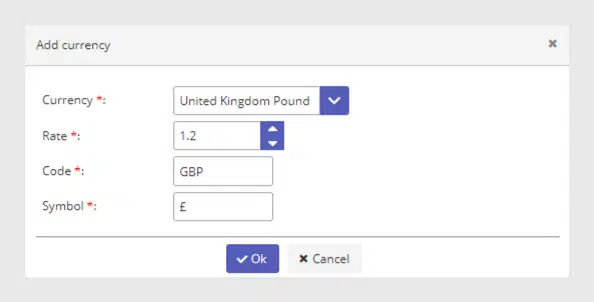
Now you can use these currencies for the project costs calculation. This option is especially required when the company defines the internal rate for the currency.
Virto Office 365 Portfolio Project Manager App is a part of Virto ONE Cloud. Use the app right now to see the added features. Please feel free to leave feedback!








