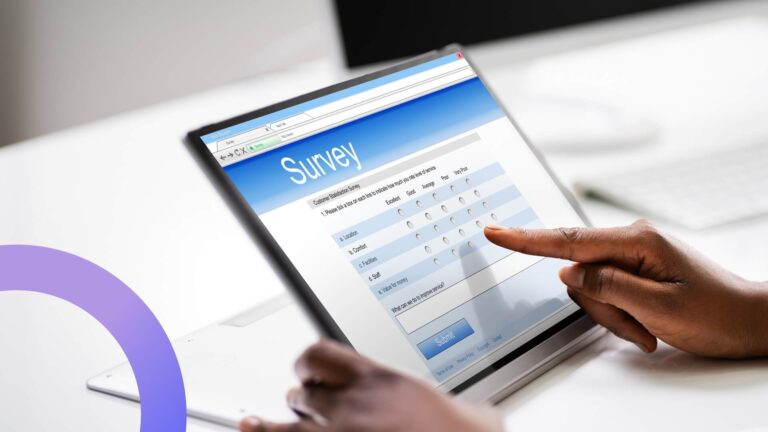How Microsoft Teams Tags Improve Team Collaboration
Maximize your team’s efficiency with Microsoft Teams tags. From clear naming rules to advanced automation and VirtoSoftware solutions, learn how tags in Teams can simplify workflows, organize projects, and keep distributed teams connected.
Microsoft Teams is more than just a messaging platform—it’s a tool designed to keep team collaboration organized and efficient. Among its features, Teams tags often go overlooked, yet they play a key role in targeted communication.
Knowing what are tags in Microsoft Teams helps cut through the noise by directing messages to the exact people who need them. From how to tag everyone in Teams to how to create a tag in Teams, mastering these functions simplifies coordination.
This article breaks down Microsoft Teams tags in practical terms: how to use tags in Teams, including managing them effectively with Microsoft Teams manage tags. Whether you want to learn how to tag in Teams or understand the full potential of tags in Microsoft Teams, this guide covers it all.
Start here if you are new to Microsoft Teams:
- How to Use Microsoft Teams: A Beginner’s Guide
- Mastering Microsoft Teams Chat for Better Communication
- Microsoft Teams Channels: How to Create and Use Them Effectively
- How to Create and Set Up a Microsoft Teams Meeting Easily
Unlocking the Power of Tags in Microsoft Teams
👉What are the tags in Microsoft Teams? Tags in Microsoft Teams are labels that group team members based on specific attributes such as roles, skills, departments, or projects. They enable easier and more targeted communication by allowing users to mention an entire group with a single tag (e.g., @HR or @Designers), instead of mentioning individuals one by one. This feature helps streamline collaboration, especially in distributed or cross-functional teams, by sending notifications directly to relevant members while reducing unnecessary alerts for others. Access to creating and managing tags typically depends on organizational policies, with permissions usually granted to team owners or administrators.
If you’ve ever wondered what are tags in Microsoft Teams and how they can simplify your collaborative workflows, you’re in the right place. Teams tags provide a powerful way to group members based on roles, skills, departments, projects, or any attribute that matters to your organization’s structure.
Understanding how to use tags in Teams means less manual effort and more precise communication. Instead of tagging individuals one by one, you can simply use a Microsoft Teams tag like @HR or @Designers. This instantly notifies every member within the tagged group—making how to tag everyone in Teams straightforward and efficient.
So, how can you get started with this? Learning how to create a tag in Teams is key. Typically, team owners or admins handle Microsoft Teams manage tags permissions, though some organizations allow broader access. This control ensures tags are maintained securely and effectively.
When using tags in Teams, especially within distributed or cross-functional groups working across time zones or departments, the right Teams tag drastically cuts down on irrelevant notifications. It’s a precise way to bring the right people into the conversation without the noise.
For SharePoint developers, mastering how to use tags in Microsoft Teams enriches collaboration. Integrating MS Teams tags into your digital workspace means faster responses and more organized project communication.
Ready to elevate your workflow? Start by exploring how to tag in Teams and embrace the full potential of tags in Microsoft Teams.
The Advantages and Importance of Using Tags in Microsoft Teams
Clear communication drives results. In Microsoft Teams, tags deliver just that by organizing people into meaningful groups and making it easy to reach exactly who you need. These Microsoft Teams tags cut through the noise, letting teams move fast and stay aligned. Let’s explore how using tags can sharpen your collaboration and save time.
Advantages of using Microsoft Teams Tags
✅Faster communication: Reach an entire group with a single mention, eliminating the need to tag each member individually. For example, typing @HR instantly notifies every member of the human resources team.
✅Clearer conversations: Keep messages organized and reduce the chance of missing key participants. Instead of scattering mentions across multiple posts, a single tag keeps communication focused.
✅Boosted productivity: Save time searching for people and streamline task coordination by instantly contacting relevant team members. Imagine quickly notifying all designers about a design review using the @Designers tag.
✅Flexible usage: Adapt tags to various scenarios—ongoing projects, temporary task forces, or urgent situations like mobilizing IT Support during system outages.
✅Reduced noise: Targeted tagging limits unnecessary notifications, helping team members avoid overload and stay focused on what matters to them.
✅Stronger collaboration: Break down silos by grouping people across departments or roles, such as gathering security experts from multiple teams under a single tag for coordinated efforts.
The significance of tags
👉How to give an important tag in Teams? Creating an important tag in Microsoft Teams is simple: go to the team, select Manage tags, then create a tag with a clear name like “Project Managers” and add the relevant members. These tags let you quickly notify key groups without missing anyone, which speeds up communication and decision-making. Tags organize people by roles—such as Designers, Developers, or Analysts—reducing unnecessary notifications for others. They also allow flexible grouping that goes beyond standard organizational charts, like gathering all security specialists from different departments under one tag. Typically, team owners or admins manage who can create and use tags, keeping things organized and efficient. This focused tagging boosts teamwork and keeps communication sharp.
In Microsoft Teams, you can create an “important” tag to group key employees or roles for faster, targeted communication. For example, a tag like “Project Managers” lets you quickly notify all project leads at once, accelerating information sharing and decision-making. Tags also help classify people by their functions—such as “Designers” for creatives, “Developers” for coders, and “Analysts” for data experts—making conversation more focused and reducing unnecessary notifications for others.
Beyond traditional org charts, tags allow you to build dynamic groups, like gathering all security specialists from different departments under a single tag, ensuring you can reach critical expertise when needed. Typically, team owners or admins manage tag creation and permissions, keeping tag use efficient and organized. This setup boosts collaboration by connecting the right people precisely when they’re needed.
How to Create and Use Tags in Teams
Tags in Microsoft Teams are one of those underused features that can dramatically improve communication and focus inside your workspace. If you’ve ever wished you could notify a specific group without pinging the whole channel, Teams tags are exactly what you need. Let’s go step by step through what tags in Microsoft Teams are, how they work, and how to manage them efficiently.
How to create a tag in Teams
👉How to create a tag in Microsoft Teams? Creating a tag in Teams is simple — but following a few best practices makes a big difference.
Here’s how to create a tag in Teams:
- Open your team and go to Manage team.
- Click on the Tags tab.
- Select Create tag, name your tag, and assign members.
Each Microsoft Teams tag exists only within a specific team — there’s no global tag directory. You can have the same Teams tag name across different teams, each containing its own set of members.
When naming MS Teams tags, consistency matters. Use clear, structured names to make them easier to find and maintain. Good naming conventions include:
Dept_for departments (e.g.,Dept_IT)Role_for roles (e.g.,Role_Developers)Loc_for locations (e.g.,Loc_London)Proj_for projects (e.g.,Proj_Alpha)
Avoid spaces or vague abbreviations — they make it harder to search and manage tags later.
Keep in mind that creating a Microsoft Teams tag may be restricted by organizational policies. Typically, team owners can create and edit tags, while members may only use them — depending on settings in Microsoft Teams manage tags policies in the Admin Center.
How to use tags in Microsoft Teams
Once you’ve created your Teams tags, you can start using tags in Teams to simplify communication.
To mention a tag in a chat or channel, type @ followed by the tag name — for example, @Marketing or @Project_Alpha. Everyone assigned to that tag will receive a notification.
This approach lets you deliver messages only to the right people, cutting down unnecessary noise in busy channels.

Tags work across different contexts — standard channels, private channels, and group chats — depending on each user’s team membership and permissions.
👉How to tag everyone in Teams? If you need to reach everyone, use the @Team tag. This feature lets you tag the entire team at once — but only if it’s enabled by the team owner or organization. It’s a powerful tool, so use it wisely. Overusing the @Team mention can create unnecessary alerts and lead to notification fatigue.
When projects finish or teams change, make sure to review your tags. Update or delete outdated ones to prevent irrelevant notifications. Regular tag maintenance keeps communication efficient and accurate.
Managing tags in Teams
Team owners can manage their MS Teams tags directly. They can:
- Add or remove members
- Rename or delete tags
- Audit existing tags to keep them relevant
A regular review helps ensure tags in Teams stay clean and meaningful — especially in large or dynamic environments.
At a broader level, Microsoft Teams manage tags functionality allows admins to set tagging policies in the Microsoft Teams Admin Center. They can control:
- Who can create or edit tags
- Whether members can manage their own tags
- If the global @Team mention is allowed
Access control is key. The best practice is to allow owners to create and manage Teams tags, while members only use them. This prevents duplicates and keeps your tag system organized.
In larger organizations, treat tags in Microsoft Teams as part of your overall communication framework. Create a simple tag management guide that defines:
- Naming standards and examples
- When to use tags
- Review frequency
- Responsible roles (e.g., team owners, project coordinators)
As your team evolves — new hires, role changes, completed projects — don’t forget to update your tags. That keeps Microsoft Teams tags aligned with your current structure and ensures notifications go to the right people.
For critical workflows, you can even create specialized tags like @Incident_Response, available only to certain users and used under specific protocols. This ensures that high-priority alerts retain their meaning and don’t get lost in everyday chatter.
Real-World Scenarios — How Microsoft Teams Tags Improve Everyday Work
When you look beyond setup and configuration, tags in Microsoft Teams truly shine in everyday workflows. They solve one of the biggest challenges in modern collaboration: targeted, meaningful communication without overwhelming people with irrelevant notifications.
As one user noted on Reddit: “I use them. Literally no one else in the Team does and they default to notifying the entire Team or channel, causing them to mute the entire thing and miss comms, but I do.” This illustrates a common problem — without proper Microsoft Teams tags, notifications can overwhelm team members and important messages get missed.
Whether your team handles projects, support tickets, HR tasks, or manages distributed offices — Teams tags help you talk to the right people at the right time. Here’s how.
🗂 Project management with Microsoft Teams tags
In project work, tags in Teams make it easy to reach specific functional roles without looping in the whole project group. For example, a tag in Teams like @Developers gathers all your engineers, while @QA connects your testers. A project manager can simply type @Developers to notify the entire dev team instantly — no guessing who’s currently assigned or active.
This becomes especially valuable when a project runs multiple task streams or sprints. Using tags in Teams ensures that communication stays precise and organized, preventing the typical chaos of endless @mentions and lost threads.
If you’re still wondering how to use tags in Microsoft Teams effectively for projects — start by mapping your roles and creating MS Teams tags around responsibilities, not individuals.
💬 Customer support and escalation handling
In support operations, time and visibility are everything. Microsoft Teams tags can help centralize your frontline communication.
Create a tag like @Support_Team that includes everyone from your helpdesk or technical support department. Now, when a customer issue comes in, you can alert all relevant staff at once instead of tagging people manually.
This setup shortens response time and ensures no ticket falls through the cracks. A Teams tag like this also prevents the common issue where a message reaches just one person — and gets buried.
That’s the power of using tags in Teams: fast, targeted communication that keeps workflows responsive and visible.
👥 HR operations and recruitment
HR departments often juggle dozens of processes at once — onboarding, recruiting, internal communication, and more. Tags in Microsoft Teams make these processes smoother.
For instance, you might create a tag like @Recruiters to connect everyone involved in hiring. Need to align interview slots or discuss candidate feedback? Just type @Recruiters and everyone on the team is looped in.
This way, Microsoft Teams tags make HR work faster, clearer, and more coordinated. The same approach works for other HR subteams — like @HR_Admin or @Learning_Programs.
If you’re still learning how to tag in Teams, this HR use case is one of the easiest and most impactful starting points.
🌍 Managing distributed or remote offices
For global companies, tags in Microsoft Teams are invaluable for managing communication across different regions.
You might create tags such as @Spain_Office, @Berlin_Team, or @US_Operations. These Teams tags let you share local updates — like office closures, event reminders, or regional compliance changes — only with the people who need them.
This approach prevents unnecessary alerts for other offices and keeps notifications relevant and focused. When you’re figuring out how to tag everyone in Teams, remember that not every message should reach the entire organization. Targeted tags are cleaner, faster, and more respectful of people’s attention.
🔔 Reducing notification overload
One of the biggest advantages of using tags in Microsoft Teams is reducing noise.
In many teams, constant @channel or @Team mentions lead to alert fatigue — people start ignoring notifications altogether.
Tags in Teams fix that. Instead of notifying everyone, you can address only those who actually need the message. This selective communication keeps important messages visible and improves overall focus and productivity.
Whether you’re managing projects, running support, or coordinating across offices, Microsoft Teams tags are the quiet hero of efficient collaboration. They make every message intentional — not just another ping in the stream.
Find out more: Microsoft Teams Governance for Enhanced Collaboration and Security
Best Practices and Recommendations for Using Microsoft Teams Tags
Effective use of tags in Microsoft Teams goes beyond knowing the mechanics — it’s about embedding them into your team’s workflows. Without clear rules and structure, tags in Teams can quickly become a source of chaos, unnecessary notifications, and confusion.
Here are key recommendations and tips for getting the most out of Microsoft Teams tags.
| Best practice / Recommendation | Description & Tips | Example / Notes |
| 📛 Define consistent naming conventions | Use a uniform style for MS Teams tags to make them easy to find and understand. Structure tags by function, department, or project. | Function: @Designers, @PMsDepartment: @HR, @FinanceProject: @ProjectX_Team |
| ✅ Use tags only when necessary | Avoid creating too many Teams tags. Only create a tag if the group needs regular communication. One-off notifications are better handled with direct @mentions. | Don’t create a tag for a single-use update; mention individuals directly instead. |
| 🔔 Control notification volume | Excessive tagging causes alert fatigue. Use tags in Microsoft Teams only for messages important to the entire group. | For routine updates, avoid @Team or mass tags; use role-specific tags like @Developers. |
| 🛠 Regularly update tag membership | Team owners should audit Microsoft Teams tags frequently. Remove inactive members, add new ones, and keep tags relevant. | Remove old project members from @ProjectX_Team when the project closes. |
| 🌐 Leverage tags for cross-functional collaboration | Teams tags can connect employees with similar skills across departments. | @SecurityExperts includes IT, compliance, and development specialists for targeted alerts. |
| 🔒 Enforce control through organizational policy | Admins can manage Microsoft Teams manage tags policies in the Admin Center. Restrict tag creation to team owners to prevent duplication and chaos. | Limit @Team or global tags creation to owners; members can use tags but not create new ones. |
A Reddit contributor emphasized the importance of guidance: “It’s a whole education thing… I’m getting pretty good traction, although it’s spotty in some areas. I’m also leveraging any frustration from management into them helping guide people’s behaviour so that they don’t get so much noise.” This shows that educating teams on how to use tags in Teams and setting clear rules is essential to maintain effective communication.
More Microsoft Teams best practices: Task Management for Microsoft Teams: Guide and Best Practices
Technical Resources and Documentation for Microsoft Teams Tags
👉How do Microsoft tags work? Tags in Microsoft Teams operate at the team level, allowing you to group participants into logical clusters that can be managed manually or programmatically via admin tools. When configured properly, Teams tags become a flexible mechanism for automating communication workflows.
Beyond the basic use of tags in Teams for messaging, Microsoft provides several technical capabilities for administrators and developers:
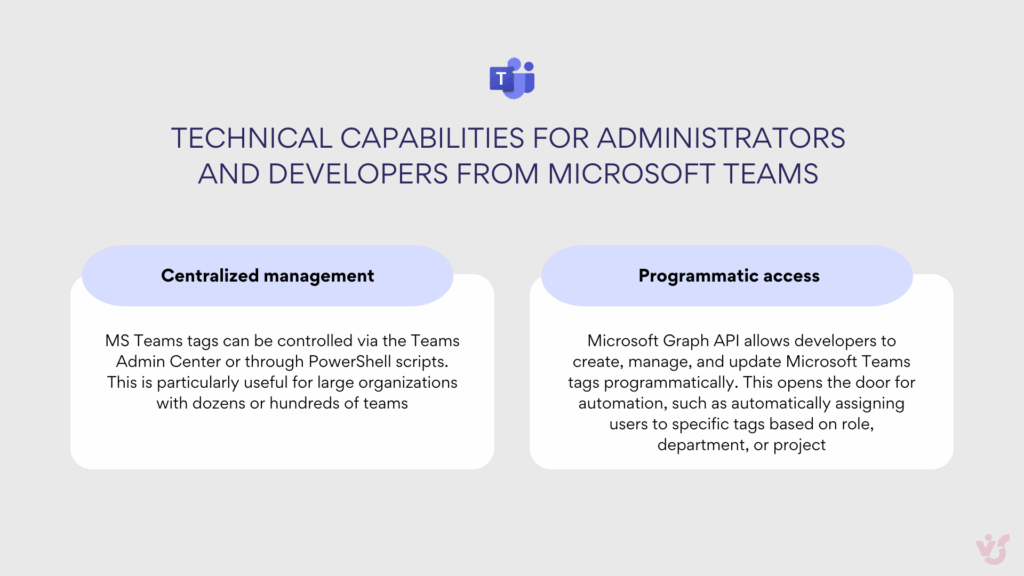
Example: An IT department can set up a PowerShell or Graph API script that automatically adds new hires to relevant tags — for instance, tagging them as @Developers or @Finance_Team when they appear in Active Directory. This keeps Teams tags up-to-date without manual effort.
Official Microsoft documentation provides detailed guidance, including code samples and REST API calls, for managing tags in Microsoft Teams. This makes it easier for admins and developers to integrate MS Teams tags with existing corporate systems or custom automation pipelines.
VirtoSoftware Apps to Extend Microsoft Teams Tags
Tags in Microsoft Teams are great for quickly reaching specific groups of people. But with Virto Apps, you can take this concept to the next level: not only can you notify your team, but you can also plan tasks, share files, manage calendars, and receive reminders. In other words, tags in Teams become the entry point to collaboration, while Virto Apps turn them into a full productivity engine.
Here’s a look at key VirtoSoftware applications and what they can do:
- Virto Shared Calendar App. Assign events to specific groups via tags in Teams, coordinating schedules across teams effortlessly.
- Virto Kanban Board App. Distribute tasks within MS Teams tags, manage workloads, and track progress in real-time.
- Virto Notifications & Reminders App. Ensure that users associated with a Microsoft Teams tag receive reminders and notifications about critical events, deadlines, and updates.
- Virto Polls for Teams. Collect instant feedback from a specific group of users via tags in Teams, enabling faster decision-making.
These Virto Apps for Teams transform the basic functionality of tags in Microsoft Teams into a powerful tool for team and project management. Instead of just sending notifications, you can coordinate, track, and engage your tagged groups in a structured, productive way.
Final Thoughts
Tags in Microsoft Teams are a simple but powerful way to structure communication, save time, and keep work organized. By grouping the right people together, MS Teams tags make collaboration more precise and efficient, reducing unnecessary notifications and improving focus.
Proper management of Microsoft Teams tags becomes especially critical for large or distributed teams, where clear communication channels prevent confusion and ensure everyone stays aligned.
To take tags in Teams to the next level, consider taking advantage of VirtoSoftware apps. These specialized solutions extend the functionality of Microsoft Teams tags, enabling task management, calendar coordination, alerts, and real-time collaboration — transforming Microsoft Teams into a fully productive platform for team work.
Official Microsoft resources:
- Using tags in Microsoft Teams
- Manage tags in Microsoft Teams
- Manage Microsoft Teams device tags
- TeamworkTag resource type
- Taging of members in a team
- Reach the right people faster with tags in Microsoft Teams
More expert insights in our blog:
- Microsoft Teams Admin Center Explained: Access, Features, Tips
- How to Manage Microsoft Teams Permissions Effectively
- How to Create and Set Up a Teams Meeting in Outlook Easily
- How to Use and Manage Microsoft Teams Channel Calendar
- Microsoft Teams vs Zoom: Which Tool Fits Your Needs?
- Top Teams Calendar for Personal Use in 2025
- Top Teams Calendars for Small Business in 2025