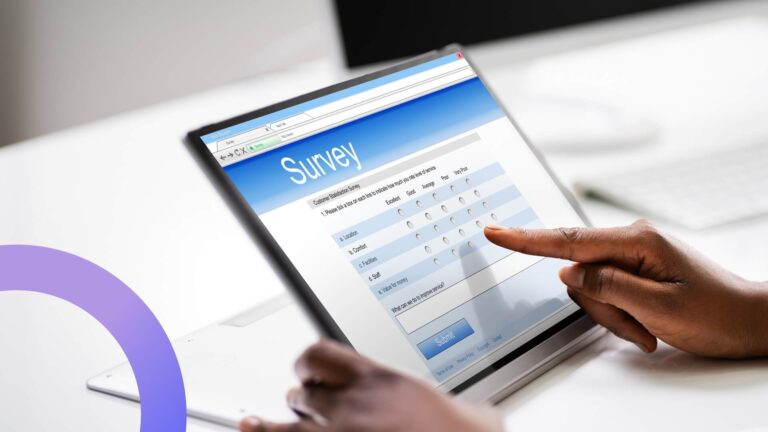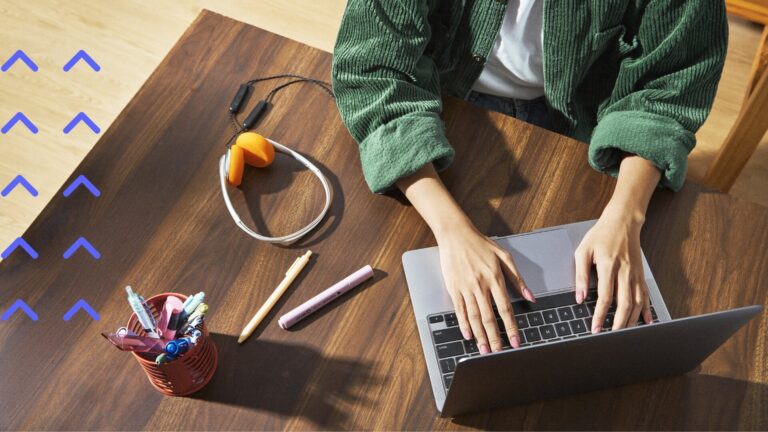All Office 365 Apps in One Place
We’ve all been in a situation when there’s a need for you to work on a specific document but you don’t have a desktop or a laptop near you. This is where Office 365 comes in, allowing you to operate a plethora of Microsoft applications from any device that has an internet connection, including your smartphone or your tablet. The main goals of Microsoft when it comes to Office 365 tools are accessibility and collaboration. Here are some of the main services that Office 365 provides:
- Calendars;
- Online MS Office suite;
- File sharing;
- File storage;
- Web conferencing;
- High definition video, and more.
With Office 365 you can also use the Outlook app, the information from SharePoint, access your OneDrive-saved files from different devices, and so on. In general, Office 365 makes it so that you can stay in the loop of your work or study even if you have no access to a desktop of sorts. All of this is possible to the various Office 365 applications, from your regular Word, Excel, PowerPoint, Access, to the less known ones, like OneNote, Yammer, Sway, Forms, and others. Now we’ll attempt to describe all of the relevant Office 365 apps in slightly more detail.
Microsoft Office Suite
Our Office 365 apps overview begins with the online counterparts of the all-known desktop applications – Word, Excel, PowerPoint and OneNote. There are some differences in features between them, but they still offer the suitable replacement for the majority of basic features that you’ll need from your Word or Excel or other app. Please note that the Office 365 subscription also allows you to install the on-premise versions of these applications with full functionality – as long as your Office 365 subscription is active.
The biggest difference that affects everyone is that you’ll need a constant internet connection to access and edit your files in the web versions of Microsoft Office apps. It’s not uncommon for Office 365 users to also receive newer features that may or may not get in the standalone apps, as well.Aside from that:
- Word lacks styles, captions and citations, and some of the advanced features,
- Excel doesn’t have external data references and a lot of more complex formulas,
- PowerPoint misses the custom animations, headers, footers and Excel charts integration, as well as design suggestions,
- OneNote refuses to edit embedded files and can’t take advantage of features like Outlook integration or optical character recognition.
Not taking these features into the account – it’s still almost the same apps that you can access from desktop: editing documents with Word, accessing data sheets via Excel, creating and watching slide-based presentations with PowerPoint and taking notes with OneNote. The one that has the most differences here is probably Outlook, since it’s one app on premise, and an entire site in the web – and there’s quite a few features missing in the former, like, let’s say, “focused folder” functionality, and some other ones.
Office Delve
Office Delve is a cloud-based solution for content personalization. All of the personalization data comes from Office Graph (another Office-related feature/application that collects various information about user’s activity, identity and behaviour patterns). The main purpose of Delve is to work as a collaboration tool between different documents and with different colleagues.
You can use it to see your own documents you recently worked on, as well as documents that are potentially relevant for yourself based on data from Office Graph (as long as you are not forbidden from accessing these documents). Office Delve can be called a search engine, to an extent, but it only works with internal documentation.
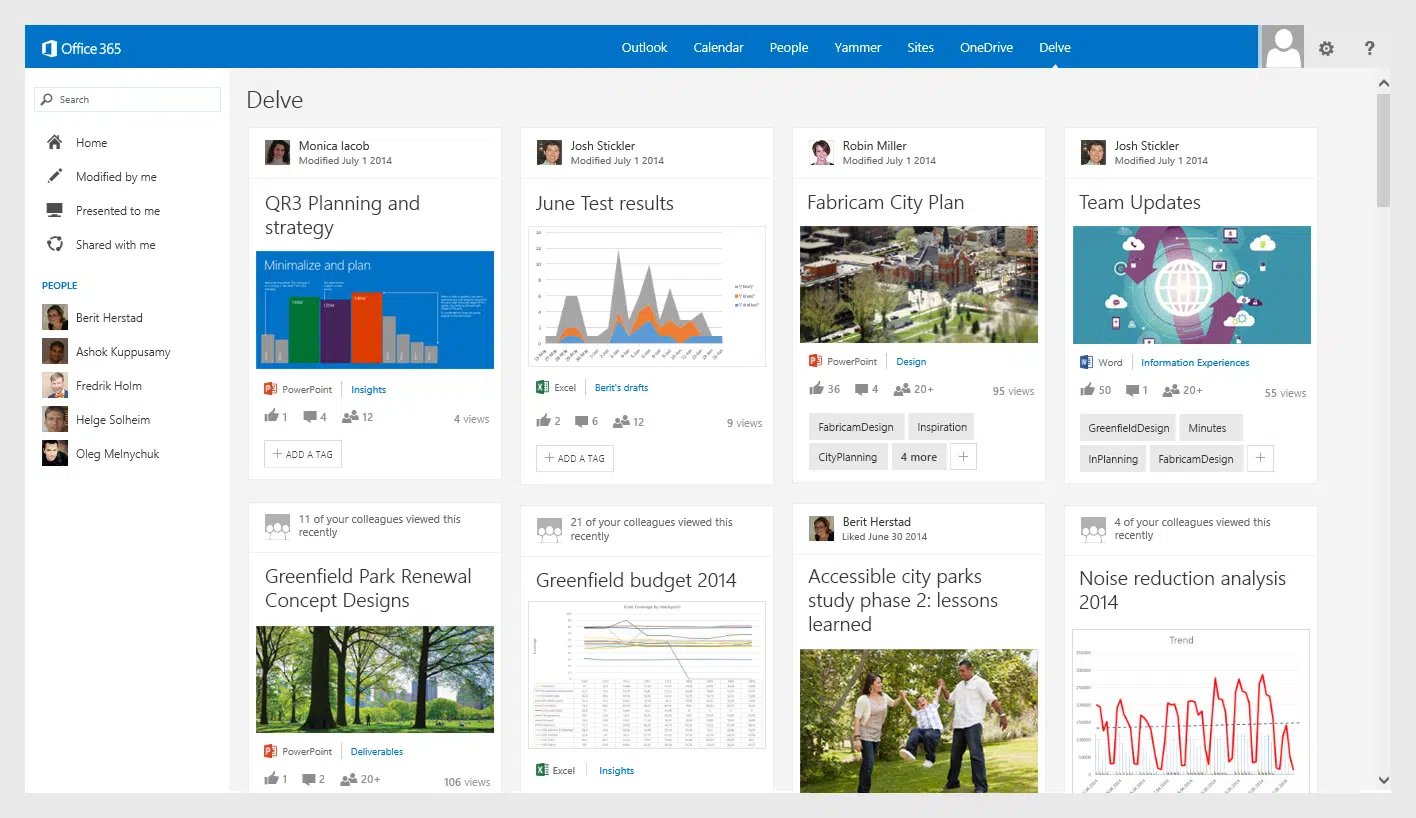
Exchange Online
Exchange Online is your regular email service that’s based in Microsoft’s cloud. The main purpose of Exchange is to handle email management in general. The cloud nature of the application, as with any other Office 365 application, allows you to have access to your emails from any device that has internet access.
The basic email storage that’s given to everyone is 50 Gb, and you can also add Advanced Threat Protection (ATP) to your Microsoft subscription to have a relatively cheap email filtering service that’ll protect your inbox from malware, ransomware and spam.
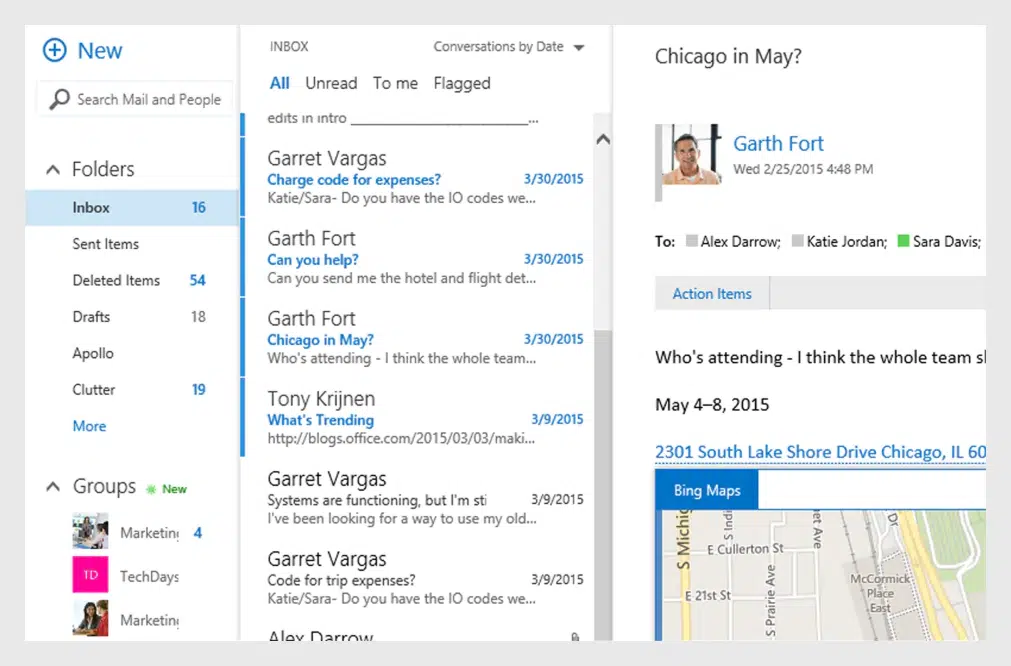
Yammer
Yammer at its core is a social networking service built specifically for enterprises. Its main purpose is collaboration, allowing users to have private chats, exchange information and documents, create groups based on tasks and interests, and much more. There’s also a dedicated mobile app available so you can have access to your company’s news even when on the go and only using your smartphone.
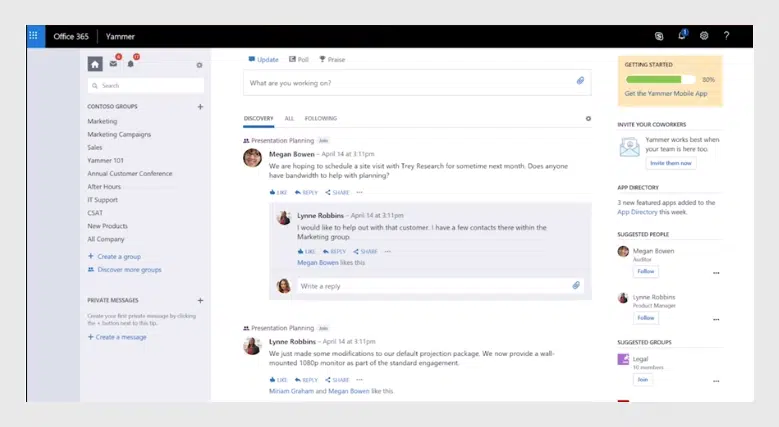
Sway
Sway is an application that is similar to PowerPoint in a sense that it’s a presentation application. The main difference between the two is that you can create both the content and the presentation’s structure in PowerPoint, but in Sway you can only upload the content – both the narrative and the presentation part are created pretty much automatically. There’s also the fact that Sway is a service that’s completely online, so saving your “Sways” might prove problematic in some cases.
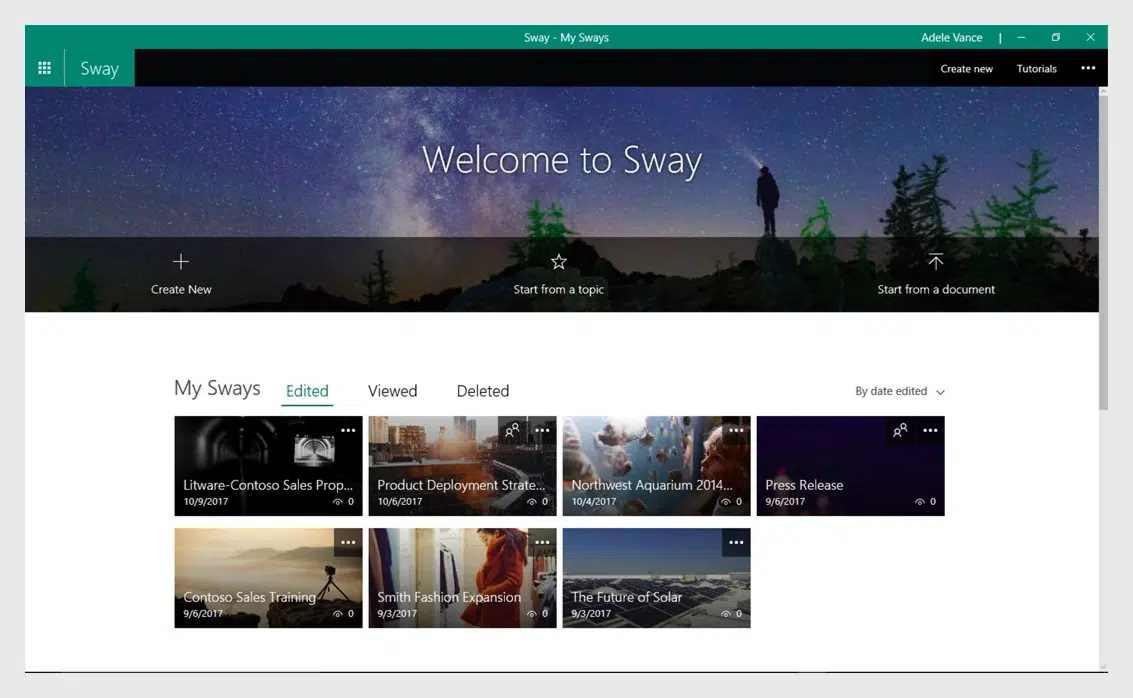
Planner
Planner is a relatively simple project management application. Like with any project management software, the entire feature set of Planner revolves around tasks and assignments, and tasks can be grouped by certain categories into buckets of sorts. Tracking the completion rate and the end time of the tasks is also possible.
Due to the lightweight and simple nature of this app, Planner would not be a good fit for companies that already have some sort of project management software in place. At the same time, it’s a good choice for companies that never used such software, it’s a good starting point.
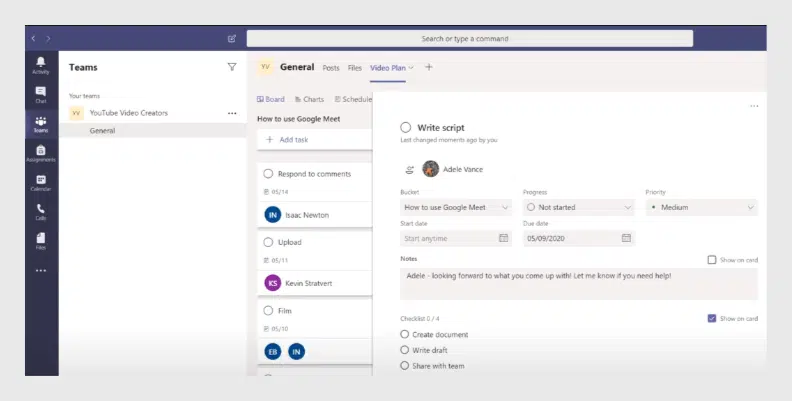
Forms
Microsoft Forms is a simplistic application that allows users to create and share various polls, quizzes and forms. This is a great way of performing simple surveys, either anonymously or not. The end results of every poll and quiz can be presented in an Excel spreadsheet. As with Planner, while Forms is a useful option for this specific purpose, it’s also lightweight and lacks some of the more specific tools to create more elaborate polls and quizzes.
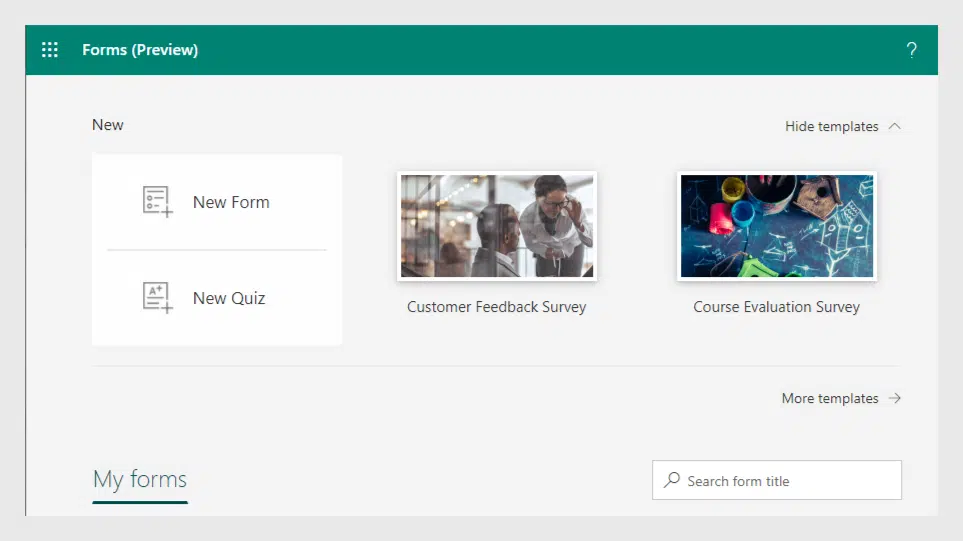
Flow
Automating simple and repetitive tasks can be made simpler with Flow – a handy automatization tool with a plethora of templates. You can automate specific tasks for either yourself or your team (via manager approval, if SharePoint items are concerned), and there’s also a possibility to create your own custom Flows.
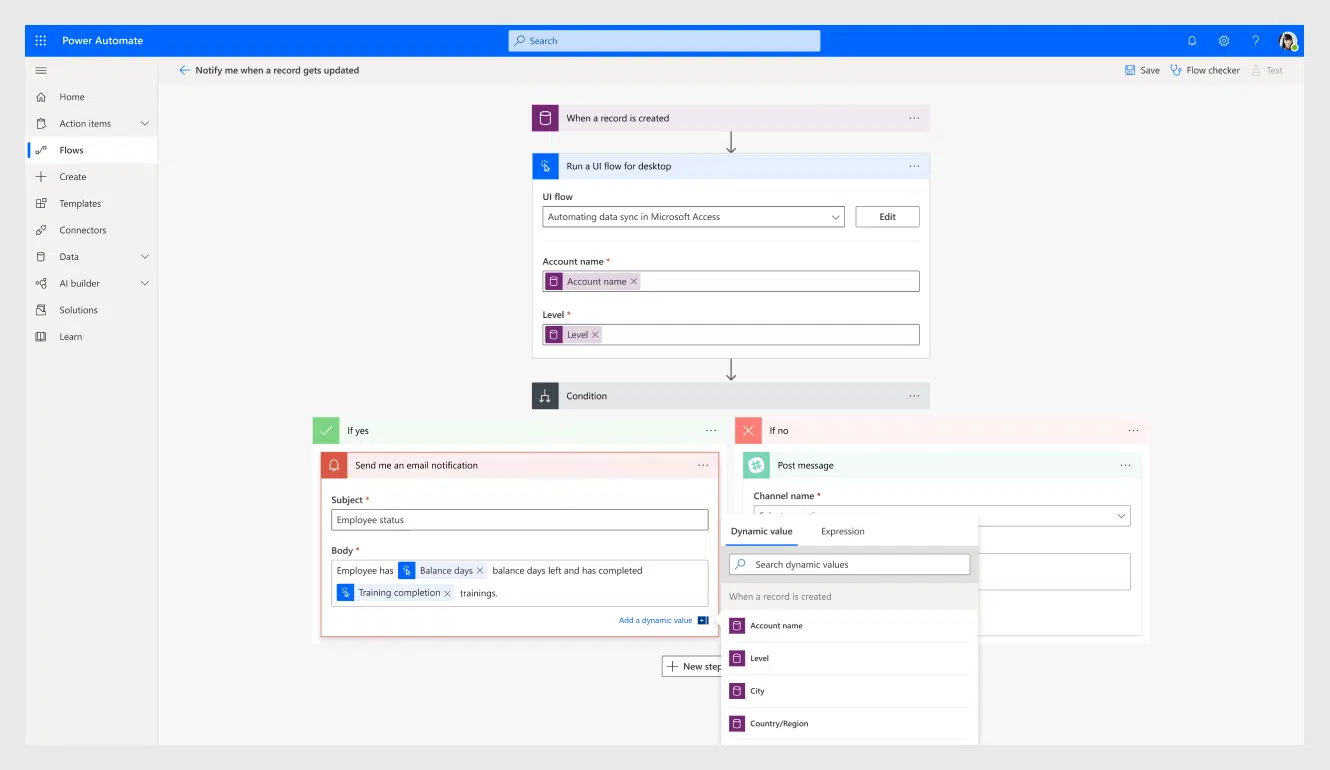
Stream
Your internal video streaming needs within enterprises can be covered with Stream – an internal video platform that offers a lot of the capabilities of services like YouTube. This includes user interaction with videos, videos can be restricted to certain groups, and you can post your own videos, like training videos or something else.
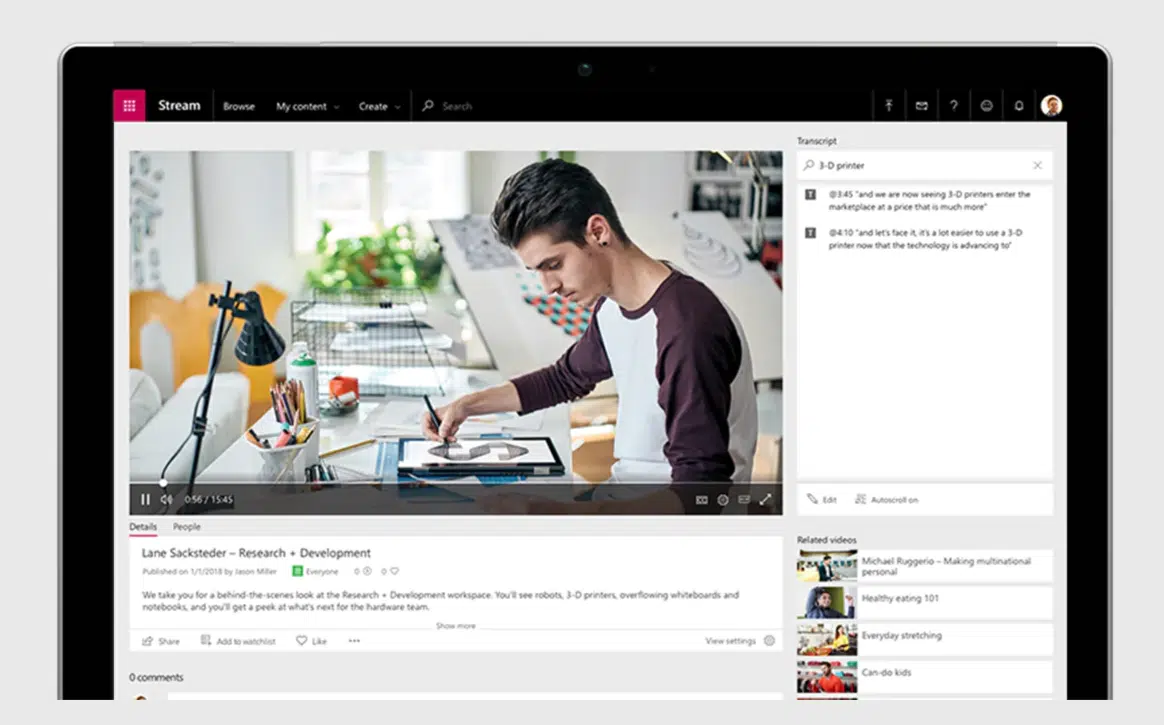
Teams
Microsoft Teams is a relatively popular collaboration app that is basically a messenger for enterprises. You can create both private and group chats, and you can create separate channels in the same “Team” to prevent miscommunication about different topics. You can also schedule and run calls and video-calls, invite external users, set and program presence, share files in a convenient way and organize work on projects. And you can straight-out forbid your employees from copying any of the work-related info from Teams to anywhere else, as well as offloading work files outside of Teams.
One of the main reasons why Teams is so popular is that there’s a lot of apps that can incorporate themselves in the Teams interface to keep track of a plethora of things in one place (this includes third-party applications and bots, as well).
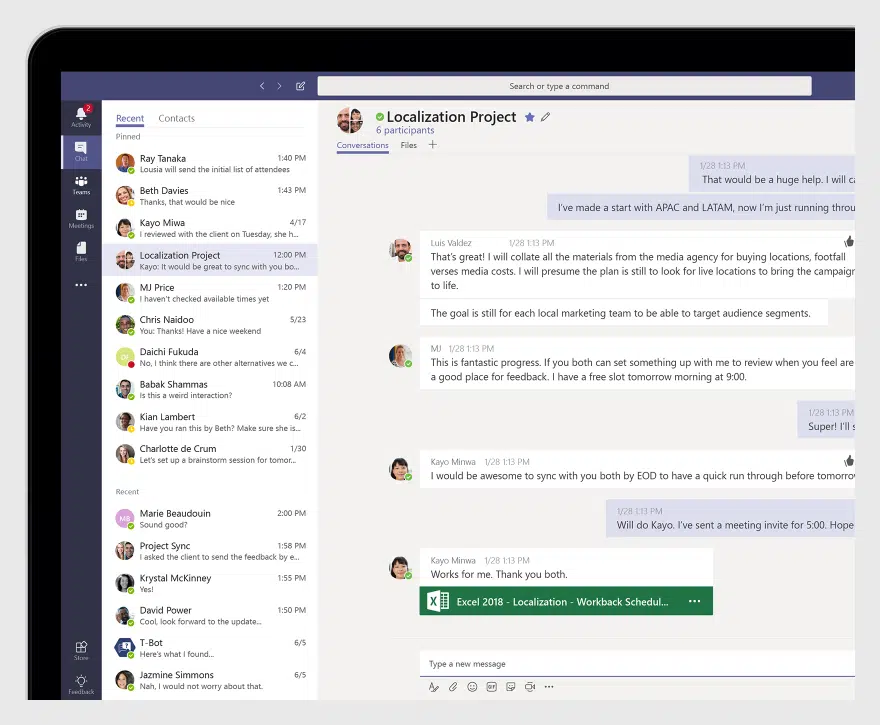
OneDrive (and OneDrive for Business)
OneDrive is your regular fine hosting service that offers a number of useful features from the get-go, the primary one being file hosting. The service itself is technically free, but the Office 365 subscription also offers additional storage space for the account. The main purpose of OneDrive is to store and/or share all kinds of data quickly and easily.
There’s also a different kind of OneDrive called OneDrive for Business. This one is more interesting from a business perspective, since the regular OneDrive is mostly just a personal file storage, while OneDrive for business often acts as a collaborative tool, making it easier to share files, switch devices without losing progress, being sure that your file sharing is safe, having full control over permissions for each of the files, and so on.
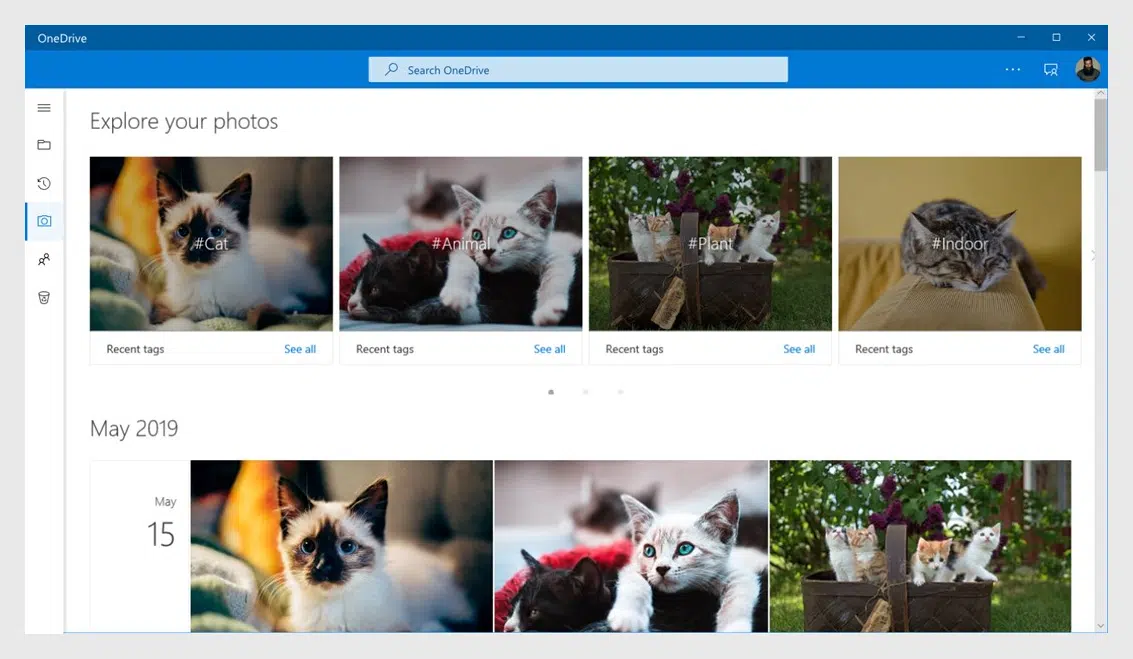
SharePoint
SharePoint, as the name suggests, is a platform that has data sharing as its main goal. Aside from data sharing, there’s also collaboration, data access, data management, and so on. It is a web-based application that allows for a plethora of things, like intranet website hosting, information exchange, data organization, data sorting by type and other parameters, and other features that this content management system can offer.
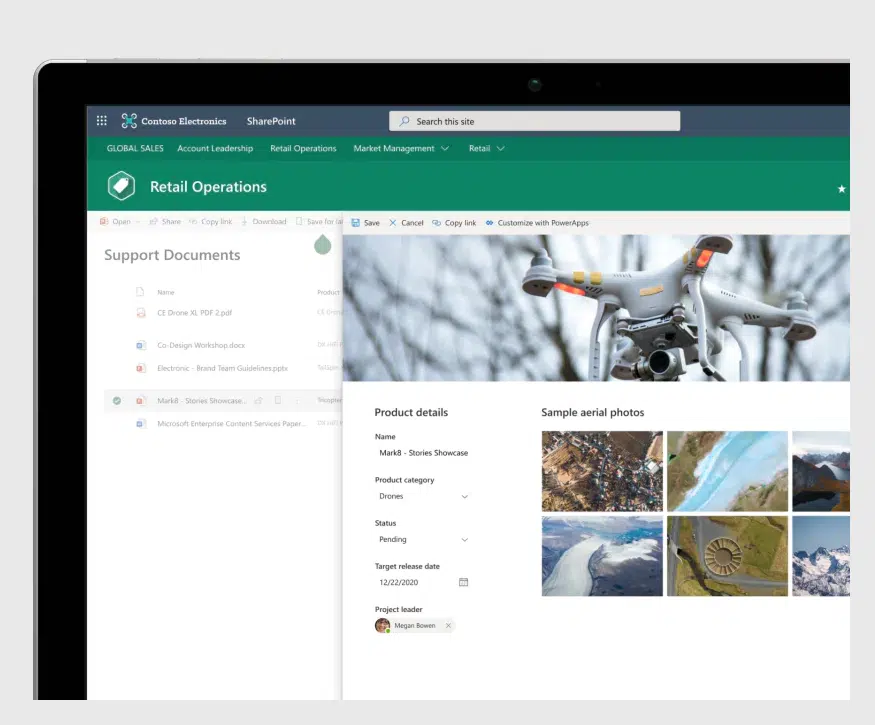
Power BI (Business Intelligence)
Once again, as the name suggests, Power BI is an intelligence analysis tool. It allows for data analysis from various sources at a high speed, and can show the results of the analysis in the form of easy-to-understand visuals. User feedback is also possible via interactive reports and general data visualisation, as well as the ability to understand what you need to do based on the data that you have.
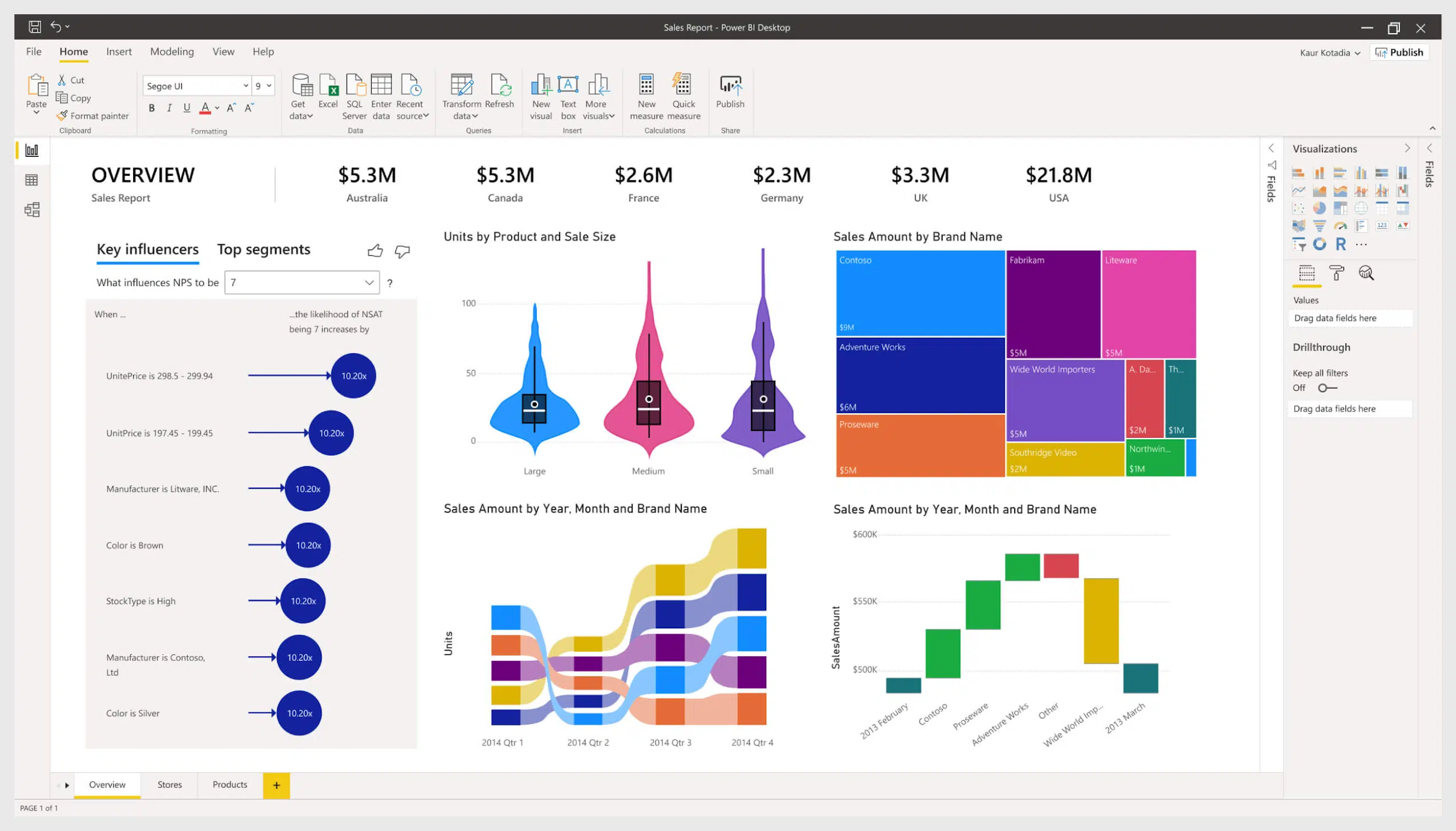
To Do
Continuing on the lightweight apps, there’s also a simple but useful tracking app called To Do. Its main idea is to give users an easy way to track something, using multiple lists, notes, due dates with notifications, and even additional steps within an existing to-do list. The app itself is free to everyone, both regular users and Business/Enterprise license owners, and its main use case is a mobile phone application. Both the platform and the user base of To Do is based on a previously popular service called Wunderlist, bought by Microsoft several years ago.
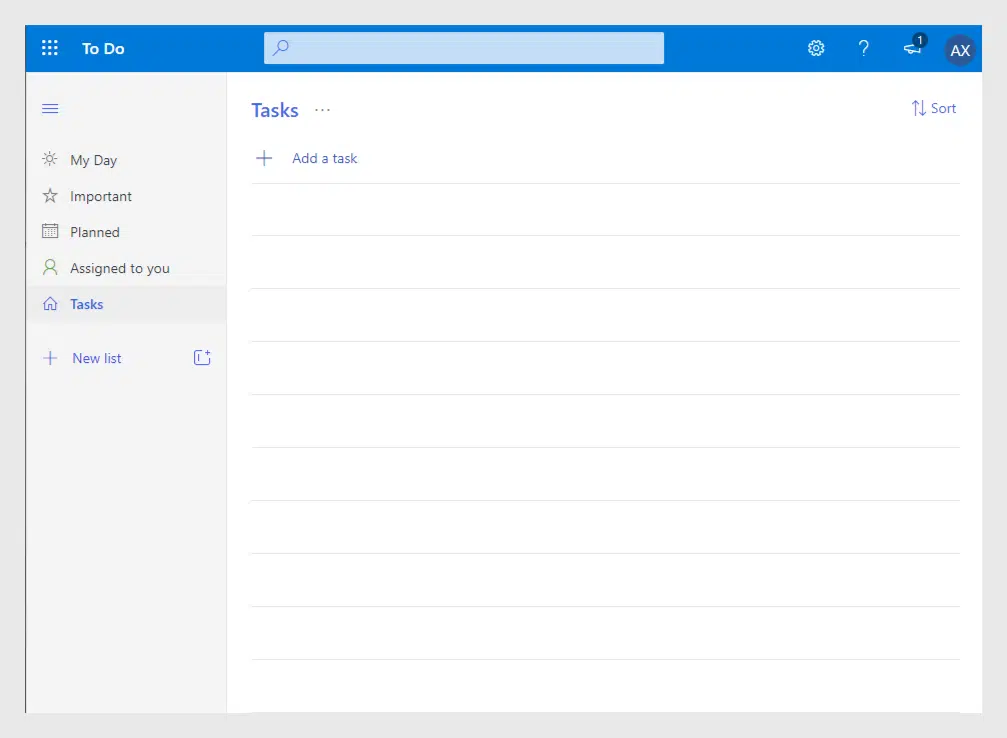
Office 365 Business Center
Like with Microsoft Office Suite, Business Center is not just one app but several apps that can be managed within one dashboard. Namely, the Business Center can manage a plethora of things, like mileage, invoices, meetings, appointments, listings, connections, and so on. It’s great for smaller businesses, and there’s even a lightweight CRM solution that works inside Microsoft’s own Outlook app.
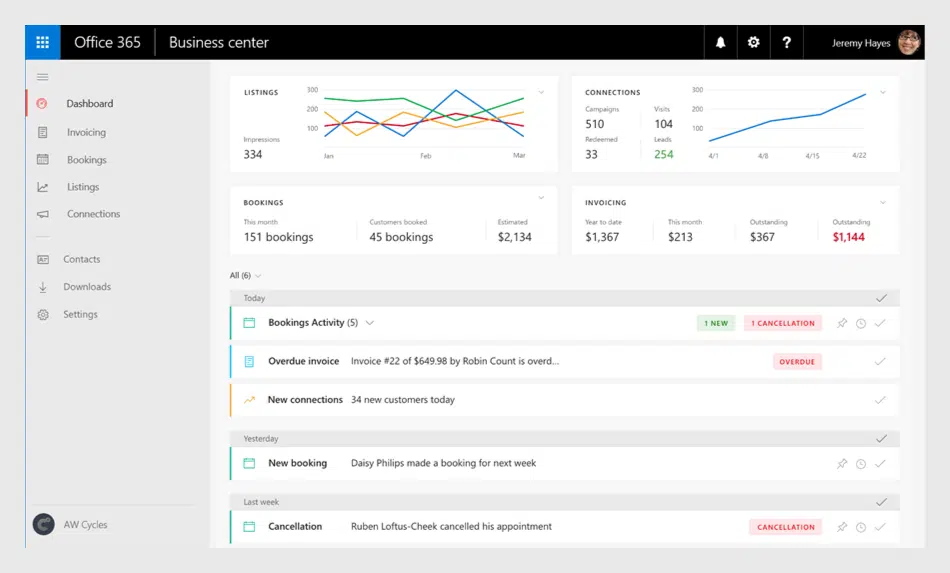
Outlook
While we’re at the topic, Outlook at its core is an application that works as a personal information manager. It’s true that it’s mostly used as an email client, but it also has other functions, like a task manager, journal, calendar, web browsing, contact management, and more. The differences between the online version of the app and the standalone one are quite vast, if compared to other online apps. The entire Outlook online app is at outlook.com, and some of the functionality is now represented by different separate apps with extended functionality, like People, Calendar and Tasks apps.
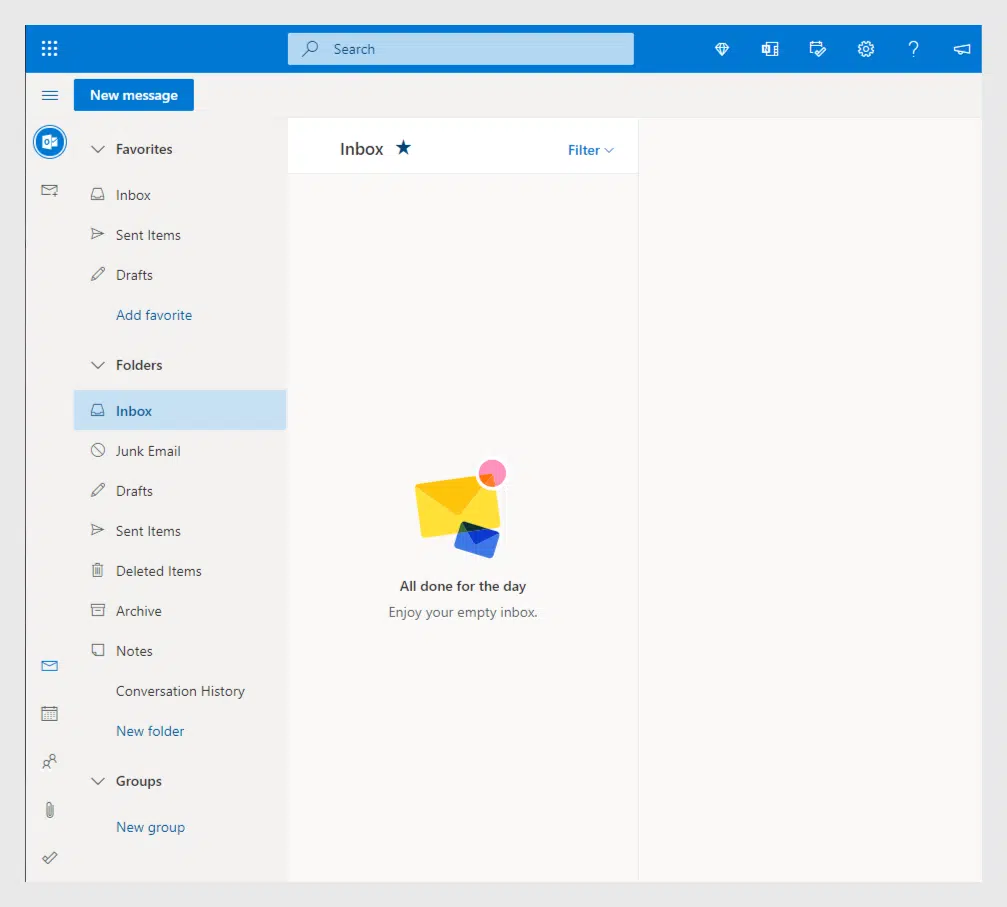
MyAnalytics
When it comes to personal growth, MyAnalytics is the app you need. It tracks your personal achievements at work, as well as working habits – email hours, document meeting hours, focus hours, and so on. By tracking all of that data, this app can help you to attempt to increase your overall productivity, with different goals in mind and with the progress tracker of sorts, to have even more of an impact. It’s important to mention that this app cannot be accessed by anyone else at your company, it is explicitly private, and tries to improve your work habits with useful recommendations.
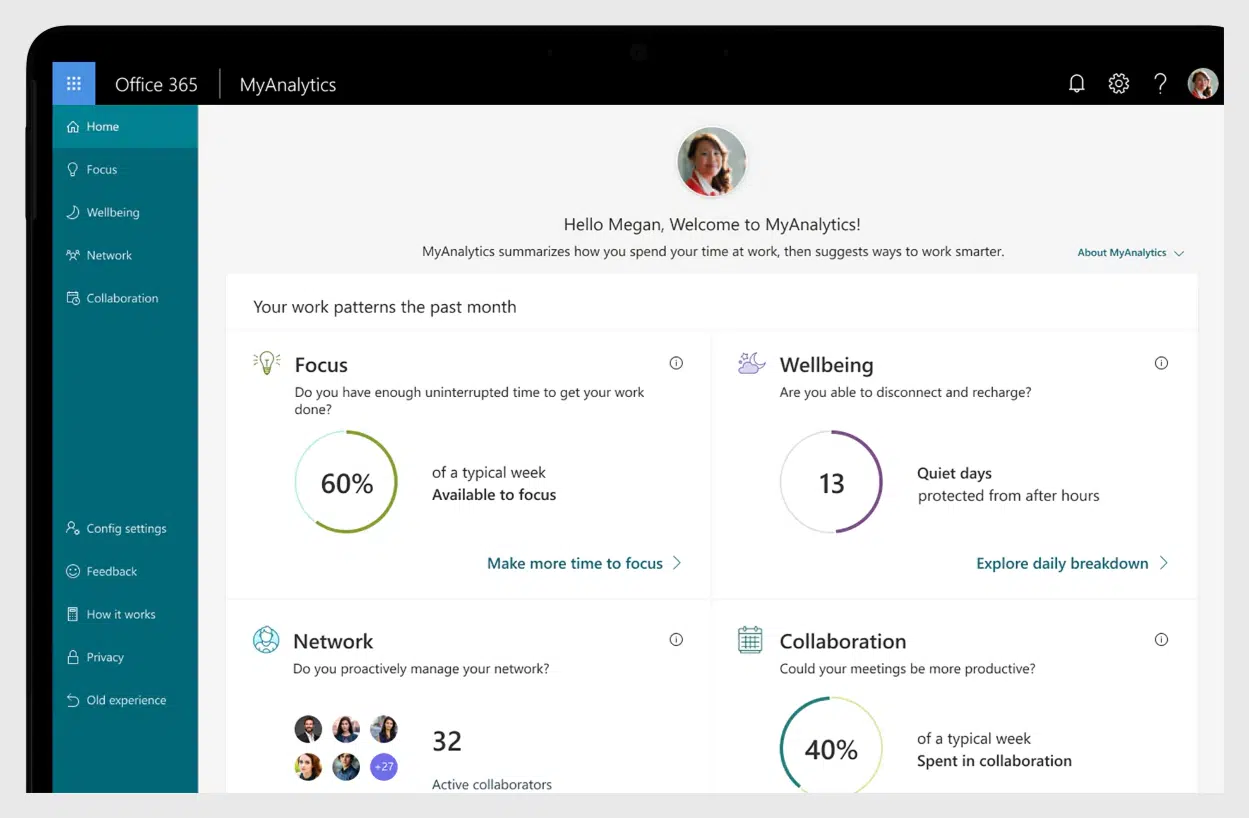
StaffHub
Microsoft StaffHub is another application based on cloud that helps your employees and yourself to manage schedules and be connected to each other. With StaffHub you can request shift change, time off, and use other means of communication with different employees and managers. StaffHub can also be used to send company announcements, create schedules, and more.
On June 30, 2020, StaffHub was officially retired, and Microsoft aims to bring all of the unique functionality of the app to Microsoft Teams in the future.
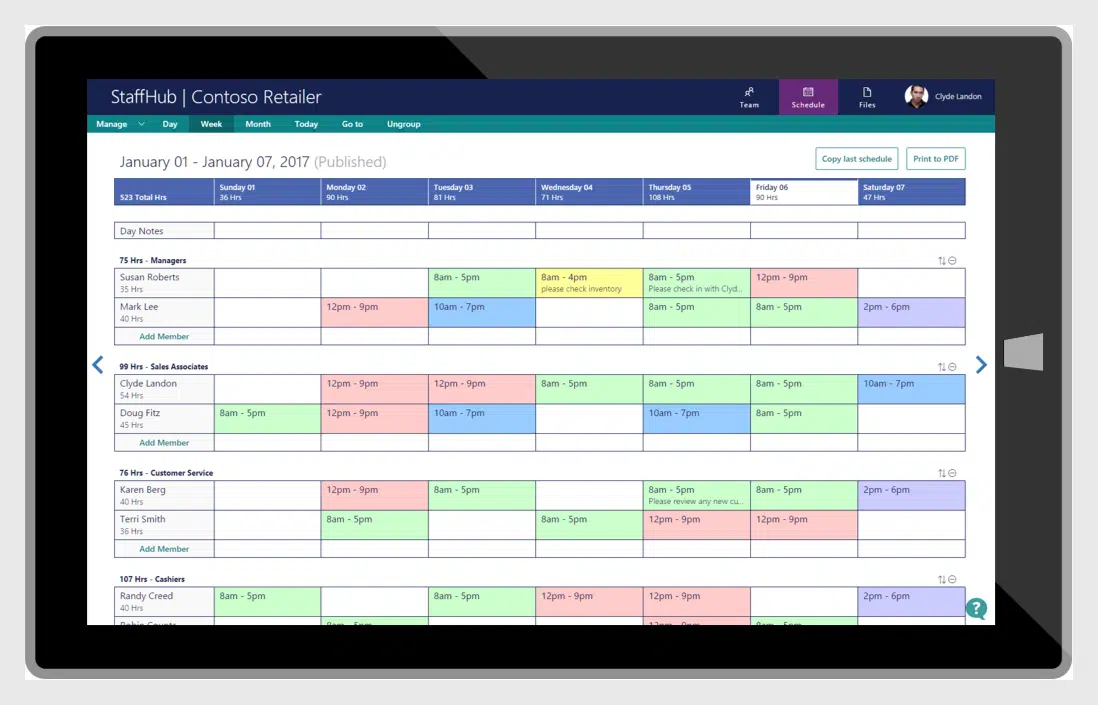
PowerApps
Microsoft PowerApps is an application that lets you take advantage of simplified development tools and techniques to create various applications that use different processes, features and procedures from within the vast Microsoft 365 system. It’s relatively user-friendly and allows both small and big companies to create their own applications that suit their specific needs.
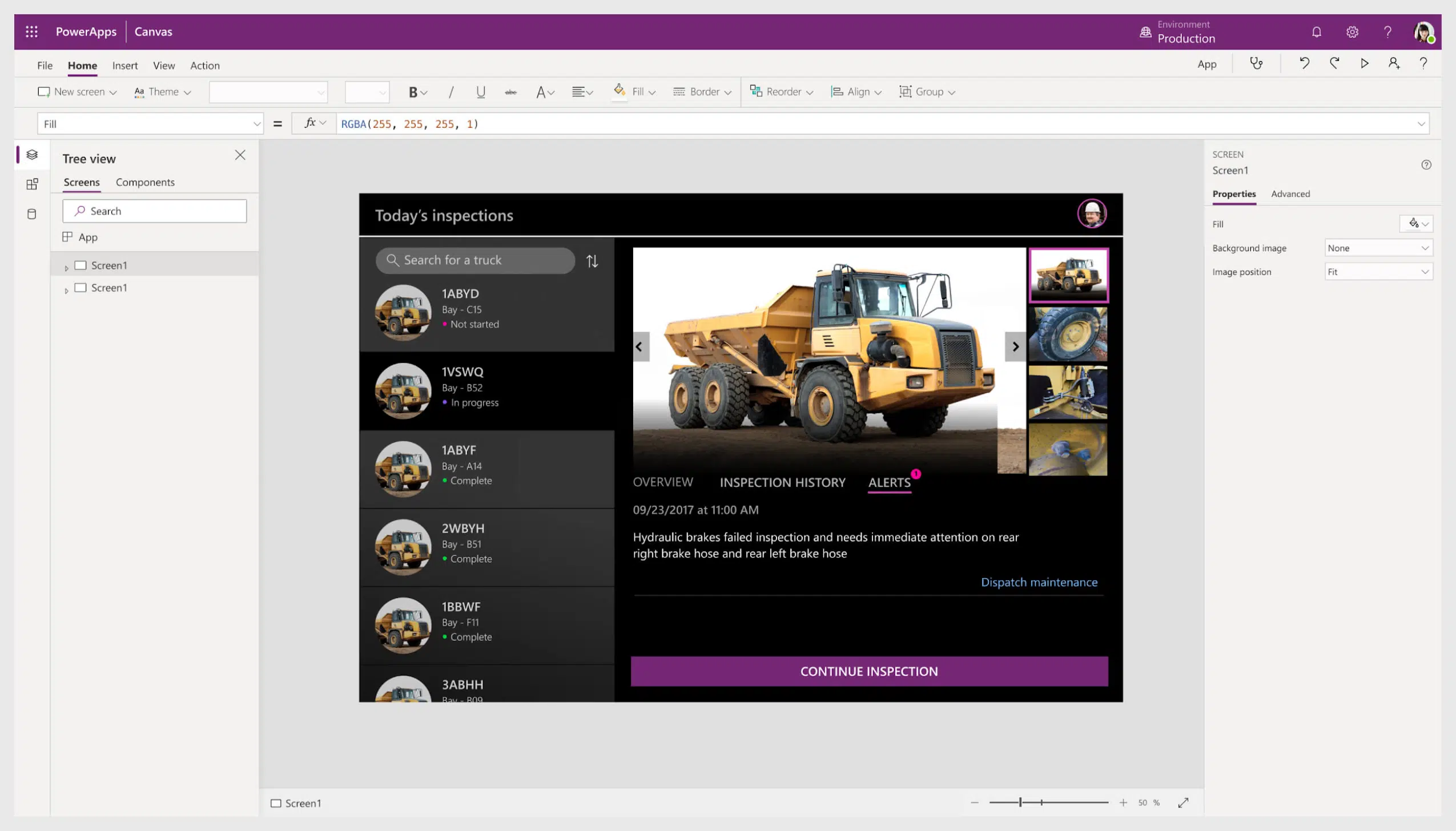
Virto Office 365 Apps
While it is true that a wide variety of Office 365 apps is capable of covering a lot of different enterprise-related areas, there’s always something specific that one company needs and can’t find anything of use from the standard app list. Luckily enough, Office 365 also supports third-party applications that you can develop yourself to have all of the functionality that you want. You can also always use the existing third-party applications to make your Office 365 experience better – using Virto Office 365 Apps.
There’s a plethora of Office 365 apps developed by Virto, including:
- Office 365 Calendar app. The unique feature of this calendar is that it allows you to share calendar events from different apps and overlap them in one place. Navigation through these events is made easier by designating each calendar with its own distinct color.

- Office 365 Forms Designer app. It is a highly customizable interface designer for SharePoint list items that offers a toolkit far bigger than the original one, allowing for more personality in your information.
- Office 365 Kanban Board app. Another task management tool from Virto, this one specializes in Kanban boards. There’s different colors involved for better presentation, and the drag and drop interface helps with better usability in general. It also expands the functionality of SharePoint lists, since you can use the content that you already have, there’s multiple swimlanes, and it’s generally a Kanban app fit for professional use.
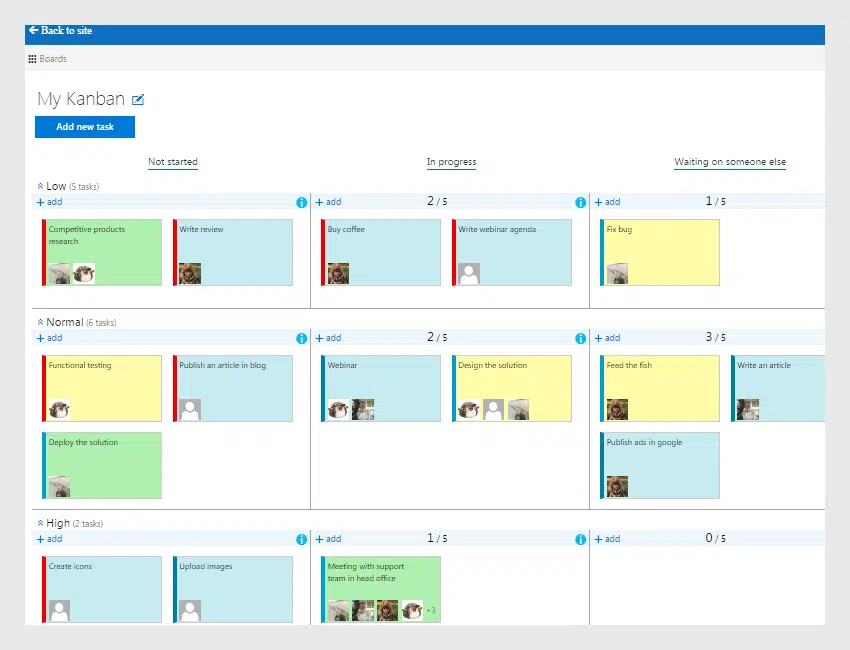
- Office 365 Alerts app. Custom notifications for any occurrence can be created with this app, as well as flexible schedule abilities, alert management, recipient list configuration, and more.
- Office 365 Backup and Recovery app. This is a replacement for Microsoft’s built-in backup app that has no time limits and only depends on disk storage, as well as immediate backups and archive access.
- Office 365 Gantt Chart app. It’s a project management application that allows to show the relevant data in Gantt view that illustrates progress schedule for increased convenience.
- Office 365 Event Calendar Viewer app. Only the essential functionality with a modern design and fascinating event previews with this app.
- Office 365 Image Slider app. This app is all about creating slideshows from pictures directly in a document library. There’s also image filters, custom time intervals for image changes, image descriptions, and so on.
- Office 365 CheckOut Manager app. This app solves the long-standing issue of sharing checked-out documents within SharePoint Online that used to cause serious issues if unresolved. Now you can use Checkout Manager’s auto check-in feature and different reminders for checked-out documents to solve this problem and never let it happen again.
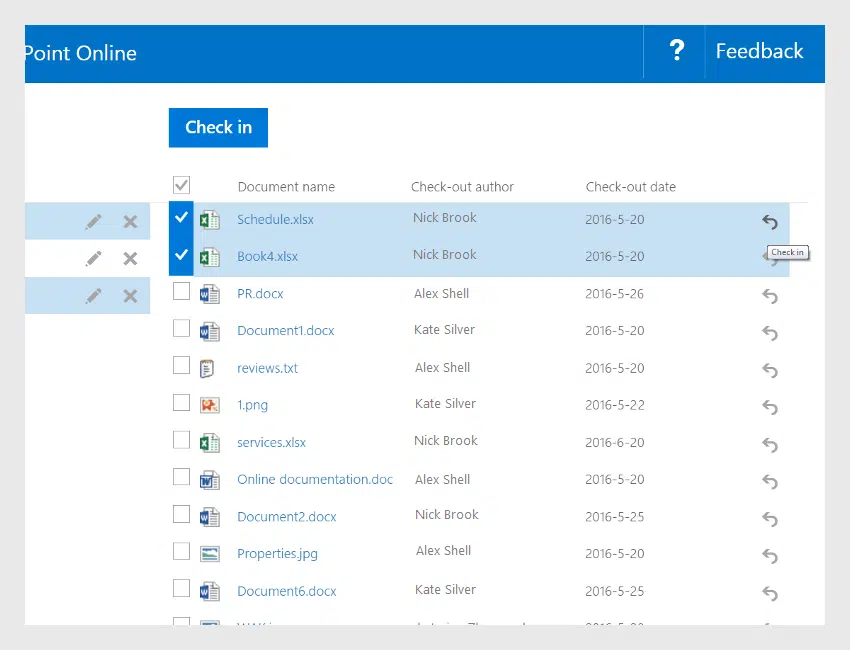
- Office 365 Workflow app. This one is a SharePoint Designer extension that allows the user to implement one of the 270+ custom workflow actions. You can save time and reduce errors by replacing daily routines with efficient workflow processing.
You can also take advantage of a lot of these apps at once with Virto ONE Cloud, which offers many of the apps above at a substantial discount. This example shows that there’s always a way to solve your Office 365 app-related problems, no matter how complicated they are.