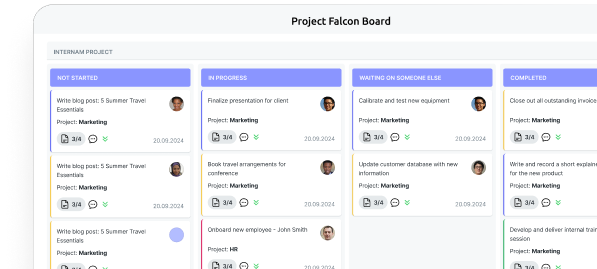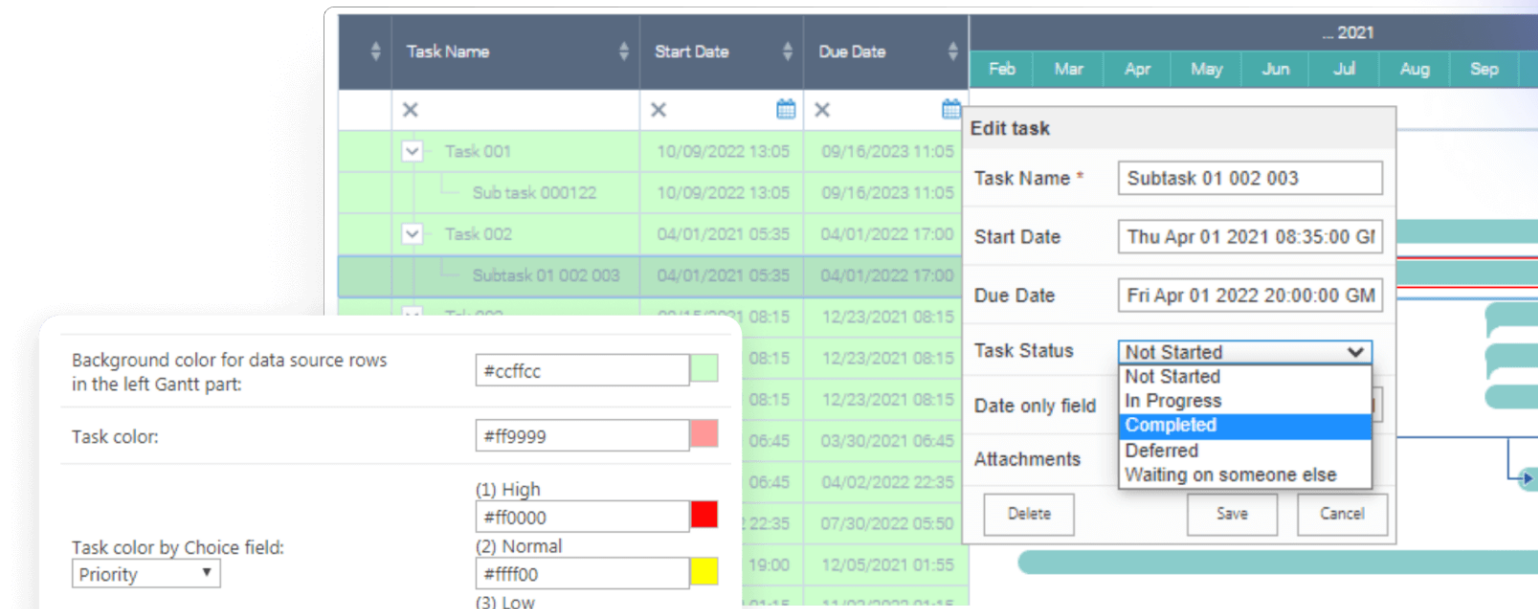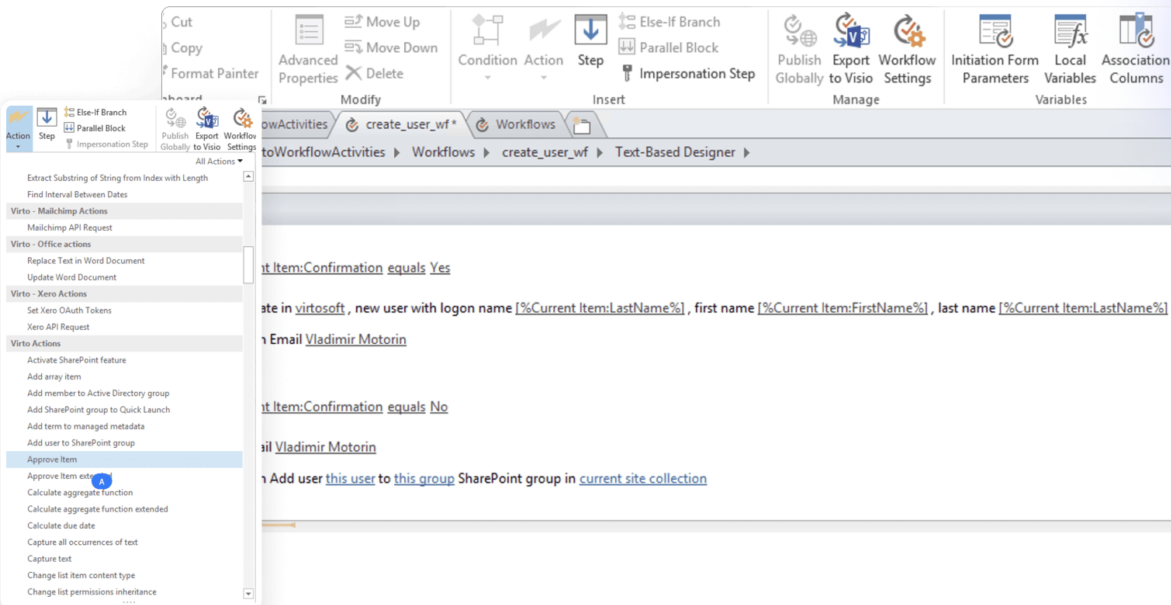SharePoint Data Explained: Usage, Management and Best Practices
SharePoint isn’t just a filing cabinet—it’s the engine for teamwork, governance, and daily operations. Grasping how its data is stored and refined is what turns it into a true business asset.
Every organization running on Microsoft 365 relies on SharePoint to store, organize, and govern its content. But “SharePoint data” is broader than just documents—it spans everything from Word and Excel files in libraries to structured information in lists, metadata that classifies content, user permissions drawn from Microsoft Entra ID, and the audit trails that record activity.
Understanding this full spectrum of SharePoint data is essential for admins, compliance teams, and business users alike. With recent updates such as Microsoft Purview lifecycle policies, SharePoint Rules replacing classic alerts, and new metadata extraction tools, managing this data effectively has become both more powerful and more complex.
In this article, we’ll break down what qualifies as SharePoint data, explore how it can be analyzed, protected, and classified, and highlight the most current capabilities available in 2024–2025 for governance, security, and integration.
What Is SharePoint Data
SharePoint is more than a place to upload documents. It acts as a central layer where files, structured information, metadata, and user activity come together. Understanding what counts as “SharePoint data” helps clarify how the platform supports collaboration, compliance, and business processes.
- Documents and files: The most visible part of SharePoint data is stored in document libraries. These libraries hold Word, Excel, PowerPoint, PDFs, images, design files, and more. Since the retirement of Stream (Classic) in early 2025, videos—including Teams meeting recordings—are also stored as regular files in SharePoint and OneDrive. This shift means all content, whether a policy document or a town-hall recording, follows the same rules for retention, labeling, and search.
- Lists and structured data: SharePoint lists—and their modern evolution, Microsoft Lists—capture structured information such as tasks, issue logs, event registrations, or inventory records. Lists provide the database-like layer of SharePoint, often powering business workflows or lightweight apps without the need for custom development.
- Metadata and content types: Metadata gives shape to SharePoint data. Columns, managed metadata (term sets), enterprise keywords, and content types define how documents are classified and retrieved. Metadata also connects directly to governance: retention labels, sensitivity labels, and lifecycle policies all depend on accurate classification.
- User and access information: Behind every file or list is an access model. SharePoint enforces permissions based on users and groups in Microsoft Entra ID (formerly Azure AD). Access can be granted at the site, library, folder, or item level. This layer of data governs who can view, edit, or share content—and ensures guest users, external partners, and contractors are controlled alongside employees.
- Activity logs and audit data: Every interaction—editing a file, downloading a report, updating a list item, or sharing a document externally—creates an event in Microsoft Purview Audit. These logs form the evidence trail for compliance and security. They are also increasingly used by admins and analysts to identify patterns of collaboration, detect oversharing, and prove adherence to regulatory standards.
| Type of data | Examples | Purpose |
| Documents and files | Word, Excel, PDFs, videos | Store and share unstructured content |
| Lists and structured data | Tasks, issue logs, registrations | Capture structured, relational information |
| Metadata and content types | Author, department, project name | Classify and organize content for search & governance |
| User and access info | Entra ID permissions, guest access | Control visibility and security |
| Activity logs & audits | Edit events, sharing logs | Compliance, investigations, usage analysis |
Taken together, SharePoint data is not a single dataset but a collection of content, structure, classification, and user context. Files gain meaning from the metadata attached to them, lists provide structured records, permissions dictate who sees what, and audit logs ensure the whole system can be monitored and governed. Managing these layers consistently ensures information remains not only findable but also compliant and secure across its lifecycle.
Where Is SharePoint Data Stored?
Beneath SharePoint site pages and libraries lies an architecture that blends cloud databases, object storage, and user tools like document libraries and lists. Knowing how this works is essential to understanding where content really lives and how it’s governed.
Storage architecture in SharePoint Online
At its core, SharePoint Online is part of Microsoft 365 cloud services. The user experience is built around document libraries, lists, and site pages, but beneath the surface data is held in Microsoft-managed SQL databases and object storage across global datacenters. Microsoft ensures redundancy, high availability, and compliance with regional data residency requirements.
From the user’s perspective, data always appears in the SharePoint interface—whether browsing a document library, filling in a list form, or navigating a team site. Physically, however, that data may be stored in Microsoft’s cloud infrastructure (for SharePoint Online) or on-premises servers (for SharePoint Server Subscription Edition, the current on-premises product).
Sites, libraries, and OneDrive
SharePoint data is organized into sites, which act as containers for team or organizational content. Within a site, document libraries hold files such as Word, Excel, PowerPoint, PDFs, and media. Lists store structured tables of information. Site storage also includes pages, news posts, and internal portals.
OneDrive for Business is tightly connected to this model. Technically, each user’s OneDrive is a personal SharePoint site with its own document library. This means the same storage architecture, compliance features, and retention policies apply consistently across both SharePoint and OneDrive.
Main storage options
From files to records to pages, SharePoint offers tailored storage methods. The right choice ensures everything stays well-managed and accessible:
- Document libraries: The primary storage for files, images, and media. Libraries provide version history, metadata, permissions, and integration with Microsoft 365 apps.
- SharePoint lists: Best for structured data such as tasks, issue logs, or asset registers. Lists behave like lightweight relational tables and integrate with Power Apps and Power Automate.
- Site storage: Includes site pages, news, and portal content. This layer powers intranets, knowledge bases, and departmental sites.
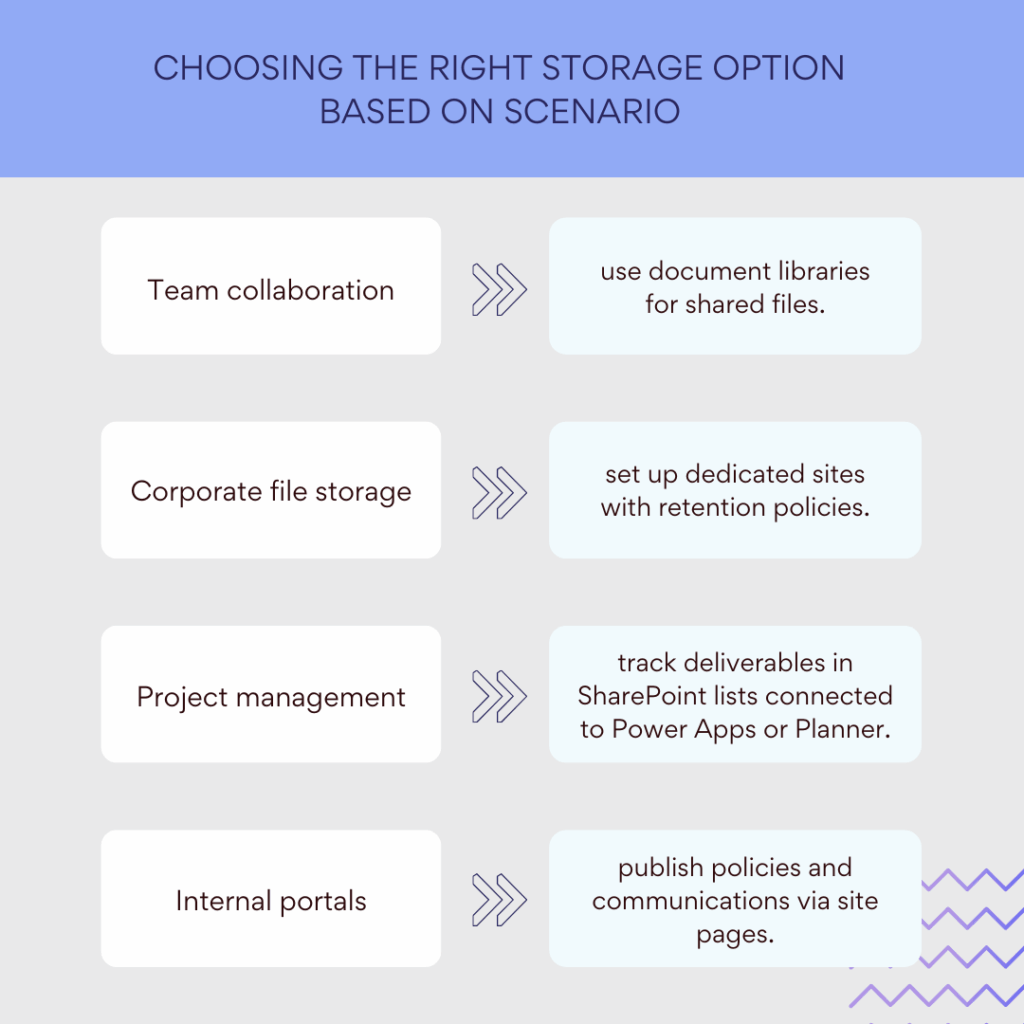
Data retention and compliance
SharePoint content is governed by Microsoft Purview Data Lifecycle Management. Retention and deletion rules determine how long items are kept, when they are permanently deleted, and whether they are preserved for legal or regulatory reasons. Retention can be applied at the site, library, or item level and works across SharePoint, OneDrive, archived sites, and SharePoint Embedded. These policies are critical for meeting compliance obligations while preventing uncontrolled data growth.
Choosing the right storage option
Different business needs call for different storage approaches:
- Team collaboration → Store working documents in a team site’s document library.
- Corporate file storage → Use dedicated sites with retention policies and metadata.
- Project management → Track issues, tasks, or deliverables in lists connected to Power Apps or Planner.
- Internal portals → Publish news, policies, and pages in communication sites.
When you know how data is stored and governed in SharePoint, it’s easier to choose the right storage for collaboration, compliance, and long-term information management.
How to Check SharePoint Data
The way you “check” SharePoint data depends on the task at hand. Managers may be more interested in engagement, while administrators focus on storage capacity or compliance. SharePoint provides several built-in tools, with additional options for automation through PowerShell.
Using the built-in site usage reports
Site owners and administrators can open the Site usage section from a site’s settings. These reports provide a quick snapshot of how the site is being used, including:
- Number of unique visitors over 7, 30, 90, or 180 days.
- Site visits and activity trends over time.
- Popular documents and pages, showing which content is most in demand.
- User activity patterns that help identify engagement across teams.
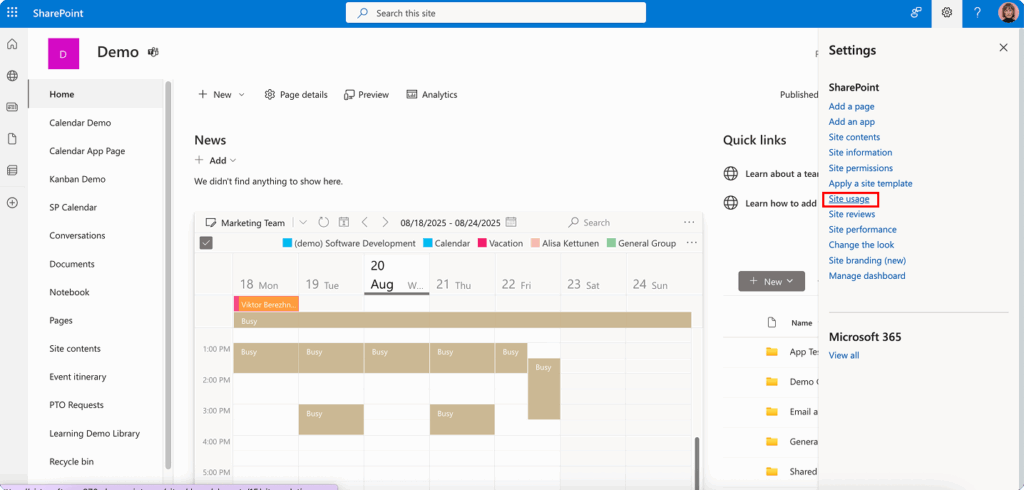
This information is particularly valuable for managers who want to see whether employees are accessing key materials, and for administrators who need to understand which areas of SharePoint are driving the most activity. Export options allow data to be shared or analyzed further in Excel or Power BI.
Checking storage via admin settings (Storage Metrics)
Administrators can use Storage Metrics to view how storage is distributed across sites, libraries, folders, and files. This helps quickly identify which areas are consuming the most space. While Storage Metrics shows usage by content location, user-level consumption is tracked separately in Microsoft 365 admin reports and Microsoft Graph activity reports.
This insight is essential for:
- Preventing quota overflow in SharePoint Online.
- Identifying outdated or oversized libraries that should be archived.
- Optimizing storage before adding new projects or sites.
For organizations with limited storage allocations, regularly reviewing Storage Metrics helps maintain a balance between collaboration needs and cost-effective capacity management.
Using PowerShell for deeper analysis
For IT administrators, PowerShell remains the most flexible way to analyze and automate SharePoint data monitoring. With the SharePoint Online Management Shell or Microsoft Graph PowerShell SDK, admins can:
- Retrieve total storage and available space.
- Download user activity reports for auditing and engagement analysis.
- Monitor security and event logs through Purview Audit integration.
- Automate recurring checks and feed results into custom dashboards.
Example tasks include generating weekly site storage summaries, exporting activity logs for compliance, or automatically flagging libraries that exceed size thresholds.
| Goal | Example command / Method |
| Get total storage and free space | Get-SPOSite -Identity <site URL> |
| Export user activity report | Use Microsoft Graph PowerShell → Get-MgReportSiteUsageDetail |
| Monitor security and audit events | Search Unified Audit Log via PowerShell |
| Automate recurring reports | Schedule scripts with Task Scheduler/Azure Automation |
Why regular checks matter
By regularly monitoring SharePoint data through usage reports, Storage Metrics, or automated PowerShell scripts, organizations can:
- Track employee engagement and collaboration activity.
- Identify and address storage bottlenecks before they disrupt projects.
- Improve efficiency by highlighting which materials are frequently used—and which could be cleaned up or archived.
- Simplify administration and strengthen compliance by ensuring data growth and activity are visible at all times.
SharePoint Data Analytics
SharePoint gives organizations multiple ways to analyze how content is being used. Built-in reports cover basic activity, while Microsoft 365 provides additional tools for deeper analytics, integration, and reporting. Choosing the right level of analysis depends on whether you need quick insights, structured dashboards, or enterprise-grade reporting.
Built-in usage data reports
As mentioned, every site includes a Site usage section, which shows:
- Number of unique visitors and site visits over 7, 30, 90, and 180 days.
- Most popular documents and pages, helping identify high-value content.
- Activity trends that reveal how actively a site is being used.
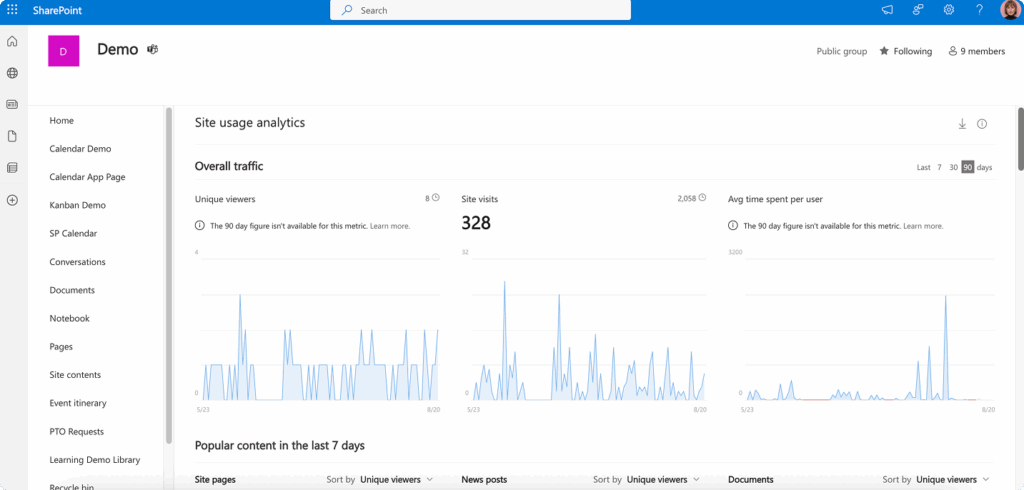
These reports are valuable for quick checks and for guiding decisions on site development—for example, whether a portal is engaging employees or if a document library needs reorganization. However, built-in reports have limitations: they provide a general overview but don’t allow for custom filtering, detailed user-level breakdowns, or long-term historical analysis.
Extending analytics with Microsoft 365 tools
- Power BI: Connect SharePoint lists or exported usage data into Power BI to create interactive dashboards. For example, you can build charts showing collaboration patterns across departments or visualize which project sites are generating the most activity. With Power BI’s data refresh capabilities, dashboards stay up to date automatically.
- Excel: Usage data can be exported into Excel for custom filtering, pivot tables, and calculations. Excel is well suited for teams that need periodic management reports without building full dashboards. It’s also a quick way to enrich Site usage exports with other datasets.
- Microsoft Graph API: The Microsoft Graph Reports API and Graph Data Connect provide programmatic access to activity and usage data. This enables integration with external systems or the development of custom solutions, such as combining SharePoint engagement data with HR systems to measure training adoption. Graph also underpins newer admin experiences, so investing in Graph-based reporting aligns with Microsoft’s future direction.
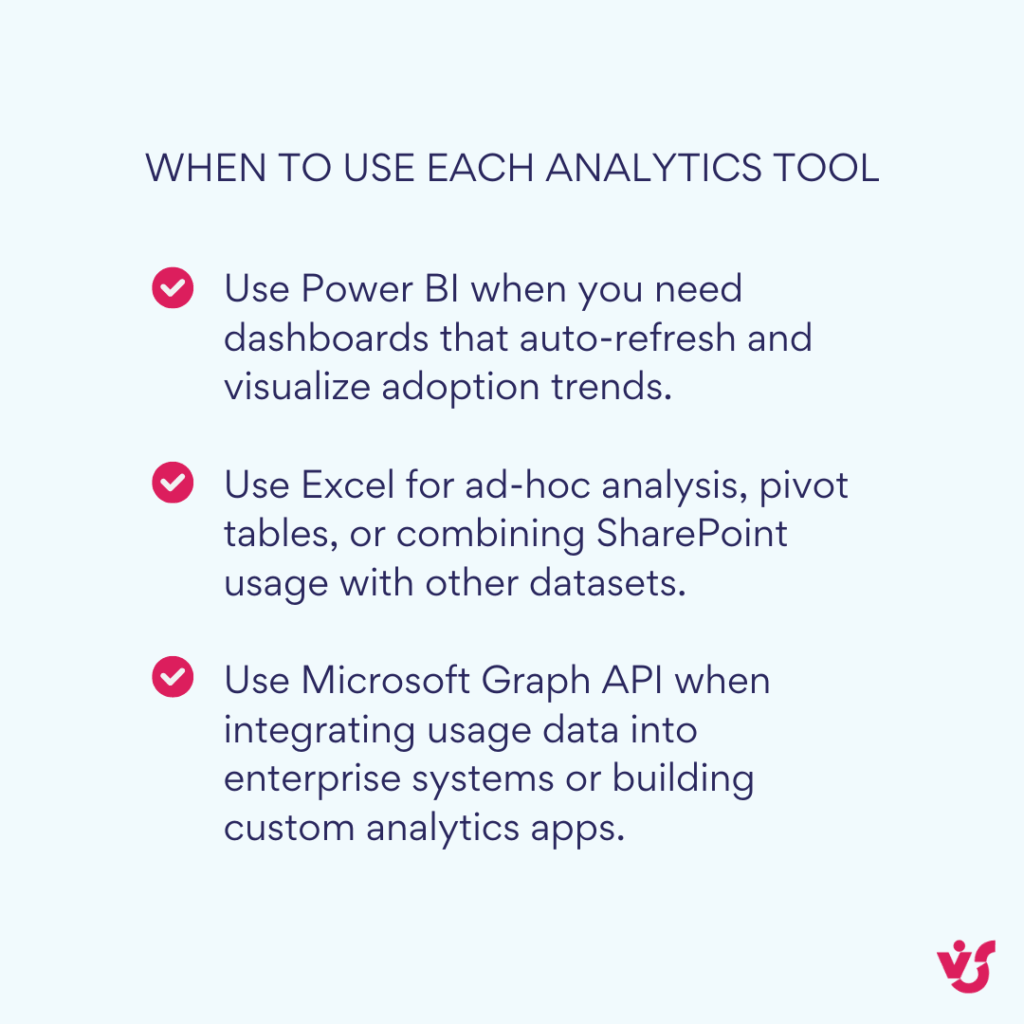
When deeper analytics makes sense
Extended reporting is especially useful when organizations need to:
- Analyze employee activity and project engagement – for example, comparing collaboration across different project sites.
- Monitor resource usage – such as identifying which libraries consume the most storage and whether they should be archived.
- Generate management reports – providing executives with clear insights into portal adoption, content reach, or compliance metrics.
Recent updates to keep in mind
As you plan how to manage and analyze SharePoint data, it’s important to be aware of the latest changes shaping the platform. Several updates introduced in 2024–2025 directly affect storage, reporting, and compliance:
- Audit and usage data are now centralized in Microsoft Purview. This shift means more reliable retention (up to 1–10 years for audit data with Purview Premium) and consistent access across workloads.
👉 Learn more here: Manage audit log retention policies & SharePoint Roadmap Pitstop: May 2024
- Microsoft 365 Backup and Archive (released in 2024) add new options for storing and restoring SharePoint data, which influences how storage and usage metrics should be interpreted. For example, large inactive sites may now be archived instead of inflating usage reports.
👉 Learn more here: Overview of Microsoft 365 Backup | Microsoft Learn & Microsoft 365 Archive, Enhanced Version Controls, and Microsoft 365 Backup For Scaled Storage Mgmt. | Microsoft Community Hub
- Microsoft Graph reporting endpoints are the preferred method for advanced data access, as classic reports and legacy endpoints are being phased out.
👉 Learn more here: Microsoft Graph overview
How to Improve SharePoint Data
Improving how data is organized and managed in SharePoint is not just about storing documents—it’s about making information easy to find, keeping it structured, and ensuring processes run smoothly. The following best practices help organizations get the most value out of their SharePoint data.
Configure metadata to structure documents
Metadata provides the backbone for organizing content. Common fields include creation date, author, project name, department, and document status. Unlike traditional folder hierarchies, metadata enables powerful filtering and search, ensuring employees can quickly find the content they need.
Example: When storing contracts, you can configure metadata such as document type, expiration date, and responsible employee. This makes it simple to generate reports on upcoming renewals or monitor which contracts are awaiting review.
Use managed metadata and tags
SharePoint supports managed metadata (term sets), enterprise keywords, and content types to classify documents consistently across sites. Tags allow teams to group related content even if it lives in different libraries.
Example: All documents tagged with ‘financial report’ can be surfaced together from multiple sites for quarterly reporting—no matter where the files are physically stored. Categories and tags make it easier to manage large volumes of data and keep related materials connected.
Automate reports
Monitoring usage and storage shouldn’t require manual effort. SharePoint data can be exported or connected to Power BI for interactive dashboards, Excel for advanced calculations, or automated with PowerShell scripts.
Example: An IT team can schedule a monthly report on storage consumption and employee activity, automatically emailed to administrators. This reduces routine checks and ensures timely oversight of both engagement and capacity.
Integrate with Teams and Outlook (updated)
Modern SharePoint rarely works in isolation—it connects tightly with other Microsoft 365 apps. The most common integrations are with Teams and Outlook, where data becomes part of daily collaboration rather than living only in a browser tab.
- Microsoft Teams integration: SharePoint document libraries and lists can be added directly as tabs in Teams channels. This allows users to co-author documents, update lists, and manage files without leaving Teams.
👉 Learn more here: Add a SharePoint page, list, or document library as a tab in Teams – Microsoft Support
- Outlook integration: Classic SharePoint Alerts and “Connect to Outlook” features are being retired (2025–2026). For modern scenarios, use Teams channel calendars or Microsoft 365 group calendars for shared scheduling, and set up Rules or Power Automate flows for notifications.
👉 Learn more here: SharePoint Alerts retirement – Microsoft Support & Create an alert to get notified when a file or folder changes in SharePoint – Microsoft Support
Example: A project team can manage its shared documents within a Teams channel and see the project calendar through the Group calendar web part. Notifications about new files can be sent via Power Automate rather than legacy alerts.
Why systematization matters
By organizing and automating SharePoint data management, companies can:
- Improve the consistency and reliability of data organization.
- Speed up search and retrieval of important information.
- Reduce the time employees spend on routine operations.
- Increase transparency across projects and processes.
| Improvement area | Benefit |
| Organization | Consistent tagging and metadata make content easier to find |
| Efficiency | Reduced time spent searching for information |
| Automation | Reports and workflows run without manual effort |
| Transparency | Managers see progress and activity across teams |
| Compliance | Policies and audits run on clearly structured data |
Optimizing Work with Data in SharePoint using VirtoSoftware Tools
While SharePoint provides the foundation for managing data, day-to-day work often benefits from more visual and specialized tools. VirtoSoftware’s SharePoint Web Parts extend native functionality, turning lists, libraries, and workflows into interactive solutions that streamline collaboration and project management.
Virto Calendar Web Part
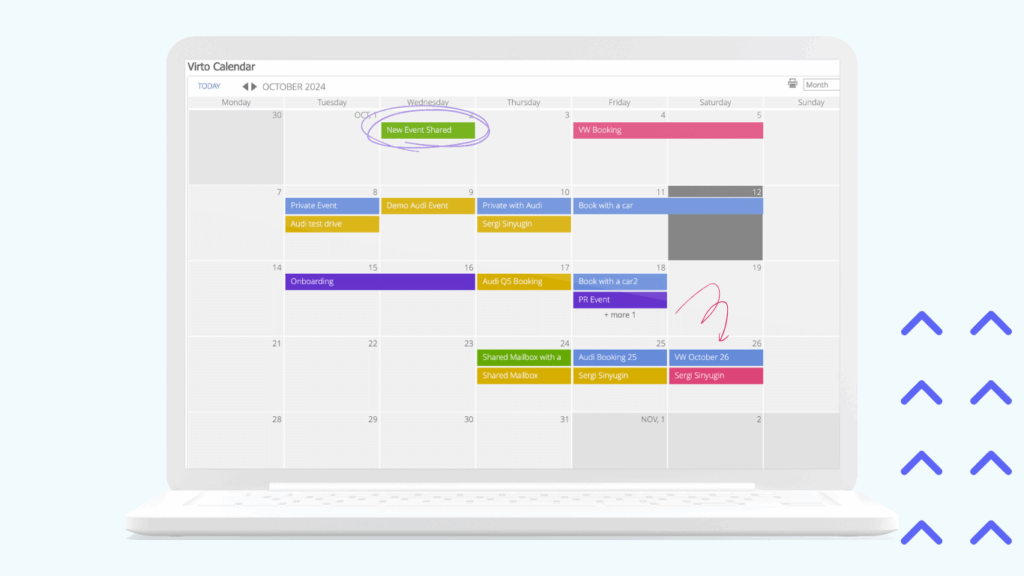
The Virto Calendar Web Part consolidates events from multiple sources—including SharePoint lists, Outlook, Exchange, Google Calendar, SQL tables, and iCalendar feeds—into one unified view. Users can choose between day, week, month, or year views, apply color-coding for clarity, and tailor visibility by role or department. This transforms scheduling from fragmented systems into a single workspace for projects, marketing campaigns, or enterprise event planning.
Virto Kanban Board Web Part
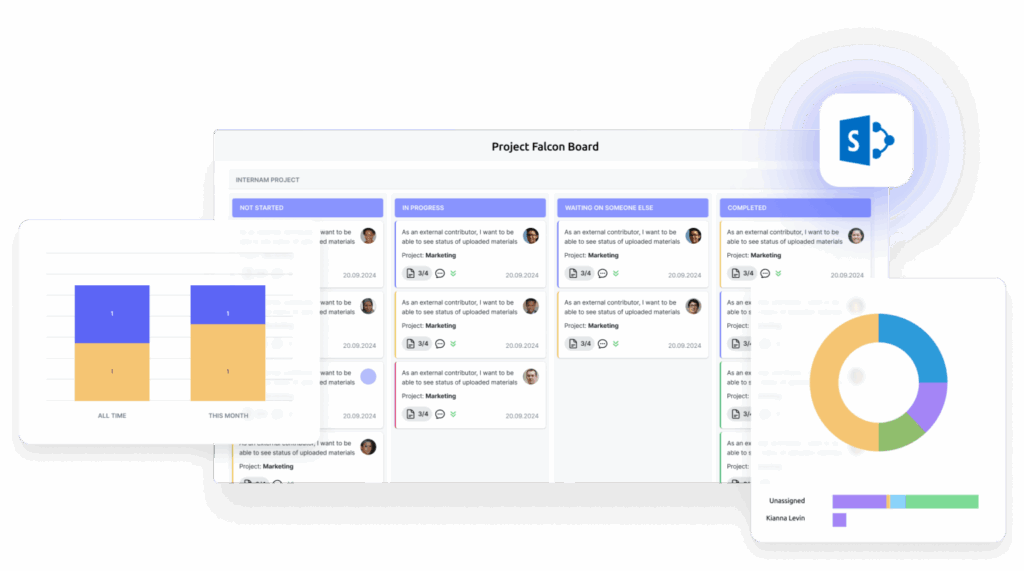
The Kanban Board Web Part turns SharePoint task lists into interactive boards with drag-and-drop functionality. Tasks can be categorized into columns (e.g., To Do, In Progress, Done) and organized with swimlanes, filters, and color-coding. It supports bulk task editing, templates, and advanced notifications, making it easier to manage workloads, track progress, and apply agile methods directly inside SharePoint.
Virto Gantt Chart Web Part

For projects that demand clear timelines, the Gantt Chart Web Part provides start-to-finish visibility of tasks stored in SharePoint lists. It supports multiple timescales, drag-and-drop task adjustments, and dependency management. A unified dashboard allows teams to track multiple projects simultaneously, making it ideal for resource planning, deadline control, and program-level oversight.
Virto Workflow Automation Web Part
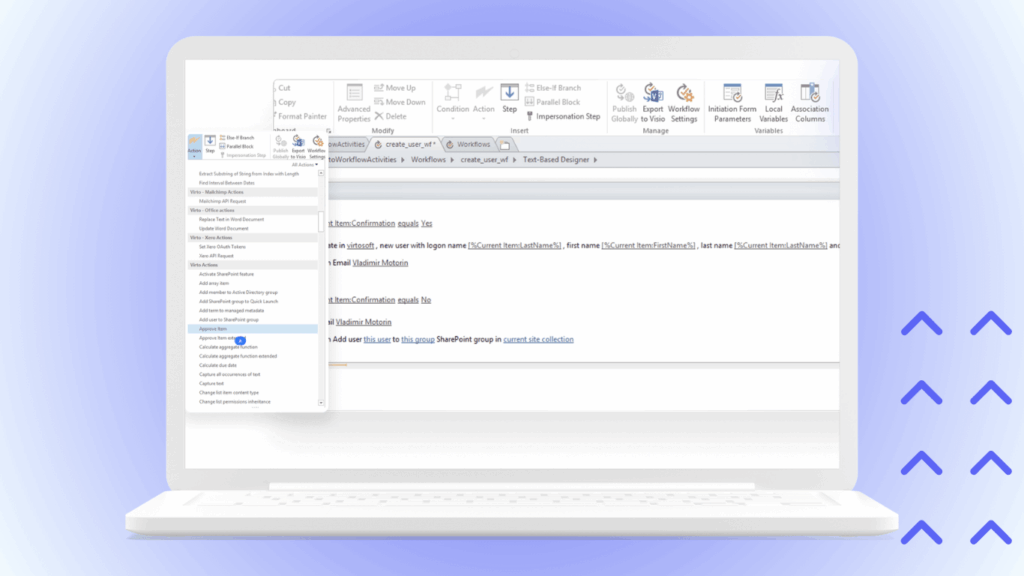
Automation is where SharePoint often needs the most support. Virto Workflow Automation Web Part adds over 270 no-code activities that extend SharePoint Designer workflows. It enables advanced actions such as sending notifications by email or SMS, managing Active Directory entries, or automating SharePoint site management. Organizations can also request custom activities tailored to their business, delivered within days. This flexibility turns manual processes into streamlined, automated workflows without requiring custom code.
Turning SharePoint into a full work environment
Together, these tools elevate SharePoint beyond document storage:
- Virto Calendars unify schedules across departments.
- Virto Kanban boards provide real-time task visibility.
- Virto Gantt charts keep projects aligned with deadlines.
- Virto Workflow automation ensures business processes run consistently.
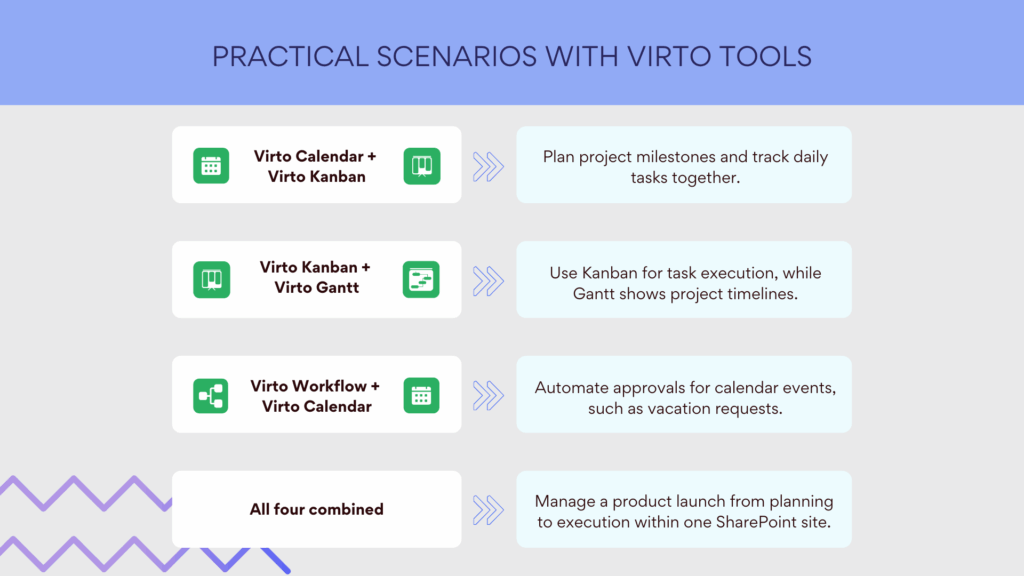
By combining these Web Parts, organizations can create tailored digital workspaces where planning, execution, and reporting happen directly on top of their SharePoint data. Instead of being just an information repository, SharePoint becomes a central hub for collaboration and decision-making.
Conclusion on SharePoint Data & SharePoint Data Analytics
SharePoint data covers every layer of content and interaction inside Microsoft 365—from files in libraries and structured information in lists to metadata, permissions, and audit logs. This data may be stored in multiple formats and locations, but it can always be surfaced, analyzed, and governed through SharePoint’s built-in tools or extended with external systems such as Power BI, Excel, and Microsoft Graph.
When organizations make full use of their SharePoint data, they gain clearer visibility into how employees collaborate, how projects progress, and how resources are used. Correctly managed, it not only improves process efficiency but also strengthens compliance, security, and decision-making.
For teams that want to go further, Virto Web Parts for SharePoint provide a practical way to transform raw data into usable work tools. With visual calendars, Kanban boards, Gantt charts, and workflow automation, SharePoint becomes a complete workspace for collaboration and planning rather than just an information repository. You can explore these solutions with a free trial (directly from the VirtoSoftware website) or by scheduling a demo.
To continue learning, explore these official Microsoft resources:
- View usage data for your SharePoint site
- View usage data for SharePoint pages and news
- Data storage options in SharePoint Online
- SharePoint site usage reports in Microsoft 365 admin center
- SharePoint collaboration overview
- Microsoft 365 disaster recovery and backup for SharePoint Online
Or dive deeper into practical insights on our blog:
- SharePoint vs OneDrive
- SharePoint Online category hub
- SharePoint communication site
- SharePoint subsite
- SharePoint intranet
- SharePoint hub site
With the right combination of Microsoft capabilities and VirtoSoftware extensions, SharePoint data becomes a strategic asset—powering collaboration, streamlining operations, and enabling smarter decisions at every level of the organization.