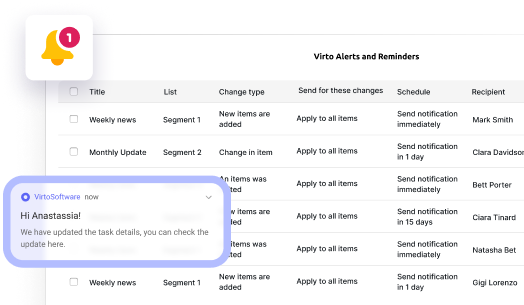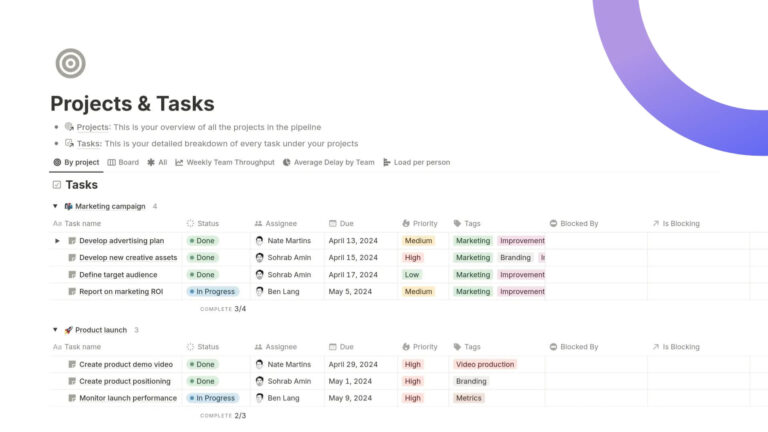How to Create and Manage a SharePoint Document Library
Find out where the document library in SharePoint lives, how to create one from scratch, and how to use advanced features like custom views, metadata, and automated workflows.
Let’s face it: managing files shouldn’t feel like a full-time job. That’s where the SharePoint Document Library steps in to save the day.
So, what is a SharePoint Document Library, exactly? In short, it’s a feature in Microsoft 365 that helps you store, organize, and collaborate on documents all in one place. If you’ve ever wondered, “what is a document library in SharePoint?” or “what is a SharePoint library even for?”, you’re not alone — and you’re in for a treat.
A SharePoint library isn’t just a digital folder. It’s a full-on workspace where your team can co-edit files in real time, control permissions, automate workflows, and track version history without breaking a sweat. From SharePoint Online Document Library features to advanced SharePoint library settings, there’s a lot to love.
In this guide, we’ll cover:
- What is a document library in SharePoint, and why you should care.
- Step-by-step: how to create a document library in SharePoint.
- Real-world SharePoint document library examples that actually make sense.
- Tips and SharePoint document library best practices to help your team work smarter.
- How to extend your SharePoint libraries even further with tools like Virto SharePoint Apps.
Whether you’re trying to find where the document library is in SharePoint, or just exploring what is a library in SharePoint from the ground up, this article’s got you covered.
Let’s turn that chaotic file system into a well-oiled SharePoint machine. Ready? Let’s dive in!
👉If you are new to SharePoint and want to know the basics, check our guide: SharePoint Overview: Your Ultimate Guide to Collaboration and Document Management
What Is a SharePoint Document Library?
Alright, let’s start at the top. If you’ve ever caught yourself wondering, “What is a SharePoint Document Library?” or “What is a document library in SharePoint?” — you’re in good company. It might sound like a fancy file folder, but trust us, it’s so much more.
What is a Document Library in SharePoint?
At its core, a Document Library in SharePoint is like a supercharged container for your files. But this isn’t your average drag-and-drop storage bin. A SharePoint library is built for teamwork, organization, and automation — all wrapped up in one slick interface.
So what can you actually do with it? A lot. You can:
- Upload and store all sorts of files
- Collaborate on documents in real time (yes, no more “Final_V3_REAL_FINAL.pdf” nightmares)
- Control who gets to see or edit what
- Track every single change with version history
- Set up alerts for updates
- Automate boring tasks like approvals or notifications
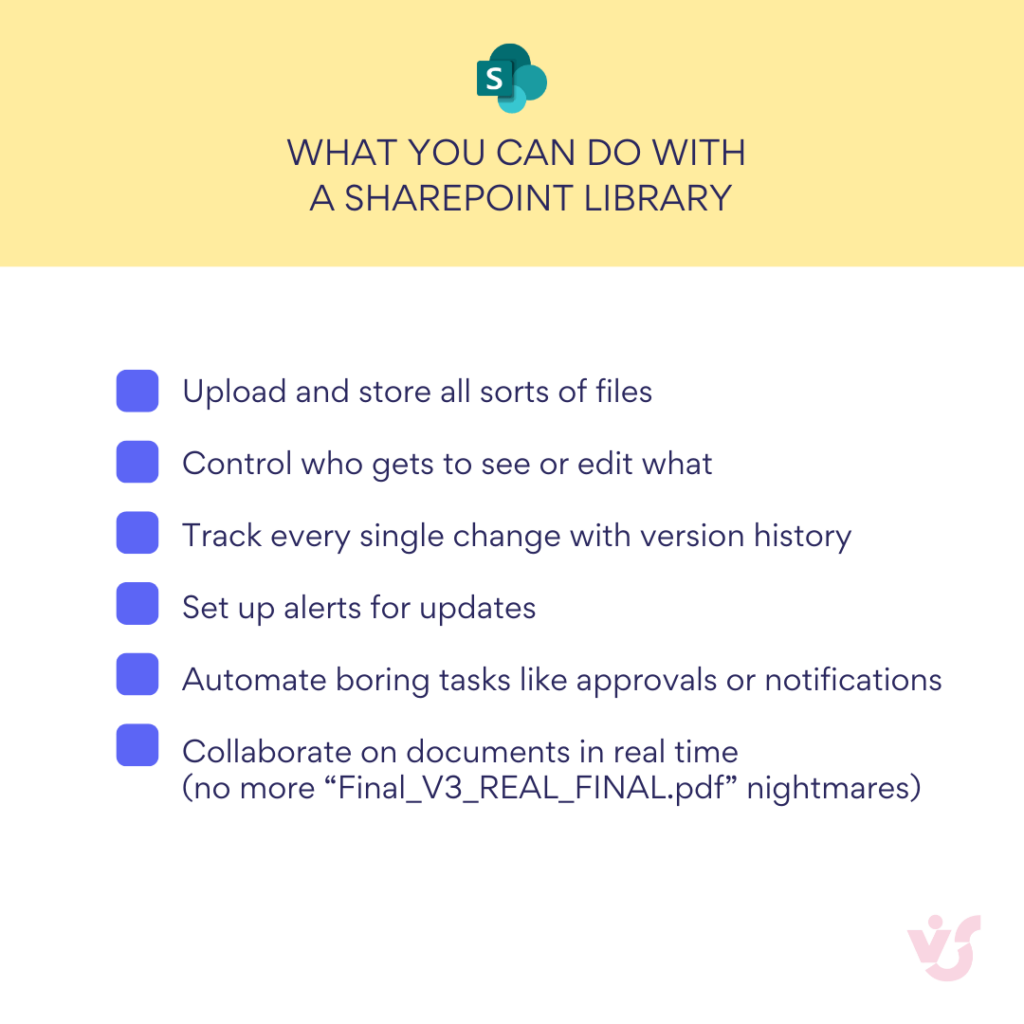
Basically, it turns file chaos into structured bliss.
What can you actually do in a SharePoint Document Library?
If you’re still wondering “What is SharePoint Document Library used for?”, let’s break it down with a list of awesome features that make SharePoint libraries the backbone of every SharePoint site:
📂 File storage: Store all the usual suspects — Word, Excel, PowerPoint, PDFs, and more. A SharePoint document library handles them like a pro.
👯♀️ Co-authoring: Multiple people can edit the same document at the same time. It’s like Google Docs, but make it enterprise.
🕵️ Version control: SharePoint keeps a full history of edits. Want to roll back to last week’s version? Easy. Need to check who deleted half the doc? Also easy.
🔐 Permissions & access: With powerful SharePoint library settings, admins can lock down access by user, group, or document. Your secrets are safe.
🏷️ Metadata & Columns: Go beyond filenames with custom fields like “Status,” “Category,” or “Published Date.” Searching gets a lot easier.
🧩 Views: Want to see only marketing docs from this month? Or filter by “Urgent”? You can customize views however you want. Hello, clarity.
⚙️ Automation: Hook it up with Power Automate to send alerts, trigger approvals, or kick off workflows. Your library in SharePoint just became your assistant.
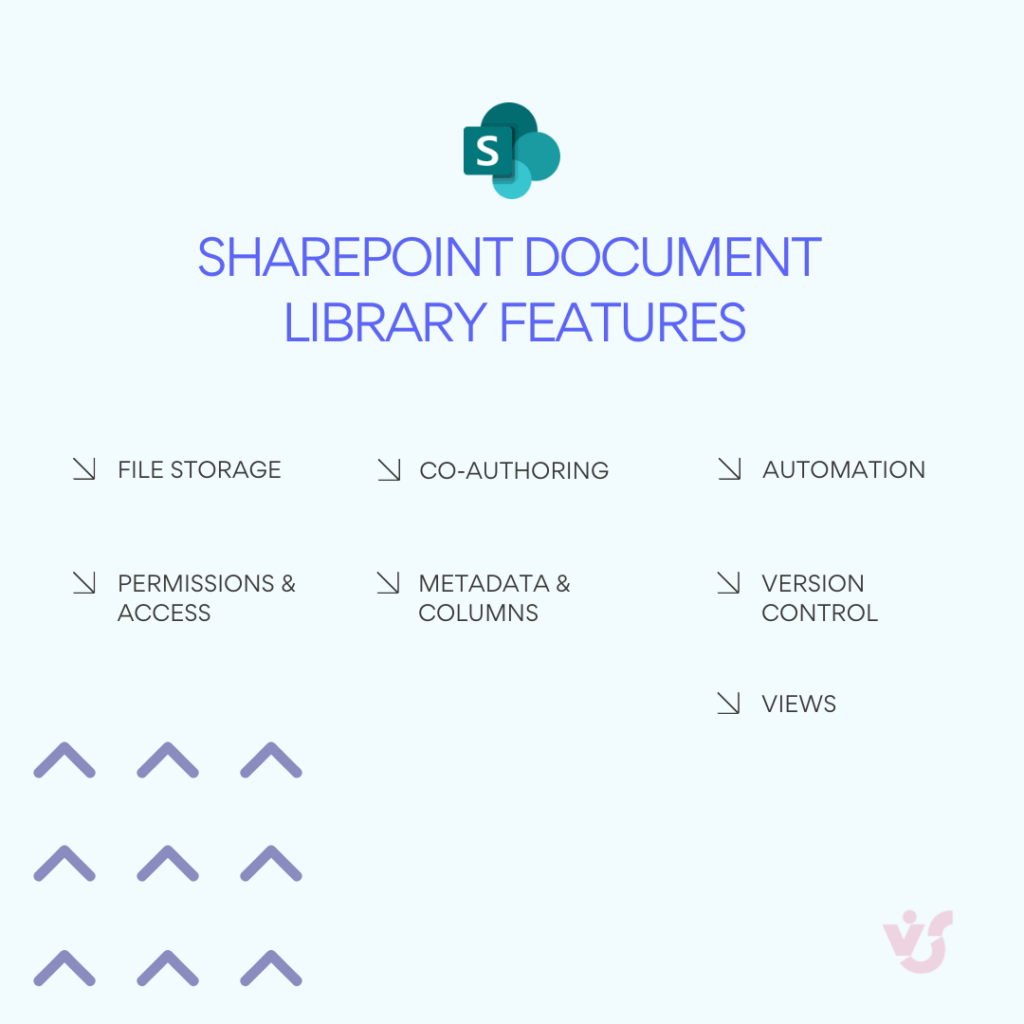
Still curious what is a library in SharePoint? It’s not just a place to park your files — it’s the foundation of personal workspaces, team collaboration sites, and even full-blown company intranets.
No matter if you’re working solo, with a project team, or across departments, SharePoint document libraries keep everything connected and under control.
👉What is the SharePoint document library? A SharePoint Document Library is a smart space in SharePoint where teams can store, organize, and work on files together. It’s more than just a folder — it lets you co-edit documents, track versions, set permissions, and automate workflows. In short: it’s your team’s digital filing cabinet, collaboration hub, and productivity booster — all in one.
How’s this different from just using folders?
You might be thinking, “Hold on — can’t I just create folders?” Sure, you can. But here’s where the magic happens.
Let’s clear up the big question: what is the difference between a folder and a document library in SharePoint?
- A folder is just a visual way to organize files — think of it as a label in your inbox. It’s convenient, but it doesn’t come with the full power of SharePoint.
- A Document Library, on the other hand, is its own full-blown SharePoint structure. It has its own settings, views, access controls, automation options, metadata support — the works.
Folders can live inside libraries, but the SharePoint Document Library itself is where the real functionality lives. It’s like the difference between a cardboard box and a smart filing cabinet that texts you when someone takes a file out.
👉What is the difference between a folder and a document library in SharePoint? A folder just organizes files inside a library — simple and visual. A document library is the full package: it stores files and supports permissions, versioning, metadata, views, and automation.
Quick take:
Folders = basic organization.
Document Library = powerful file management hub.
👉For those who strive for more details: Optimize Your Business with SharePoint Document Management
How to Create a Document Library in SharePoint
So you’ve read about what a SharePoint Document Library is, and now you’re ready to build your own. Great choice! Whether you’re working in SharePoint Online, Microsoft Teams, or within an existing site, setting up a document library in SharePoint is easier than you think — and we’ll walk you through it.
Where and How to Create a Document Library in SharePoint
Where can you create a SharePoint library?
Pretty much anywhere that matters:
- Directly on a SharePoint Online site
- Inside Teams (yep, Teams runs on SharePoint under the hood)
- Within any existing SharePoint site — personal, team, or project-based
How to create a document library in SharePoint:
- Go to the site where you want the library.
- Click the “New” button and select “Document Library”.
- Name your library something clear like “Marketing Files” or “Project Docs.”
- Add an optional description — useful if you’re part of a big team.
- Hit Create — and boom, you’ve got yourself a SharePoint library.
Done? Nice. Now let’s talk settings.
👉How to create a document library in SharePoint? Creating a document library in SharePoint is quick and easy. Here’s how to do it:
- Go to your SharePoint site (in SharePoint Online or via Teams).
- Click the “New” button at the top.
- Select “Document Library”.
- Enter a name (like “Project Docs” or “Marketing Files”).
- (Optional) Add a description to help your team understand what the library is for.
- Click Create — and that’s it!
You’ve just created a SharePoint document library! From here, you can set permissions, enable version history, add custom columns, and configure views to make it your team’s go-to hub for collaboration.
Key SharePoint Library settings to get right from the start
When creating a SharePoint document library, you’ll see a few options that may look skippable — but don’t skip them. These settings make your library in SharePoint way more powerful.
🏷️ Name & description
- Name: This shows up everywhere — the nav menu, the site homepage, search results — so make it meaningful. “Contracts,” “Q2 Reports,” or “HR Templates” > “Library1.”
- Description: Optional, but super helpful in large teams. Something like “All approved vendor contracts for 2024.”
📚 Version history
This one’s big. Enabling versioning in your document library SharePoint setup means you’ll never lose changes or wonder who edited what.
Choose between:
- Major versions only (1.0, 2.0, 3.0…): great for day-to-day teamwork
- Major and minor (draft) versions: ideal for workflows that need reviews or approvals
If you’re handling anything sensitive or collaborative, turn this on. Trust us.
🔐 Permissions
By default, your new SharePoint library inherits access from the site. But you can break that inheritance and set custom permissions.
For example:
- Allow everyone to view, but only managers to edit
- Lock down a folder with financial reports
- Give external partners read-only access to project docs
This is a must for libraries with private or high-stakes content — think contracts, board reports, or executive files.
📄 Default document templates
Want to standardize how new files are created in your SharePoint document library? Easy.
You can set the default template for “New Document” to be:
- A Word file
- An Excel spreadsheet
- A PowerPoint deck
- Even a custom template for your team’s reports or forms
Perfect for keeping things consistent and clean.
🧠 Metadata, filters & columns
Now comes the fun part: making your SharePoint document libraries searchable and organized.
You can:
- Add custom columns like “Status,” “Approval Date,” or “Document Type”
- Use lookup columns that pull data from other lists or libraries
- Set up filters and create views to display just what you need (e.g., only approved docs, only files from Q1, only your own uploads)
This turns your SharePoint online document library into a smart, searchable database — not just a digital junk drawer.
Creating a document library in SharePoint isn’t just about where to click — it’s about setting it up so your team can find what they need, work smarter, and never lose track of a file again. With a little effort upfront (and a few solid SharePoint document library best practices), your library can go from “meh” to “masterpiece.”
Where to Find and How to Manage SharePoint Document Libraries
You’ve created your shiny new SharePoint document library — awesome! But what about all those libraries that already exist across your site or organization? And once you’re in one, how do you actually manage the thing without getting lost in settings? Don’t worry — we’ve got you.
Where is the Document Library in SharePoint?
Puzzled how to get to the document library in SharePoint? You’ve got options — and none of them require detective skills.
Here’s where you’ll find your SharePoint libraries:
- Left Navigation Menu
If the library SharePoint site owner has pinned it, you’ll see the document library in SharePoint right in the left-hand site menu. Quick access FTW. - Site Homepage
On most SharePoint Online sites, you’ll find widgets or links to recently used SharePoint document libraries right on the homepage. - Site Contents
Head to Settings > Site Contents, or just click “Site Contents” from the menu. This is the master list — every SharePoint library, list, page, and app lives here. - Global Search
Want to search across the whole site (or even the whole company)? Use the search bar at the top of the page and type in the document library name, file title, or a keyword. If the right permissions are in place, SharePoint will find it.
So if you’re ever wondering “Where is the document library in SharePoint?”, now you know—it’s usually just a click or two away.
👉 How do I get to the document library in SharePoint? Find your document library by checking the left site menu, the site homepage, or the Site Contents page. You can also use the search bar to type the library name or keywords.
👉How do I see all document libraries in SharePoint? Go to Site Contents on your SharePoint site to see all libraries, lists, and apps. For libraries across multiple sites, use the global search to find them by name or content.
How to manage Document Libraries in SharePoint
Once you’re inside a SharePoint document library, you can do way more than just look at files. Here’s how to make the most of your space:
📁 Add or remove files
- Upload files by dragging and dropping or using the “Upload” button. You can even upload full folders.
- Create new files using the “New” button — Word, Excel, PowerPoint, or a custom template set up in your SharePoint library settings.
- Delete files from the toolbar or right-click menu — deleted items go to the recycle bin and can be restored within a set timeframe.
🧱 Customize the library structure
- Create folders to group documents by project, department, or anything that makes sense to your team.
Pro tip: Microsoft recommends combining folders with metadata for smarter organization.
- Add columns for metadata like “Status,” “Approval Date,” or “Document Type.” This helps filter and sort documents quickly.
- Group and sort files based on those columns — like grouping by department or sorting by last modified date. It’s like auto-organizing magic.
🧩 Use filters and views like a pro
Want your SharePoint document library to show only the docs you care about? Custom views are your new best friend.
You can set up:
- Table view for classic rows and columns
- Tile view for a visual layout
- Calendar view if you’re tracking dates
Apply filters to display only what you need — like “Only Approved Docs” or “Only Files from Marketing.”
You can also sort documents by:
- Modified date
- Author
- Name (A–Z, Z–A)
- Or any custom field you’ve added
And yep — views can be personal (just for you) or public (for everyone using the document library SharePoint).
SharePoint Document Library Best Practices
Want to keep your SharePoint libraries running smooth, secure, and super user-friendly? Here are some tried-and-true SharePoint document library best practices to level up your game.
📊 Use metadata & custom columns — skip deep folder nests!
Instead of drowning your files in endless folder layers, rely on metadata and custom columns. Deep folder trees make finding files a pain and often lead to duplicates. Tag your docs with categories, statuses, dates — it’s like giving your SharePoint document library a GPS.
🔄 Turn on version control
Enable versioning in your document library in SharePoint. This way, you track changes, see who edited what, and roll back to earlier versions if needed. Bonus: activate content approval so new versions only go live after a thumbs-up. Perfect for keeping your files tidy and trustworthy.
👀 Set up custom views
Create personalized views in your SharePoint library — filter by author, date, category, whatever makes your team’s life easier.
- Make views public for everyone or keep them private just for you.
- Play with different formats: table, tile, or calendar — super handy if you track deadlines or events.
🔐 Lock down editing permissions
Security matters! Don’t let everyone edit everything. You can:
- Break inheritance from the parent site and customize SharePoint library settings for unique permissions.
- Assign user groups for view-only, edit, or full control access.
This is especially key for libraries holding templates, archives, or sensitive legal docs in your SharePoint online document library.
🧹 Keep it clean: audit & archive
Regularly check your SharePoint online document library activity. Use SharePoint audit logs or library activity views to see:
- Who opened or changed files
- What hasn’t been touched in ages
Set up reminders or automate reports with Power Automate to:
- Ping owners to update stale docs
- Archive or delete outdated files
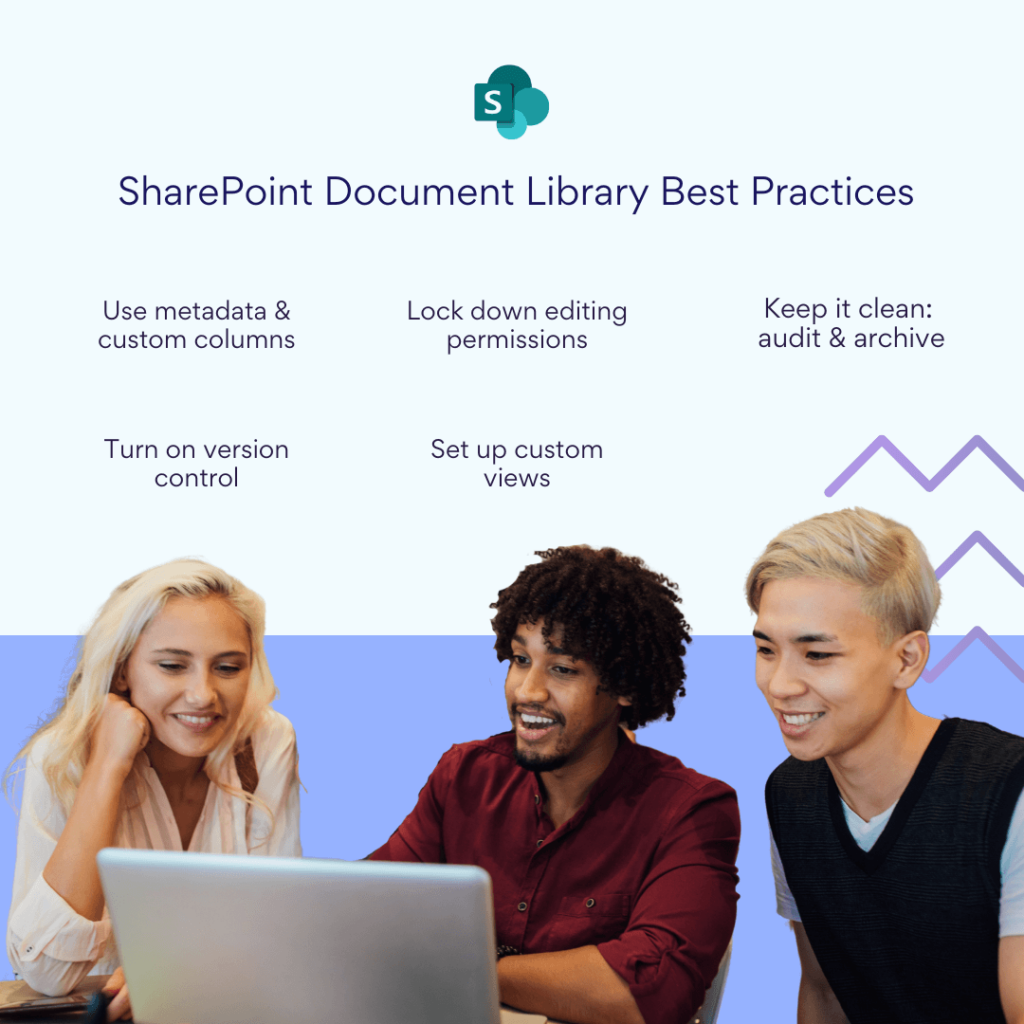
Keeping your SharePoint document libraries fresh means faster searches and less clutter — a win-win! Follow these tips, and your SharePoint document library will be organized, secure, and a joy to use.
Ready to dive deeper? Let’s go!
SharePoint Document Library Examples & Best Practices
| Use сase | What to store | Recommended settings & features | Why it works |
| 🏢Internal company docs | Policies Procedures Internal guides | ✅Enable versioning ✅Use custom metadata (e.g., “Department”, “Doc Type”) ✅Create filtered views by role or topic | Keeps internal knowledge organized and up-to-date. Great for onboarding and compliance. Easy to find docs via filters in SharePoint library. |
| 🧑💻Project collaboration | Briefs Technical specs Reports Schedules (linked to Planner or Gantt) | ✅Allow real-time co-authoring ✅Use SharePoint library settings to manage permissions ✅Add columns like “Project Phase”, “Deadline” | Boosts teamwork with shared access, clear status tracking, and fewer email chains. A must-use document library in SharePoint scenario. |
| 📣 Marketing materials library | Presentations Catalogs Logos Videos & media files | ✅Use tile view for visual assets ✅Add metadata: “Campaign”, “Year”, “Type” ✅Limit edit rights via SharePoint document library permissions | Keeps brand assets centralized, consistent, and easy to reuse. A classic SharePoint document library example for creative teams. |
| ⚖️ Legal archive with tracking | Contracts Agreements Licenses Patents | ✅Enable version control + content approval ✅Use metadata like “Expiration Date”, “Client” ✅Track file use with SharePoint audit logs | Adds a compliance layer. You always know who changed what — and when. A smart SharePoint library setup for legal peace of mind. |
| 📁Templates & frequently used docs | Proposals Templates ReportsMemos | ✅Pre-define default file types in SharePoint online document library ✅Create folders + custom columns for easy sorting ✅Restrict edit rights if needed | Prevents duplication and chaos. Teams always start from the same version. Streamlines workflows using document libraries in SharePoint. |
👉 For deeper insights check our guide on Best Practices for SharePoint Document Management, Library, Folder Structure and Security
How a SharePoint document library, Lists, and Form Libraries Are Different
So, what’s the real difference between a document library in SharePoint, a list, and a form library? Let’s break it down without turning it into a snooze-fest.
📁 Document Library in SharePoint
The SharePoint document library is your go-to place for managing files like Word docs, Excel sheets, PDFs, and presentations.
Here’s what makes the document library SharePoint-friendly:
- You can upload, edit, and co-author documents right in your browser
- It supports version tracking, so nothing gets lost
- You can control who sees or edits what using SharePoint library settings
- Add custom metadata and views for smarter organization
In short: what is a SharePoint document library? It’s the smarter, safer home for your team’s files.
📋 SharePoint lists
Lists aren’t about documents — they’re about structured data. Think rows and columns like in Excel. Use them for tracking tasks, managing support tickets, logging contacts, or listing inventory.
While SharePoint document libraries manage files, lists manage information. Two different tools, two different jobs.
🧾 Form library
Now, the form library is a bit more niche. It’s designed to store and manage XML-based forms created in InfoPath or Power Apps.
If you need standardized input — like vacation requests or expense reports — and want to automate the process, the form library has your back.
Quick recap
| Type | Used for | Key features |
| SharePoint document library | Managing documents | Real-time collaboration, version control, permissions, metadata |
| SharePoint list | Managing structured data | Rows, columns, workflows, filters |
| Form library | Handling XML-based form submissions | Standardized forms, automation, data processing |
👉 What is the difference between document library and form library in SharePoint? A document library in SharePoint manages and stores actual documents. A form library, on the other hand, is used to collect and store form submissions in XML format for automation and workflows.
Supercharge Your SharePoint Document Library with Virto SharePoint Apps
The built-in features of SharePoint document libraries are already impressive—but when you’re managing tons of files, users, and workflows, sometimes you need a little extra firepower. That’s where Virto SharePoint Apps come in. They take your document library in SharePoint from solid to supercharged.
🔔 Virto Alerts & Reminders
Tired of missing deadlines or approvals? Virto Alerts & Reminders App sends automatic reminders when documents are updated, need approval, or are about to expire.
- Notifications can pop up via email or straight in Microsoft Teams.
- Super handy for keeping your SharePoint libraries in check without constant manual monitoring.
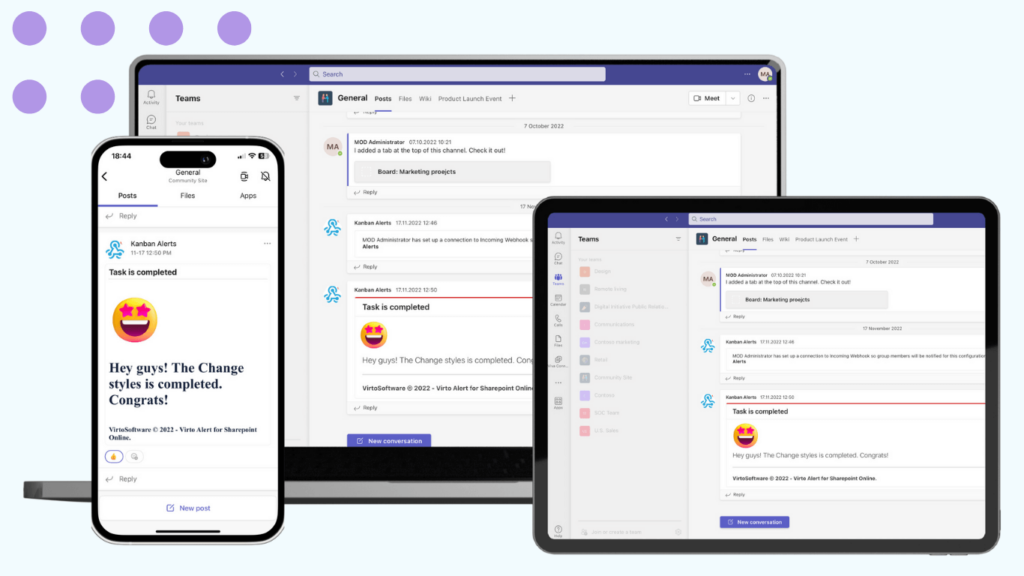
📝 Virto Forms for SharePoint Online document library
Need custom forms for submitting, reviewing, or managing files in your library SharePoint?
- With Virto Form Designer for SharePoint Online & Microsoft 365, you can build forms tailored to your workflows.
- It simplifies document approval and reduces the need for back-and-forth emails or spreadsheet trackers.
- Perfect for standardized input and efficient processing inside a SharePoint document library.
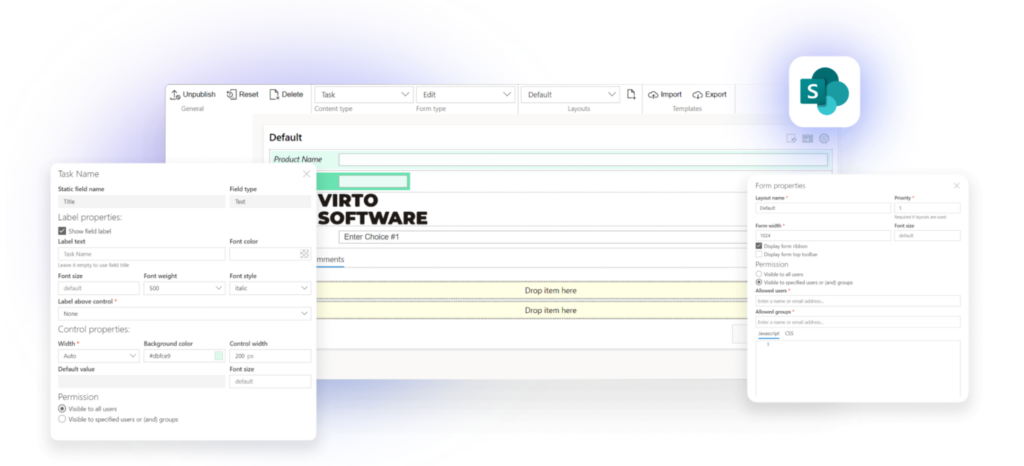
📊 Virto Gantt Chart
If your documents are part of projects (aren’t they all?), Virto Gantt Chart App helps you visualize:
- Task timelines
- Dependencies
- Progress linked to files in your SharePoint document libraries
You get a clear project overview without bouncing between apps.
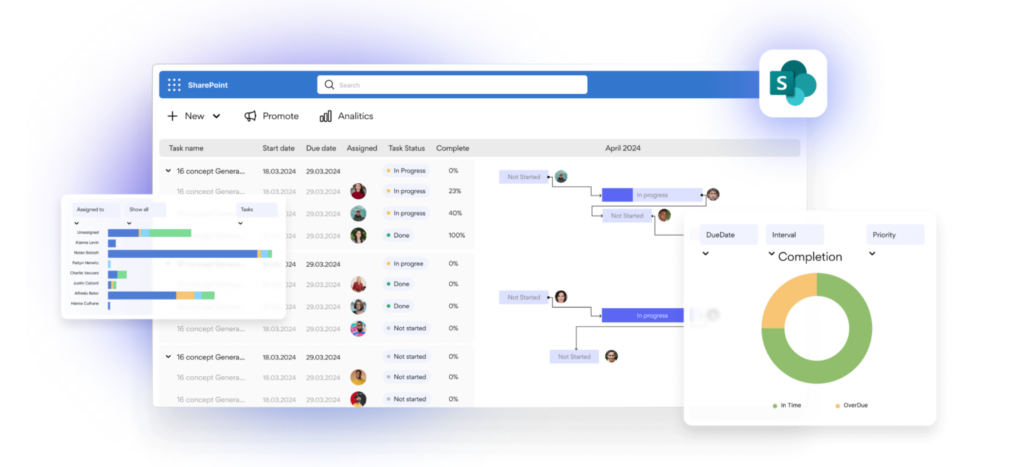
By using these Virto tools, managing your document library SharePoint becomes smoother, faster, and smarter—especially when you’re juggling multiple teams, approval chains, or strict deadlines.
So if you’ve been asking how to go beyond basic SharePoint library settings, Virto is your secret weapon.
Conclusion
A well-built SharePoint document library is the backbone of efficient file storage and collaboration in the Microsoft 365 world. Whether you’re managing team docs, legal files, or marketing assets, SharePoint libraries help you keep everything organized and accessible.
To get the most out of your document library in SharePoint, don’t forget the essentials:
- Set up the right SharePoint library settings
- Turn on version control
- Create smart views and use custom metadata
Apply SharePoint document library best practices like limiting folder depth, securing access, and using filters to speed up your workflow.
Want to take it even further? Integrate tools like Virto:
- Automate alerts and approvals
- Simplify forms
- Visualize project timelines
With the right setup, your SharePoint document libraries become more than just a place to store files—they become a true productivity hub.
👉Looking for your further read? Out hub offers you myriad of options: SharePoint Online Blog: Best Practices, Tips, Ideas