Microsoft Planner Alternative: Find the Best Project Management Tools for Your Team
Is Microsoft Planner falling short of your team's project management needs? Discover powerful alternatives that offer advanced features, seamless integrations, and robust reporting capabilities.
As organizations strive for more efficient project management solutions, many teams find Microsoft Planner’s basic feature set insufficient for their evolving needs. While Planner offers a straightforward task management interface within the Microsoft 365 ecosystem, its limitations become apparent when teams require advanced project tracking, detailed analytics, or sophisticated workflow automation.
Common pain points with Microsoft Planner include restricted customization options, basic reporting capabilities, and limited integration possibilities beyond Microsoft’s suite of tools. Project managers often struggle with the lack of time tracking features, advanced task dependencies, and comprehensive resource management tools that are essential for complex projects.
In this guide, we’ll explore powerful MS Planner alternatives that address these limitations. We’ll examine solutions that offer enhanced functionality, including the Virto Kanban Board App, and provide a comprehensive review of their key features, advantages, and disadvantages to help you find the perfect fit for your team’s needs.
Why Users Are Looking for Alternatives to Microsoft Planner
While it serves as a basic task management solution within Microsoft 365, Planner falls short when organizations need advanced features like complex workflow automation, detailed reporting, or extensive customization options. In this section, we’ll explore these and other Planner limitations in detail.
What Is Microsoft Planner?
Microsoft Planner is a task and project management tool included in the Microsoft 365 suite. Designed for teams, it offers a simple, collaborative way to organize tasks, track progress, and manage workloads using boards, lists, and schedules. Planner integrates seamlessly with Microsoft Teams and other Microsoft 365 apps, making it a convenient choice for organizations already using Microsoft’s ecosystem.
In our previous articles on Microsoft Planner and Microsoft Planner in Teams, we’ve examined Microsoft Planner’s core functionality, including its task management and collaboration capabilities. We also highlighted the platform’s recent evolution, which merged Microsoft To Do, Planner, and Project for the web into a unified solution. This consolidation aimed to streamline project coordination within the Microsoft 365 ecosystem, though certain limitations remained unaddressed.
Main limitations of Microsoft Planner
Despite its improvements, Microsoft Planner still has several drawbacks that lead users to seek other solutions:
- Limited customization and analytics: Microsoft Planner lacks advanced customization options for task and workflow management. Users have limited control over fields, labels, and reporting features. While Planner offers basic charts and progress tracking, it does not provide in-depth analytics or customizable dashboards.
- No complex workflows: For teams that require advanced project management features, such as dependencies, automation, or kanban-style workflow customization, Planner falls short. While the new Planner now includes a Timeline (Gantt) view and dependencies, it still cannot compete with more robust project management tools that offer workflow automation, sprint planning, or advanced task hierarchies.
- Requires a Microsoft 365 subscription: One of the biggest barriers to entry is the need for a Microsoft 365 subscription to access Microsoft Planner. While it is included in many business and enterprise plans, users who are not already part of the Microsoft ecosystem may find better standalone project management tools that do not require additional licensing.
- Broad focus vs. specialization: Planner attempts to cater to a wide range of users, from individual task management to enterprise project management. This broad focus can sometimes compromise its ability to address highly specialized project management needs effectively.
- Ongoing development: Microsoft actively updates Planner with new features and improvements, as evidenced by the Microsoft 365 roadmap. This suggests a commitment to enhancing its capabilities over time. However, it’s also fair to say that Planner’s core focus on simplicity might always limit its complexity compared to dedicated project management platforms.
👉 Learn more about the New Planner here:
Exploring alternatives to Microsoft Planner
With the increasing demand for more flexible, feature-rich project management tools, many users are turning to alternatives that offer:
- Better customization (e.g., custom fields, automation, and advanced reporting).
- More powerful workflows (e.g., dependencies, task automation, and sprint management).
- Standalone accessibility without requiring an entire Microsoft 365 subscription.
While Microsoft Planner remains a strong contender for businesses that rely on Microsoft Teams and Microsoft 365 apps, its limitations may prompt teams to explore more advanced tools for scalability, automation, and customization.
What Is the Alternative to Microsoft Planner?: Best Microsoft Planner Alternatives
In this section, we’ll explore some of the best Microsoft Planner alternatives, highlighting their key features and advantages. Whether you need a simple task board, an advanced project management platform, or a tool specialized for Agile workflows, there’s an option that fits your needs.
Top Microsoft Planner alternatives
Here are Planners top alternatives:
Trello: Simple and flexible Kanban board
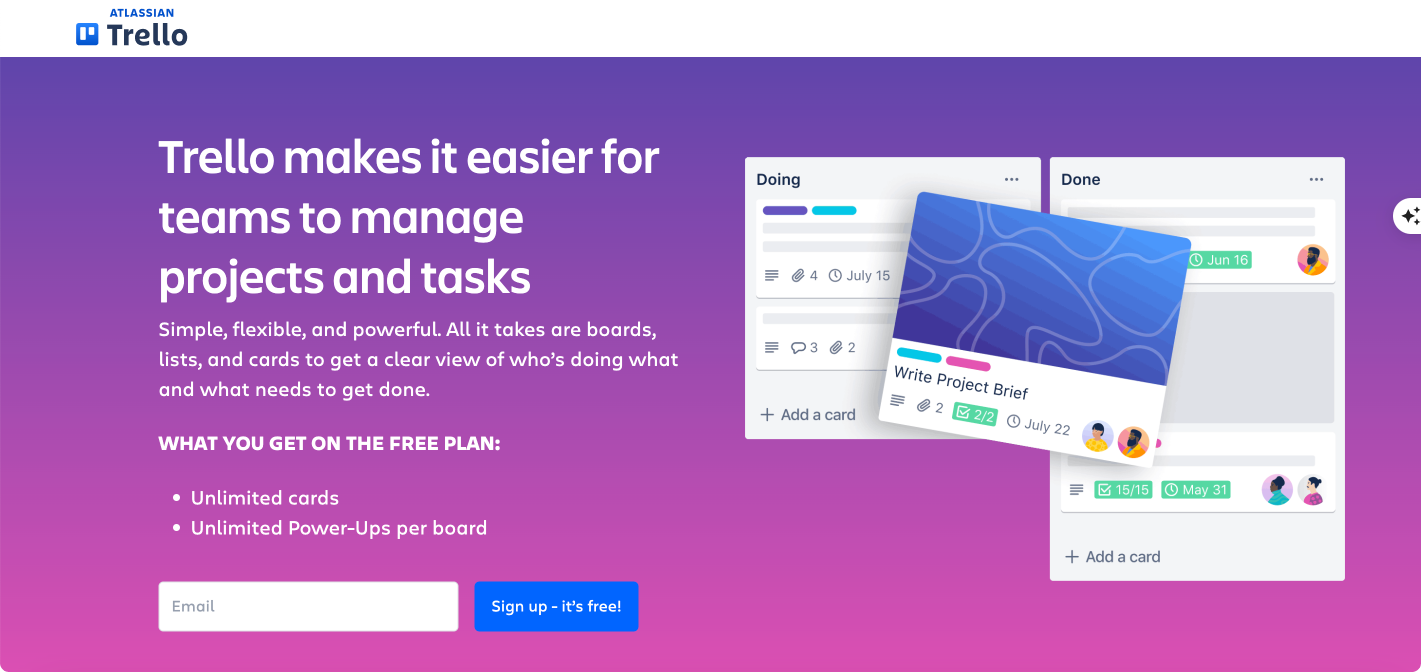
Trello is a popular project management and collaboration tool developed by Atlassian. It is designed to help teams and individuals organize tasks, streamline workflows, and improve productivity using a simple yet powerful Kanban-style board system.
Trello offers a flexible, visual, and intuitive way to manage work. Below are some of its core features:
- Kanban-based task management
- Trello uses a board, list, and card system to help teams visualize their workflow.
- Each board represents a project, lists represent stages or categories, and cards represent tasks.
- Tasks can be dragged and dropped between lists to track progress.
- Multiple views for project tracking
- Board View: The classic Kanban board for task organization.
- Timeline View: Ideal for project planning, helping teams track deadlines and milestones.
- Calendar View: Provides a visual representation of tasks based on due dates, making scheduling easier.
- Automation with Butler
- Trello includes no-code automation through Butler, allowing users to:
- Automate repetitive tasks.
- Set up triggers and actions (e.g., “Move a card to ‘Done’ when marked complete”).
- Schedule recurring tasks.
- Integrations & Power-Ups
- Trello integrates with third-party apps like Slack, Google Drive, Microsoft Teams, Jira, and more.
- Power-Ups extend Trello’s capabilities, adding features like advanced reporting, time tracking, and custom fields.
- Collaboration & team features
- Real-time updates allow team members to stay aligned.
- Users can assign tasks, set deadlines, add descriptions, and attach files.
- Built-in commenting and notification system ensures smooth communication.
- Security & enterprise features
- Trello Enterprise offers enhanced security, admin controls, and team-wide management features.
- Data encryption and access controls ensure privacy and compliance.
Trello’s pros & cons
Below are some of Trello’s advantages and disadvantages.
Trello’s Strengths:
✔ User-friendly interface with a fast learning curve.
✔ Great for small to medium teams and non-technical users.
✔ Flexible and customizable with Power-Ups and integrations.
✔ Strong Kanban system for visual task management.
Trello’s Limitations:
❌ Lacks built-in task dependencies (unlike Asana, Monday.com, and ClickUp).
❌ Not ideal for complex project management (Jira is better for Agile teams).
❌ Customization requires Power-Ups, which may increase costs.
Who should use Trello?
Trello is best suited for:
✔ Small to medium-sized teams managing projects and daily tasks.
✔ Marketing teams, freelancers, and startups looking for a simple yet effective tool.
✔ Teams needing a visual, Kanban-style workflow without complex setup.
✔ Users who value automation and integration options.
However, teams that require advanced reporting, task dependencies, or complex project planning may find Asana, ClickUp, or Jira more suitable.
Asana: Advanced task management with dependencies
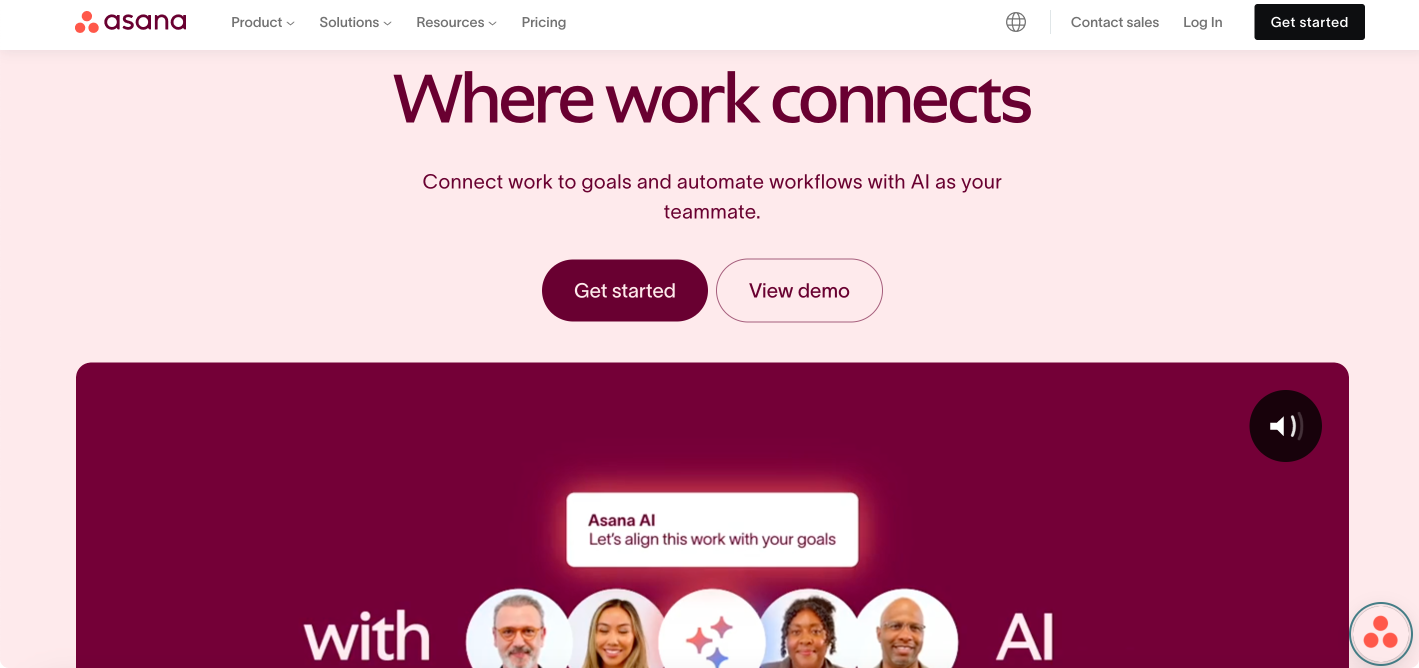
Asana is a powerful and versatile project management tool designed to help teams organize, track, and manage their work efficiently.
Unlike simpler tools like Microsoft Planner or Trello, Asana provides structured workflows, task dependencies, automation, and customizable project views, making it ideal for medium to large businesses with complex project management needs.
Below are the key features of Asana:
- Task management and dependencies
- Tasks can be organized into projects, assigned to specific team members, and linked with dependencies.
- Set task dependencies to ensure that certain tasks cannot begin until others are completed.
- Use subtasks and milestones to break down large projects into manageable steps.
- Multiple project views
- List View: Organizes tasks in a structured list format.
- Board View (Kanban): Provides a visual workflow similar to Trello.
- Timeline View (Gantt Chart): Helps teams plan and track project progress with dependencies.
- Calendar View: Displays tasks based on due dates for better scheduling.
- Automation and AI-powered workflows
- Automation rules allow teams to eliminate repetitive tasks (e.g., automatically assign tasks when a project reaches a certain stage).
- AI-powered suggestions help optimize workflows and improve efficiency.
- Reporting and goal tracking
- Advanced reporting tools provide real-time insights into project progress.
- Track company-wide and department-specific goals directly within Asana.
- Identify and address bottlenecks before they impact project deadlines.
- Integrations and collaboration tools
- Connects with over 300+ integrations, including Slack, Microsoft Teams, Google Drive, Jira, and Salesforce.
- Allows real-time commenting, file attachments, and notifications for seamless team communication.
- Enterprise-grade security
- Role-based access controls and advanced security settings for large organizations.
- Compliance with industry standards and regulations to protect company data.
Asana’s pros & cons
Below are some of Asana’s advantages and disadvantages.
Asana’s strengths:
✔ Advanced task management with dependencies and milestones for structured workflows.
✔ Subtasks and custom fields help manage detailed workflows within projects.
✔ Multiple project views (List, Board, Timeline, and Calendar) for flexibility.
✔ Automation rules and AI-powered insights optimize workflows and reduce manual tasks.
✔ Robust reporting and tracking with real-time analytics and goal alignment.
✔ Scalable for enterprises with advanced security and compliance features.
Asana’s limitations:
❌ Steeper learning curve compared to Trello and Microsoft Planner.
❌ Premium features like timeline view, automation, and reporting require a paid plan.
❌ Not ideal for Agile software development due to the lack of native sprint planning (Jira is better suited).
Who should use Asana?
Asana is best suited for:
✔ Medium to large businesses needing structured workflows, automation, and reporting.
✔ Project managers and operations teams that rely on detailed task dependencies and goal tracking.
✔ Marketing, IT, and enterprise teams managing cross-functional projects with high visibility.
However, small teams looking for basic task management may find Trello or Microsoft Planner more suitable, while Agile software development teams may prefer Jira for sprint planning and backlog management.
Jira: The best choice for agile teams
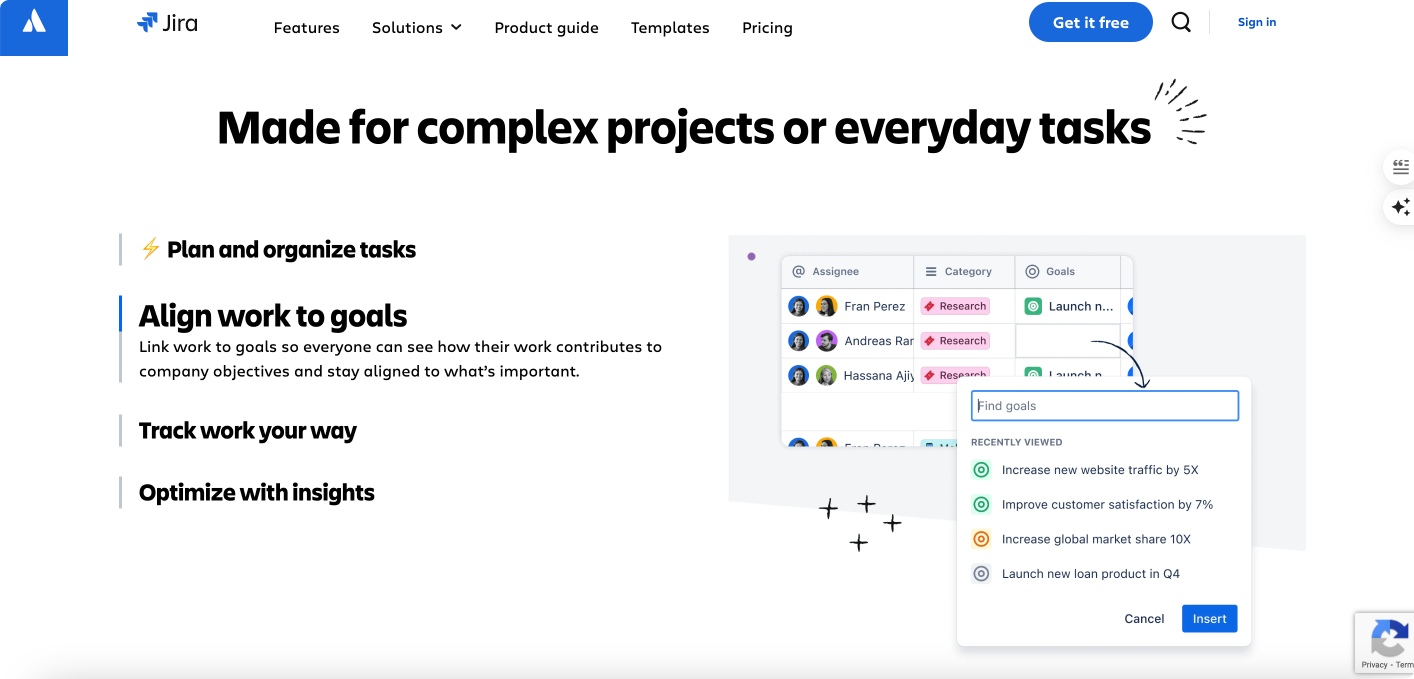
Jira, developed by Atlassian, is one of the most powerful project management and issue-tracking tools designed specifically for Agile teams and software development projects.
Unlike simpler tools, Jira provides advanced Agile project management features, including Scrum and Kanban boards, bug tracking, sprint planning, and workflow automation.
Let’s explore Jira’s key features in detail:
- Advanced Agile project management
- Supports Scrum, Kanban, and hybrid Agile methodologies.
- Teams can create sprints, track sprint progress, and manage backlogs.
- Burn-down and velocity charts help teams measure performance and optimize Agile processes.
- Customizable workflows
- Jira allows teams to create custom workflows tailored to their development processes.
- Workflows can be automated to move issues between stages, trigger actions, and notify team members.
- Issue & bug tracking
- Provides detailed issue tracking, allowing teams to log, track, and resolve bugs efficiently.
- Bugs can be assigned priorities, statuses, and linked to related tasks.
- AI-powered project assistance
- Atlassian Intelligence (AI) helps teams automate task suggestions, optimize workflows, and improve efficiency.
- AI-powered insights suggest the next best actions for projects.
- Strong integration with development tools
- Seamlessly integrates with GitHub, Bitbucket, and GitLab for version control.
- Developers can link code commits, branches, and pull requests directly to Jira issues.
- Supports Atlassian Marketplace integrations with tools like Slack, Confluence, and Figma.
- Real-time project tracking & reporting
- Custom dashboards allow teams to visualize progress, identify bottlenecks, and track team performance.
- Offers real-time insights into project health, sprint velocity, and issue resolution rates.
- Enterprise-grade security & scalability
- Jira is built for large-scale enterprises, offering role-based access controls, data encryption, and compliance with industry security standards.
- Teams can customize Jira to fit their unique project management needs.
Jira’s pros & cons
Below are some of Jira’s advantages and disadvantages.
Jira’s strengths:
✔ Built for Agile teams with advanced Scrum and Kanban support, including sprint management and backlog grooming.
✔ Detailed issue and bug tracking for structured software development workflows.
✔ Comprehensive reporting and analytics, including velocity tracking and sprint reports.
✔ Highly customizable workflows and automation to streamline project tracking.
✔ Seamless integration with developer tools like GitHub, Bitbucket, and CI/CD pipelines.
✔ Enterprise-grade security and scalability, making it suitable for both startups and large organizations.
Jira’s Limitations:
❌ Steeper learning curve compared to simpler tools like Trello or Asana.
❌ Complex setup and configuration require dedicated administrators.
❌ Premium features like advanced automation and analytics are only available in paid plans.
Who should use Jira?
Jira is best suited for:
✔ Software development and engineering teams following Agile methodologies like Scrum, Kanban, or SAFe.
✔ Large enterprises and tech companies needing custom workflows, automation, and advanced security.
✔ DevOps and IT teams requiring version control, CI/CD integration, and detailed issue tracking.
However, small teams looking for basic task management may find Trello or Microsoft Planner more suitable, while non-technical teams in marketing, HR, or general project management may prefer Asana or Monday.com for a more user-friendly experience.
Monday.com: A Versatile Project Management Tool
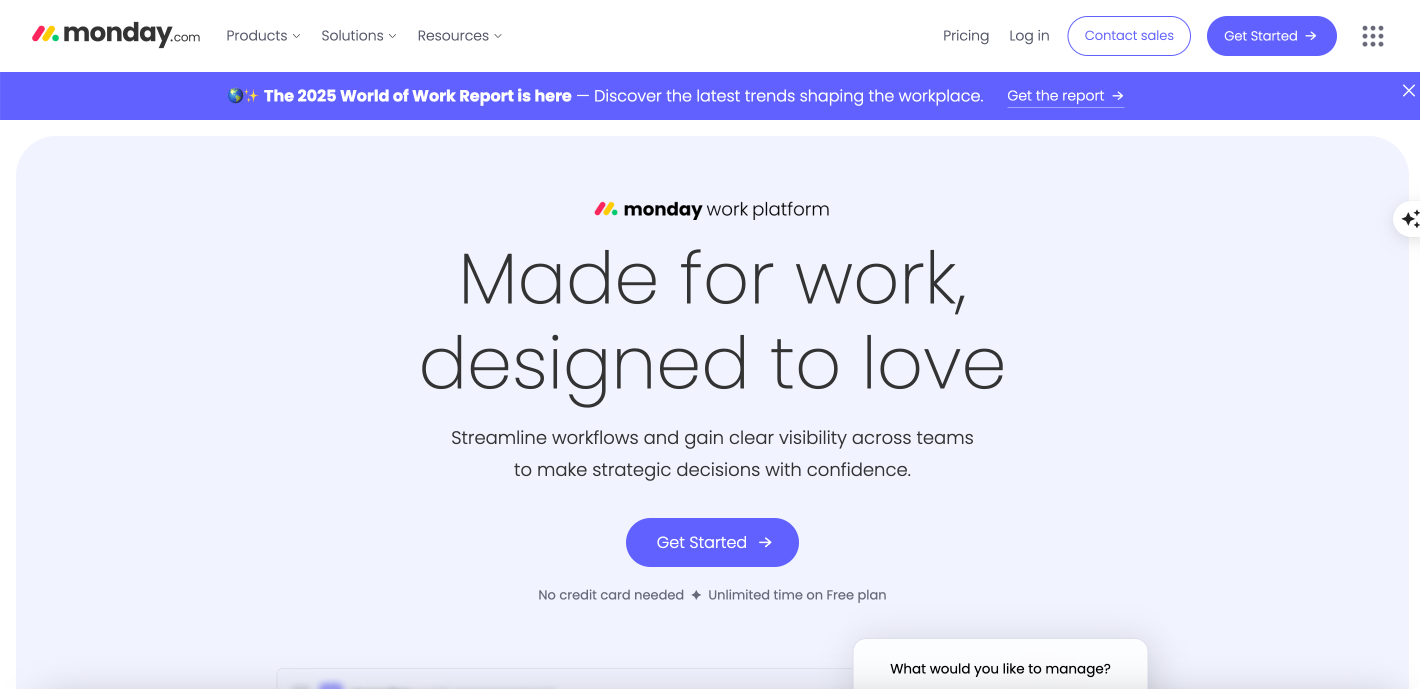
Monday.com is a highly customizable and visually appealing project management platform designed to help teams streamline workflows, collaborate efficiently, and track progress in real time. Unlike Microsoft Planner, Monday.com provides advanced automation, multiple project views, and extensive integrations, making it a powerful choice for teams managing multi-level projects.
Here are Monday.com’s key features:
- Highly customizable workflows
- Users can drag and drop elements to build custom workflows.
- Supports color-coded workflows and custom dashboards for better visibility.
- Can be tailored for marketing, sales, HR, IT, and product management teams.
- Multiple project views
- List View: Organizes tasks in a structured format.
- Kanban View: Helps teams visualize workflows, similar to Trello.
- Gantt Chart View: Ideal for project planning and tracking dependencies.
- Calendar View: Displays tasks based on deadlines for better scheduling.
- Automation and AI-powered workflows
- Automate repetitive tasks (e.g., assign tasks, send notifications, update project statuses).
- AI-driven workflows predict bottlenecks and suggest optimizations.
- Integrations for seamless collaboration
- Connects with Slack, Microsoft Teams, Google Drive, Zoom, Salesforce, Jira, and more.
- Supports Monday.com CRM and Dev tools for sales and software development teams.
- Real-time collaboration & reporting
- Custom dashboards provide a real-time overview of team progress.
- Teams can track key metrics, generate reports, and analyze performance.
- Enterprise-grade features
- Scalable for large teams, with advanced security controls and compliance.
- Supports multiple departments with tailored solutions.
Monday.com’s pros & cons
Below are some of Monday.com’s advantages and disadvantages.
Monday.com’s strengths:
✔ More visual and intuitive interface with color-coded, drag-and-drop workflows for better task organization.
✔ Custom dashboards provide a high-level project overview for better visibility.
✔ Built-in automation and custom triggers streamline repetitive tasks and improve efficiency.
✔ Multiple project views (Kanban, Gantt, List, and Calendar) offer more flexibility than Microsoft Planner.
✔ Supports 300+ integrations, making it a central hub for cross-functional collaboration.
✔ Scales for enterprises needing advanced project management and team coordination.
Monday.com’s limitations:
❌ Higher learning curve due to extensive customization options.
❌ Premium features like automation, Gantt charts, and advanced reporting require a paid plan.
❌ Not ideal for Agile software development, as it lacks built-in sprint planning and backlog management (Jira is a better fit).
Who should use Monday.com?
Monday.com is best suited for:
✔ Teams managing complex, multi-level projects across marketing, sales, operations, and IT.
✔ Businesses needing advanced automation and workflow customization to streamline processes.
✔ Project managers who require multiple views (Kanban, Gantt, Calendar) for better planning and tracking.
✔ Enterprises looking for a scalable, all-in-one work management platform to support cross-functional collaboration.
However, small teams looking for a simple task manager may find Trello or Microsoft Planner more suitable, while Agile software development teams may prefer Jira for sprint planning and backlog management.
ClickUp: A feature-rich platform for companies of all sizes
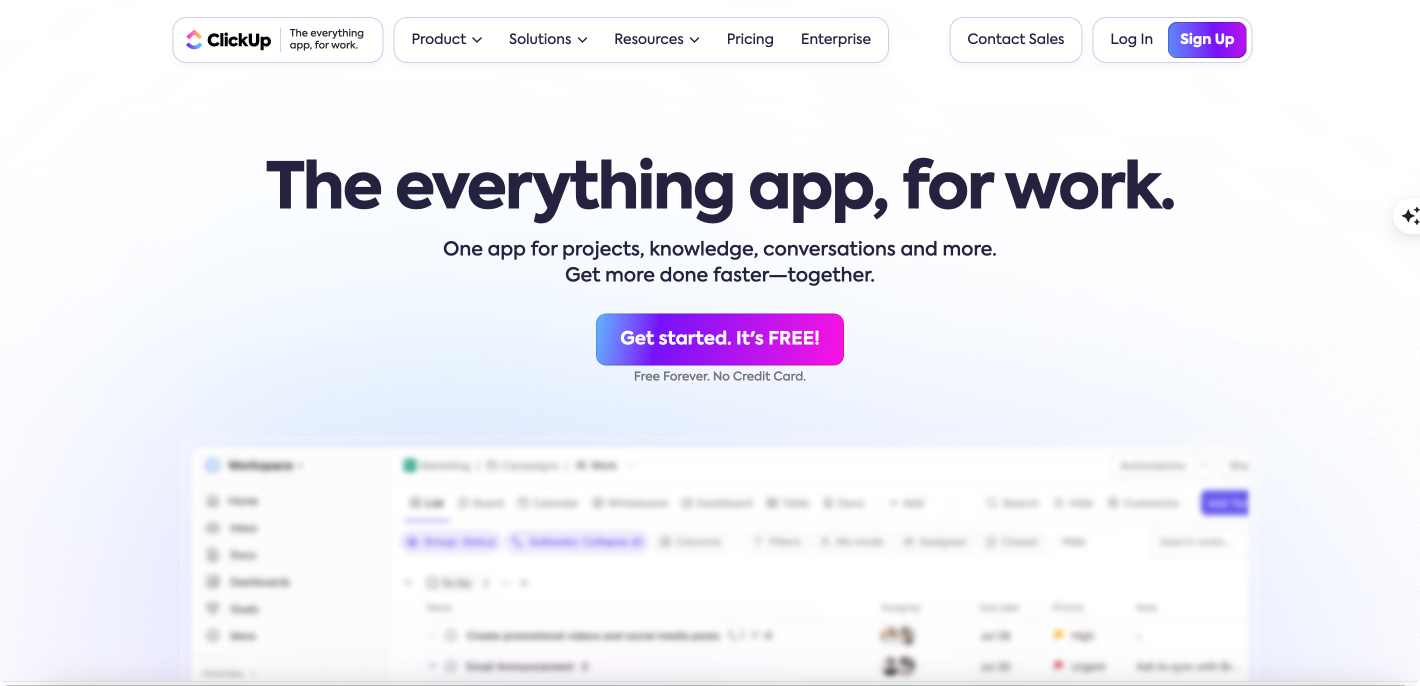
ClickUp is one of the most comprehensive project management platforms, offering customization, automation, and multiple project views to help teams stay organized and productive. Moreover, ClickUp offers a highly flexible workspace, built-in collaboration tools, and advanced reporting, making it ideal for businesses of all sizes and industries.
Let’s break down ClickUp’s features in more detail:
- Customizable interface & task management
- Users can customize their workspace with different views, fields, and automation rules.
- Task management is highly flexible, allowing teams to set priorities, assign dependencies, and track progress.
- Multiple project views
- List View: Organizes tasks in a structured format.
- Board View (Kanban): Helps visualize task progress, similar to Trello.
- Timeline View (Gantt Charts): Ideal for planning and tracking deadlines.
- Calendar View: Displays tasks based on due dates for scheduling.
- Dashboards: Provides a real-time overview of team performance and workloads.
- AI-powered productivity & automation
- ClickUp AI assists teams by suggesting tasks, automating repetitive actions, and connecting workflows.
- No-code automations streamline processes like task assignments, approvals, and status updates.
- Built-in document collaboration & whiteboards
- Teams can collaborate on documents, take notes, and brainstorm using Whiteboards.
- Real-time commenting and file sharing eliminate the need for third-party tools.
- Advanced reporting & goal tracking
- Custom dashboards and reports provide insights into team productivity.
- Users can set goals, track progress, and measure performance in one place.
- Seamless integrations
- ClickUp connects with Slack, Google Drive, Microsoft Teams, Trello, Jira, and more.
- Offers email integration, so teams can manage tasks directly from their inbox.
- Enterprise-grade security & 24/7 support
- Provides 99.9% uptime, compliance with security standards, and role-based access controls.
- 24/7 customer support ensures teams get help whenever needed.
ClickUp’s pros & cons
Below are some of ClickUp’s advantages and disadvantages.
ClickUp’s strengths:
✔ Highly customizable dashboards, task views, and automation rules for flexible project management.
✔ Advanced task management with priorities, dependencies, and templates.
✔ Built-in collaboration tools like Documents, Whiteboards, and Chat reduce the need for external apps.
✔ Real-time commenting and notifications enhance team communication.
✔ Detailed workload management and goal tracking improve project performance.
✔ AI-powered suggestions and no-code automations streamline workflows and eliminate repetitive tasks.
ClickUp’s limitations:
❌ Steep learning curve due to the extensive feature set, requiring training and onboarding.
❌ Performance issues in large workspaces, with slower load times for teams managing extensive tasks.
❌ Premium features like AI, advanced reporting, and automation require a paid plan.
Who should use clickUp?
ClickUp is best suited for:
✔ Teams needing a highly customizable project management tool with flexible workflows.
✔ Businesses looking for an all-in-one platform that combines task management, collaboration, and reporting.
✔ Project managers who require multiple views (Kanban, Gantt, List, and Calendar) for better planning.
✔ Enterprises and growing teams that benefit from AI-powered workflow automation to enhance productivity.
However, small teams looking for a simple task manager may find Trello or Microsoft Planner more suitable, while users who prefer lightweight, easy-to-learn tools may find Monday.com a better fit.
Wrike: Collaboration and analytics for teams
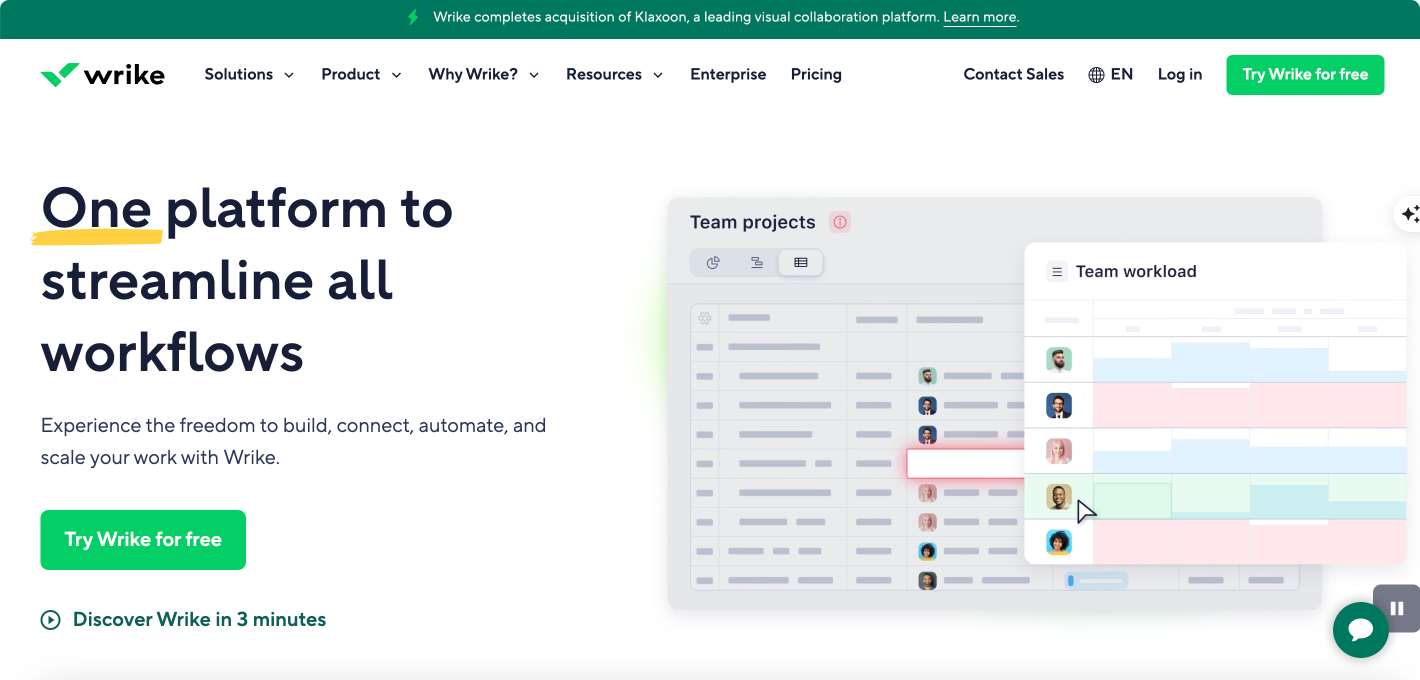
Wrike is a powerful project and task management tool designed to enhance team collaboration, project tracking, and real-time reporting. Unlike Microsoft Planner, Wrike offers advanced analytics, automation, and resource management tools, making it an ideal choice for businesses that require strong collaboration and deep project insights.
Let’s break down Wrike’s core features in more detail:
- Real-time dashboards & advanced analytics
- Provides customizable dashboards with real-time project updates.
- Built-in performance tracking and workload balancing for teams.
- Supports 360° visibility across projects, ensuring better decision-making.
- Team collaboration & workflow automation
- Centralized workspace for teams to communicate, share files, and track progress.
- Automated workflows for approvals, request forms, and recurring tasks.
- Pre-built customizable templates for quick project setup.
- Multiple project views
- Gantt Charts: Provides a detailed timeline for project planning.
- Kanban Boards: Helps teams visualize work progress in an Agile format.
- List & Table Views: Organizes tasks for structured tracking and execution.
- Time tracking & resource management
- Built-in time tracking helps teams monitor task duration and productivity.
- Resource management tools ensure optimal workload distribution.
- Real-time progress tracking improves team efficiency and accountability.
- Enterprise-grade security & scalability
- Double encryption, role-based access controls, and user authentication for security.
- Wrike Lock feature allows businesses to manage their own encryption keys.
- Scales across multiple teams and departments, making it suitable for large organizations.
- Seamless integrations & AI-powered insights
- Connects with Slack, Microsoft Teams, Google Drive, Jira, Salesforce, and more.
- AI-powered automation helps optimize workflows and reduce manual tasks.
- Custom integrations via Wrike Integrate allow teams to sync tools effortlessly.
Wike’s pros & cons
Below are some of Wrike’s advantages and disadvantages.
Wrike’s strengths:
✔ Advanced real-time reporting and dashboards for better decision-making.
✔ Workload balancing and performance tracking help improve team efficiency.
✔ Built-in time tracking to monitor task completion, unlike Microsoft Planner.
✔ Resource allocation tools ensure balanced workloads across teams.
✔ Enterprise-grade security with encryption and user authentication.
✔ Scales for large organizations with complex workflows and project management needs.
Wrike’s limitations:
❌ Steep learning curve due to advanced features and customization options.
❌ Premium features like time tracking, automation, and advanced reporting require a paid plan.
❌ Not ideal for small teams with basic needs, as Trello or Microsoft Planner may be simpler and more cost-effective.
Who should use Wrike?
Wrike is best suited for:
✔ Businesses needing strong collaboration and analytics tools to improve productivity.
✔ Teams that require built-in time tracking and workload balancing for resource management.
✔ Enterprises with multiple departments looking for a scalable project management solution.
✔ Project managers who need real-time dashboards, advanced reporting, and automation to streamline workflows.
However, small teams looking for a simple task manager may find Microsoft Planner or Trello more suitable, while users who prefer a quick-to-learn tool may find Monday.com or Asana easier to navigate.
Smartsheet: A blend of spreadsheets and project management
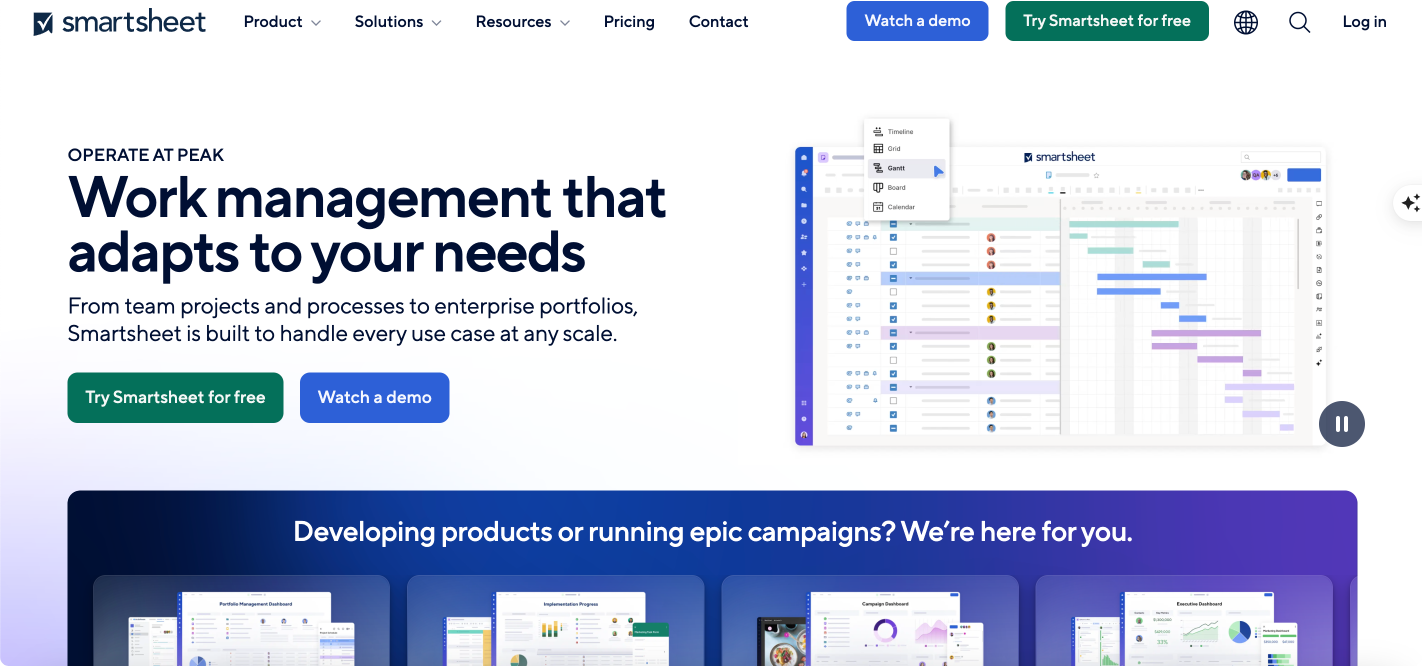
Smartsheet is a versatile work management platform that combines the familiarity of spreadsheets with powerful project management features like Gantt charts, automation, real-time collaboration, and advanced reporting. It’s designed for teams managing complex projects that require structured data management.
Let’s explore Smartsheet’s key features:
- Spreadsheet-style interface for project tracking
- Excel-like interface allows teams to manage structured data effortlessly.
- Supports custom formulas, conditional formatting, and linked sheets for data-driven decision-making.
- Ideal for teams transitioning from spreadsheets to a more advanced project management tool.
- Multiple project views
- Gantt Charts: Provides visual project timelines and task dependencies.
- Grid View (Spreadsheet Layout): Offers a structured, data-driven format for project tracking.
- Card View (Kanban Board): Helps teams visualize workflows in an Agile format.
- Calendar View: Organizes tasks and deadlines for better scheduling.
- Advanced reporting & automation
- Custom dashboards provide real-time project insights and performance tracking.
- AI-powered automation streamlines repetitive tasks, reducing manual effort.
- Automated workflows improve efficiency by triggering actions based on task updates.
- Seamless integrations
- Connects with Microsoft 365, Google Workspace, Slack, Salesforce, Jira, and more.
- Syncs with cloud storage platforms (Google Drive, OneDrive, Dropbox) for seamless collaboration.
- Enterprise-grade security & compliance
- Industry-leading security measures ensure data protection and regulatory compliance.
- Provides role-based access controls, encryption, and secure sharing options.
Smartsheet pros & cons
Below are some of Smartsheet’s advantages and disadvantages.
Smartsheet’s strengths:
✔ Spreadsheet-based interface enables detailed project tracking and calculations.
✔ More advanced than Microsoft Planner, offering structured data management beyond basic task lists and Kanban boards.
✔ Built-in reporting tools track project progress, budgets, and team performance.
✔ AI-powered automation reduces manual work and streamlines workflows.
✔ Seamless integrations with Microsoft 365, Google Workspace, Slack, and Salesforce for better collaboration.
✔ Syncs data across multiple platforms, enhancing project visibility and coordination.
Smartsheet’s limitations:
❌ Steeper learning curve due to formulas, automation, and reporting features.
❌ More complex than simpler task management tools like Trello or Asana.
❌ Limited Agile-specific features, lacking deep sprint planning tools (Jira is a better fit for Agile teams).
❌ Premium features like automation, reporting, and integrations require a paid plan.
Who should use Smartsheet?
Smartsheet is best suited for:
✔ Teams managing complex projects that require structured data tracking and organization.
✔ Businesses that rely on spreadsheets but need advanced project management capabilities.
✔ Organizations that require automation, reporting, and real-time collaboration to optimize workflows.
✔ Enterprises looking for a scalable solution with strong integrations and security.
However, small teams looking for a simple task manager may find Microsoft Planner or Trello more suitable, while Agile software development teams may prefer Jira for sprint planning and backlog management.
Basecamp: A simple tool for team collaboration
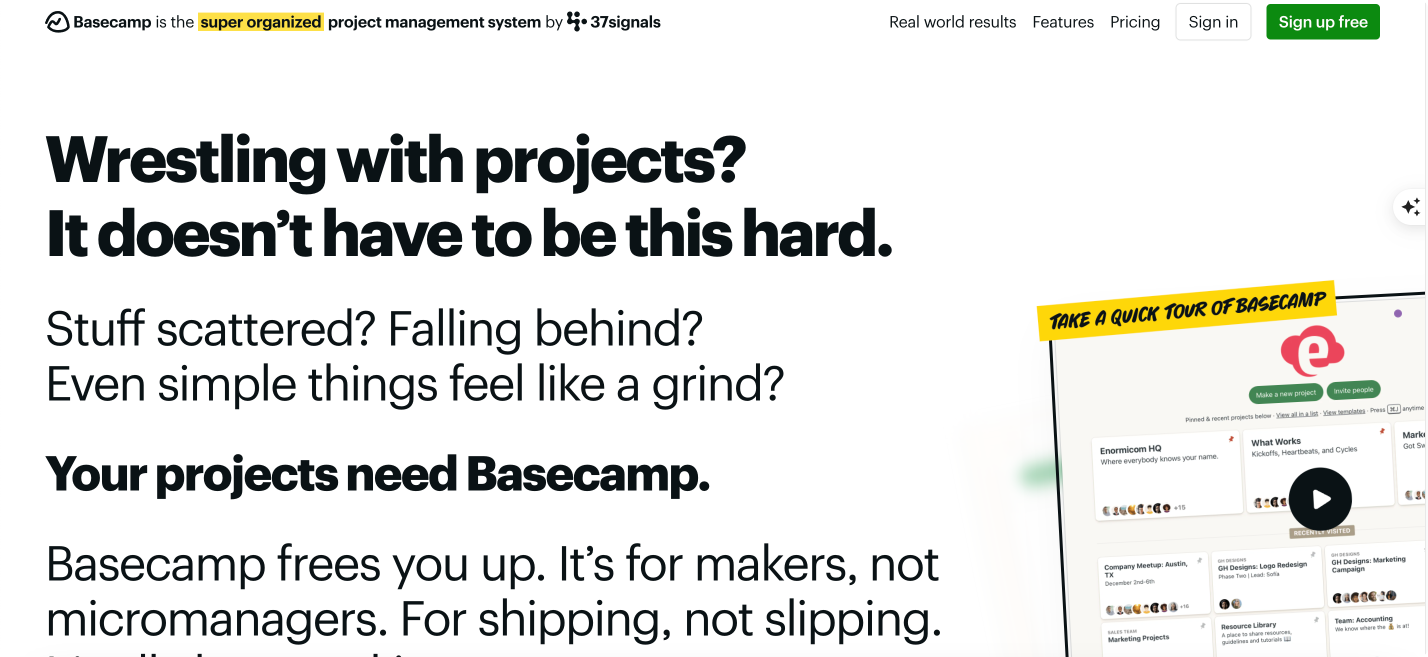
Basecamp is a straightforward project management and collaboration tool designed to help teams stay organized, communicate efficiently, and manage tasks with ease. It offers a complete collaboration suite, including to-do lists, file sharing, message boards, and team chat.
Below we’ll take a look at Basecamp’s key features:
- Simple and easy-to-use interface
- Minimal setup ensures teams can start using Basecamp immediately.
- The home screen organizes projects, assignments, and events in one place.
- Each user gets a personalized view of their tasks and responsibilities.
- Built-in team communication tools
- Message boards allow teams to discuss projects and share updates.
- Campfire (group chat) and Pings (direct messaging) facilitate real-time collaboration.
- Automatic check-ins reduce the need for unnecessary meetings.
- Task management and organization
- Simple to-do lists with task assignments and deadlines.
- Centralized file storage keeps documents, images, and project assets in one place.
- Hill Charts visualize project progress, helping teams stay on track.
- Client collaboration and project transparency
- Clients can be invited to specific projects with controlled visibility.
- Keeps feedback, approvals, and discussions in one organized space.
- Flat pricing model
- One simple pricing plan makes it cost-effective for teams of all sizes.
- No per-user fees, unlike Microsoft Planner, Asana, or Monday.com.
Basecamp’s pros & cons
Here are some of Basecamp’s advantages and disadvantages.
Basecamp’s strengths:
✔ Built-in chat, message boards, and automatic check-ins eliminate the need for external tools like Slack.
✔ All communication, tasks, and files are centralized, reducing app-switching.
✔ Simple and easy to use, with minimal setup compared to Microsoft Planner.
✔ No learning curve—teams can start using Basecamp immediately.
✔ Flat pricing model makes it more affordable for growing teams.
✔ No per-user fees, unlike most project management tools.
Basecamp’s limitations:
❌ Lacks advanced project management features, such as Kanban, Gantt charts, or sprint planning (Jira or Monday.com are better for Agile teams).
❌ Limited reporting and analytics compared to tools like Smartsheet or Wrike.
❌ Not ideal for large enterprises, as it’s better suited for small teams and freelancers.
❌ Lacks deep integrations with enterprise software like Salesforce or SAP.
❌ Limited task automation, offering only basic to-do lists without complex dependencies or milestones (ClickUp or Asana provide more automation).
Who should use Basecamp?
Basecamp is best suited for:
✔ Small businesses and freelancers looking for a simple, all-in-one collaboration tool.
✔ Teams that need an easy-to-use platform for project management and communication.
✔ Businesses that prefer flat-rate pricing over per-user subscription models.
✔ Creative teams and agencies that require client collaboration without added complexity.
However, teams needing advanced project management features like Kanban, Gantt charts, automation, or Agile tools may find ClickUp or Jira more suitable, while large enterprises requiring deep integrations and detailed reporting may benefit from Wrike or Smartsheet.
Notion: A flexible workspace for tasks and collaboration
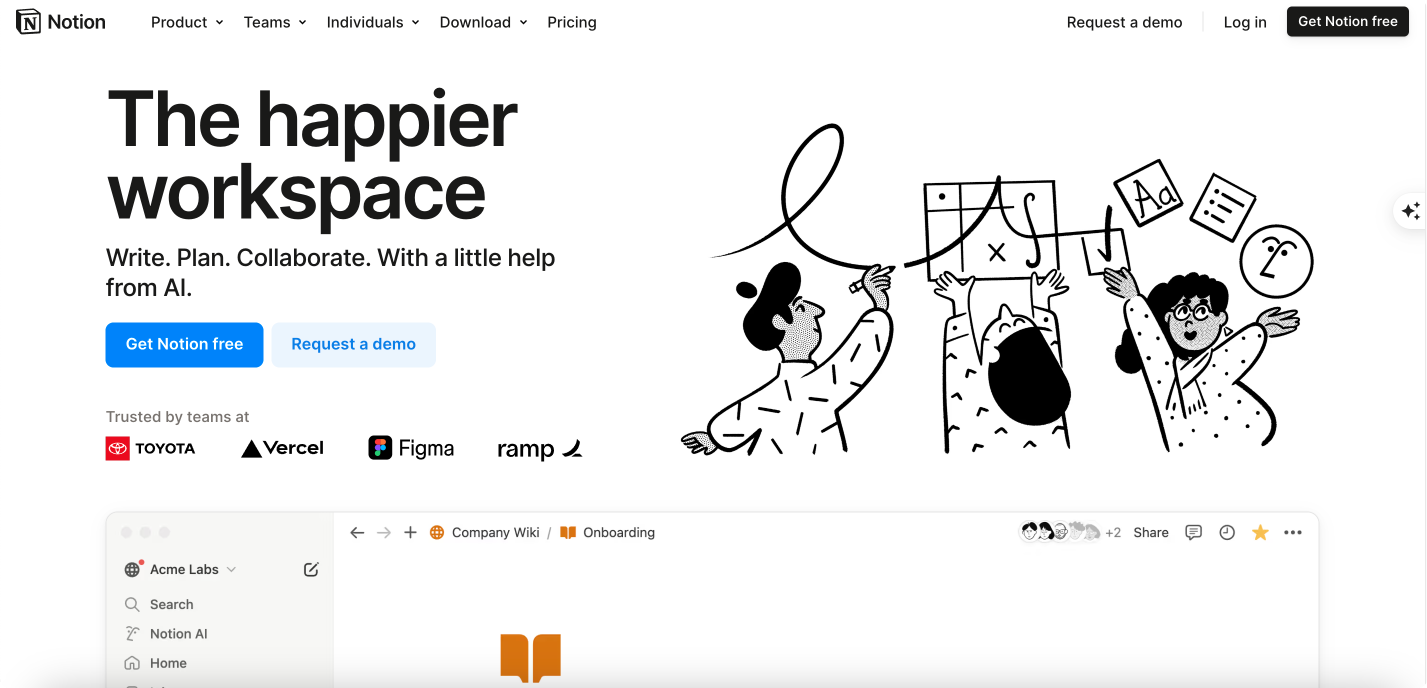
Notion is more than just a task manager—it’s a customizable workspace that combines note-taking, project management, documentation, and collaboration in one tool. It also offers databases, wikis, AI-powered search, and customizable templates, making it ideal for both individuals and teams.
Here are Notion’s key features:
- Highly customizable workspaces
- Users can create personalized dashboards, task lists, and knowledge hubs.
- 100+ content types allow for flexible workspace customization.
- Pre-built templates for project management, meeting notes, roadmaps, and more.
- Task & project management
- Kanban boards, databases, lists, and calendar views for task tracking.
- Automations help streamline repetitive workflows.
- Custom views allow teams to visualize tasks in different formats.
- Documentation & knowledge management
- Acts as a wiki for teams, replacing Confluence and SharePoint.
- AI-powered search helps users find information instantly.
- Collaborative editing allows teams to work on documents together.
- AI-powered assistance
- AI can generate summaries, draft content, and translate text.
- Instant answers help teams find information quickly across projects and docs.
- Seamless integrations
- Connects with Slack, Google Drive, Microsoft Teams, and other productivity tools.
- AI connectors (beta) enable cross-platform data retrieval.
Notion’s pros & cons
Below are some of Notion’s advantages and disadvantages.
Notion’s strengths:
✔ Highly customizable workspace with databases, templates, and custom dashboards.
✔ Combines project management, documentation, and knowledge sharing in one platform.
✔ Ideal for both personal and team productivity, supporting individual task tracking and team collaboration.
✔ Scales for teams needing a collaborative knowledge base alongside task management.
✔ AI-powered search and assistance for instant information retrieval across projects and documents.
✔ AI-driven content automation helps streamline organization and content creation.
Notion’s limitations:
❌ Steeper learning curve due to customization options and advanced features like databases and relations.
❌ Limited native automation, lacking advanced workflow automation found in tools like ClickUp or Wrike.
❌ Not ideal for complex Agile project management, as it lacks built-in sprint planning, issue tracking, and backlog management (Jira is a better fit for Agile teams).
Who should use Notion?
Notion is best suited for:
✔ Individuals and teams looking for a highly customizable workspace.
✔ Businesses needing a central hub for documentation, task management, and collaboration.
✔ Writers, researchers, and content creators who require flexible note-taking and organization tools.
✔ Teams seeking an all-in-one alternative to Confluence, Google Docs, and Trello.
However, teams needing advanced automation and AI-powered workflow management may find ClickUp a better fit, while Agile development teams requiring sprint planning and backlog tracking may prefer Jira.
Virto Kanban Board App for SharePoint Online & Microsoft 365
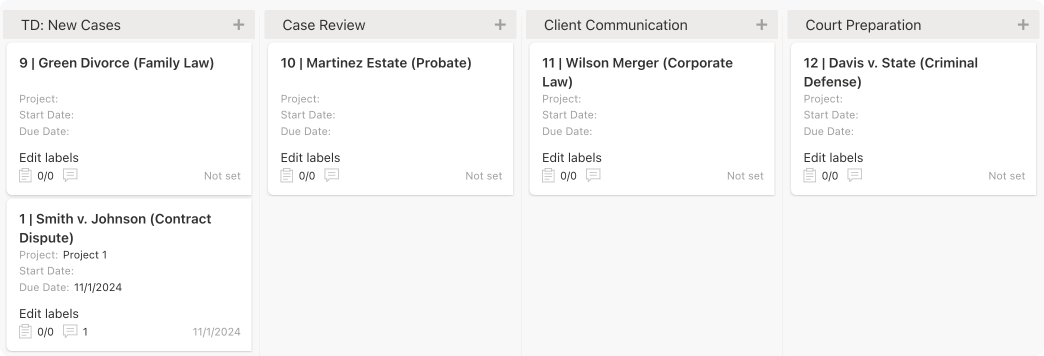
Virto Kanban Board is an advanced task and project management tool designed for SharePoint and Microsoft 365. Unlike Microsoft Planner, which provides basic Kanban boards, Virto Kanban offers customizable workflows, advanced filtering, analytics, and more.
Here are Virto Kanban Board’s core features:
- Seamless integration with Microsoft 365 and SharePoint
- Fully integrates with SharePoint Online, Microsoft Teams, and Azure.
- Turns SharePoint lists into Kanban boards for better task visualization.
- One license covers SharePoint, Microsoft Teams, and Azure, ensuring full compatibility.
- Advanced Kanban features for task management
- Highly customizable boards with swimlanes, categorization, and color coding.
- Task filtering, WIP (Work-in-Progress) limits, and detailed analytics.
- Subtasks, dependencies, and progress tracking for better workflow management.
- Automation & Workflow Optimization
- Automated notifications with Virto Alerts & Reminder App, role-based permissions, and task assignments.
- Pre-configured templates for quick board setup.
- Flexible charts and reports for workflow analysis and optimization.
- Enterprise-Grade Security & Scalability
- Azure authorization and enterprise-grade security measures.
- Role-based access control ensures data security and compliance.
- Scales for large enterprises managing multiple projects across departments.
Virto Kanban Board’s pros & cons
Below are some of Virto Kanban Board’s advantages and disadvantages.
Virto Kanban Board’s strengths:
✔ Fully customizable Kanban boards with swimlanes and task dependencies.
✔ Advanced filtering, WIP limits, and analytics for better workflow control.
✔ Seamless integration with SharePoint, Microsoft Teams, and Azure, enhancing Microsoft 365 collaboration.
✔ More powerful than Microsoft Planner, offering greater flexibility and task management capabilities.
✔ Scales for enterprises, supporting complex project management across multiple teams.
✔ Suitable for various use cases, including Agile project management and event planning.
Virto Kanban Board’s limitations:
❌ Requires a SharePoint & Microsoft 365 environment, making it unsuitable as a standalone tool.
❌Requires a paid plan, though a free 14-day trial is available.
Who should use Virto Kanban Board App?
Virto Kanban Board is best suited for:
✔ Enterprises needing an advanced Kanban board within Microsoft 365 and SharePoint.
✔ Teams managing large-scale projects with complex workflows.
✔ Organizations that require seamless integration with SharePoint, Microsoft Teams, and Azure.
✔ Businesses looking for advanced task tracking, automation, and filtering options to enhance productivity.
However, small teams or individuals needing a simple Kanban tool may find Microsoft Planner or Trello more suitable, while companies not using SharePoint or Microsoft 365 may prefer standalone tools like Asana.
Which Microsoft Planner alternative is right for you?
The best alternative to Microsoft Planner depends on your team size, workflow complexity, and feature requirements.
- For simple Kanban boards: Trello.
- For structured project management: Asana, ClickUp, Monday.com, Wrike, and Virto Kanban Board.
- For Agile and development teams: Jira.
- For spreadsheet-style project tracking: Smartsheet.
- For team collaboration and documentation: Basecamp and Notion.
While Microsoft Planner remains a useful tool for teams already using Microsoft 365, these alternatives offer greater flexibility, customization, and advanced features to enhance productivity and project management efficiency.
Comparison of tools and Microsoft Planner
In the previous section, we explored the key features, strengths, limitations, and use cases of several popular Microsoft Planner alternatives. This section builds upon that foundation by examining additional criteria like usability, scalability, cost, and security—and summarizing everything in an easy-to-comprehend table for quick reference. This comprehensive comparison will help you make an informed decision tailored to your specific needs.
Here are the key comparison criteria and why they matter:
- Functionality: Task and project management features, board types (Kanban, Gantt charts), subtasks, checklists, automation, analytics, and customization. A wide range of features allows teams to handle various task complexities efficiently.
- Integration: Compatibility with Microsoft 365, Google Workspace, CRM systems, analytics tools (Power BI), and third-party apps. Seamless integration streamlines workflows by reducing tool-switching.
- Customization: Modifying workflows, interface, custom fields, and task statuses. Customization tailors the tool to specific team needs, boosting productivity.
- Analytics: Reporting features, progress tracking, data visualization, and key performance metrics. Analytics enable data-driven decisions by monitoring productivity and identifying bottlenecks.
- User interface & usability: Ease of use, learning curve, and interface customization. A user-friendly tool ensures quick adoption and smooth daily operations.
- Scalability: Suitability for different team sizes and handling large projects. Scalability ensures the tool adapts to evolving team needs.
- Cost: Availability of free versions, pricing transparency, and value for money. Budget constraints make cost a crucial factor, especially for smaller businesses.
- Mobility: Mobile app support and accessibility across devices. Mobility is essential for hybrid and remote teams requiring on-the-go access.
- Security: Data protection, encryption, user access controls, and compliance with security standards (e.g., GDPR). Security is paramount for teams handling sensitive data.
And here’s the comparison table incorporating the above criteria:
| Criteria | Microsoft Planner | ClickUp | Wrike | Smartsheet | Basecamp | Notion | Virto Kanban Board |
| Functionality | Basic task management, Kanban boards, Gantt charts, dependencies, sprints | Advanced (Kanban, Gantt, automation, AI workflows) | Strong task management, time tracking, automation | Spreadsheet-style project management, automation | Basic task & communication hub | Versatile for documentation & tasks | Advanced Kanban for Microsoft 365 |
| Integration | Primarily Microsoft 365, integration possible via Power Automate | Microsoft 365, Google Workspace, Slack, Jira, etc. | Microsoft 365, Google, CRM tools | Microsoft 365, Google, Power BI | Limited integrations | Google, Slack, Trello, etc. | Deep integration with Microsoft 365, Teams, SharePoint |
| Customization | Limited | High (custom workflows, fields, task statuses) | Moderate | High (customizable reports, workflows) | Low | High (fully customizable workspace) | High (custom Kanban boards, filters) |
| Analytics | Basic progress tracking | Advanced reporting & AI insights | Advanced dashboards & reports | Strong reporting & data visualization | Minimal | Limited built-in analytics | Advanced reporting with Power BI |
| Usability | Simple & easy | Moderate learning curve | Moderate learning curve | Moderate | Very easy | Moderate | Moderate (SharePoint-based) |
| Scalability | Suitable for teams of all sizes, best for basic task management within larger organizations | Suitable for all team sizes | Suitable for all team sizes | Best for enterprises | Best for small teams | Best for individuals & small teams | Best for enterprises using Microsoft 365 |
| Cost | Included in Microsoft 365 | Free & paid plans | Paid plans | Paid plans | Flat-rate pricing | Free & paid plans | Paid plans |
| Mobility | Mobile app available | Strong mobile support | Strong mobile support | Mobile app available | Mobile app available | Mobile app available | Mobile app available |
| Security | Microsoft 365 security | High, with role-based access | High, with encryption & compliance | High, enterprise-grade security | Basic | End-to-end encryption | Microsoft 365 security, SharePoint compliance |
What is better than MS Planner?: Choosing the Right Tool Based on Your Needs:
This comparison highlights each tool’s strengths and weaknesses, empowering you to select the best fit for your team. Consider these scenarios:
- Microsoft Planner: Ideal for straightforward task management within Microsoft Teams and the broader Microsoft 365 ecosystem. A good choice for teams needing a simple, integrated solution without complex project management requirements.
- ClickUp: Best suited for teams prioritizing advanced automation, AI-powered workflows, and extensive customization. Its flexibility makes it a strong contender for complex projects and diverse workflows.
- Wrike: A good option for teams requiring built-in time tracking, workload balancing, and robust analytics. Its focus on resource management and reporting makes it suitable for project-driven organizations.
- Smartsheet: Excellent for teams comfortable with spreadsheet-style project management and automation. Its familiar interface and powerful reporting capabilities cater to data-centric workflows.
- Basecamp: A solid choice for small businesses or freelancers seeking a streamlined communication hub for project collaboration. Its simplicity and focus on communication make it ideal for smaller teams.
- Notion: Best for teams requiring a highly flexible, all-in-one workspace for documentation, wikis, knowledge bases, and basic task management. Its versatility makes it a powerful tool for teams prioritizing adaptable workflows.
- Virto Kanban Board: Specifically designed for enterprises leveraging Microsoft SharePoint and requiring advanced Kanban functionality within that ecosystem.
Key factors to consider in your decision:
- Team size and project complexity: Smaller teams with simple projects might find Microsoft Planner or Basecamp sufficient. Larger teams or complex projects often benefit from the advanced features of ClickUp, Wrike, or Smartsheet.
- Integration needs: Teams heavily reliant on Microsoft 365 will find Planner’s integration seamless. ClickUp offers a wider range of integrations, while Virto Kanban Board caters specifically to SharePoint.
- Budget: Microsoft Planner is included with Microsoft 365 subscriptions. ClickUp and Notion offer free plans with limitations. Other tools like Wrike, Smartsheet, and Virto Kanban Board typically require paid subscriptions.
- User experience and learning curve: Planner and Basecamp are known for their ease of use. Tools like ClickUp and Notion offer greater power but may have a steeper learning curve.
By carefully considering these factors and revisiting the comparison table, you can confidently choose the task management tool that best aligns with your team’s unique requirements and empowers you to achieve your project goals.
Microsoft Planner Google Alternative: Does Google Have an Alternative to Microsoft Planner?
While Google doesn’t offer a single tool that perfectly mirrors Microsoft Planner’s feature set, several Google Workspace applications and third-party integrations can provide comparable functionality, depending on your needs.
Google Workspace tools for task management
Below are the task management tools available within Google Workspace:
- Google Tasks: A simple, straightforward tool for creating and managing individual or shared to-do lists. It integrates tightly with Gmail and Google Calendar, allowing for easy task creation from emails or calendar events. Best suited for individuals and small teams needing basic task tracking without complex project management features.
- Limitations: Lacks robust collaboration features, automation, project tracking, and visual project management tools like Kanban boards or Gantt charts.
- Google Keep: A versatile note-taking app that can also function as a lightweight task management tool. Users can create checklists, set reminders, and collaborate by sharing notes. Ideal for informal task management, brainstorming, and quick note-taking.
- Limitations: Not designed for structured project management. Lacks features like Kanban boards, Gantt charts, dependency tracking, and workflow automation.
- Google Sheets: While not a dedicated task management tool, Google Sheets can be adapted for project management using templates and formulas. This offers flexibility and customization but requires more manual setup and maintenance.
- Limitations: Requires significant manual effort to set up and maintain project tracking. Lacks dedicated project management features like task dependencies, resource allocation, and visual progress tracking.
Third-party alternatives for Google Workspace users
For teams heavily invested in the Google Workspace ecosystem and seeking a more visual and structured approach to project management, Kanbanchi offers a dedicated Kanban board solution. While not a full replacement for a comprehensive project management platform like Microsoft Planner, it provides a valuable step up from basic task lists offered by Google Tasks and Keep.
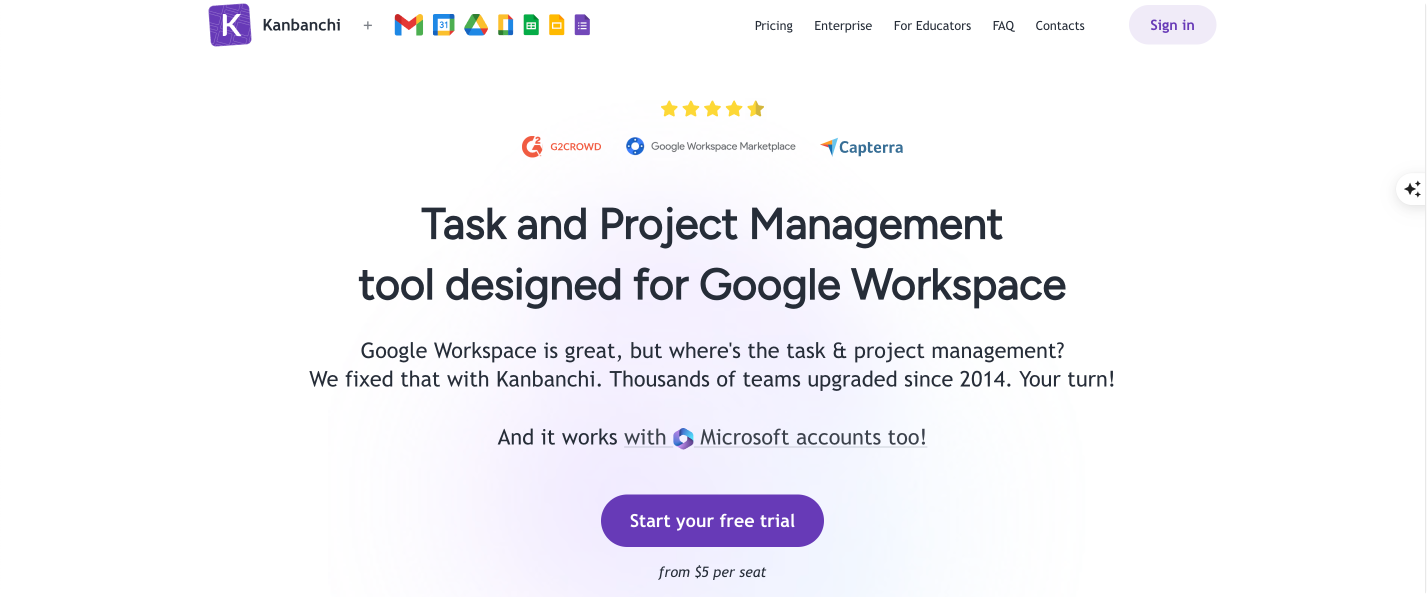
Key features of Kanbanchi
- Deep Google Workspace integration: Seamlessly integrates with Google Drive, Google Calendar, and other Google services, allowing for streamlined workflows within the Google environment.
- Kanban Boards: Provides visual Kanban boards for managing tasks and workflows, promoting transparency and collaboration within teams.
- Gantt Charts: Offers Gantt chart functionality for visualizing project timelines and dependencies, enhancing project planning and scheduling.
- Team collaboration features: Supports team collaboration through features like task assignments, comments, and file sharing.
Why consider Kanbanchi?
Kanbanchi bridges the gap between basic task management tools like Google Tasks and Keep and full-fledged project management platforms. It offers a more structured approach to project management within the familiar Google Workspace environment. If your team primarily relies on Kanban methodologies and needs tighter integration with Google services, Kanbanchi can be a valuable addition to your workflow.
Is Kanbanchi a direct Microsoft Planner alternative?
While Kanbanchi offers more structured project management than Google Tasks or Keep, it’s not a direct replacement for Microsoft Planner. Planner offers a broader range of features, including deeper Microsoft Teams integration, built-in reporting, and a simpler user interface for basic task management. Kanbanchi, however, excels in its Google Workspace integration and focus on Kanban methodologies.
Choosing the right solution
Here, we’ll briefly outline when to choose Google’s built-in task management tools and when a more advanced third-party alternative might be the better option:
- Basic task management: Google Tasks or Google Keep are sufficient for individuals or small teams needing simple to-do lists and reminders.
- Advanced project management within Google Workspace: Consider Asana, Trello, Monday.com, or Kanbanchi for robust features like Kanban boards, Gantt charts, dependencies, and team collaboration tools.
- Customizable spreadsheet-based approach: Google Sheets can be adapted for project management if you’re comfortable with spreadsheets and manual setup.
By carefully evaluating your team’s needs and considering the available options, you can select the best task management solution within the Google Workspace environment.
👉 So, is there Microsoft Planner alternative Google? Google doesn’t offer a direct counterpart with the same feature set. For basic task management, a combination of Google Tasks, Keep, and Sheets can suffice. However, for complex projects requiring features like visual boards, collaboration tools, and robust reporting, teams will need to explore third-party integrations through the Google Workspace Marketplace or dedicated project management software like Trello, Asana, or Monday.com. For teams heavily invested in the Microsoft ecosystem but seeking features beyond Planner’s capabilities, options like Kanbanchi, with its OneDrive integration, offer a potential upgrade path. Another strong contender is the Virto Kanban Board app, deeply integrated with Microsoft 365, providing a more native experience and advanced project management functionalities within the familiar Microsoft environment. We’ll talk more about Virto Kanban Board App in the section below.
Virto Kanban Board App as an Optimal Alternative to Microsoft Planner
In this section, we’ll explore why Virto Kanban Board App is a powerful alternative to Microsoft Planner for teams using Microsoft 365 and SharePoint Online.
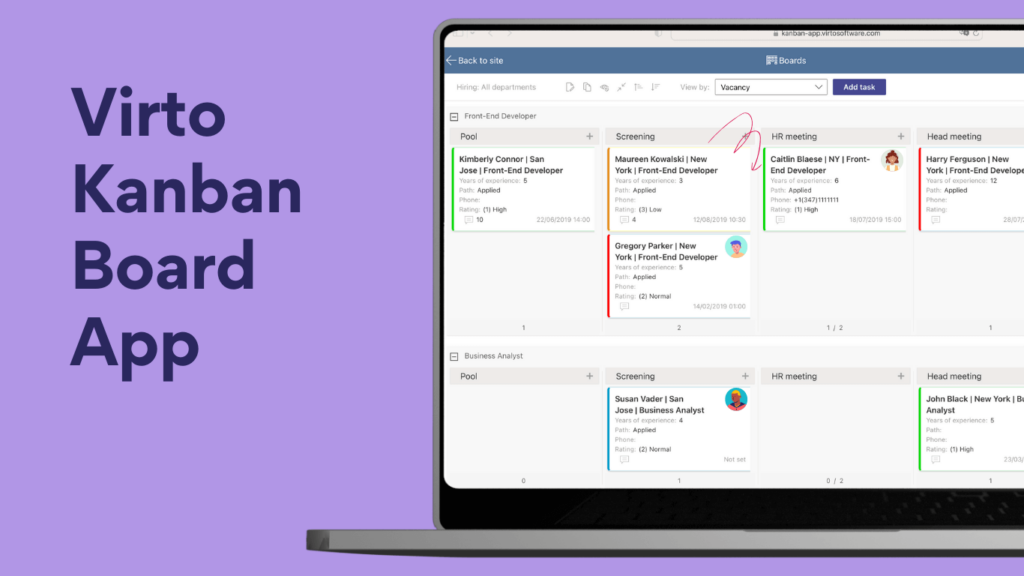
What is Virto Kanban Board App and why is it more powerful than Planner?
The Virto Kanban Board App transforms SharePoint lists into dynamic, visual Kanban boards within SharePoint Online and Microsoft Teams. It leverages the existing data within your Microsoft 365 environment, enhancing project management capabilities without requiring data migration or complex setup. The app seamlessly integrates with SharePoint and Teams, allowing you to manage tasks within the familiar interfaces of these platforms. This tight integration allows for a consistent user experience and streamlines workflows by centralizing project management within your existing Microsoft ecosystem.
The Virto Kanban Board App’s main advantages over Microsoft Planner include:
- Flexibility to customize boards: Virto Kanban Board offers greater customization than Planner, allowing you to tailor boards to specific project needs with custom columns, swimlanes, and card details. This flexibility is crucial for adapting to diverse workflows and project complexities.
- Analytics and progress tracking tools: Virto Kanban Board offers robust reporting and analytics features, including charts visualizing task status, assignments, completion rates, burndown by tasks, and lead time. Advanced filtering options allow for granular data analysis, providing valuable insights into project progress and team performance.
- Integration with Microsoft Teams and SharePoint: Virto Kanban Board’s deep integration with both Teams and SharePoint provides a more cohesive experience within the Microsoft 365 ecosystem. This is a significant advantage over Planner, which primarily focuses on Teams integration.
- Support for complex workflows: The ability to customize the board and integrate with SharePoint workflows makes Virto Kanban Board more adaptable to complex projects than Planner, which is better suited for simpler project structures.
Moreover, Virto Kanban Board prioritizes data security. Data resides within your Microsoft 365 environment and is not stored on third-party servers. This ensures compliance with your organization’s security policies and leverages the robust security infrastructure provided by Microsoft. The app’s Microsoft 365 App Certification further validates its security posture.
How to Choose an Alternative to Microsoft Planner
In this section, we’ll summarize everything discussed above and explore additional criteria to consider when selecting the right Microsoft Planner alternative because choosing the best tool also depends on factors like team size and budget:
- Team size & task complexity
The size of your team and the complexity of your projects play a crucial role in determining the best tool:
- Small teams (1-10 people):
✔ Best for: Simple task management with an intuitive interface.
✔ Recommended tools: Trello (Kanban-style task tracking) or Basecamp (collaborative project management). - Medium teams (10-50 people):
✔ Best for: More structured task management, with subtasks, dependencies, and reporting.
✔ Recommended tools: Asana (flexible task organization) or ClickUp (advanced planning & automation). - Large teams (50+ people):
✔ Best for: Complex workflows, automation, and analytics for large projects.
✔ Recommended tools: Jira (for Agile development), Monday.com (for multi-level project management), or Virto Kanban Board App (for enterprises using Microsoft 365 & SharePoint).
- Budget (Free vs. paid options)
- Free tools:
✔ Best for: Companies with limited budgets that need basic task tracking.
✔ Recommended tools: Trello (free plan), Notion, or Microsoft Planner (included in Microsoft 365 subscriptions). - Paid tools:
✔ Best for: Businesses that require advanced features like automation, analytics, and integrations.
✔ Recommended tools: Asana, Monday.com, Wrike, or Virto Kanban Board App (offers the most features for Microsoft 365 users).
- Integration with other tools
- For Microsoft 365 users: Virto Kanban Board App is the best choice because it integrates seamlessly with SharePoint, Teams, and Outlook.
- For Google Workspace users: Consider Trello or Asana, which support Google Drive integration.
- For Agile development teams: Jira is ideal for teams that work with GitHub, Bitbucket, and DevOps tools.
Tips for choosing the right tool
Selecting the right project management tool is crucial for team productivity and project success. Here’s a breakdown of key considerations:
✔ Test multiple tools before committing—Take advantage of free trials:
Don’t rely solely on marketing materials or online reviews. Hands-on experience is essential. Most reputable project management tools offer free trials, allowing you to explore their features, interface, and overall usability within your specific team context. This practical exploration helps identify the tool that best aligns with your workflow and preferences. During the trial period, focus on testing the features you’ll use most frequently and involve key team members in the evaluation process to gather diverse perspectives.
✔ List your team’s needs—Consider factors like integration, analytics, mobility, and automation:
Before evaluating tools, clearly define your team’s requirements. Consider the following factors:
- Integration: Does the tool integrate with your existing software ecosystem? Seamless integration with platforms like Microsoft 365, Slack, or Google Workspace can significantly enhance efficiency.
- Analytics: What level of reporting and analytics do you need? Basic progress tracking might suffice for some teams, while others require in-depth data analysis and custom reporting.
- Mobility: Do your team members need access to the tool on the go? Mobile apps and responsive web interfaces are essential for remote teams or those working in the field.
- Automation: Can the tool automate repetitive tasks like notifications, reminders, or status updates? Automation streamlines workflows and frees up team members to focus on more strategic activities.
- Team size and collaboration features: How large is your team, and what collaboration features are essential? Consider features like shared task lists, comment threads, file sharing, and real-time communication.
- Project complexity: Is your project simple or complex? Tools designed for simple projects might not offer the flexibility and features needed for managing intricate workflows and dependencies.
- Budget: Project management tools range in price from free to enterprise-level solutions. Establish a budget early in the process to narrow down your options.
✔ Plan for future growth—Choose a tool that can scale as your team or project expands:
Don’t just consider your current needs; anticipate future growth. A scalable tool can accommodate increasing team size, project complexity, and data volume without requiring a costly migration to a new platform. Look for tools that offer flexible pricing plans, robust APIs, and features designed to support larger teams and organizations. Scalability ensures that your chosen tool remains a valuable asset as your team and projects evolve.
Conclusion
In summary, choosing between a simple task management tool and a more robust solution depends heavily on your team’s needs and project complexity. Microsoft Planner excels at managing basic tasks and collaborative efforts within Microsoft 365. However, its limitations become apparent when dealing with more intricate projects requiring advanced customization, in-depth analytics, and robust workflow management.
For teams seeking a more powerful solution within the Microsoft ecosystem, the Virto Kanban Board App offers a compelling alternative. Its seamless integration with SharePoint and Microsoft Teams, combined with its flexible customization options and advanced reporting capabilities, makes it ideal for managing complex projects and optimizing team workflows. While Microsoft Planner serves as a great entry point for basic task management, the Virto Kanban Board App empowers teams to take their project management to the next level. We strongly encourage you to schedule a personalized demo to see its features in action and discuss how it can address your unique needs. Or, dive right in with a free trial and explore its functionality at your own pace.
If you’re looking for more information on Microsoft Planner, we recommend checking out the following resources:
Official Microsoft resources:
Our blog articles:





