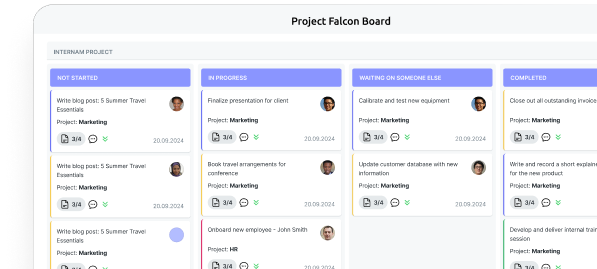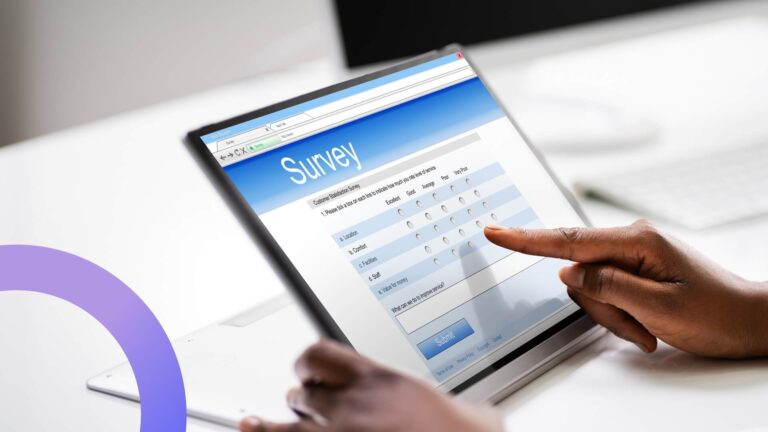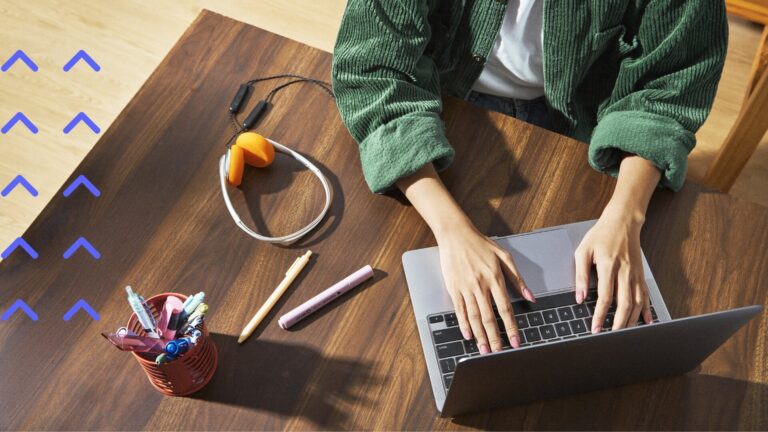Task Management for Microsoft Teams: Guide and Best Practices
Looking to simplify team workflows in Microsoft Teams? This guide covers everything you need to know about task management tools for teams, from built-in options like Planner to advanced apps like Virto Kanban Board.
If you’ve ever found yourself buried under a pile of team tasks with no clear plan to tackle them, you’re not alone. Task management for teams can be tricky—but it doesn’t have to be. That’s where Microsoft Teams task management steps in to save the day.
While most folks think of Microsoft Teams as just a chat and video call platform, it’s so much more than that. It’s also a powerful task management tool for teams, designed to help you organize, assign, and track work without leaving the app. Whether you’re managing a fast-moving project or keeping up with daily duties, task management in Microsoft Teams makes it all easier.
Microsoft Teams comes packed with built-in features like Planner and To Do—perfect for turning conversations into action. These Microsoft Teams management tools let you create tasks, assign them to teammates, set deadlines, and keep everything visible in one shared space. And if you need even more flexibility, there’s no shortage of task management apps for teams you can integrate right into Teams—from Trello to Asana and beyond.
This article will walk you through how to use the Microsoft Teams task manager like a pro. We’ll explore how to manage your workflow with Planner, how to plug in third-party task management software for teams, and how to create a system that actually works for your team.
We’ll also dig into best practices, how to avoid common pitfalls, and which task management tools for teams are worth your time. Whether you’re looking for a simple task manager for teams or a full-fledged task management app for teams, we’ve got you covered.
So, if you’re ready to level up your task management in Teams, streamline your workload, and make chaos a thing of the past—let’s get started with smarter, simpler MS Teams task management today.
👉Here is something before you start – An Expert Review Of Top Task Management Software Tools
Task Management in Microsoft Teams: A Closer Look
If your team’s already collaborating in Microsoft Teams, it just makes sense to manage your tasks there too. No more app-hopping or lost to-dos—Teams task management keeps everything in one place.
It’s simple: chat, plan, assign, and track—all without leaving the app. Whether you’re a small crew or a big team, task management in Microsoft Teams helps you stay organized, save time, and actually get things done.
Now, let’s see how it works.
So, what is task management in Microsoft Teams?
Think of Microsoft Teams not just as your go-to chat hub or meeting room—but as your all-in-one control center for getting stuff done. Yup, we’re talking full-on task management for teams right inside the app. With the built-in tools and slick integrations, task management in Microsoft Teams lets you create, assign, and track team tasks without ever leaving the comfy world of Microsoft 365.
The big idea? Keep everything in one place. Instead of bouncing between apps or sticky notes, you’ve got a centralized space for planning, coordination, and tracking. That’s Microsoft Teams task management in a nutshell—everything’s visible, shareable, and just a click away. It’s like having your digital whiteboard and project manager rolled into one.
Built-in and plugged-in: tools for every team
Teams task management doesn’t stop at one tool—it’s more like a toolbox. Let’s break down the key players:
- Microsoft Planner
This is your go-to Microsoft Teams task manager. It’s all about organizing work visually: think task boards, deadlines, priorities, and assigning tasks to teammates. Simple, clean, and team-friendly.
👉 Curious to find out more? Here are our guides:
- Explore Microsoft Planner 2024: What’s New for Task Management
- How to Use Microsoft Planner In Teams for Task Management
- Microsoft To Do
Prefer a personal touch? This app is perfect for managing your individual tasks. It syncs beautifully with Planner and Outlook, so your to-dos are always where you need them. - Microsoft Lists
Ideal for those who love structured data. Use it to track issues, manage small projects, or build custom workflows. It’s like a super-powered to-do list with way more flexibility. - Third-Party Apps
Not into Planner? No problem. Plug in your favorite task management apps for teams like Trello, Asana, or Virto Kanban Board. These integrations turn task management in Teams into whatever you need it to be—agile board, checklist, project dashboard—you name it.
👉Still looking for alternatives? We saw that coming:
Tight integration with Microsoft 365
One of the biggest perks of task management in Microsoft Teams? It plays really well with the rest of Microsoft 365. Here’s how your task life gets a whole lot easier:
- Outlook
Tasks from Planner and To Do automatically sync with your calendar and inbox. Now, you won’t forget anything—even if you tried. - OneNote
Got meeting notes or project ideas? Link them directly to your tasks so everything’s in context. It’s like giving your memory a serious upgrade. - SharePoint
Use Lists with SharePoint to share task data with your team and manage permissions with ease. Collaboration just got an upgrade. - Power Automate
Want your tasks to create themselves? Use automation to trigger task creation from emails, form responses, or updates in other apps. Lazy? No—efficient.
How these tools help real teams
Let’s talk results. Task management in Microsoft Teams isn’t just about organizing tasks—it’s about helping teams actually get work done without the chaos. Here’s how it works in action:
- Create tasks
Quickly spin up new tasks, add notes, set priorities and deadlines. No manual spreadsheets needed. - Assign tasks
Know who’s doing what. Assign responsibilities with just a few clicks using your Microsoft Teams task manager. - Track progress
Keep your finger on the pulse. See what’s done, what’s in progress, and what’s overdue—live and in color. - Stay in the loop
Automatic notifications let your team know when something changes—new tasks, due dates, completions. No more “I didn’t see that” excuses.
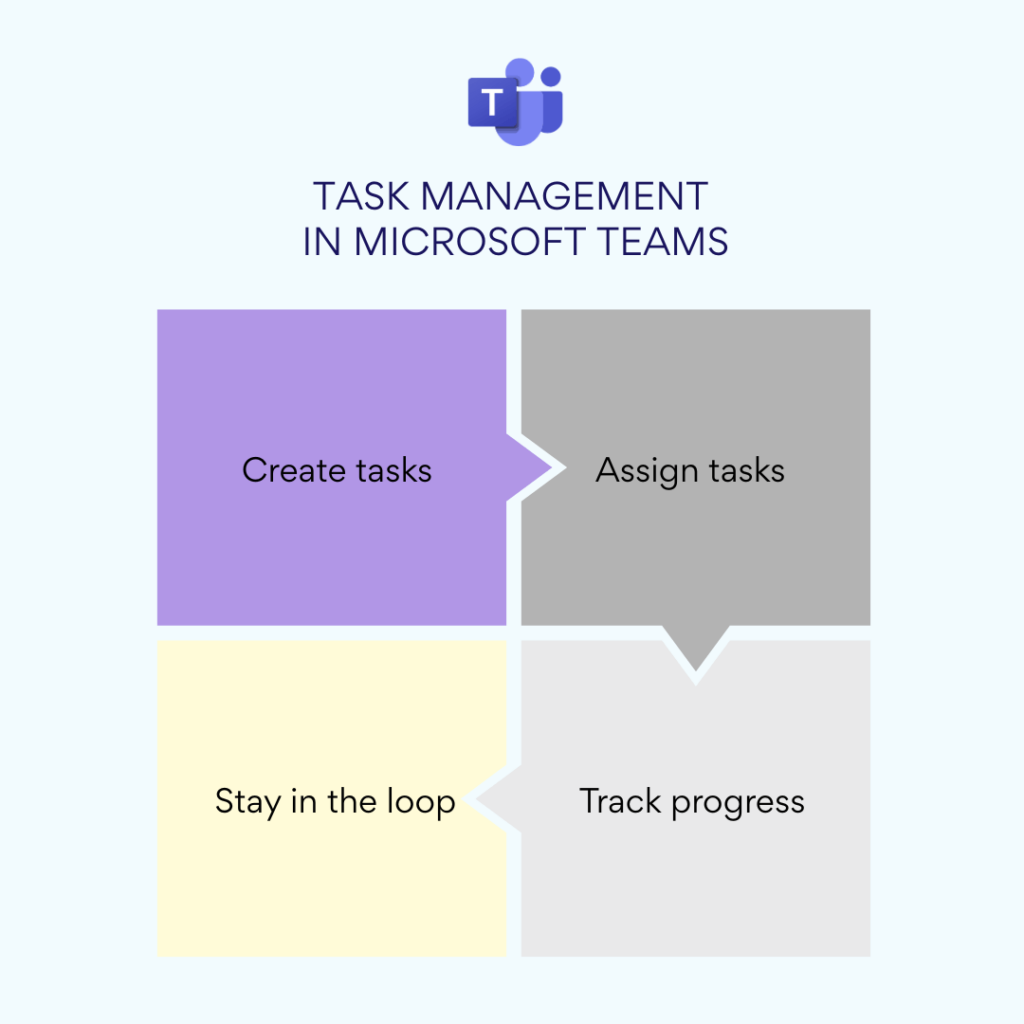
👉 Can Microsoft Teams be used for task management? Does Microsoft have a task management tool? Yes! Microsoft offers multiple task management tools for teams including Planner, To Do, and Lists—each built to fit different workflows and preferences.
Let’s be honest: work is messy. But with the right task management software for teams, it doesn’t have to be. And when your whole task system lives inside Microsoft Teams? That’s when the magic really happens.
How to Create and Manage Tasks in Microsoft Teams
So you’ve got a team, a project, and a mountain of to-dos. Great! Now let’s break down how task management in Microsoft Teams actually works. Whether you’re using Planner, To Do, or Lists, this is your no-fuss, step-by-step guide to staying on top of it all.
Creating and assigning tasks in Microsoft Teams
Step 1: Create the task
To kick things off, head to the right channel or chat in Teams. Then:
- Click “Add a tab” and choose your task tool: Planner, To Do, or Microsoft Lists.
- Once it’s added, click “Create a task” (or “New item” in Lists).
- Add the basics: task name, a quick description, and the due date.
Welcome to the world of Microsoft Teams task management—where new tasks are just a few clicks away.
Step 2: Assign the task
Time to get some help:
- In Planner and Lists, you can assign tasks to teammates right from the dropdown menu. Easy.
- In To Do, you can keep tasks private or share lists with colleagues for a lightweight collaboration setup.
- Pick a deadline using the calendar. Because we all need a little pressure sometimes.
Step 3: Track it like a pro
The beauty of MS Teams task management is visibility:
- In Planner, tasks show up on a slick Kanban board—drag them from “To Do” to “In Progress” to “Done” as you go.
- In Lists, use status fields like “New,” “In Progress,” and “Completed” to track progress.
- You’ll also get handy updates in Teams itself—no more wondering what’s done or who’s stuck.
Step 4: Connect tasks with calendar and chat
Sync your work with the rest of your day:
- Planner tasks sync with Outlook Calendar, so deadlines show up where you’ll actually see them.
- Drop task links into your Teams chats to quickly bring others into the loop.
- Mention tasks in conversations to discuss progress, blockers, or priorities—no need to switch tabs.
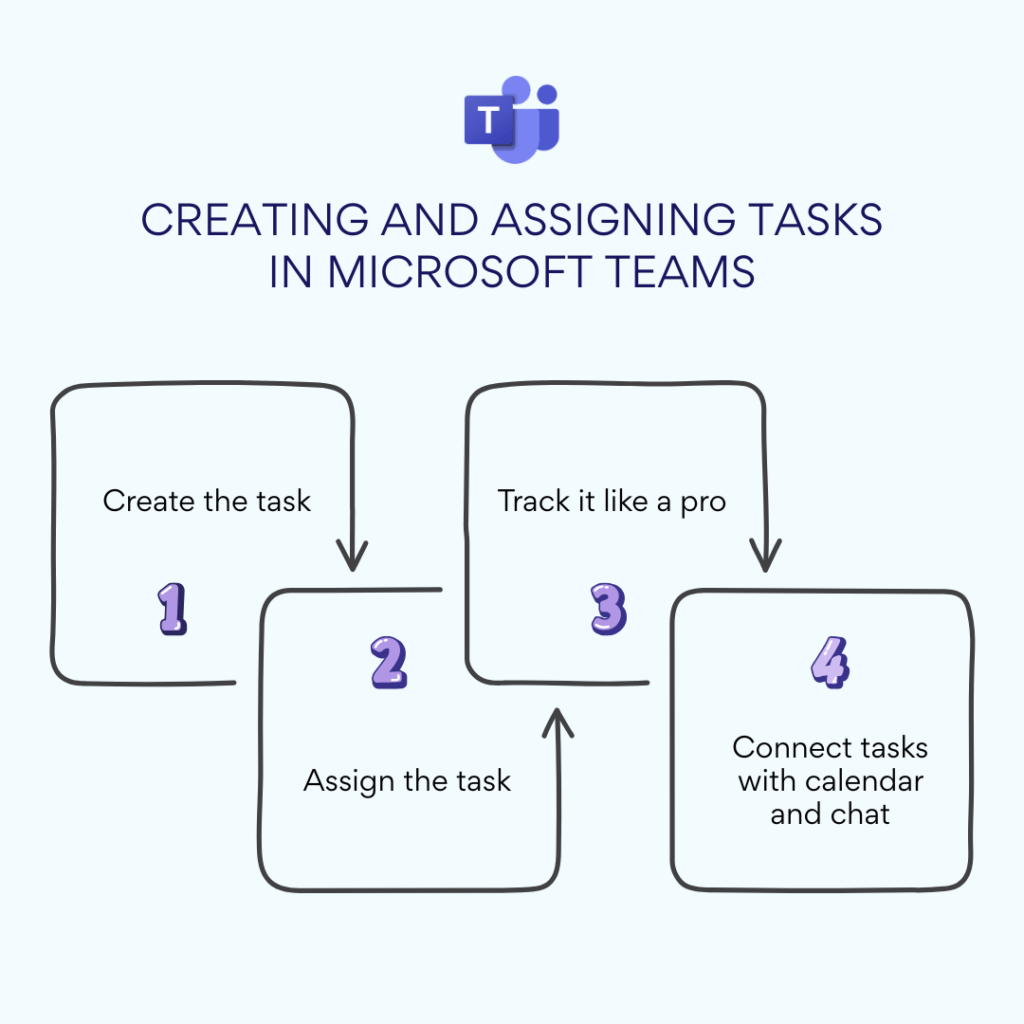
👉 How do you track tasks in Microsoft Teams? With Planner boards, Lists views, and To Do checklists—all connected to chats and calendars—tracking tasks in Microsoft Teams is smooth and centralized.
Organizing tasks like a boss
Team tasks management isn’t just about creating tasks—it’s about keeping them organized. Here’s how to make sense of the madness:
✔️Use tags, categories & lists
- In Microsoft Lists, add custom tags like “Urgent” or “Blocked,” and categories like “Marketing” or “Dev.”
- In Planner, use labels to group tasks by topic, project, or urgency.
- These visual cues help everyone know what’s what—at a glance.
✔️Kanban boards and tables
- Planner is perfect for visual thinkers—tasks live on a Kanban board that shows progress in real time.
- Lists offers flexible views: tables, calendars, or gallery cards—whatever suits your vibe.
- Create smart filters to zoom in on what matters most.
✔️Split work across teams and projects
- Create separate plans in Planner for each project or department.
- Distribute tasks across teammates while keeping an eye on everyone’s workload.
- Share task lists with teams for easy access, and use different Teams channels to keep everything organized by topic.
Setting reminders and notifications
Let’s be honest: we all need nudges. Here’s how task management apps for teams in Microsoft 365 help you stay on track.
🗓️ Stay on schedule
- In Planner, deadline reminders are automatic—no extra setup needed.
- In To Do, set daily or weekly reminders for tasks so nothing slips through the cracks.
- In Outlook, task deadlines sync with your calendar and send alerts before they sneak up on you.
- Use Power Automate to build custom alerts—like “notify me if a task is overdue.”
🔔Turn on notifications in Teams
- Head into Teams settings and make sure your notifications are switched on.
- Get updates on task assignments, due date changes, and progress in Planner.
- Enable push notifications when new tasks come your way.
- Use Teams bots or chat reminders for quick nudges—because no one likes surprises on deadline day.
With the right task management tools for teams, staying ahead of work becomes a lot less stressful—and a lot more fun.
The Perks and Pitfalls of Task Management in Microsoft Teams
Task management in Microsoft Teams makes it super easy to keep your team’s tasks, convos, and files under one digital roof. But like any tool, it comes with pros and cons. Here’s a side-by-side look:
| ✅ Perks of Microsoft Teams task management | ⚠️ Limitations to keep in mind |
| 🧩 All-in-one workspace Tasks, chats, and docs are all in one place—no more switching between apps. Discuss tasks in chat, attach files, and keep everything centralized. | 📉 Planner has limits While great for most teams, Planner doesn’t offer advanced features like Gantt charts, complex dependencies, or workload balancing. |
| 🔔 Real-time updates & notifications Stay in the loop with updates on task progress, due dates, and assignments. Great for team tasks management and transparency. | 🧱 Limited customization Workflows in Planner or Lists are solid, but not super flexible. You may hit walls if your team needs deeper customization. |
| 🔄 Seamless integration with Microsoft 365 Use Planner, To Do, and Microsoft Lists natively. Tasks sync with Outlook, notes with OneNote, files with SharePoint. Perfect for task management in Microsoft Teams. | 🗂️ Not ideal for complex projects Larger-scale project planning might require external tools like Microsoft Project, Jira, or other dedicated PM software. |
| ⚙️ Automation via Power Automate Create tasks from emails, forms, or other triggers—hello, efficiency! A major plus for advanced ms teams task management workflows. | 🧩 Heavy-lifting needs extra apps Want more analytics, task dependencies, or visual reports? You’ll need third-party apps like Trello, Asana, or Power BI. |
| 📈 Scalable for any team size Whether you’re 5 or 500, task management software for teams in Microsoft Teams works. Use tabs, access settings, and plans per department or project. | 🛠️ Integrations take effort Yes, Teams supports loads of apps. But setting them up and managing them can take extra time and know-how. |
Worth it for most teams
With its built-in tools, smart integrations, and flexible setup, Microsoft Teams task management makes day-to-day teamwork smoother for just about any team.
Need more power? Bring in a few third-party apps and you’ve got a seriously capable task management app for teams—without ditching your chat and calendar.
Want to know how to make the most of it? Stay tuned for the next section on best practices!
Best Practices for Task Management in Microsoft Teams
If you’re diving into task management in Microsoft Teams, a few smart habits can take your setup from “just OK” to “totally in sync.” Here’s how to bring structure, speed, and sanity to your team’s workflow using the right Microsoft Teams task management tools.
🧑🤝🧑 Assign roles like a pro & set deadlines that stick
Solid task management for teams starts with clarity:
- Define who creates tasks, who executes them, and who’s keeping an eye on deadlines.
- Use Microsoft Planner or To Do to assign tasks with clear goals, due dates, and expectations.
- Give each task a clear owner—no more “Was I supposed to do that?” moments.
- Set priorities and deadlines, so everyone knows what’s urgent and what can wait.
- Use task manager for teams features to delegate smartly and track ownership in one glance.
🧩 Structure tasks to fit your flow
Chaos kills productivity. Here’s how to organize your team’s to-dos:
- Use categories, labels, and tags in Microsoft Planner, Lists, or other task management tools for teams to sort tasks by project, phase, or urgency.
- Create separate tabs for Planner or Lists in your Teams channels to keep everything in one place.
- Enable real-time notifications and reminders to keep everyone informed and on track. (Trust us, they help.)
- Build repeatable workflows that reduce delays and avoid guesswork.
📋 Make templates your secret weapon
Got recurring tasks? Don’t reinvent the wheel every time:
- Use Microsoft Lists to create pre-filled templates for routine work—like reports, reviews, or onboarding checklists.
- Copy tasks or entire plans in Planner to quickly spin up projects that follow the same structure.
- This is one of the smartest moves in task management apps for teams—do it once, reuse forever.
🔄 Keep tasks fresh & up to date
The best task plans are living documents, not static checklists:
- Make it a habit to update task statuses—keep things moving and visible to all.
- Host regular check-ins (like daily standups or weekly reviews) to realign on priorities and progress.
- Use Planner boards or Lists statuses to reflect what’s done, in progress, or delayed.
- Encourage your team to close tasks when done and archive them to keep boards clean and focused.
⚙️ Automate the boring stuff
Let Microsoft 365 do some heavy lifting:
- Set up Power Automate to create tasks automatically—like from an email, a form, or a message in Teams.
- Auto-sync tasks from Outlook, SharePoint, or Forms to your Microsoft Teams task manager.
- Use Power BI to track productivity, monitor workloads, and get smart insights into your team’s performance.
Summary: quick tips & pro moves
| 💡 Do this | ✅ Why it helps |
| Assign clear task owners in Planner | Avoids confusion and overlapping work |
| Use To Do for personal task tracking | Keeps private priorities in sync |
| Add due dates and priority tags | Helps your team know what to tackle first |
| Create Planner boards for each project | Keeps task management in Microsoft Teams neat |
| Set up automated task creation via Power Automate | Saves time and reduces manual work |
| Use templates in Microsoft Lists | Speeds up repetitive task setup |
| Hold weekly task review meetings | Keeps progress visible and momentum high |
| Archive completed tasks | Keeps boards clean and focused |
Work smarter, not harder
Whether you’re running a lean startup squad or managing a sprawling enterprise team, these best practices help you squeeze the most out of Microsoft team task management.
With the right habits and tools (plus a little automation magic), your teams task management will feel a lot more like smooth sailing—and a lot less like herding cats.
Common Task Management Issues in Microsoft Teams
Even the smoothest workflows hit a few bumps. But don’t worry — with the right Microsoft Teams task management tips, your team can get back on track in no time. Let’s dive into the most common hiccups and how to fix them.
❓ Why aren’t tasks showing up in Planner or To Do?
This is a common snag when working with task management apps for teams inside Microsoft Teams. Here’s how to troubleshoot:
🔐 Check if the user has the right Microsoft 365 license. Planner, as part of Microsoft Teams task management tools, is available only in business subscriptions.
👥 Make sure they’ve been granted permission to view the task plan or list — a key step in successful task manager for teams setups.
🔄 Try logging out and back in — it helps with syncing issues.
🧹 Clear the Teams cache or check internet connectivity — especially important in task management software for teams that rely on cloud sync.
❓How can I track task progress in Microsoft Teams?
Tracking progress is essential in any task management in Microsoft Teams setup. Here’s how to make it easier:
🗂 Use built-in views in Planner, To Do, and Microsoft Lists to sort tasks by status, priority, or assigned teammate. This is essential for team tasks management.
🔔 Turn on Teams notifications to get real-time updates — a must-have feature in any task management app for teams.
📈 Connect with Power BI to create dashboards that offer insight into productivity — great for leaders who want a bird’s-eye view of task management for teams.
📝 Use reporting features in Planner and Lists to monitor deadlines and progress — standard fare for top-tier task management tools for teams.
❓How do I share tasks with external users?
Task management in Teams isn’t just for internal collaboration. You can bring in external stakeholders too:
🧑💼 Add guests to Planner boards — a built-in feature of Microsoft Teams management tools.
📃 Share Microsoft Lists with custom permissions — whether you need “view only” or “edit” access.
🤝 With Microsoft To Do, you can share lists outside your organization — great for hybrid and external project collaboration using task management apps for teams.
🏠 Enable guest access in Teams for limited, secure collaboration — ideal for temporary contributors to your task management teams.
🗂 Use SharePoint to manage and share Lists-based tasks — another handy tool in your Microsoft Teams task manager toolbox.
Other common Microsoft Teams task manager issues
| Problem | Solution |
| Tasks not syncing between Planner and To Do | In ms Teams task management, syncing is key. Ensure sync is enabled in To Do settings and that the task is created in the correct Planner plan. |
| Not receiving notifications | Go to Teams and Planner settings and enable notifications. This is crucial in any task management software for teams. |
| Errors when creating tasks | Make sure all required fields are filled in (like task name and assignee), and that you haven’t hit the task limit in your plan — especially in large-scale task management for teams. |
Whether you’re using Microsoft Teams task management tools like Planner and Lists, or integrating third-party task management apps for teams, knowing how to solve these common issues keeps your workflows smooth and efficient.
With the right task manager for teams, plus a bit of know-how, task management in Microsoft Teams becomes a powerful engine for productivity.
How Virto Kanban Board App Improves Task Management in Microsoft Teams
Virto Kanban Board App for Microsoft Teams is a powerful extension designed to boost your Microsoft Teams task management experience. It makes task management for teams more visual, flexible, and easier to control, all within the familiar Teams environment.
This task management software for teams integrates seamlessly with Microsoft Teams and helps optimize workflows using the popular Kanban methodology — a proven system for clear and efficient team tasks management.
👉New to Kanban or want to know how to make the most of it? Check these articles in our blog:
- Agile Kanban: Best Practices and Tools for Project Management
- Online Kanban Boards 2025: Comprehensive Guide, Examples, and Top Apps
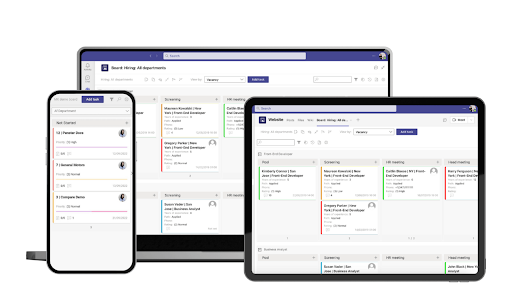
Key Advantages of Virto Kanban Board App in Microsoft Teams Task Management
✅Visualize your tasks like never before
- The Kanban board is embedded right inside Teams, so you can see all your tasks in one place — perfect for any task management app for teams.
- Track task statuses, deadlines, and assignees visually, making task management tools for teams transparent and intuitive.
- Customize columns, tags, colors, and other board elements to fit your team’s unique workflow — true flexibility for task management in Teams.
- Create multiple boards for different projects or teams, supporting task management teams of any size.
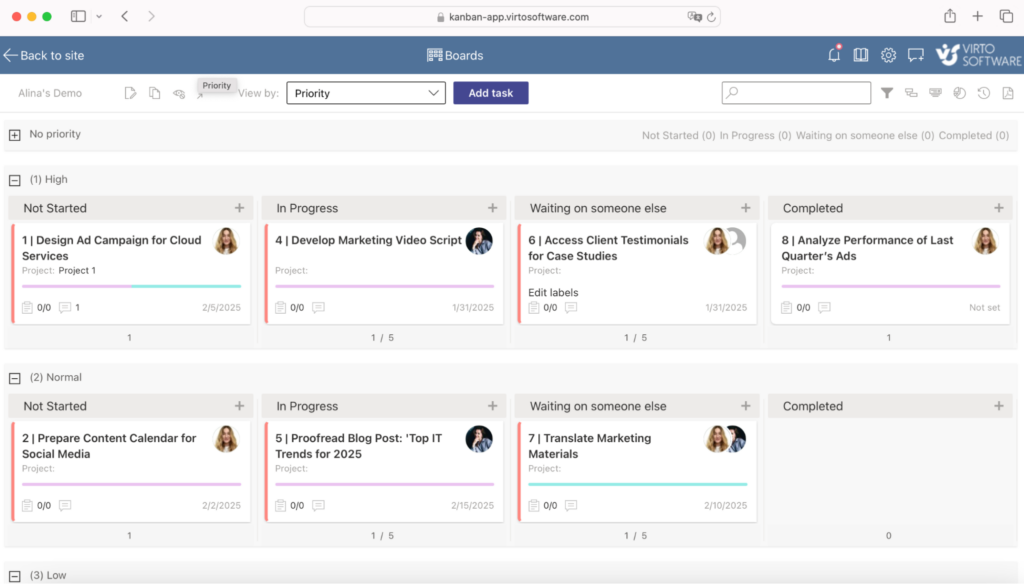
✅Streamline your workflow
- Adapt columns (statuses) to match your team’s specific process, enabling precise Microsoft Teams task management.
- Use built-in automatic triggers and actions that simplify your workflow and reduce manual effort — a win for any task manager for teams.
✅Collaborate in real-time and stay in control
- Assign tasks directly to team members, set deadlines, and prioritize easily with Virto Kanban — essential for task management in Microsoft Teams.
- Team members see their tasks clearly and can update statuses as they progress.
- Add comments and start discussions right on the task cards, improving communication and coordination.
- Integration with Teams chats means conversations happen in context, keeping your task management teams aligned.
- Access reports and analytics to track progress. Dashboards display metrics like completed tasks, time spent, and workload balance — key for Microsoft Teams management tools.
✅Flexibility & adaptability
- Switch between different board views: group tasks by owner, tags, or status, making task management software for teams even more versatile.
- Tailor boards to fit various teams and projects, whether you’re managing marketing campaigns or IT deployments.
✅Deep integration with Microsoft Teams and Microsoft 365
- Fully embedded into Microsoft Teams, so managing tasks feels natural and centralized — core to effective teams task management.
- Add Kanban boards as tabs in Teams channels, ensuring everyone accesses up-to-date info quickly.
- Supports integration with Microsoft Lists, SharePoint, and Planner to unify data from multiple task management apps for teams.
- Syncs with To Do, simplifying both personal and team task tracking — a must-have in Microsoft Teams task manager setups.
- Task deadlines and milestones sync with Outlook calendar, helping you plan and meet task management deadlines in Microsoft Teams.
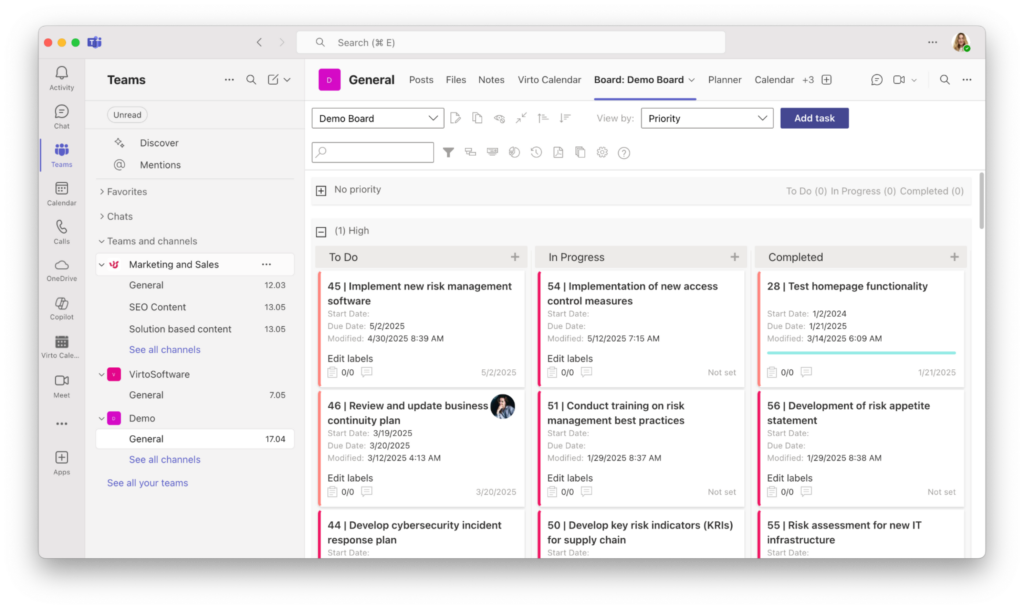
✅Automate and optimize your processes
- Virto Kanban sends automatic notifications about task changes, upcoming deadlines, and new assignments — essential in any task management teams environment.
- Create reusable workflow templates for recurring processes, saving time and standardizing task management in Microsoft Teams.
- Integration with Power Automate lets you build custom workflows like auto-creating tasks from emails or updating statuses on list changes, maximizing the potential of your Microsoft team task management tools.
✅Manage priorities and deadlines like a pro
- Assign task priorities, set due dates, and track deadlines with ease — critical features of any solid task management app for teams.
- Set up automatic reminders for responsible team members to keep everything on track.
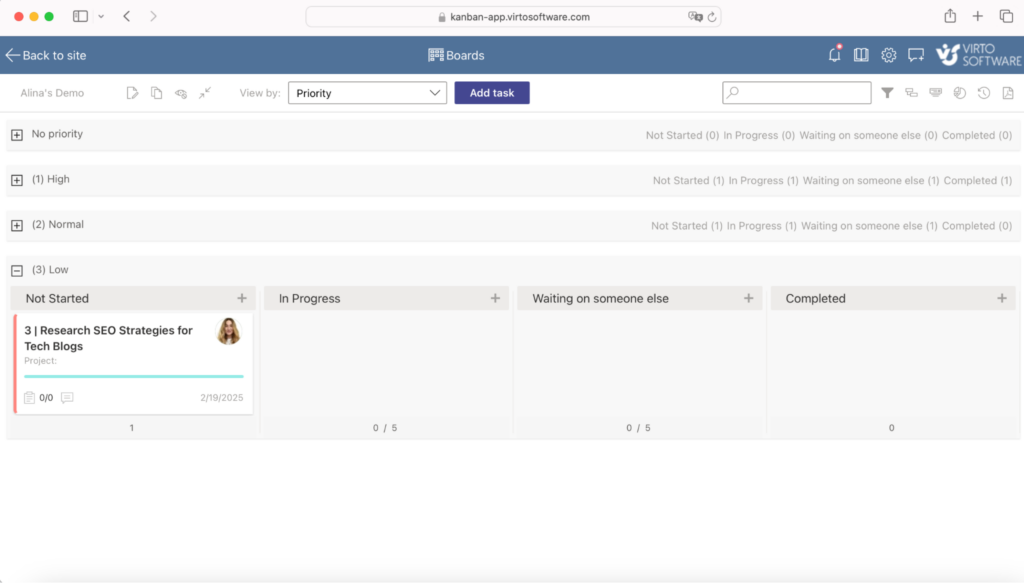
✅Reports and analytics for better decisions
- Support for Gantt charts offers long-term project planning capabilities — an advanced tool for task management software for teams.
- Automatic tracking of progress and key performance metrics helps leaders make informed decisions in Microsoft Teams task management.
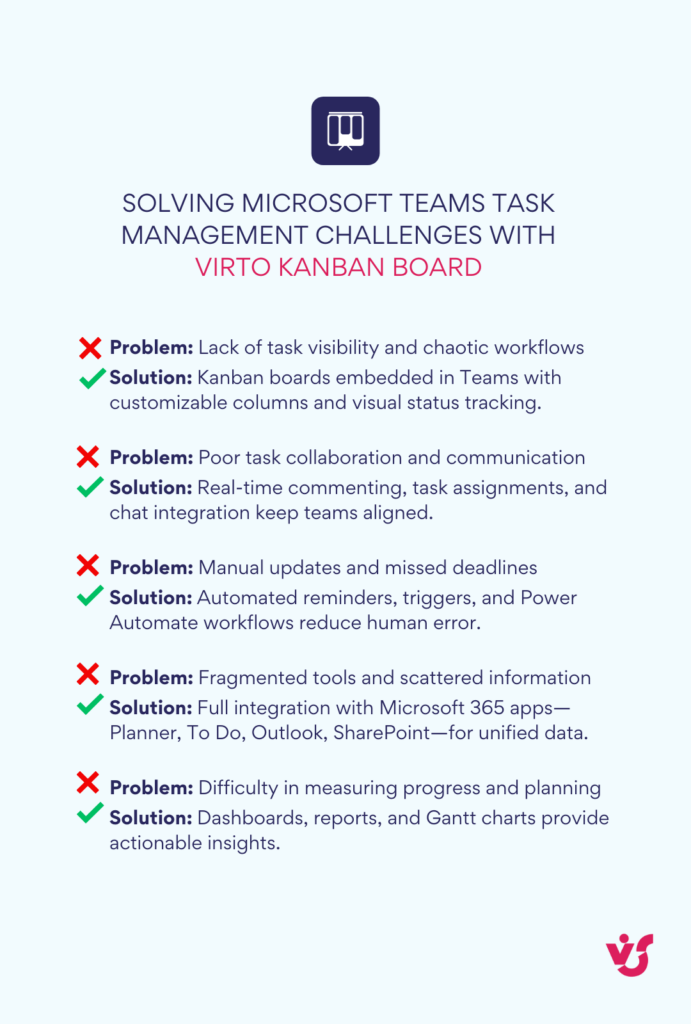
Conclusion
Microsoft Teams offers solid basic features for task management in teams, making it a great starting point for organizing and tracking work. But when it comes to more complex projects or flexible workflows, relying solely on the built-in Microsoft Teams task manager might not cut it. That’s where additional task management tools for teams come into play.
The Virto Kanban Board App takes Microsoft Teams task management to the next level by simplifying processes, cutting down chaos in tasks, and making team tasks management smoother and more efficient. With its customizable setup and seamless integration within the Microsoft 365 ecosystem, it’s a game-changer for anyone looking to boost productivity using task management software for teams.
If you want to supercharge your task management app for teams and unlock more power in your Microsoft Teams management tools, the Virto Kanban Board App is definitely worth exploring. It’s the perfect companion for expanding the capabilities of MS teams task management and keeping your team on top of their game.