Best Microsoft Scheduling Software for Enhanced Productivity
Ever wondered does Microsoft have a scheduling tool that can actually keep up with your busy day? Spoiler: it does. In fact, Microsoft 365 is loaded with powerful, built-in scheduling tools—designed to make planning a breeze, whether you’re organizing personal tasks or syncing up with a team across time zones.
From simple calendar management to full-blown project coordination, there’s a Microsoft scheduling tool for just about every need. Whether you’re using Microsoft Scheduler, Outlook’s scheduling tool, or exploring other Microsoft scheduling software, you’ve got plenty of options right at your fingertips.
This article is for anyone who’s trying to figure out which Microsoft scheduling app is the right fit. Maybe you’re solo and want a reliable Microsoft calendar scheduler, or maybe you’re on the hunt for an Office 365 meeting scheduler to get your whole team on the same page. Whatever your situation, we’re here to help you sort it out.
We’ll break down the most popular Microsoft scheduling tools available in the Microsoft 365 suite—like MS Scheduler, Outlook scheduling software, and more. You’ll get an honest look at what each scheduler for Microsoft 365 does best, and some practical tips on choosing the right one based on how you actually work.
Whether you need to schedule meetings, assign tasks, or streamline your team’s workflow, Microsoft schedule software is more than up to the job. And the best part? You probably already have access to these tools if you’re using MS Office scheduling software.
Let’s dive in, cut through the noise, and find the scheduling software Microsoft built just for you.
What Is Microsoft Scheduling Software?
Let’s clear something up right out of the gate: Microsoft Scheduling Software isn’t just one app—it’s a whole lineup of tools bundled into Microsoft 365 that help you stay on top of your calendar, tasks, meetings, and team coordination. Basically, if you’ve got stuff to plan, Microsoft’s got a tool for it.
So, does Microsoft have a scheduling software? Yep, it absolutely does. In fact, it has several. Whether you’re booking a one-on-one meeting, organizing a team sprint, or scheduling customer appointments, there’s a tool in the Microsoft universe ready to help.
Here are some familiar names from the Microsoft scheduling toolbox:
- Outlook Calendar – the classic Outlook scheduling tool you probably already use to send invites and block off time.
- Microsoft Bookings – perfect for managing appointments with clients (hello, small businesses).
- Microsoft Teams Scheduler – helps coordinate internal meetings right inside Teams.
- Microsoft Planner – for task-based scheduling and lightweight project management.
- Microsoft Project – the heavy hitter for complex workflows, timelines, and resource planning.
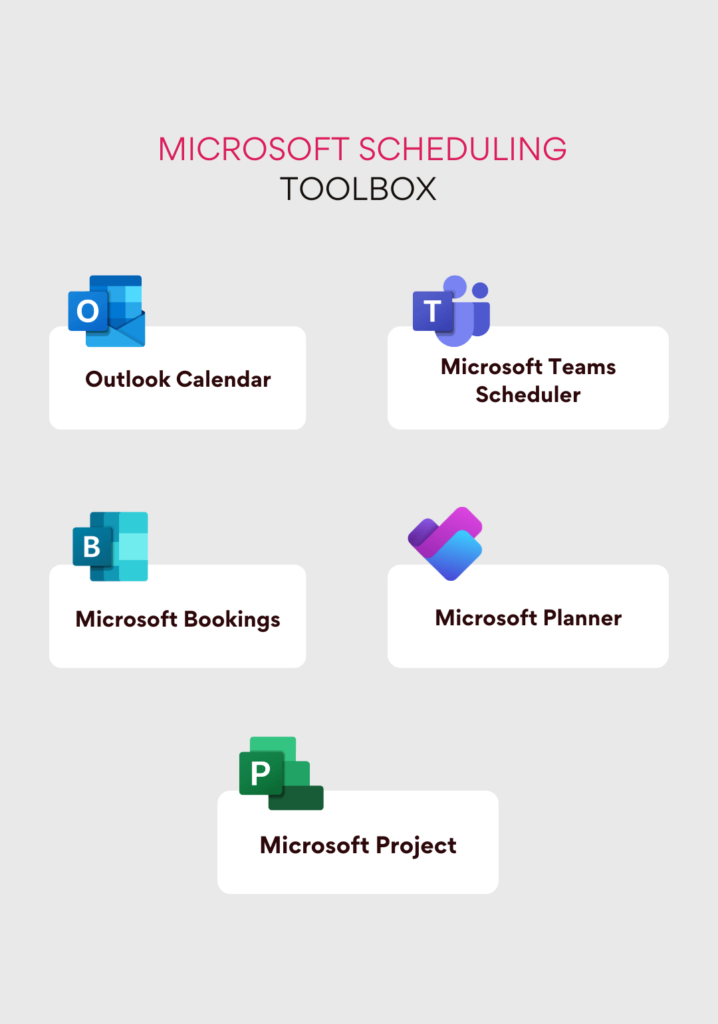
The beauty of it all? Microsoft gives you both built-in tools like Outlook’s calendar scheduler for everyday use, and more specialized stuff like Bookings when you need a custom solution for things like customer-facing appointments.
👉Does Microsoft have a scheduling software? Yes, Microsoft offers a range of scheduling software as part of Microsoft 365, including tools like Outlook Calendar, Microsoft Bookings, Teams Scheduler, Planner, and Project—so whether you’re organizing meetings, managing tasks, or booking client appointments, there’s a Microsoft scheduling tool to help you get it done.
👉 What Microsoft program is best for scheduling? That really depends on what you’re trying to do. Just need to send meeting invites? Stick with Outlook scheduling software. Planning out tasks and timelines? Microsoft Planner or Microsoft Project might be your go-to. Want clients to book time with you online? Say hello to Microsoft Bookings.
With options ranging from basic to advanced, Microsoft scheduling tools give you the flexibility to keep your personal life, your team, and your entire business running like a well-oiled (digital) machine. Whether you’re looking for a scheduler for Microsoft 365 or exploring the best MS Office scheduling software, you’re definitely in the right place.
Popular Microsoft Scheduling Tools
Microsoft 365 isn’t short on options when it comes to keeping your day in order. From team meetings to client appointments and project deadlines, there’s a Microsoft scheduling tool for every kind of planner. Let’s break down the most popular ones and what they’re best at.
👉Users also discuss best Microsoft 365 Scheduling tools here on Reddit – check it out for real life cases and opinions.
Outlook Calendar – your everyday scheduling sidekick
If you’ve ever sent a meeting invite or checked when your coworker is free, congrats—you’ve already used Outlook’s scheduling tool. This is the go-to Microsoft calendar scheduler for setting up meetings, sending invites, seeing who’s busy, and getting reminders before anything important slips your mind. It even helps you find a time that works for everyone (no more back-and-forth email ping-pong).
Outlook Calendar plays nice with Microsoft Teams, Exchange, and the rest of the Microsoft 365 gang, so your schedule stays in sync across the board. If you’re looking for a solid tool for everyday business scheduling, this is it. It’s basically the Swiss Army knife of MS Office scheduling software.
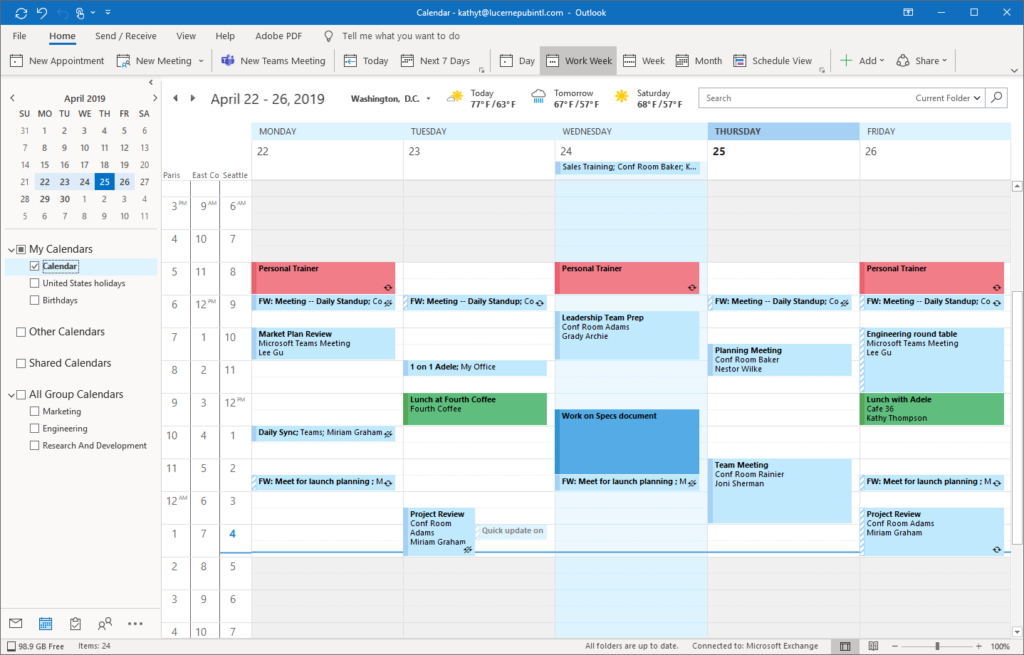
Microsoft Teams Scheduler – for meetings without the mayhem
Wondering, “Does Microsoft Teams have an appointment scheduler?” Oh, absolutely—and it’s built right in. The Microsoft Teams Scheduler lets you book meetings and video calls straight from the Teams app. No need to bounce between platforms.
It’s got a calendar that syncs up with Outlook, lets you set meeting times, add participants, and shoot out invites. Plus, you can collaborate on scheduling right inside Teams (because nobody has time for email chains). You can even include external guests, which makes it super handy for client calls or cross-org catchups. If you’re already living in Teams, this Microsoft meeting scheduler keeps everything in one place.
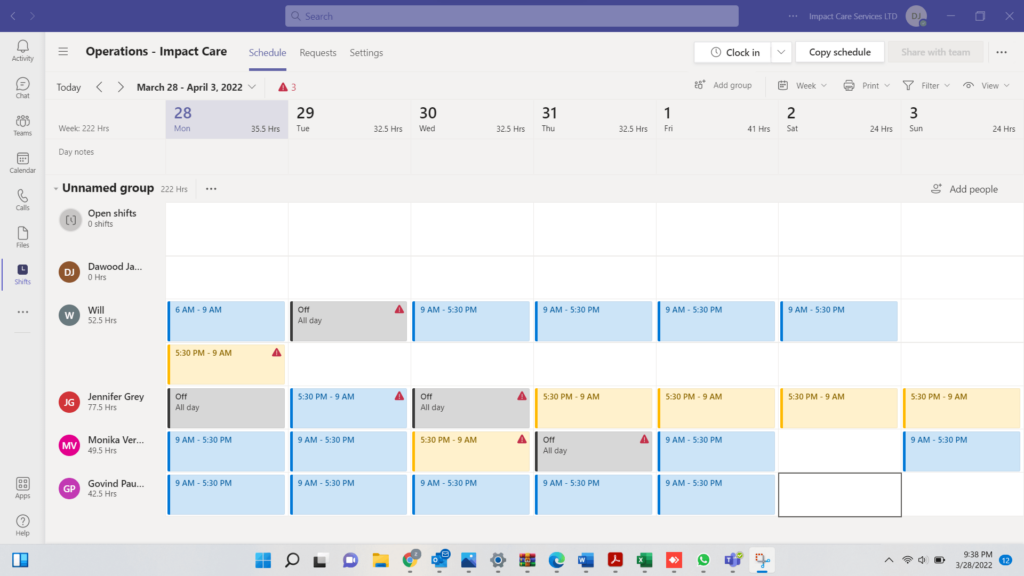
👉Does Microsoft Teams have an appointment scheduler? Yes, Microsoft Teams does have an appointment scheduler! It’s built right into the Teams Calendar, which is synced with Outlook Calendar. With this Microsoft meeting scheduler, you can book one-on-one or group meetings, send invites, set reminders, and even invite external participants—all without leaving the Teams interface. It’s a super handy Microsoft scheduling tool for remote teams, especially when you’re juggling internal and cross-functional meetings. Plus, it works across devices and integrates seamlessly with the rest of your Microsoft scheduling software stack.
Microsoft Bookings – like Calendly, but make it Microsoft
Does Microsoft have something like Calendly? Yup, and it’s called Microsoft Bookings. It’s a super handy Microsoft scheduling app that lets clients or students book time with you online—no back-and-forth required. You just set your available hours, define the types of appointments you offer, and Bookings takes care of the rest.
Clients get a sleek booking page where they can choose a time that works for them. You get calendar sync, automatic email confirmations, reminders, and zero headache. It’s ideal for service-based businesses, education, support teams—you name it.
And yep, Microsoft Bookings integrates with Outlook and Teams, and it runs right in your browser. Think of it like a Microsoft-flavored Calendly, but with tighter integration into your existing tools. Bookings shines when you need to automate scheduling without losing the personal touch.
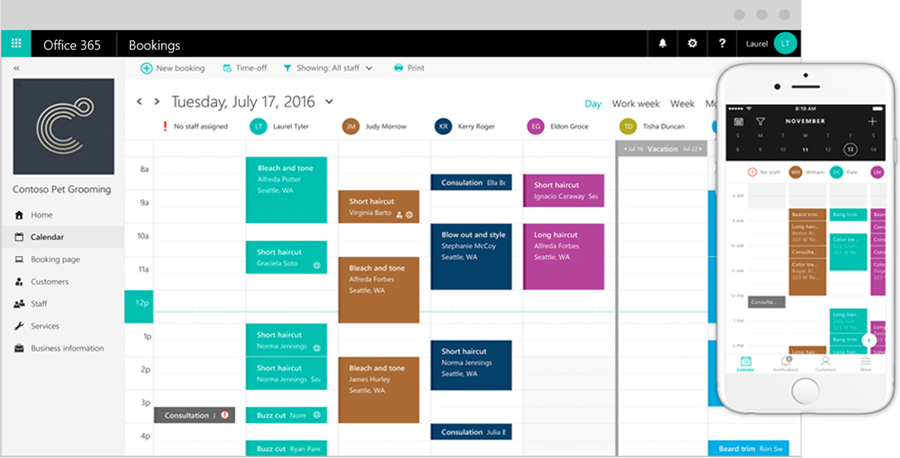
👉Does Microsoft have something like Calendly? Yes, Microsoft has a Calendly-like tool called Microsoft Bookings. It lets clients easily book appointments with you via a public page, automates reminders, and syncs with your Outlook Calendar. Perfect for healthcare, education, consulting, and more. Since it’s part of Microsoft 365, it plays nicely with Teams and other Microsoft scheduling software—making scheduling a breeze!
Microsoft Project & Planner – pick your project planning style
Need something a bit more… structured? Microsoft’s got two great options for managing projects: Microsoft Project and Microsoft Planner. Both help you keep track of tasks, deadlines, and who’s doing what—but they do it in totally different ways.
- Microsoft Project is the heavyweight. It’s built for professional project managers juggling timelines, dependencies, and resource loads. You can build out Gantt charts, assign responsibilities, and track progress like a pro. If you’re running complex projects with lots of moving parts, this Microsoft schedule software is your power tool.
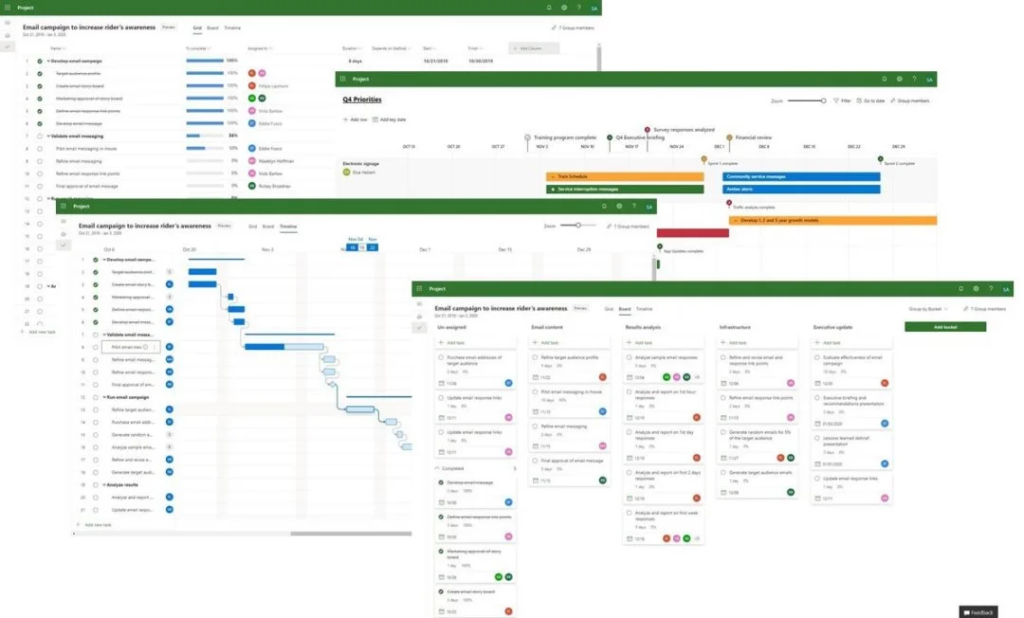
- Microsoft Planner, on the other hand, is the chill, visual option. It’s perfect for teams that like to see tasks on boards (Kanban style), move cards around, and keep things simple. It’s integrated with Teams, Outlook, To Do, and Microsoft 365 Groups, making it great for everyday task management.
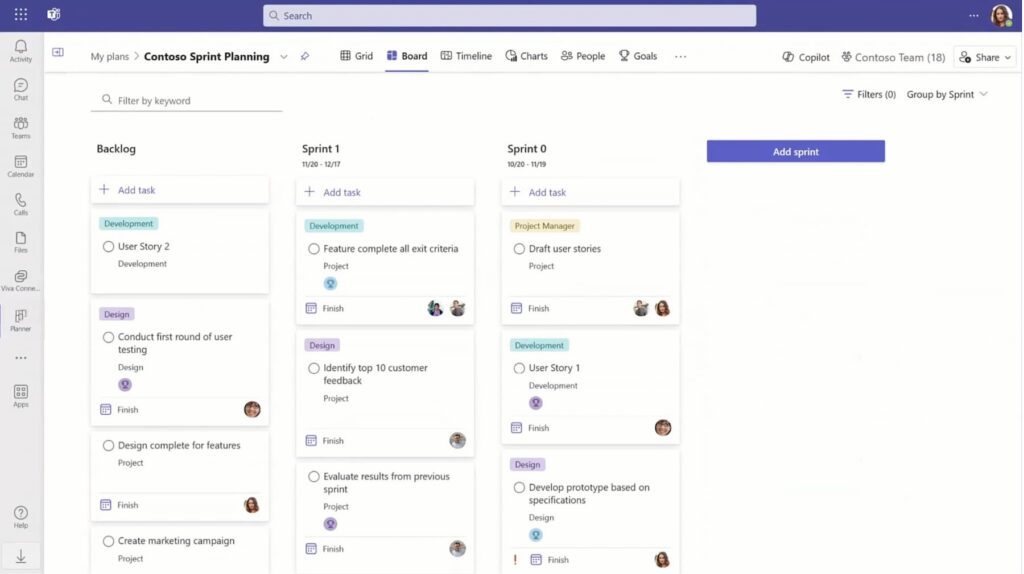
So, what’s better? Planner is perfect for teams who want easy, visual planning without the PM jargon. Project is ideal when things get technical, big, and deadline-heavy.
👉We break down more differences here:
- MS Planner vs Project: Which Is Right for Your Team?
- How to Use Microsoft Planner in Teams for Task Management
👉Check out alternatives to Microsoft Planner: Microsoft Planner Alternative: Find the Best Project Management Tools for Your Team
👉 Here we compare Microsoft Planner and Trello: Trello vs Microsoft Planner: Which is Better for Teams?
How to Set Up Microsoft Scheduling Software Without Losing Your Mind
Good news—Microsoft scheduling software is super customizable. Whether you’re an early bird in Tokyo or a night owl in Toronto, you can tweak everything from your time zone to how your calendar looks. And because Outlook, Teams, and Microsoft Bookings all play nicely together, setting up your schedule is way easier than you might think.
Let’s break it down.
🔧 Getting started with Outlook Calendar
If you’re using Outlook’s scheduling tool, you’re already halfway there. Here’s how to get it working your way:
- Open Outlook Calendar (desktop or web).
- Head to Settings > View all Outlook settings > Calendar.
- Set your working hours, time zone, and customize how your calendar displays events.
- To create a meeting or event, just click a time slot and choose “New Event” — you can make it recurring, invite people, and set reminders.
- Bonus: Outlook auto-suggests the best time for all invitees based on their availability. No more guesswork.
Because Outlook Calendar is synced with Teams, anything you plan here also shows up in Teams—and vice versa. That’s the magic of Microsoft scheduling tools.
📅 Setting up Microsoft Teams Scheduler
Using Microsoft Teams Scheduler is basically like planning a meeting with your work besties, but with actual structure.
- In Teams, click on the Calendar tab.
- Hit New Meeting—add a title, attendees, date, and time.
- Boom! That meeting now lives in Outlook, too, thanks to the built-in sync.
- Want to invite people outside your org? No problem—add their email, and they’ll get the same invite.
- Customize with meeting notes, recurrence, and even a virtual meeting link—all in one place.
Need to change your time zone or working hours? Just head to Teams > Settings > General, and you’re good to go.
📘 Setting up Microsoft Bookings (aka your personal appointment assistant)
Microsoft Bookings is great when you want people to book time with you without the back-and-forth. Here’s how to set it up:
- Go to Bookings in Microsoft 365 (or find it via your Office apps).
- Set up your business info, working hours, and time zone.
- Create services (like a 30-min consultation, or a team demo), each with its own availability and duration.
- Sync with Outlook Calendar to avoid double-booking.
- Share your personalized booking page with clients or teammates—they can pick a time that works for them.
Bookings sends out confirmation emails, reminders, and automatically blocks the slot in your calendar. It’s like having your own mini assistant inside your Microsoft scheduling app.
Why it all works so well
Thanks to the tight Microsoft 365 integration, your schedule stays consistent across apps. Plan something in Outlook, and it shows up in Teams. Add a client meeting in Bookings, and Outlook blocks that time. It’s one big happy calendar family.
Whether you’re setting up recurring tasks in Planner, booking external calls with Microsoft Bookings, or managing your day-to-day with Outlook scheduling software, everything syncs—and your time is finally under control.
Choosing the Right Microsoft Scheduling Tool for Your Workflow
Here’s the thing—there’s no one-size-fits-all when it comes to Microsoft scheduling software. The perfect tool depends on how you work (solo vs. team), who you’re scheduling with (colleagues vs. clients), and what kind of business you’re in. So, let’s help you find your perfect match.
📋 Comparison table: Microsoft scheduling tools by use case
| Tool | Best for | Key features | Integrates with |
| Outlook Calendar | Individuals, small teams | Personal and work scheduling, recurring events, reminders, shared calendars | Teams, Microsoft To Do, mobile, Exchange |
| Teams Scheduler | Remote/hybrid teams, internal meetings | Create/join meetings in Teams, file sharing, calendar sync with Outlook, team collaboration | Outlook, SharePoint, OneDrive |
| Microsoft Bookings | Client-facing businesses (healthcare, education, consulting) | Branded booking page, automatic confirmations, client reminders, buffer times | Outlook, Teams |
| Microsoft Planner | Task-focused teams (marketing, HR, Agile teams) | Kanban boards, task assignments, visual progress tracking | Teams, To Do, Outlook, Microsoft 365 Groups |
| Microsoft Project | Enterprise teams, project managers | Advanced scheduling, Gantt charts, resource management, dependencies | Teams, Planner, Power BI (via integration) |
🎯 Recommendations based on team size and business type
| Team type / Industry | Recommended tools | Why? |
| Individuals / Small Teams | Outlook Calendar + Bookings | Manage personal schedules and automate client meetings easily |
| Mid-Sized / Office-Based Teams | Teams Scheduler + Planner | Ideal for internal sync-ups and task management in shared projects |
| Large Enterprises / Project Offices | Project + Teams + Outlook + Planner | Full-stack solution for managing complex projects and team collaboration |
| Service-Based Industries (e.g. consulting, healthcare, education) | Bookings + Outlook | Bookings handles external scheduling; Outlook keeps internal calendars in sync |
👉What Microsoft program is best for scheduling? The best Microsoft program for scheduling really depends on your needs:
- For everyday personal and work meetings, Outlook Calendar is your go-to Microsoft scheduling tool.
- If you’re coordinating team meetings and remote calls, Microsoft Teams Scheduler (or the Teams Calendar) fits perfectly.
- Need to let clients book time with you? Microsoft Bookings is the top Microsoft scheduling app for external appointments.
- Managing tasks and projects? Try Microsoft Planner for easy team task tracking or Microsoft Project for professional Microsoft schedule software to handle complex workflows.
No matter which you choose, these Microsoft scheduling software options work seamlessly together within Microsoft 365, making your schedule easier to manage than ever.
How Different Industries Use Microsoft Scheduling Software
Microsoft scheduling tools aren’t one-size-fits-all — different industries use Microsoft scheduling software in their own unique ways. Let’s check out how these Microsoft scheduling tools, including Microsoft calendar scheduler, Outlook scheduling tool, and Microsoft meeting scheduler, make life easier across various fields.
🎓 Education
| Scenario | How they use Microsoft scheduling tools | Why it rocks |
| Teachers and students need a clear, organized schedule for consultations, classes, and exams. | Microsoft Bookings, a handy Microsoft scheduling app, lets students book online slots for consultations or thesis defenses themselves. Outlook Calendar scheduler handles personal timetables and sends reminders about deadlines. Teams Scheduler organizes online classes and syncs schedules within courses. | ✅Automates appointment booking, saving time. ✅Sends automatic notifications and reminders. ✅Flexible for both students and teachers. |
🏥 Customer service & service industry
| Scenario | How they use Microsoft scheduling tools | Why it rocks |
| Businesses set up meetings with clients for consultations, diagnostics, and more. | Microsoft Bookings allows clients to self-schedule appointments via an easy booking page on the website—perfect as a scheduler for Microsoft 365. Outlook scheduling software keeps internal and external meetings in sync. Microsoft Teams meeting scheduler powers smooth video consultations. | ✅Lightens the load on admins. ✅Sends automatic reminders to clients. ✅Supports remote booking and virtual meetings. |
🤝 HR & People management
| Scenario | How they use Microsoft scheduling tools | Why it rocks |
| HR teams schedule interviews, onboarding, and internal meetings. | Outlook scheduling tool manages interviews and candidate notifications. Teams calendar scheduler coordinates internal meetings with managers. Microsoft Bookings helps big HR teams let candidates self-book interviews. Microsoft Planner, part of the broader Microsoft schedule software suite, tracks hiring stages, onboarding tasks, and team projects. | ✅Centralized interview and onboarding management. ✅Transparent hiring process. ✅Smooth integration with company-wide notifications. |
💻 Project management & IT teams
| Scenario | How they use Microsoft scheduling tools | Why it rocks |
| Coordinating tasks, meetings, and project progress is a must. | Microsoft Planner for visual task planning and status tracking. Microsoft Project, a top-tier Microsoft schedule software, for in-depth scheduling of large, complex projects. Outlook scheduling tool & Microsoft Teams scheduler schedule regular meetings and sprint check-ins. Virto Calendar App for visualizing multi-team calendars and events. | ✅Full transparency and progress control. ✅Automatic alerts and reminders. ✅Flexible resource planning. |
No matter your industry, scheduling software Microsoft offers helps keep your days organized, your team connected, and your projects moving forward—all while keeping things simple and streamlined.
Supercharging Microsoft Scheduling with VirtoSoftware
Microsoft 365 gives you a solid set of scheduling basics—Outlook, Teams, Bookings, you name it. But when your calendar starts looking like a color-coded war zone or your team’s juggling ten tools just to book a meeting, it’s time to level up.
Enter the Virto lineup: Virto Calendar App, Virto Calendar App for SharePoint & Microsoft 365, and Virto Shared Calendar — three powerhouse tools designed to make your Microsoft scheduling life way easier, cleaner, and more visual.
These tools take your regular Microsoft scheduling software and supercharge it with features that are perfect for complex projects, distributed teams, and calendar-heavy workflows.
Virto Calendar App: your unified calendar hub
The Virto Calendar App is your go-to if you want to see everything in one place. It brings together events from Outlook, SharePoint, and Exchange, and displays them in a single calendar dashboard—no more jumping between tabs or apps.
Features you’ll love:
🧩 Combines multiple calendars into one unified view
🎨 Color-coding by category, team, or source
🔄 Real-time sync across Microsoft 365 scheduling tools
👥 Supports shared views for teams and departments
🔐 Flexible permissions for who can view or edit events
Perfect for: busy teams, project managers, cross-department workflows, marketing teams, operations managers, distributed teams, and anyone who uses Microsoft scheduler tools across platforms.
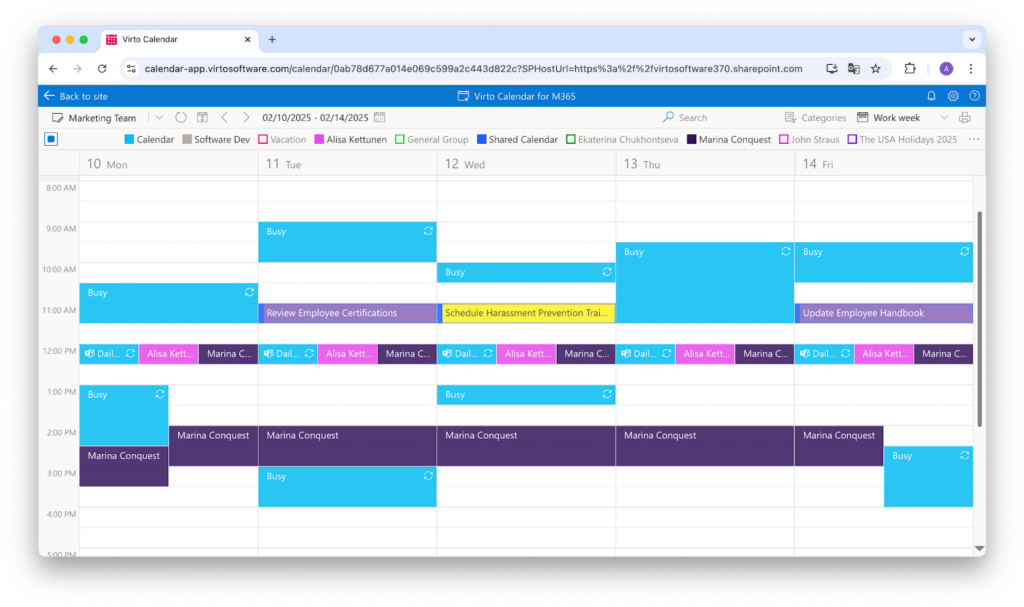
Virto Calendar App for SharePoint & Microsoft 365: SharePoint scheduling on steroids
If your team works inside SharePoint, this one’s a game-changer. The Virto Calendar App for SharePoint & Microsoft 365 lets you layer calendars from SharePoint, Exchange, and Outlook into one color-coded view—perfect for complex scheduling scenarios.
Why it rocks:
📅 Overlay multiple calendars from SharePoint, Exchange, and external sources
🖍️ Customize event colors and display formats
🧠 Helps teams visualize overlapping tasks, meetings, and deadlines
📍 Ideal for shared workspaces, intranet portals, or company dashboards
Perfect for: HR departments, help desks, dev teams, and anyone who wants full visibility across departments using Microsoft scheduling tools.
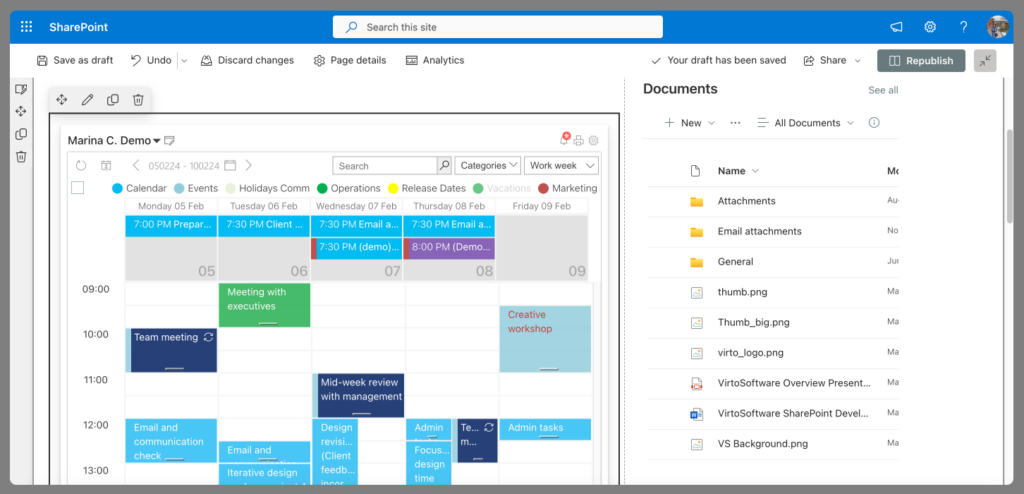
👉 More about SharePoint and VirtoSoftware productivity tools combo here: SharePoint Communication Site: Improve Communication and Teamwork
Virto Shared Calendar: simple, team-friendly scheduling
Need an easy way to keep everyone on the same page (literally)? The Virto Shared Calendar is all about collaboration and transparency. It’s ideal for internal teams who need to track availability, meetings, and shared events—without overloading personal calendars.
Why teams use it:
📆 Shows team-wide availability in one shared space
🔄 Syncs with Outlook, Microsoft Teams, and SharePoint
🔐 Lets admins control visibility, access, and edit rights
🛠️ Lightweight setup, perfect for everyday internal scheduling
📱 Accessible across devices—desktop and mobile
Best for: HR, office admins, hybrid teams, and anyone using Outlook scheduling software or Microsoft calendar scheduler tools to coordinate team time without the clutter.
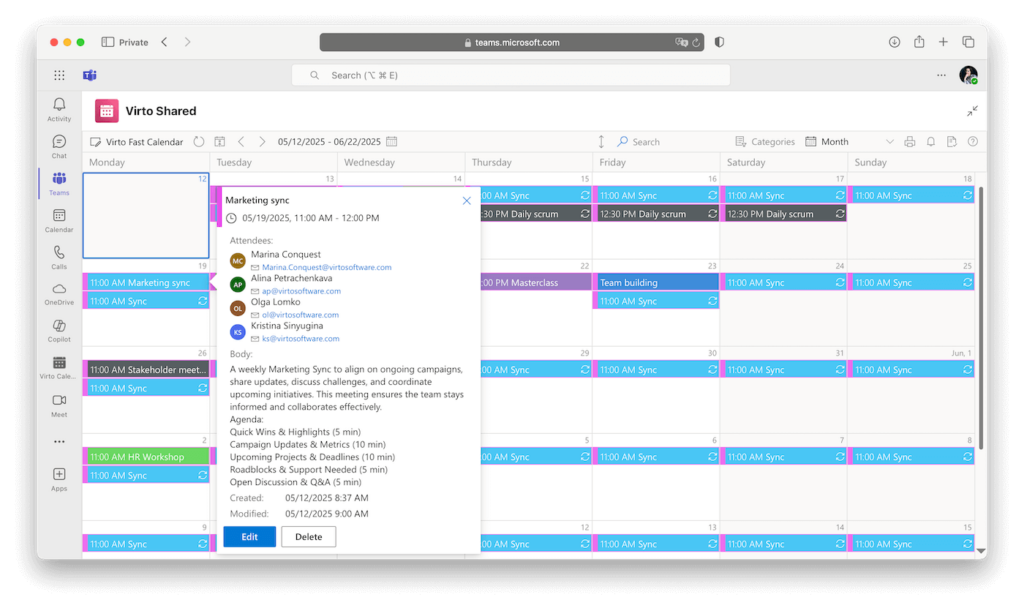
✨ Pro Tip: All Virto apps integrate seamlessly with Microsoft Teams, Outlook, and SharePoint, so you’re not switching tools—you’re just making the ones you already love a lot smarter. No matter if you’re scheduling meetings, projects, or PTO, these apps help you stay ahead of the curve.
Wrapping It Up: Your Microsoft Scheduling Toolkit, Supercharged
When it comes to planning your day (or your team’s entire quarter), Microsoft’s got your back. If you’re just scheduling coffee breaks with Outlook Calendar, managing back-to-back video calls in Teams Scheduler, or automating customer bookings with Microsoft Bookings, there’s a Microsoft scheduling tool for pretty much every scenario.
From solo task tracking to cross-department coordination, the Microsoft scheduling software ecosystem is as flexible as it is powerful. Need a simple calendar view? Use Outlook scheduling software. Coordinating client meetings? Try Microsoft Bookings. Running full-blown project timelines? Microsoft Project has you covered.
The key takeaway? Choose your tools based on what you actually need:
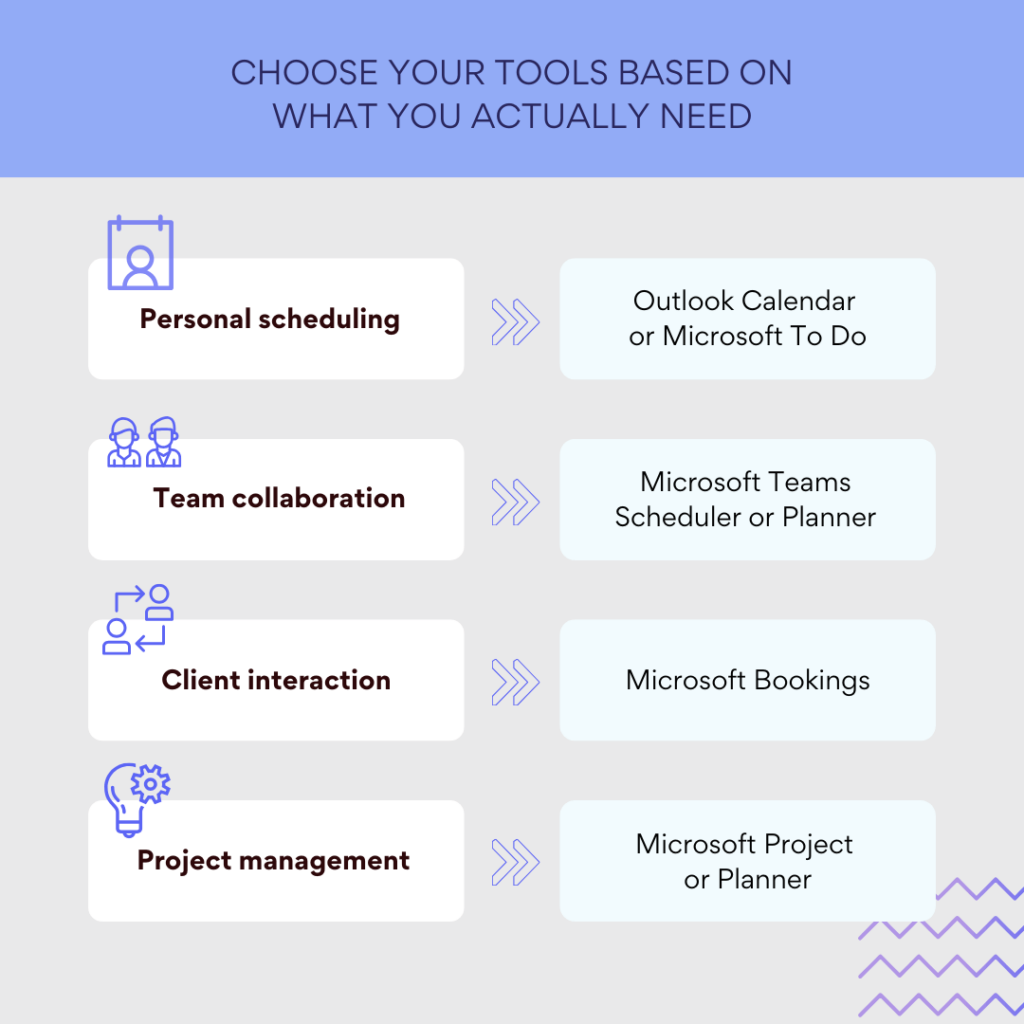
And hey, if you’re finding yourself juggling multiple calendars and just wishing for a cleaner way to see it all—don’t stop at the basics. Tools like Virto Calendar App, Virto Calendar App for SharePoint & Microsoft 365, and Virto Shared Calendar are fantastic add-ons for enhancing the way you use your scheduler for Microsoft 365.
They bring:
- Advanced calendar visualization
- Shared team schedules that actually make sense
- Easy integration with your entire Microsoft scheduling app stack
So yes, Microsoft does have a scheduling tool—in fact, it has several. But the real magic happens when you mix and match them (and level them up with apps like Virto).
Ready to turn your chaotic schedule into something that actually works for you? Your perfect Microsoft calendar scheduler setup is just a few clicks away.
For additional insights and best practices, we invite you to browse through our related articles:






