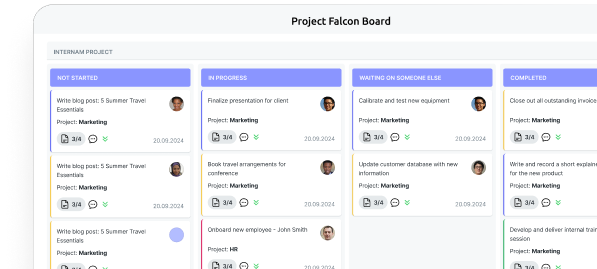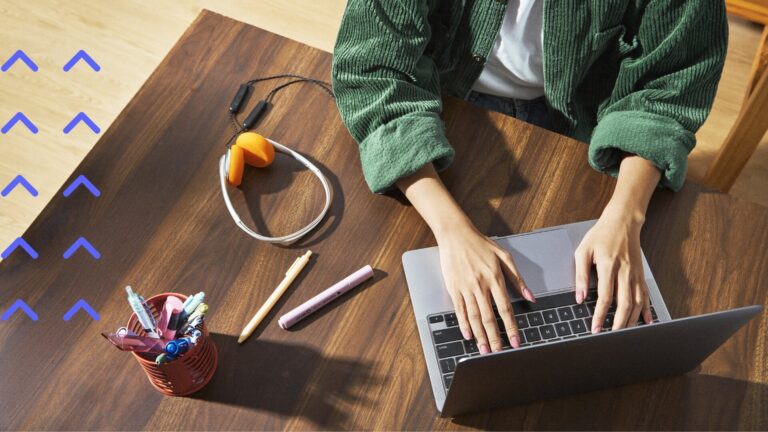What Is Microsoft Loop? Features, Benefits, and How to Use It
Think of Microsoft Loop as your team’s new digital playground. From real-time editing to modular components, explore everything this next-gen tool has to offer — plus tips on using it like a pro.
Let’s be honest—collaborating across teams can be chaotic. Between endless chat threads, scattered docs, and forgotten meeting notes, it’s easy to lose track of who’s doing what. That’s where Microsoft Loop steps in—and trust us, it’s a breath of fresh air for modern teamwork.
So, what is Microsoft Loop, exactly?
MS Loop (aka Loop Microsoft or Loop MS, depending on who you ask) is a powerful new addition to the Microsoft 365 lineup. It’s not just another app—it’s a whole new way of working together. What is Loop Microsoft all about? In short, it’s a flexible, real-time collaboration platform that brings your content, tasks, and teammates together in one fluid, connected space.
Think of it like this: MS Loops are smart, reusable components—like lists, tables, or notes—that you can drop into Teams chats, Outlook emails, or Word documents. They stay in sync everywhere. Change something in one place? It updates everywhere else instantly. Magic. ✨
What is MS Loop used for? Whether you’re brainstorming ideas, tracking project progress, or managing a meeting agenda, Loop keeps everything (and everyone) aligned. It’s especially great when you’re juggling multiple tools—because Loops Microsoft integrates seamlessly across Microsoft 365.
How to use Microsoft Loop is easier than you might think. Just start with a workspace, add a few pages, invite your team, and drop in some Loop components. Done. It’s built to be intuitive—no steep learning curve, no IT headaches.
In this article, we’ll break down:
- What is Microsoft Loop?
- How it compares to tools like SharePoint and OneNote
- What is Microsoft Loop used for in real workflows
- And how it works hand-in-hand with your other favorite Microsoft 365 apps
So if you’re wondering what is MS Loop or just looking for smarter ways to collaborate, stick around—we’re diving deep into the world of Microsoft Loop and why it might just become your team’s new favorite tool.
Let’s loop you in. 👇
What Is Microsoft Loop?
Alright, so what is Microsoft Loop really? Imagine a digital workspace that’s not only collaborative but actually makes collaboration easier. That’s MS Loop in a nutshell. Built by Microsoft, this flexible platform is designed to help teams create, share, and edit content together—in real time, across apps, and without the usual back-and-forth headaches.
What does Microsoft Loop do? It gives you and your team a single place to think, plan, and build—whether you’re in Teams, Outlook, or hopping between both. Everything stays perfectly in sync thanks to something called Loop components.
Loop components: the secret sauce of Loop Microsoft
Here’s where Loop Microsoft gets clever. At its core, Microsoft Loop is built around Loop components—dynamic, interactive elements like task lists, tables, checklists, and more. You can drop these components directly into a Teams chat, an Outlook email, or even a Word doc, and—this is the cool part—they stay live everywhere they’re used. Update one? It updates everywhere. No attachments. No confusion. No “which version is this?”
So if you’re still wondering what is Microsoft Loop used for, here’s your answer: keeping everything—and everyone—on the same page. Literally.
The building blocks of Loop MS
Let’s zoom out a bit and look at the three main pieces that make up MS Loop:
- Loop Components – Think editable blocks of content (like checklists, tables, notes) that live and breathe across Microsoft 365 apps. Real-time, synced, and always up to date.
- Loop Pages – These are flexible canvases where you can bring all your components together. Think of them as mini dashboards or collaborative docs that evolve with your project.
- Loop Workspaces – The big picture. These are shared spaces where your team can organize everything around a project—pages, components, files, goals, you name it.

Together, these make Loops Microsoft a full-on collaboration command center.
Why everyone’s talking about MS Loops
Still asking what is MS Loop or why it’s worth trying? Let’s hit some of its standout features:
- Modularity
Want to share just a checklist, a quick note, or a poll? You got it. Loop lets you pluck out and share only the pieces you need—no need to send the whole doc. - Real-time everything
No more “Let me just upload the latest version.” With MS Loops, everyone sees updates live, as they happen. It’s like Google Docs on a productivity booster. - Next-level flexibility
Easily switch between projects, spin up a quick workspace, or share a single component with just the people who need it. No clutter. No chaos.
👉What is Microsoft Loop? It’s a modular, real-time collaboration platform designed to fit seamlessly into how you already work in Microsoft 365.
👉What does Microsoft Loop do? It makes teamwork smoother, faster, and smarter—with fewer apps, fewer clicks, and a whole lot less confusion.
What Is Microsoft Loop Used For? Real-World Use Cases That Just Make Sense
Okay, so we’ve answered what is Microsoft Loop and what does Microsoft Loop do—now let’s talk about why you might actually want to use it.
Here’s the thing: Loop Microsoft really shines in today’s world of hybrid work, remote teams, and cross-functional chaos. Whether your crew is spread across cities, time zones, or just different floors of the same building, MS Loop gives you one digital space where everyone can get aligned and stay in sync.
Let’s break down some real-life scenarios where Loop MS totally earns its spot in your workflow:
💡Brainstorming & task collaboration — wherever you are
Ever try organizing ideas in a group chat? Total nightmare. But with Loop components—like editable tables, to-do lists, sticky-note-style brainstorming blocks, or even quick polls—you and your teammates can throw down thoughts, edit together in real time, and see changes instantly.
No matter where you’re working from, MS Loops let your ideas live and grow right inside tools you already use, like Teams or Outlook.
So, if you’re wondering what is Microsoft Loop used for, this is a big one: capturing, evolving, and organizing your team’s thinking without the back-and-forth.
📅Project & meeting planning that doesn’t suck
Scheduling chaos, meet your match. With Loop Microsoft, you can set up a planning page that includes your meeting agenda, tasks, deadlines, and follow-ups—all in one place.
Thanks to smart integration with Microsoft 365 calendars, you can assign tasks, track progress, and make updates without bouncing between apps. You’re literally saving time while planning how to save time.
Now that’s what we call productive productivity.
🗂️One workspace to rule them all
Let’s be honest: juggling five different tools to manage one project is exhausting. What is MS Loop used for in this case? Bringing it all together.
Create a Loop workspace where your team can collect everything: documents, notes, timelines, goals, even decisions—all in one centralized place. No more digging through chat threads or buried files. It’s all there, organized and easy to navigate.
That’s the kind of clarity every team deserves.
✅ Tracking progress in real time (without micromanaging)
Whether it’s project statuses, action items, or big-picture roadmaps, Loop components keep everything up to date automatically. Drop a task list into an Outlook email or a Teams chat, and boom—it updates everywhere.
That means fewer status meetings, fewer “just checking in” messages, and more actual progress.
So when someone asks you again, “What is Microsoft Loop used for?” — you can tell them it’s for working smarter, not harder.
Bottom line? MS Loop is built for teams who are tired of switching tabs, chasing updates, and living in spreadsheet purgatory. If you’re planning, collaborating, or trying to keep everyone in the loop (pun intended), this tool has your back.
👉What is Microsoft Loop used for? MS Loop is built for teams who are tired of switching tabs, chasing updates, and living in spreadsheet purgatory. If you’re planning, collaborating, or trying to keep everyone in the loop (pun intended), this tool has your back.
Why Microsoft Loop Is a Teamwork Superpower
Let’s talk about why Microsoft Loop isn’t just a cool new toy in the Microsoft 365 toolbox—it’s a real game-changer for how teams work together, especially in remote or hybrid environments.
What is Microsoft Loop used for, you ask? Making collaboration not only possible across time zones and departments—but smooth, fast, and honestly, kind of fun.
Whether you’re huddled up in a physical meeting room or spread across five time zones and two continents, Loop Microsoft helps everyone stay connected and on the same page—literally.
| 💡 Feature | 🛠️ What it does | 🚀Why it matters | |
| ➡️What is Microsoft Loop used for? | ✏️ Real-time co-editing | Multiple team members can edit the same task list, table, or note at once—directly inside Teams, Outlook, and other Microsoft 365 apps. | No attachments. No version chaos. No “wait, who has the latest file?” headaches. Everything updates live. |
| ➡️What does Microsoft Loop do? | 🧩 Modular structure | Start with a small Loop component like a checklist → grow into a Loop page → scale to a full Loop workspace. | Ideas evolve naturally. Projects scale seamlessly. No need to over-plan from the start. |
| ➡️How compatible is Loop MS? | 🔗 Seamless Microsoft 365 integration | Drop components into Teams chats and Outlook threads, or use with Planner, To Do, OneNote, Excel, SharePoint, etc. | Smooth, unified workflow. Copy + paste Loop elements between apps without losing functionality. |
| ➡️Why use MS Loop? | 👀 Transparency & engagement | Everyone sees the same up-to-date info—no matter where or when they work. | Better decisions. Less micromanaging. More engaged team members. |
| ➡️How to use Microsoft Loop for flexible teams? | 🕒 Async-friendly workflows | Team members can contribute on their own schedule without losing context or progress. | Perfect for remote teams and global time zones. Stay synced without being online at the same time. |
| ➡️What is Microsoft Loop used for in Agile? | ⚙️ Built for Agile & Scrum | Create sprint-specific workspaces, log daily standups, and embed Kanban boards or visual tools via extensions. | Helps Agile teams move fast, prioritize clearly, and stay aligned throughout each sprint. |
| ➡️What is MS Loop good for? | 🤝 Cross-functional collaboration | Unite marketing, sales, product, devs, and support in one shared Loop workspace. | Keeps everyone on the same page (literally) with adaptive pages and real-time updates. |
According to a recent Reddit discussion, some users appreciate the following about MS Loop:
“Loop’s killer feature is that each component can be shared as a live component across the entire 365 suite. You can update a checkbox list in Teams, Outlook, and it stays in sync everywhere. I believe Loop will dominate the corporate space, just like Teams overtook Slack.
For solo users or small teams, you can pick the best tool and switch when needed, but for large organizations, compliance, licensing, training, and data security come first, and ease of use is secondary.
I’ve introduced Loop to several teams, and it transformed the way they collaborated. They didn’t have access to Notion before, so it wasn’t about choosing between Notion and Loop – it was about having a simple, hierarchical collaborative notebook or not.”
Microsoft Loop vs. The Rest of the Microsoft 365 Crew
Wondering what is Microsoft Loop and how it stacks up against other Microsoft tools like SharePoint, OneNote, or Teams? You’re not alone.
MS Loop often gets compared to familiar names in the Microsoft 365 ecosystem—but Loop Microsoft isn’t just another productivity app. It’s built for live collaboration, modular content, and flexibility that adapts to how you work.
Let’s break it down 👇
Microsoft Loop vs. SharePoint
What is Loop Microsoft? Not a file repository. Not a document graveyard. It’s a living, breathing collaboration space.
| Microsoft Loop | SharePoint | |
| Main role | A real-time, modular co-creation tool for teamwork across apps | A structured platform for storing and managing corporate content |
| Ideal for | Fast-moving teams sharing ideas, updates, and decisions in real time | Companies managing internal sites, permissions, and business workflows |
| Key features | Loop components, real-time editing, flexible workspaces across Microsoft 365 | Document storage, content versioning, automation, and internal portals |
| Tone & flow | Agile, flexible, team-focused | Structured, formal, process-oriented |
So, what is Microsoft Loop used for? Agile collaboration.
What is SharePoint used for? Content storage and management.
Use them together, and you’ve got a powerful setup. But they solve very different problems.
Microsoft Loop vs. OneNote
Think OneNote is flexible? Wait till you meet MS Loops.
| Microsoft Loop | OneNote | |
| Use case | Live collaboration via shareable, editable components | Note-taking for individuals and teams |
| Editing | Real-time co-editing inside Teams, Outlook, and more | Static, individual editing with limited team interaction |
| Flexibility | Modular, embeddable across apps | Limited cross-app interaction |
| Big win | Keep everyone synced on the same page, literally | Great for ideas, not ideal for dynamic teamwork |
What is MS Loop? A shared space for building together.
What is OneNote? A great personal or team notebook.
Microsoft Loop vs. Microsoft Teams
Teams talks. Loop Microsoft makes that talk actionable.
| Microsoft Loop | Microsoft Teams | |
| Primary function | Content co-creation and management | Communication (chat, video, meetings) |
| How they work together | Embed Loop components in Teams chats to collaborate directly | Use Teams for discussions, with Loop as the action engine |
| Best use case | Teamwork with shared goals, tasks, and updates in one place | Keeping teams connected and aligned across channels |
Wondering how to use Microsoft Loop with Teams? Just drop a Loop MS component right into a chat or channel and start building content together—live.
👉More about Microsoft Teams in our hub: Microsoft Teams Blog: Best Practices, Tips, Ideas
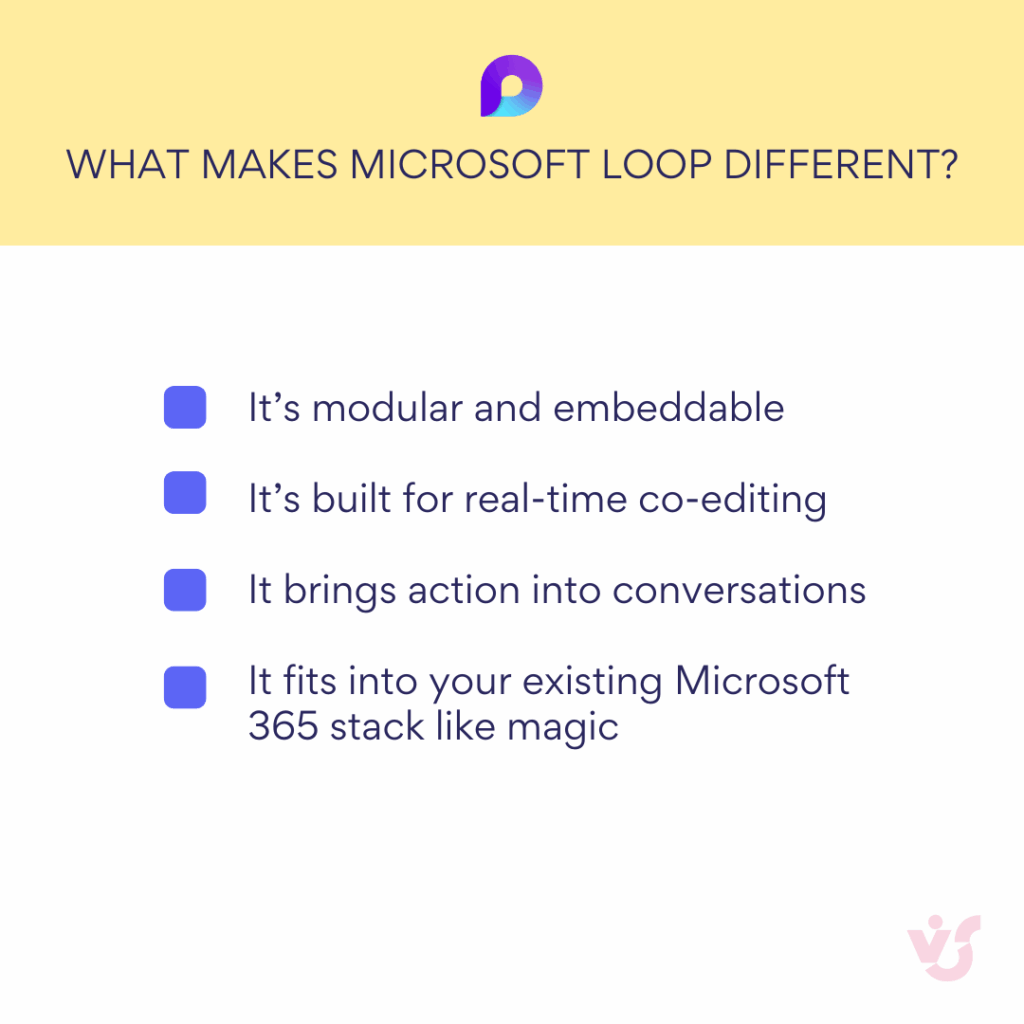
How to Use Microsoft Loop: Getting Started in 5 Easy Steps
How to use Microsoft Loop in practice? Easy. All you need is a Microsoft 365 account and a willingness to let go of clunky file-sharing forever. Whether you’re in Teams, Outlook, or diving into the standalone Loop Microsoft app, you’re ready to roll.
Let’s break it down step by step 👇
1️⃣ Create a Loop component
AKA: The building blocks of modern teamwork
✅ Open Teams, Outlook, or head to the Microsoft Loop app (browser or desktop).
✅ Choose your component: table, task list, text paragraph, checklist—you name it.
✅ Drop it straight into a message or email.
And voilà—your whole team can edit that component right in the chat or email thread. No links. No attachments. No context-switching. Just pure productivity.
2️⃣ Create a Loop page
Perfect for when a simple component grows into a full-blown idea 💡
✅ Go to https://loop.microsoft.com
✅ Hit “New Page” and give it a name.
✅ Add components, tables, images, links—basically a creative free-for-all.
✅ Organize pages by project or theme for easy navigation.
Loop pages are where ideas take shape and grow.
3️⃣ Set up a Loop workspace
One workspace to rule them all 🔁
✅ Starting a big project? Create a Loop workspace.
✅ Group related pages together.
✅ Customize for different teams, departments, or goals.
This is where Microsoft Loop shines: everything you need, in one flexible place. Welcome to the future of teamwork.
4️⃣ Invite your team
Because collaboration ≠ working alone while CC’ing everyone
✅ Hit “Share” on any page or workspace.
✅ Set permissions: who can view, who can edit.
✅ Send the link, and boom—your team’s in.
Whether they’re in the office or on the beach (hey, remote life!), your teammates are instantly synced.
5️⃣ Edit together, in real time
Goodbye version control. Hello real-time magic ✨
✅ Everyone can edit components live.
✅ See who’s doing what as they do it.
✅ Leave comments, make edits, track changes—right in the flow.
✅ Built-in chat keeps the convo going without leaving the page.
It’s like a shared brain—but prettier.
Microsoft Loop: Limitations You Should Know About
So, what is Microsoft Loop, really? A game-changer for dynamic collaboration — yes. But also? A work in progress. While MS Loop is shaking things up with its modern approach to teamwork, it’s still finding its footing in a few areas.
Before you go all-in, here’s a reality check on where Loop Microsoft might need some polishing.
| ❗ Limitation | 💡 What it means for you |
| Not a SharePoint replacement (yet) | – SharePoint is for structured storage, internal websites, access control, and automation. – Loop Microsoft is about real-time co-creation and flexibility. – Ideal for teams that move fast, brainstorm on the go, and need shared, editable components. |
| Limited content types (for now) | – MS Loops are great for text, tables, checklists, tasks, and tags. – But they lack advanced content support: limited multimedia, no complex diagrams, minimal formatting. – Don’t expect Power BI or polished marketing docs inside Loop just yet. |
| Navigation at scale can be messy | – No full nav tree like in SharePoint. – You can’t search across workspaces. – Without a naming convention, it’s easy to duplicate and lose components. – Best for agile teams and small projects. |
| Microsoft 365 account required | – You must have a Microsoft 365 account to use MS Loop. – No access for external clients or freelancers. – Might require internal IT setup for access, security, and compliance. |
| Integration isn’t always plug-and-play | – Despite tight connections with Outlook and Teams, integration isn’t seamless. – May require training, rethinking processes, and creating internal workflows. – Fewer templates or best practices currently available. |
Some of the current limitations of Microsoft Loop are actively discussed by users on Reddit. In one popular thread, users pointed out the following challenges:
Can’t format text properly
Adding a Loop from an email doesn’t share with the recipients you send it to
Changed sharing options, but they don’t persist. Literally can’t share with anyone
Can’t figure out how to easily delete them from view even after deleted
How to Supercharge Microsoft Loop with Virto Apps for Teams
So, you’ve figured out what Microsoft Loop is, what MS Loop is used for, and how to use Microsoft Loop — awesome! But what if you could push Loop even further? Enter: Virto Apps for Microsoft 365. These handy add-ons bring even more power, visuals, and structure into your MS Loop workflows.
Virto Kanban Board App — visualize your Loop components in motion
Let’s be honest: no matter how flexible Loop Microsoft is, sometimes you just need to see the big picture. That’s where the Virto Kanban Board App steps in.
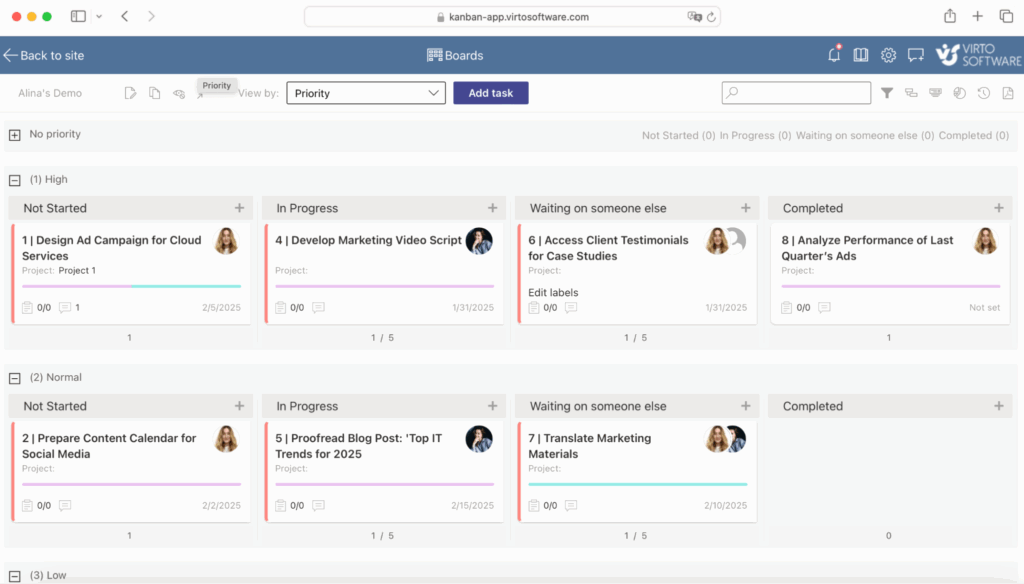
Here’s how it levels up your Loops Microsoft experience:
🟦 Turns your tasks into a visual, drag-and-drop Kanban board.
📎 Integrates seamlessly with Microsoft Teams — track tasks without leaving the chat.
🔁 Combine it with Loop components (like task lists or checklists), and suddenly you’ve got both real-time editing and visual progress tracking in one workflow.

Why teams love it:
✅ Makes task status super clear — no more “What’s the status of this?” confusion.
🚀 Perfect for SCRUM, Agile, or project-based teams juggling sprints and deadlines.
👀 Enhances visibility across departments — everyone stays on the same page (or board!).
So if you’ve been wondering how to use Microsoft Loop for project management — this combo is a no-brainer.
Virto Calendar App — plan smarter inside Loop workspaces
Managing tasks is only half the story — what about scheduling meetings, sync-ups, and deadlines? That’s where the Virto Calendar App comes into play.
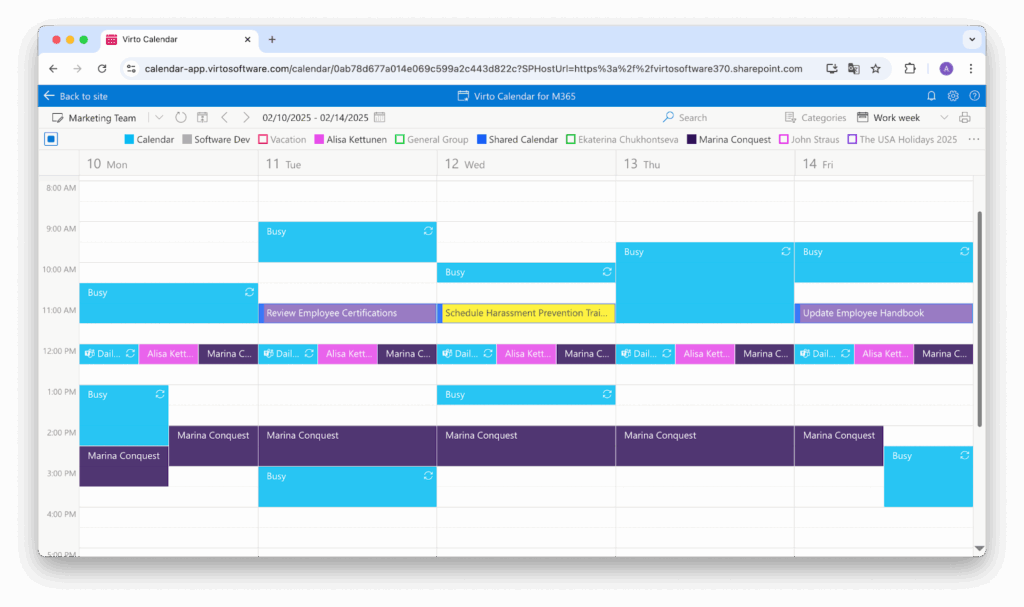
It brings order to your time chaos with:
🗓 A centralized team calendar that lives inside Microsoft Teams.
📆 Easy scheduling of meetings and events — no more jumping between apps.
🔗 Full sync with Outlook and other calendars for zero-conflict planning.
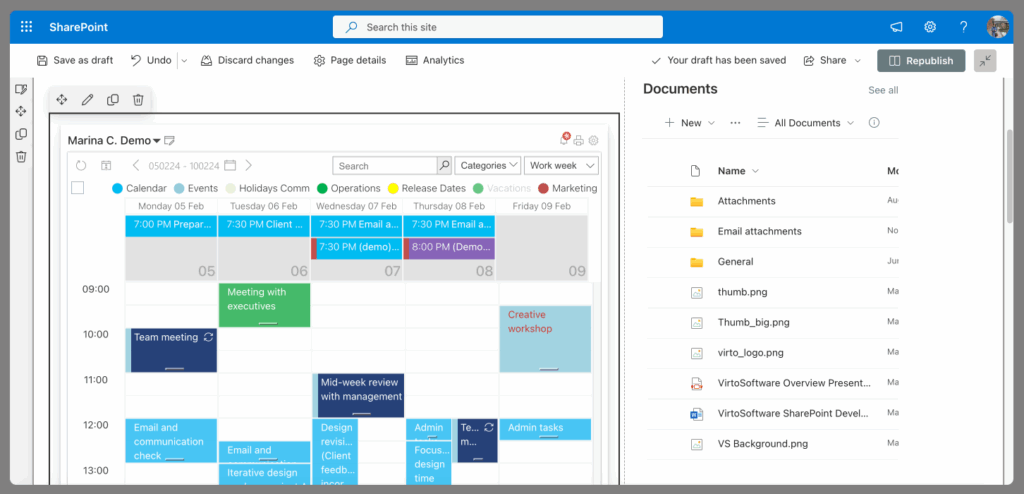
And here’s where it gets even better for your Loop MS projects:
🔄 Connect the calendar with your Microsoft Loop workspaces — align events, check-ins, and milestones in real time.
👥 Sync with teams, groups, and shared workspaces to make sure everyone’s in the loop (pun intended).
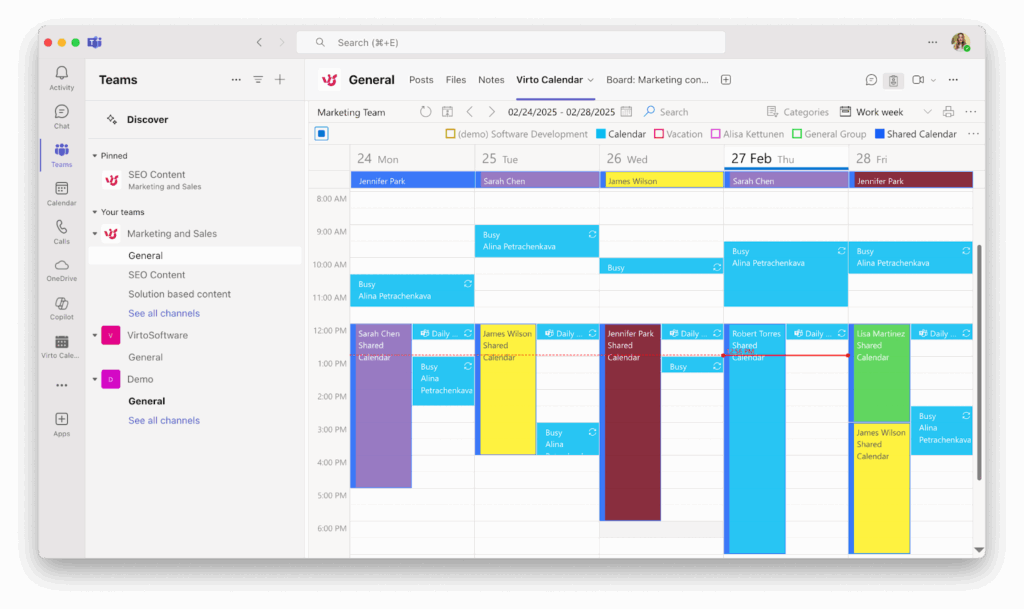
If you’re using Loop Microsoft for collaborative work, Virto’s apps help you organize, visualize, and schedule like a pro — making your MS Loops more than just dynamic notes. They become full-fledged command centers for getting things done.
Ready to explore what Microsoft Loop can really do? Start with the basics, then bring in tools like Virto Kanban and Calendar to turn your workspace into a productivity powerhouse.
Conclusion: Microsoft Loop — Your Flexible Digital Collaboration Hub
Now that you’ve got a solid grasp on what Microsoft Loop is, how to use Microsoft Loop, and what Microsoft Loop is used for, let’s wrap things up.
Loop Microsoft isn’t just another shiny tool in the Microsoft 365 toolbox — it’s a game-changer for real-time, flexible, and collaborative work. Whether your team is remote, hybrid, or somewhere in between, MS Loop helps everyone stay connected, organized, and moving in the same direction.
One of the biggest advantages of Microsoft Loop is how seamlessly it blends into the Microsoft 365 ecosystem. From Loop components dropped into Outlook emails to Loop pages used inside Teams chats — this tool keeps everything dynamic and in sync. So think of it as the glue that binds your team’s ideas and workflows together, in real time.
Want to level up your Loop MS experience even more? Combine it with Virto Kanban Board App to visualize progress or the Virto Calendar App to streamline team scheduling — all without ever leaving Teams or your Loops Microsoft workspace.
In short:
✨ MS Loops = Better collaboration.
🚀 Add Virto Apps = Supercharged productivity.
🧠 Work smarter, not harder — all in one flexible space.
So go ahead, explore what Microsoft Loop can really do for your team. You might just wonder how you ever worked without it.
👉Here is your further read:
- Microsoft Outlook Blog: Best Practices, Tips, Ideas
- Microsoft 365 Calendars: A Practical Guide to Managing Multiple M365 Calendars