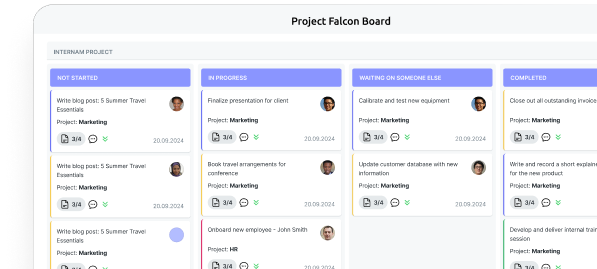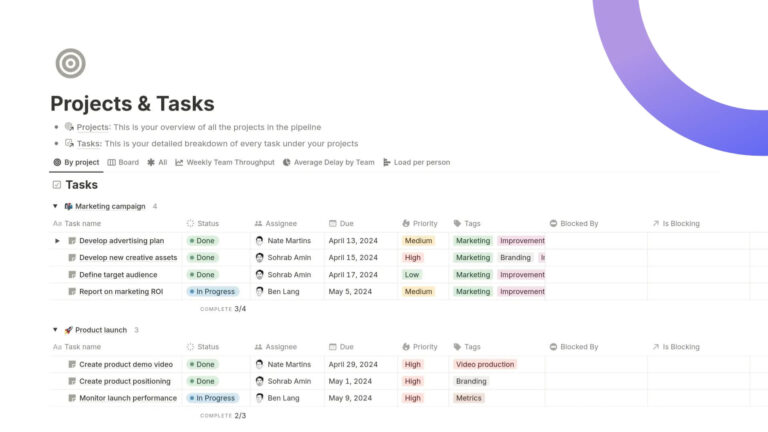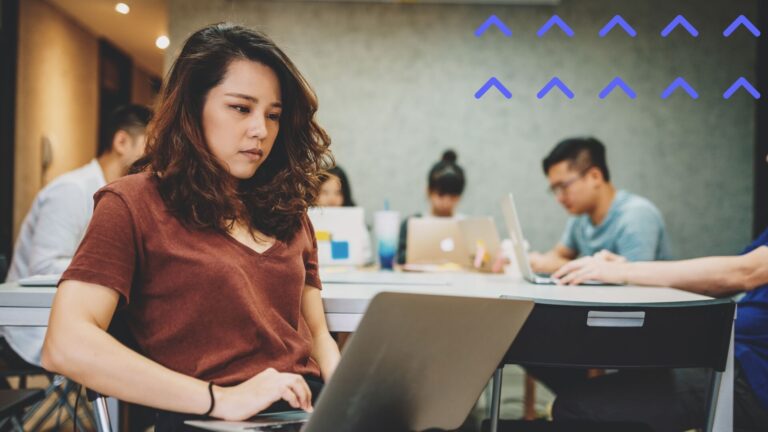How to Use SharePoint: Steps, Setup, and Best Practices
SharePoint can feel like a maze; this guide hands you the map. From first steps to the latest 2024–2025 updates, you’ll learn what to use where, what to avoid, and which VirtoSoftware tools make everyday work faster.
SharePoint is the backbone of a lot of day-to-day work: storing documents, publishing pages, tracking lists of tasks or assets, and wiring in simple approvals. If you’re new, it can feel like a lot. This guide keeps things practical. You’ll learn the essential concepts first, then walk through your first site, add useful building blocks, and finish with guardrails so your environment stays tidy over time.
Who this is for: people who need to stand up a functional workspace without becoming administrators—project leads, comms managers, team coordinators, and anyone handed “the SharePoint site”.
What you’ll get from this ‘SharePoint how to’ guide:
- a plain explanation of SharePoint’s moving parts and how they fit
- a realistic first setup you can complete in an afternoon
- tips that prevent common pitfalls around permissions, navigation, and sprawl
- pointers to features that landed in 2024–2025, so you don’t learn an outdated model
How the guide is structured:
- What SharePoint is and how you use it day to day
- First steps for beginners
- Setting up a site the right way (libraries, lists, pages, navigation, permissions)
- Best practices and mistakes to avoid
- Advanced use cases and when to add specialist tools
Prerequisites: a Microsoft 365 account with permission to create or manage a SharePoint site, and a small set of sample documents you don’t mind reorganising.
Outcome: by the end, you’ll have a working team site with sensible structure, a simple approval, a clear homepage, and a checklist for keeping it healthy.
What Is SharePoint and How Do You Use It?
SharePoint is a team workspace for storing and organising documents, publishing pages, tracking structured information in lists, and automating small processes. It’s where collective work lives so it’s easy to find, govern, and improve.
SharePoint for beginners: The mental model
Think in layers, from broad to specific:
- Sites: A site is a container for a team, project, or topic. It holds your pages, document libraries, and lists, plus settings like permissions and branding. Common types are team sites (collaboration) and communication sites (publish news and guides). A set of related sites can be connected under a hub for shared navigation and search.
- Document libraries: Libraries store files—Word, Excel, PowerPoint, PDFs, images, video. You get version history, check-in/out, sharing links, and retention. The secret to a good library is metadata (columns like Department, Status, or Client) and views that filter and sort, so people don’t dig through deep folders.
- Lists: Lists are simple databases for tasks, assets, issues, contacts, or FAQs. You define columns, add rules, and create views. Lists are fast to set up and perfect for tracking items that don’t belong in a document.
- Pages and news: Pages are how you communicate—announcements, handbooks, release notes. You assemble them with web parts (text, images, links, timelines, list views, hero banners, video). News posts are just pages with dates and roll-up features.
- Permissions: Access is typically granted through Microsoft 365 groups (Owners, Members, Visitors). Use groups instead of individual permissions, keep inheritance simple, and review access regularly.
- Navigation: Good navigation saves time. Use the site’s left navigation for work the team does daily; use hub navigation for cross-site journeys like “Policies”, “Templates”, or “How we work”.
- Content types (optional but powerful): When you need consistency, content types bundle columns, templates, and policies for specific document types like “Contract” or “Policy”.
How SharePoint fits with Microsoft 365
SharePoint sits at the centre of Microsoft 365, so content you store in sites appears naturally across Teams, OneDrive, Outlook, and search.
- Teams uses SharePoint behind the scenes for channel files. If you create a team, you get a connected SharePoint site.
- OneDrive is for your individual work files. Put shared, durable content in SharePoint so ownership and permissions are clear.
- Stream and Clipchamp store finished videos in SharePoint/OneDrive, so they follow the same security and retention rules.
- Search and Microsoft 365 apps surface SharePoint content across Word, Excel, PowerPoint, Outlook, and the Microsoft 365 app.
Common, practical uses
Most teams start with a few simple wins—use these patterns to get value on day one:
- Document collaboration: centralise project files, co-author, track versions, and request a quick approval before publishing.
- Team communication: a homepage with a hero, latest news, and links to key resources; weekly updates as news posts.
- Work tracking: an Issues list with status, owner, and due date; rule-based reminders for items due soon.
- Knowledge base: pages for SOPs and policies, with a simple navigation and “related links” web parts.
- Lightweight processes: drop a contract into a library and trigger an approval; move approved items to a “Published” library.
SharePoint vs OneDrive vs Teams (the quick contrast)
Think of them as one toolkit with different jobs: personal files, shared team content, and conversation:
- OneDrive: your files, occasionally shared. Great for drafts and personal work.
- SharePoint: team-owned content with structure, permissions, and publishing tools. Place anything the team relies on here.
- Teams: chat and meetings. Files in Teams channels live in the connected SharePoint site.
| Tool | Purpose | Best for | Ownership | Where files live | Typical examples |
| OneDrive | Personal file workspace | Drafts, individual work | Individual user | OneDrive | Personal notes, early drafts, ad-hoc shares |
| SharePoint | Team content & publishing | Shared docs, pages, lists, light workflows | Team/site | SharePoint site libraries | Project files, SOPs, policies, news |
| Teams | Conversations & meetings | Real-time collaboration tied to channels | Team | In the team’s connected SharePoint site | Channel files, meeting notes, quick shares |
Online vs on-premises at a glance
Your choice comes down to feature velocity versus control; here’s how the options differ at a glance:
- SharePoint Online gets new features faster and integrates directly with Teams, Stream, and Microsoft 365 services.
- SharePoint On-Premises (Subscription Edition) keeps data on your own servers and offers deep control. The core concepts are the same, but many cloud-first features either arrive later or aren’t available. We’ll call out differences as they matter.
What SharePoint is not
Avoid common traps by being clear about where SharePoint isn’t the right tool for the job.
- Not a raw network file share. You’ll get more value by using metadata, views, and permissions rather than deep folders.
- Not a full project management suite. Lists cover a lot, but complex scheduling belongs in dedicated tools.
- Not set-and-forget. Healthy SharePoint sites are curated: clear navigation, sensible permissions, regular content reviews.
👉 Is SharePoint easy to learn for beginners? Yes—if you focus on the essentials. Start with sites, libraries, lists, pages, and group-based permissions, and avoid deep folders in favour of metadata and views. Templates and the modern editing experience keep things approachable, and in SharePoint Online you can lean on Copilot and simple approvals to remove friction. On-premises adds more admin overhead, but the core concepts are the same.
SharePoint Online vs SharePoint On-Premises
Both editions share the same core ideas—sites, libraries, lists, pages, permissions—but they differ in pace, integrations, and how you run them. SharePoint Online gives you the newest features and tight ties to Microsoft 365. SharePoint On-Premises (Subscription Edition) stays on your servers for full control and isolation, with a slower feature cadence.
When SharePoint Online is the better fit
If you want a modern, low-maintenance platform that keeps gaining features without upgrades, SharePoint Online is usually the fastest path to value.
- You want the newest capabilities without upgrades, including Copilot for page authoring, simple approvals, native eSignature, Brand Center, and SharePoint Premium features like Autofill.
- Your users live in Microsoft Teams, Outlook, and the Microsoft 365 app and need everything to work together.
- You prefer Microsoft to handle availability, scaling, and security patching at the platform level.
- Your organisation has distributed teams or contractors who need secure, external access.
- You want built-in resilience with Microsoft 365 Backup & Archive rather than maintaining separate backup tooling.
When SharePoint On-Premises is the better fit
Choose on-premises when regulatory, network, or customisation needs make self-hosting a requirement rather than a preference.
- You require strict data isolation on your own network for regulatory or contractual reasons.
- Internet access is restricted or unreliable at key sites.
- You need customisations that depend on server-side code, specialised authentication, or legacy farm solutions.
- You already run Windows Server, SQL Server, and the operational stack to manage SharePoint at scale.
- You prefer to control upgrade timing and test changes on your schedule.
Feature differences you’ll notice in 2024–2025
Recent Microsoft releases widened the gap in cloud-first capabilities; here are the changes you’ll see day to day.
- Cloud-only experiences: Copilot for page authoring, Brand Center, simple approvals, native eSignature, Microsoft 365 Backup & Archive, Stream/Clipchamp alignment, cross-tenant site migration, and SharePoint Premium Autofill are available in SharePoint Online.
- Customisation model: SharePoint Framework (SPFx) is the standard for both, but SharePoint Add-Ins are being retired in Microsoft 365 tenants. On-premises continues to support add-ins and server-side solutions, though SPFx is the safer path forward.
- Integrations: Microsoft Teams, Microsoft Search, and Microsoft 365 experiences light up more fully with SharePoint Online. On-premises can integrate with some cloud services in hybrid setups, but not all cloud features are available.
| Capability | SharePoint Online | SharePoint On-Premises (SE) | Notes |
| Copilot/page authoring | ✔ | ✖ | Cloud-only experience |
| Simple approvals | ✔ | ✖ | Use workflow engine on-prem |
| eSignature (native) | ✔ | ✖ | Third-party eSignatures vary on-prem |
| Brand center | ✔ | ✖ | Tenant-level branding in cloud |
| Stream/Clipchamp video pages | ✔ | ✖ | Video stored in SPO/OneDrive |
| Backup & Archive (M365) | ✔ | ✖ | On-prem uses your backup tooling |
Cost and licensing at a glance
Costs show up differently depending on where the platform runs; the cloud bundles infrastructure while on-premises separates it.
- SharePoint Online: per-user licensing via Microsoft 365 plans, with optional add-ons (for example, SharePoint Premium). Infrastructure is included.
- On-premises: server and CAL licensing, plus hardware, storage, backups, monitoring, and admin labour. Costs scale with your footprint and resilience needs.
Security, compliance, and data residency
Decide whether you want Microsoft’s shared responsibility model or full control over every layer.
- Online: benefits from Microsoft’s cloud security controls, compliance certifications, and continuous patching. Data residency is handled through your tenant region.
- On-premises: you design the controls—network segmentation, patch cadence, certificate management, backup/restore, and auditing. This is powerful but demands discipline and resources.
Customisation and extensibility
Both paths support modern development, but where code runs—and how deeply you can extend—differs.
- Online: SPFx web parts and extensions, site templates, list rules, and Power Platform for lightweight apps. No full-trust server code.
- On-premises: SPFx works here too, but you can also run farm solutions and custom services if your governance allows. Plan for maintainability and upgrades.
Performance and connectivity
Think about where users sit and how they connect before you choose.
- Online: globally distributed and fronted by Microsoft’s edge. Best for distributed workforces and external collaboration.
- On-premises: can be tuned for low-latency access on local networks. External or remote access needs careful design and security hardening.
Hybrid options and migration notes
You don’t have to jump all at once; many organisations run a mix while they transition.
- You can keep sensitive workloads on-premises and move collaboration sites to the cloud.
- Hybrid search, profiles, and selective site migrations are common stepping stones.
- If you’re on-premises today, plan a periodic review of what still needs isolation versus what can benefit from cloud features and reduced admin overhead.
Microsoft Sharepoint tutorial decision table (quick scenarios)
Use these snapshots to pressure-test your choice before you commit.
| Scenario | Choose | Why |
| Global teams, heavy Teams usage, need the latest features | SharePoint Online | Cloud features arrive first and integrate with Microsoft 365 out of the box. |
| Strict regulatory isolation, limited internet | On-premises | Full control over data location and network exposure. |
| Small IT team, limited admin budget | SharePoint Online | Microsoft handles scaling, patching, and resilience. |
| Deep custom server-side integrations | On-premises | Farm solutions and bespoke services are possible. |
| External partners and guest access | SharePoint Online | Mature external sharing with policy controls. |
| Existing datacentre investments you want to leverage | On-premises | Reuse infrastructure and skills you already have. |
Practical recommendation
If you do not have a hard requirement for on-premises isolation, start with SharePoint Online and add governance from day one. If you must stay on-premises, use Subscription Edition, standardise on SPFx for new custom work, and keep a short, tested path to apply security updates and restore from backups. A hybrid stance—cloud for collaboration sites, on-premises for restricted repositories—often gives you the best of both while you evaluate longer-term direction.
SharePoint Guide: First Steps in SharePoint
Use this quick path to stand up a functional team site. You’ll create the core pieces, add light structure, and share it with your colleagues.
Before you start
A few minutes of setup will save hours later. You’ll create a team site, add a document library with sensible defaults, make a simple list, publish a clean homepage, and invite your team with the right permissions.
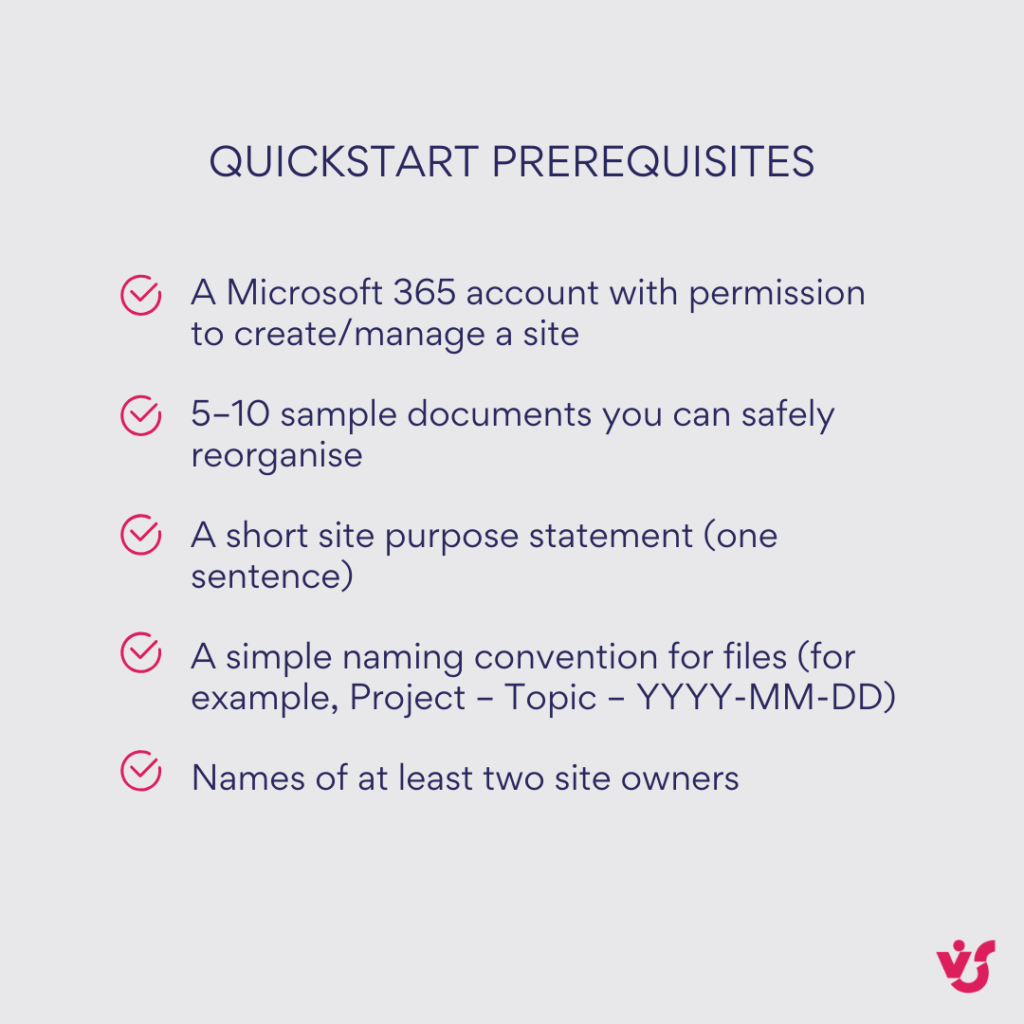
Create your first team site
Start with a single place for your group’s work. Keep the name clear and the purpose obvious.
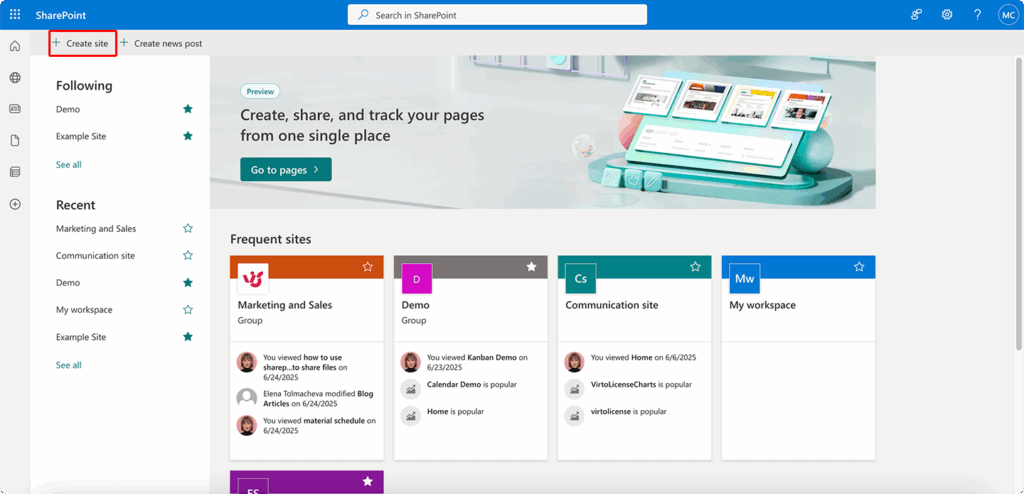
- Choose Team site (for collaboration), select either a preconfigured template or standard site, and give it a short, recognisable name.
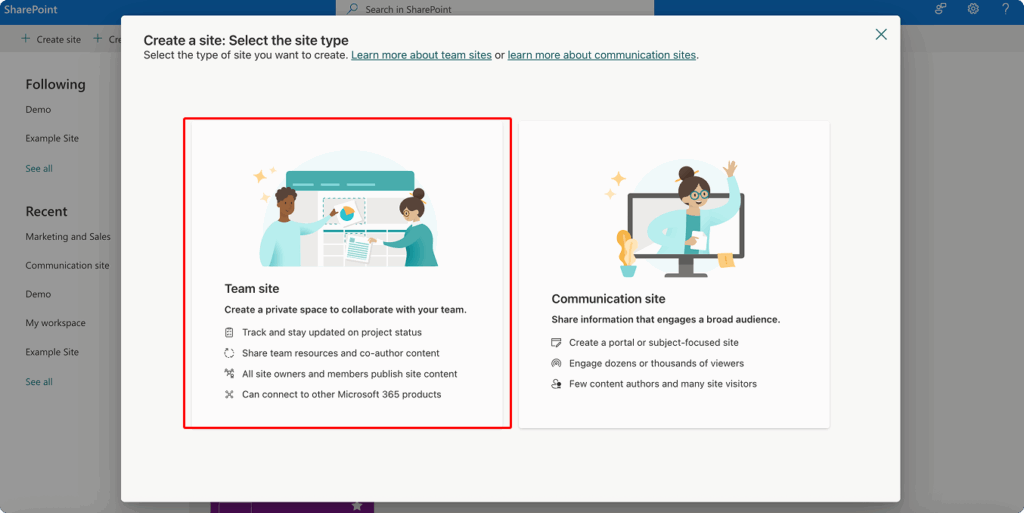
- Add a concise site description so newcomers know what belongs here.
- Set the site URL if you want a neat path from day one.
- Pick a privacy level (private for most teams; public only when the content is open to everyone).
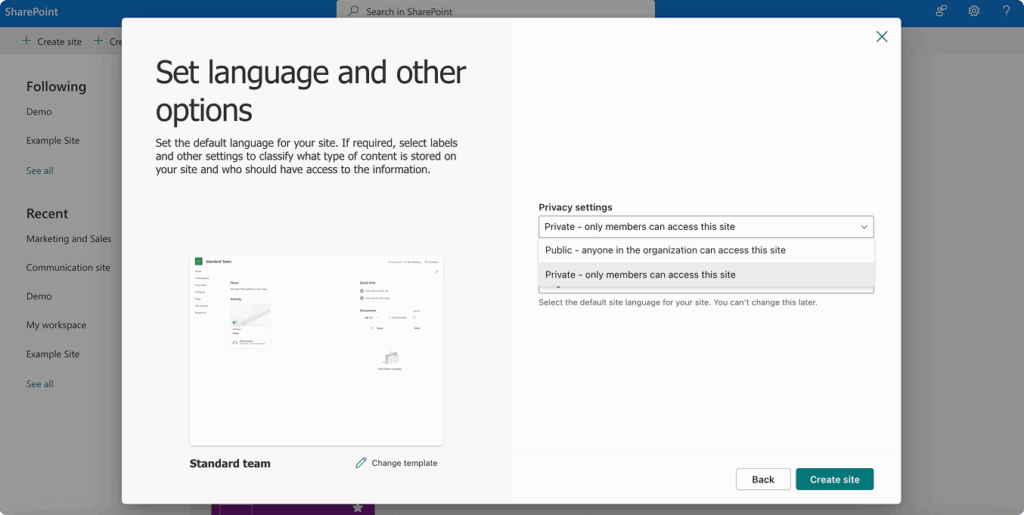
- Leave the default Owners and Members groups in place—you’ll use them shortly.
- On-premises note: if you’re on SharePoint On-Premises, site creation may be limited to admins. Ask for a new site using your internal request process.
💡Learn more about different SharePoint sites in our dedicated article: SharePoint Site Types Explained: Choosing the Right Site for Your Needs
Set up your document library
This is where your shared files live. A little structure makes them findable.
- Use the default Documents library to start; rename it if needed (for example, “Team documents”).
- Turn on version history and keep at least the last 10-20 versions.
- Add 2–3 helpful columns (for example, Department, Status, Client).
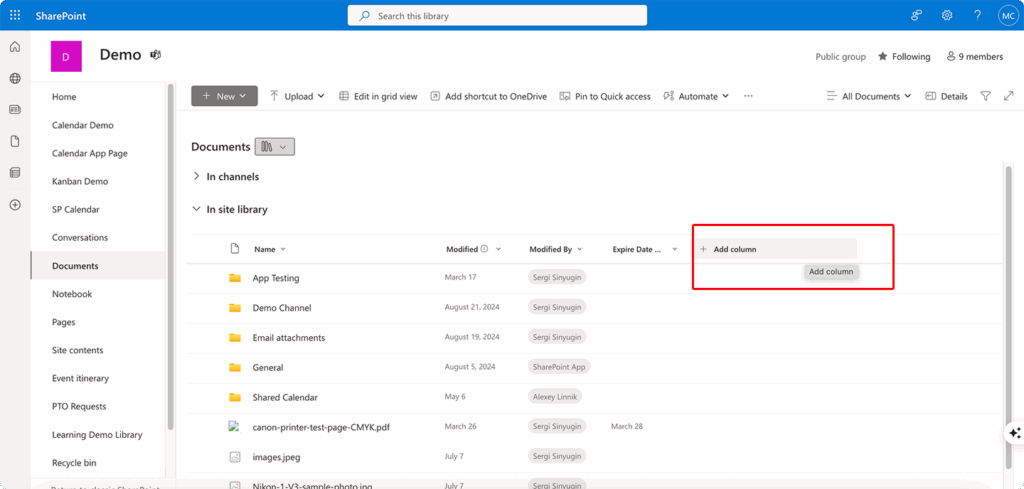
- Create views your team will actually use (for example, “By client”, “In review”, “Ready to publish”).
- Add a short readme document that explains how to file content and which columns to fill.
- Optional (cloud): if your tenant has SharePoint Premium, try Autofill to populate a column from the file—handy in large libraries.
| Team scenario | Suggested columns | Go-to views |
| Project work | Client, Workstream, Status, Owner, Due date | “By client”, “In review”, “Due this week” |
| Policy hub | Policy type, Owner, Effective date, Version, Status | “Drafts”, “Ready to publish”, “Effective this month” |
| Marketing assets | Campaign, Channel, Asset type, Owner, Usage rights | “By campaign”, “Approved assets”, “Expiring rights” |
💡 Learn more about SharePoint library management here: How to Create and Manage a SharePoint Document Library
Add a simple approvals flow
Approvals keep quality high without heavy workflow design.
- Open your main library and choose Configure approvals (via Automate).
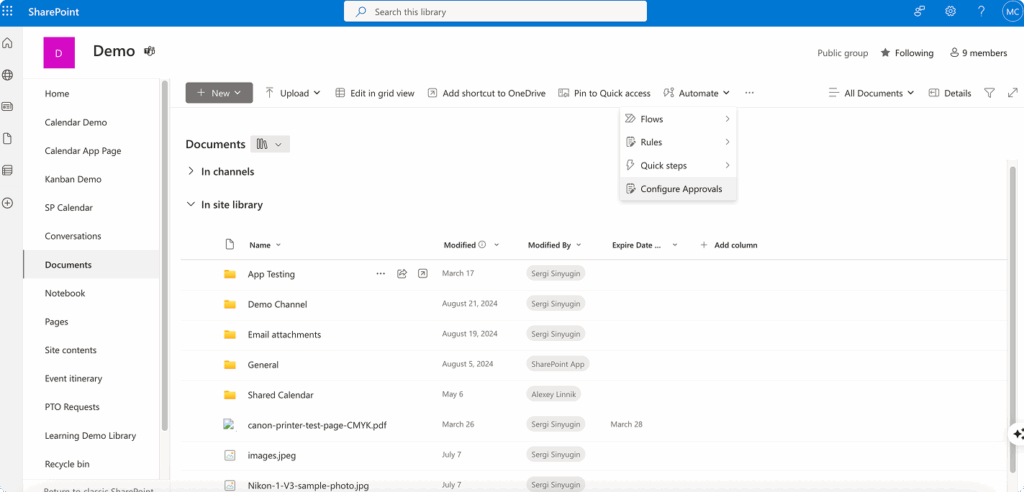
- Toggle approvals On and apply. This adds an Approval status column to the library.
- If you need multi-step routing or custom logic, build a Power Automate flow from Integrate → Power Automate → Create a flow (for example, “When a file is added → start approval → move on approve”)
- On-premises note: simple approvals are a cloud feature. On SharePoint On-Premises, use a lightweight Power Automate on-prem connector (if available) or your existing workflow tool.
Create a basic list
Lists track structured items that don’t belong in documents.
- Add a list named Tasks (or Issues) with columns like Owner, Status, Due date, and Priority.
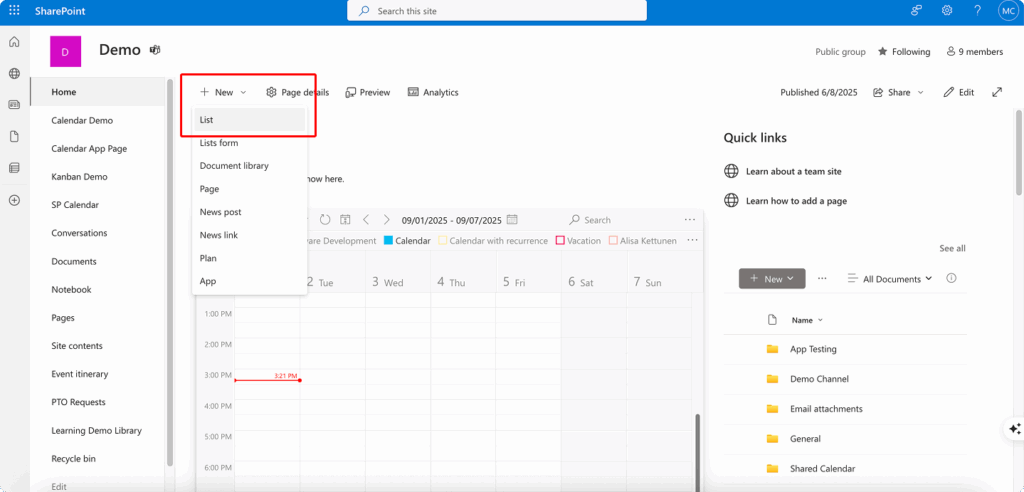
- Create a My items view (filters to Owner = [Me]).
- Add a Due soon view (filters to items due in the next 7–14 days).
- Turn on rules to email or notify the owner when due dates are near or status changes to “Blocked”.
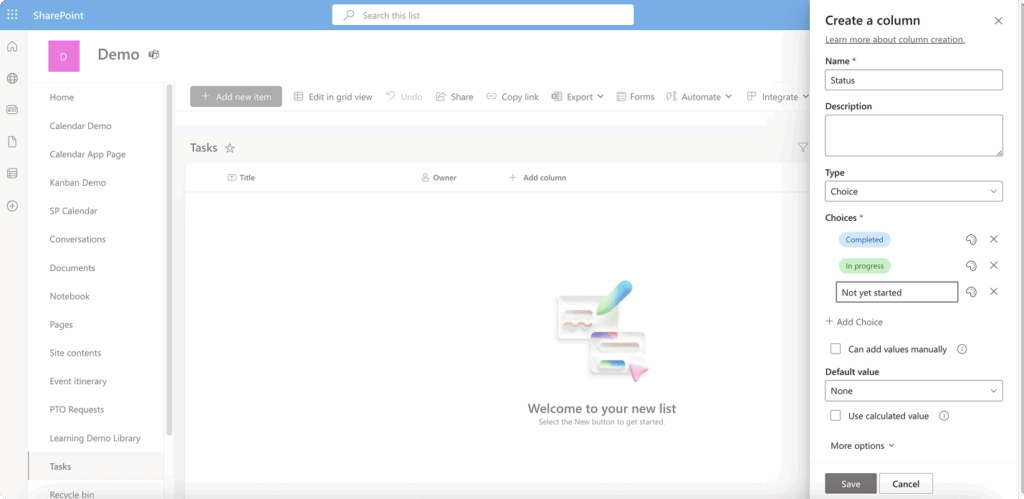
Publish a simple homepage
A clean homepage steers people to what matters and reduces questions.
- Edit the home page and add: a Hero web part (top tasks/links), a Document library web part (recent files), and a News web part (updates).
- Write a short “How we work” section—what belongs here, how to request access, where to find templates.
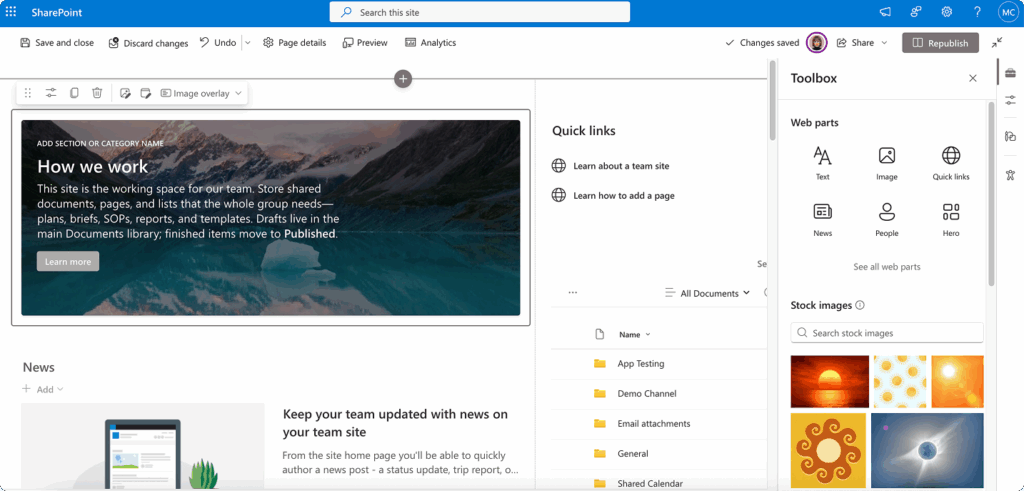
- Keep it scannable: short paragraphs, clear headings, and no wall of links.
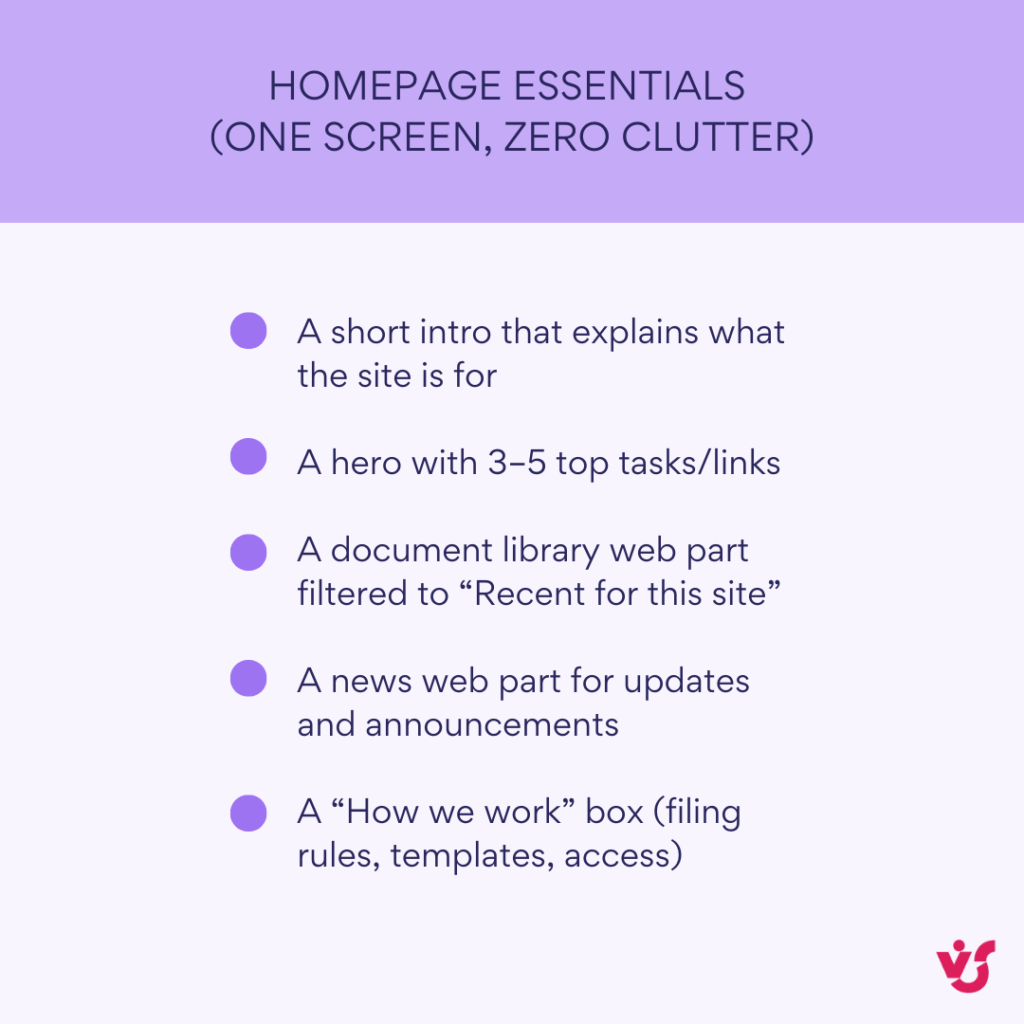
💡 Learn more about creating SharePoint pages here: How to Create and Optimize SharePoint Page: A Complete Guide
Invite your team and set permissions
Use groups, not one-off permission tweaks. It’s cleaner and easier to maintain.
- Add site Members (edit rights) for people who actively contribute.
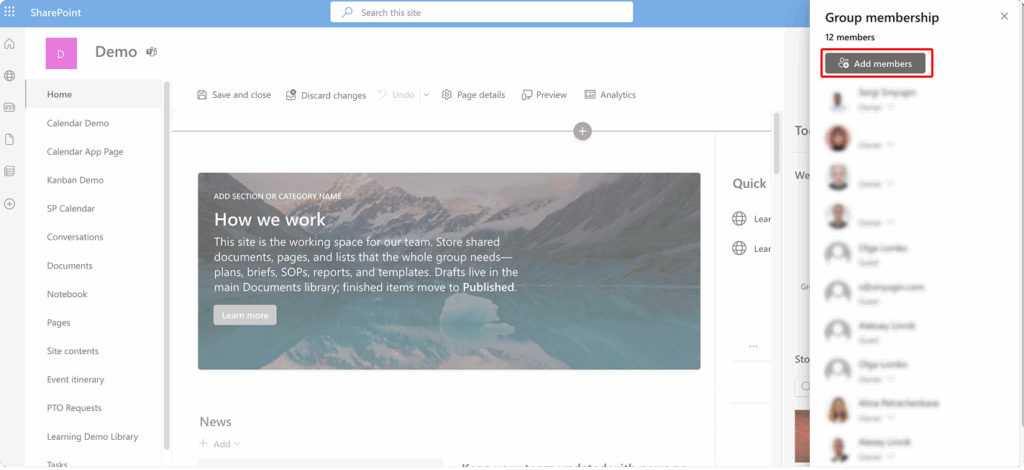
- Add Visitors (read-only) for stakeholders who only consume content.
- Keep Owners to a small set of people who can manage settings.
- Review sharing settings: decide whether links default to “People with existing access” or allow specific sharing outside the team.
- On-premises note: align with your organisation’s authentication model; external access often isn’t enabled on self-hosted environments.
💡 Learn more about SharePoint access permissions here:
- Configuration & Management of SharePoint Permissions: A Complete Guide 2025
- SharePoint Secure File Sharing: Methods, Best Practices, and Advanced Tips
- SharePoint Share with External Users: Best Practices for Collaborating
Optional modern extras for using SharePoint
If you have a little more time, these additions pay off quickly.
- Templates: save a document template (for example, “Project brief”) in the library’s New menu.
- Metadata navigation: add a Filters pane to the library to encourage browsing by Status or Client.
- Quick links: pin 5–7 high-value links (templates, policies, dashboards) on the homepage.
- eSignature (cloud): if available in your tenant, enable SharePoint eSignature for contracts that need a sign-off trail.
- Branding (cloud): if your org uses Brand center, apply the default theme so pages look consistent.
A quick health check
Before you move real work in, make sure the basics feel right.
- Can a new team member find the homepage, recent documents, and the tasks list in under a minute?
- Do your library views surface the same items people would otherwise hunt for in folders?
- Are approvals reaching the right people and changing status on completion?
- Are permissions simple—mostly group-based with minimal unique breaks?
- Is the homepage clear about what belongs here and where to go for help?
Once these steps feel solid, you’re ready to scale: add more lists for specific processes, introduce content types for consistency, and refine navigation as your site grows.
👉 So, how to use SharePoint for the first time? Sign in to Microsoft 365, create a team site with a clear name and description, then use the default Documents library to upload a few files. Add two or three columns (for example, Owner, Status), save a couple of views (In review, My items), and create a simple list for tasks or issues. Edit the home page with a short intro, a hero for top links, and a document library web part showing recent files. Share the site with your team using Members (edit) and Visitors (read), and—if you’re in SharePoint Online—turn on a simple approval for items marked In review.
How to Set Up a SharePoint Site
Use this step-by-step path to build a site that’s easy to use and simple to maintain. Start by clarifying why the site exists and who it serves, then layer on structure, pages, navigation, and permissions.
Plan the purpose and scope
A little planning prevents sprawl. Define what the site is for, who it serves, and what success looks like.
- Write a one-sentence purpose (for example, “Marketing runs campaigns and stores brand assets here”).
- List your audiences (core contributors, stakeholders, viewers).
- Decide the time horizon: ongoing team space or short-lived project.
- Note the must-have content (policies, templates, dashboards) and the processes you’ll support (approvals, requests).
Pick the right site type and template
Choose a foundation that matches how people will use the site.
- Select team site for day-to-day collaboration; choose communication site for publishing news and guides.
- If you already have a hub, associate the site so it inherits navigation and theme.
- Start with a template close to your scenario (Project Management, Department, Knowledge Base) and customise from there.
- On-premises note: available templates depend on your farm. Ask your admin which ones are supported.
| Site type | Use when | Homepage essentials | Typical audience | Common pitfalls |
| Team site | Day-to-day collaboration | Document library, quick links, recent news, list dashboards | Core contributors | Overgrown nav; too many libraries |
| Communication site | Broad info & announcements | Hero, curated links, news, key pages, events | Whole org / large group | Link dumps; long walls of text |
💡 Learn more about the difference between Team and Communication sites in SharePoint: SharePoint Team Site vs Communication Site: Choosing the Right One
Name, URL, and ownership
Clear, stable names make links future-proof and reduce confusion.
- Use a short name people will recognise (for example, “Marketing” vs “MKT-123”).
- Confirm the URL before you create the site to avoid renames later.
- Assign at least two owners who can manage settings and approvals.
- Add a plain-language site description so newcomers know what belongs here.
Set up document libraries the right way
Libraries are the heart of the site. Structure them for findability, not just storage.
- Keep one primary library for shared work and add more only when the purpose is distinct (for example, “Published assets”).
- Turn on version history and keep at least 10–20 versions.
- Add 2–5 columns that matter (Client, Status, Department).
- Create views people will actually use (By client, In review, Final).
- Use folders sparingly; prefer metadata + views for filtering.
- Cloud bonus: try Autofill (SharePoint Premium) to populate columns from files at scale.
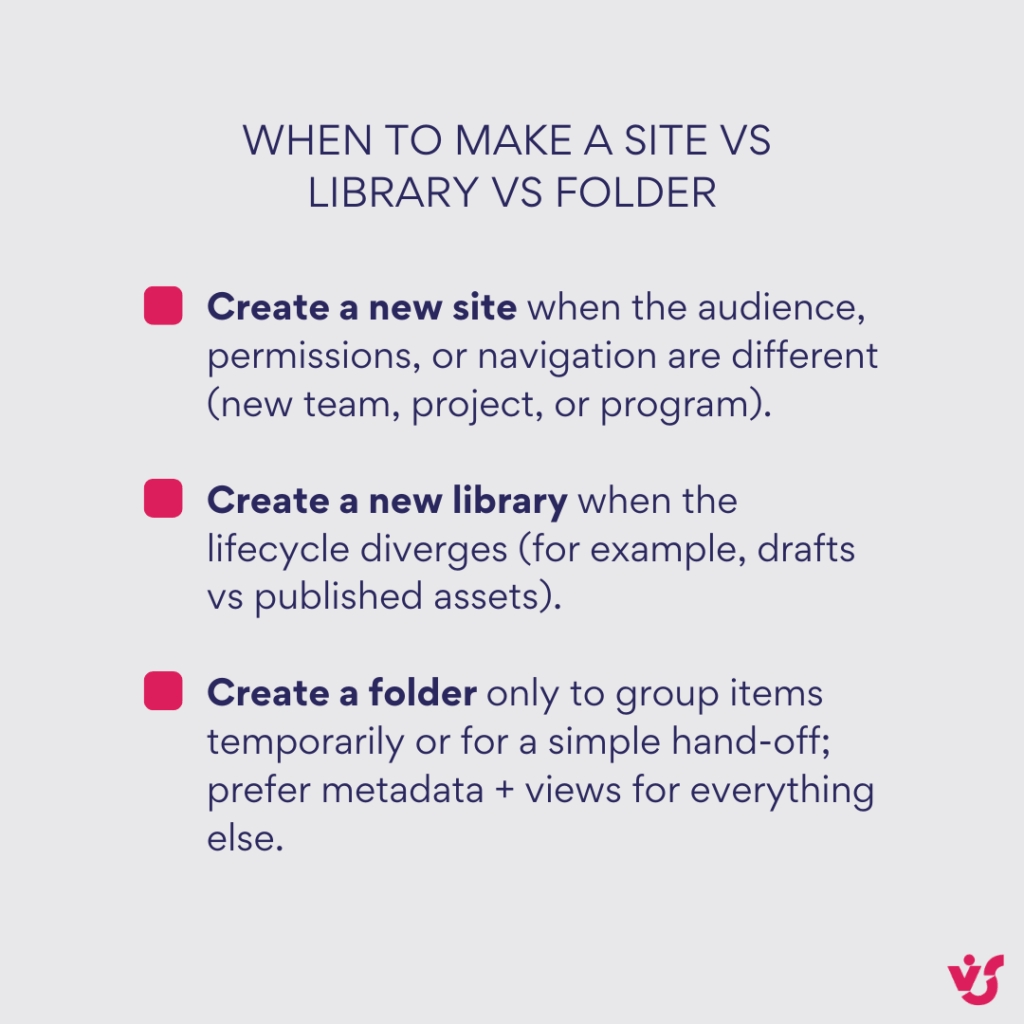
Create lists to track work
Lists keep structured information out of ad-hoc spreadsheets.
- Start with a Tasks or Issues list; add columns like Owner, Status, Priority, Due date.
- Create a My items view (filters to [Me]) and a Due soon view (next 7–14 days).
- Add rules to notify owners on status changes or upcoming deadlines.
- Consider lookup columns to reference other lists (for example, link issues to campaigns).
Design the homepage and key pages
A clean, scannable homepage reduces questions and sets the tone.
- Build the home page with Hero, Quick links, News, and a Document library web part.
- Add a short section explaining filing rules, approvals, and where to get access.
- Use page templates for repeatable content like project briefs or release notes.
- Cloud bonus: use Copilot for page authoring to draft intros, tighten wording, or suggest layouts.
- Cloud branding: if your org uses Brand center, apply the standard theme and fonts for consistency.
Set sensible permissions
Group-based access is easier to manage and audit.
- Keep Owners small, Members for contributors (edit), and Visitors for read-only.
- Avoid breaking inheritance on individual folders or files unless there’s a compelling reason.
- Review sharing settings (default link type, external access) and align with policy.
- On-premises note: external sharing is typically disabled; plan a secure alternative (VPN, VDI, or a cloud extranet).
Add lightweight automation
Automate the obvious steps so work moves without nudges.
- In your main library, add a simple approval for items with Status = In review.
- In lists, use rules to notify owners when items are created, blocked, or due soon.
- For multi-step processes, connect Power Automate from the library or list.
- On-premises note: simple approvals are cloud-only; use your approved workflow engine if needed.
💡Learn more about automation in SharePoint here: SharePoint Automation: Best Practices, Use Cases and Recommended Tools
Navigation and information architecture
Good navigation mirrors how people think about the work.
- Use the left navigation for the team’s daily tasks; keep it short and action-oriented.
- If you’re part of a hub, design hub navigation for cross-site journeys (Policies, Templates, Dashboards).
- Stick to clear labels and test with a new team member—can they find what matters in under a minute?
Versioning, retention, and lifecycle
Decide how content ages so the site stays lean and auditable.
- Confirm versioning and check-out rules for sensitive libraries.
- Apply retention labels or policies where regulatory timelines apply.
- Plan a publish/archive pattern (for example, move approved files to a read-only library).
- Cloud resilience: know where Microsoft 365 Backup & Archive fit into your recovery plan.
Search and discoverability
Make it easy to find the right thing the first time.
- Use descriptive titles and fill the columns you added—search loves good metadata.
- Pin high-value pages with Featured links or Quick links on the homepage.
- For larger sites, add highlighted content web parts that roll up recent or approved items.
On-premises specifics to watch
A few setup details differ when you host SharePoint yourself.
- Site creation may be admin-only; agree a request path.
- Confirm quota and storage allocations up front.
- Align with your authentication plan (Kerberos, OIDC) and certificate management.
- Keep a tested path for patching and backups; schedule health checks after updates.
Launch checklist
Run this list before you invite everyone in.
- Homepage is clear, scannable, and mobile-friendly.
- Primary library has useful columns, views, and versioning on.
- A simple approval works end-to-end and notifies the right people.
- Lists have “My items” and “Due soon” views and basic rules.
- Navigation highlights the top 5–7 destinations.
- Permissions are group-based and documented.
- Branding matches your org’s standard; accessibility checks pass.
- You’ve documented how to request access, where to file content, and who owns what.
With these pieces in place, your site is functional, predictable, and ready to scale. Next, we’ll add guardrails and habits that keep it healthy as it grows.
👉 So, how to set up SharePoint? Create a Team or Communication site with a clear name and two owners, and keep permissions group-based (Owners, Members, Visitors). In the Documents library turn on version history, add a couple of columns and views, create a simple tasks/issues list, build a clean homepage (hero/quick links + recent files), and—if you’re in SharePoint Online—enable Automate → Configure approvals for quick sign-offs.
What’s New in 2024–2025 (and Why It Matters for Using Sharepoint)
Modern SharePoint moved fast over the last 18 months. Below is a practical tour of the changes that will actually affect how you build, run, and secure intranets and content hubs—split by theme, with clear takeaways for SharePoint Online and for SharePoint Server Subscription Edition (on-prem).
Create and brand content faster
These updates reduce page-building time and give you consistent brand control without custom code.
- Copilot for page authoring helps turn existing Word/PowerPoint/PDF/Loop content into polished pages, with layout suggestions and design ideas built-in. It’s now broadly available in SharePoint.
💡 Learn more: Create pages with Copilot in SharePoint
- Page coauthoring lets multiple authors edit SharePoint pages/news at the same time—no more “who has the page checked out?” delays. Rollout completed through 2024–2025.
💡 Learn more: Introducing Coauthoring for SharePoint Pages and News
- Modern templates & video page templates speed up site/page creation, including layouts tailored for video stories.
💡 Learn more: Say Goodbye to Blank Pages: Modern SharePoint Templates Are Here | Microsoft Community Hub & Create video pages on SharePoint – Microsoft Support
- Brand center (fonts & packages) gives admins/designers tenant-level control of typography and branding that pages and SPFx solutions can consume.
💡 Lean more: Managing your organization’s brand with the SharePoint brand center | Microsoft Community Hub
Why it matters: less “from-scratch” work for communicators, consistent design at scale, and fewer ad-hoc customizations to maintain.
Get lightweight approvals and native signatures
Approvals and signatures landed where users already work—lists, libraries, Teams, and Word.
- Simple approvals on any list/library—a toggle adds request/approve/reject tracking with the Teams Approvals app; great for basic sign-offs without building full flows.
💡 Learn more: SharePoint: Quickly add approval workflows to any list or library in Microsoft 365
- SharePoint eSignature (native)—request signatures on PDFs from SharePoint and (new) directly from Word desktop; supports internal or guest signers, Purview audit logging, and pay-as-you-go billing.
💡 Learn more: Announcing SharePoint eSignature for Microsoft Word
Why it matters: you can standardize light-touch approvals and everyday signatures without third-party workflow overhead—and still integrate with providers like Adobe/DocuSign when needed.
Work with video like any other file
Video creation, publishing, and playback are now unified on the same storage and page model you use for documents.
- Clipchamp + Stream unified under Clipchamp—record, edit, publish, and play videos stored in SharePoint/OneDrive/Teams, with transcripts, chapters, comments, and Copilot summaries.
💡 Learn more: Clipchamp video capabilities in Microsoft 365
- Video page templates make it easy to showcase single videos or collections with branded layouts.
💡 Learn more: Create video pages on SharePoint – Microsoft Support
Why it matters: no special portals to maintain; video benefits from the same permissions, compliance, and search as documents.
Govern at scale and recover fast
These features focus on lifecycle, cost, and resilience.
- SharePoint Premium “Autofill” columns (GA)—LLM-powered extraction/summarization populates metadata at upload to keep large libraries organized.
💡 Learn more: Summer updates for SharePoint Premium including Autofill, Graph APIs, promo extensions, and more! | Microsoft Community Hub
- Microsoft 365 Backup (GA)—high-speed restore for SharePoint, OneDrive, and Exchange within the M365 trust boundary.
💡 Learn more: Microsoft Announces General Availability of Microsoft 365 Backup and Microsoft 365 Backup Storage
- Microsoft 365 Archive (GA)—cold storage for inactive SharePoint sites with admin search and re-hydration while preserving security and versioning.
💡 Learn more: Microsoft 365 Archive, Enhanced Version Controls, and Microsoft 365 Backup For Scaled Storage Mgmt. | Microsoft Community Hub
Why it matters: cheaper long-term storage, better metadata hygiene, and faster recoveries—all with fewer external systems to manage.
Move tenants and automate pages
Admin and developer updates that unblock consolidations and content ops.
- Cross-tenant SharePoint site migration (preview)—move entire sites between tenants using SharePoint Online PowerShell; content stays inside Microsoft 365 during the move.
💡 Learn more: Cross-tenant SharePoint site migration overview (preview) – Microsoft 365 Enterprise
- Microsoft Graph API for SharePoint pages (GA)—list, create, edit, publish pages/news programmatically to industrialize publishing.
💡 Learn more: Microsoft Graph API for SharePoint Pages is now generally available
Why it matters: smoother M&A consolidations and the ability to automate page/news lifecycles from your apps and pipelines.
Build on SharePoint as an app platform
If you build custom solutions, these are the big shifts.
- SharePoint Embedded (GA)—a headless, pay-as-you-go file platform (with Office co-authoring, Purview, Copilot) for building your own apps; VS Code extension now GA to jump-start projects.
💡 Learn more: Announcing SharePoint Embedded General Availability | Microsoft Community Hub
- Retirement of SharePoint Add-Ins—no new tenants after Nov 1, 2024; full retirement Apr 2, 2026. Plan migrations to SharePoint Framework (SPFx) or app patterns using Entra ID.
💡 Learn more: SharePoint Add-In retirement in Microsoft 365
Why it matters: future-proof customizations—invest in SPFx and modern app patterns; avoid technical debt on the Add-In model.
What’s new for SharePoint Server (on-premises)
Subscription Edition feature updates continue twice a year, and a 2025 security incident raised the bar on patching and hardening.
- SE 24H1 & 24H2 feature updates—notable items include modern search vertical customization and OIDC enhancements; 25H1 continues the OIDC work and more admin/security refinements.
💡 Learn more: Description of the security update for SharePoint Server Subscription Edition: March 12, 2024 (KB5002564) – Microsoft Support
- Cloud hybrid search dependency—Microsoft is retiring the Search Content Service used by Cloud Hybrid Search on June 30, 2025. To keep Cloud Hybrid Search working, upgrade your farm to SE 25H1 and reconnect the Cloud SSA; otherwise fall back to separate searches.
💡 Learn more: Hybrid search in SharePoint in Microsoft 365
- July 2025 on-prem security incident—multiple CVEs (including CVE-2025-49704/49706 and CVE-2025-53770) were actively exploited against internet-exposed on-prem servers; SharePoint Online was not affected. Follow MSRC/CISA guidance, apply July updates, rotate keys, and isolate compromised servers.
💡 Learn more: Disrupting active exploitation of on-premises SharePoint vulnerabilities | Microsoft Security Blog
Why it matters: SE remains viable for regulated/isolated workloads—but only with disciplined patching and an upgrade plan to stay aligned with hybrid search changes and security fixes.
How-to SharePoint quick adoption checklist
Use this to decide what to pilot next.
- Standardize on page coauthoring and templates for comms teams; enable Brand center fonts for consistent typography.
- Turn on simple approvals for routine sign-offs; pilot eSignature where “simple electronic signature” is acceptable.
- For big libraries, test Autofill on a non-production library; measure metadata completeness before/after.
- Confirm your M365 Backup/Archive posture in the admin center and document RTO/RPO for key sites.
- If you have M&A or divestitures, evaluate cross-tenant site migration (preview) on a low-risk site.
- For custom solutions, plan Add-In retirement and prioritize SPFx or SharePoint Embedded patterns.
- On-prem admins: schedule upgrades to SE 25H1, review the hybrid search change, and validate defenses against the July 2025 exploits.
SharePoint Best Practices and Tips: How to Use Sharepoint Effectively
Use these practical habits to keep SharePoint clean, fast, and trustworthy—start small, standardise what works, and review it regularly.
Start with a lightweight information architecture
A simple, shared mental model prevents sprawl and makes content findable.
- Define the purpose of each site and keep it narrow; create another site if the purpose diverges.
- Prefer one primary library per site and add more only for distinct lifecycles (for example, “Published assets”).
- Use hub sites to connect related sites with shared navigation, theme, and search scope.
- Document “what belongs here” in a short page that new members actually read.
Use metadata over deep folders
Metadata powers views, filters, and search—folders hide content.
- Add 2–5 meaningful columns (for example, Client, Status, Owner, Sensitivity).
- Save useful views (By client, In review, My items) and teach people to pin filters.
- For large libraries, pilot Autofill (SharePoint Premium) to populate columns at upload.
- Keep folders shallow; if you’re four levels deep, it’s a signal to add or refine columns.
Keep permissions simple and group-based
Clean permissions reduce risk and support faster onboarding.
- Grant access through Owners, Members, and Visitors groups—avoid one-off item breaks.
- Map roles to groups (for example, “Marketing core team” → Members; “Stakeholders” → Visitors).
- Review access quarterly; remove dormant users and guest accounts you no longer need.
- Set link defaults deliberately (People with existing access vs Specific people) and stick to them.
Design pages for scanning, not skimming
Clarity beats decoration; users should find the next step in seconds.
- Use a clear hero, a short intro, and 5–7 quick links to the most used destinations.
- Standardise page templates for recurring content (project brief, release notes, SOP).
- Keep paragraphs short; add section headings every 2–4 paragraphs.
- Use Copilot for page authoring to draft or tighten copy, then review with a human eye.
- Apply your tenant’s Brand center theme so typography and tone stay consistent.
Treat documents like products with versions and approvals
Strong document hygiene prevents “which version?” chaos.
- Keep version history on (10–20+ versions for collaborative libraries).
- Add a Status column and a simple approval for “In review” items in key libraries.
- Separate draft vs published content—use a read-only “Published” library if needed.
- Store templates in the library’s New menu so people don’t reinvent formats.
Make lists your default for structured work
Lists beat ad-hoc spreadsheets for shared tracking.
- Start with Tasks or Issues; add Owner, Status, Priority, Due date.
- Create views for “My items” and “Due soon”; add rules to nudge owners on changes.
- Use lookup columns to connect related data (for example, Issue → Project).
- Keep forms friendly—hide advanced fields by default and add help text where needed.
Automate the obvious, not the everything
Automations should remove drudgery and add guardrails.
- Use simple approvals for routine sign-offs; reserve full Power Automate flows for multi-step processes.
- Trigger notifications on status changes, overdue items, or when files land in a specific folder.
- Keep flows documented in the site’s “How we work” page so others can support them.
Build a small, durable navigation
Navigation should reflect how people think about the work, not your org chart.
- Keep the left nav concise: 6–8 items max, action-oriented labels.
- If you’re part of a hub, use hub nav for cross-site journeys (Policies, Templates, Dashboards).
- Validate with a new teammate: can they reach top tasks in under a minute?
Plan lifecycle, retention, and resilience
Decide how content ages and how you’ll recover when something goes wrong.
- Apply retention labels/policies where required; document who owns them.
- Use Microsoft 365 Backup for fast restores and Archive for cold storage of inactive sites.
- Schedule a twice-yearly content review to archive stale pages and close old lists.
- For sensitive libraries, agree when to use check-out and major/minor versions.
Share externally with intent
External collaboration is powerful—treat it as a designed process.
- Use site-level or library-level external sharing, not ad-hoc file links where possible.
- Prefer Specific people links with expiry and disable reshares by default.
- Create dedicated extranets for partners that need ongoing access and auditing.
- Review guest access regularly; remove accounts when projects end.
Invest in search and naming hygiene
Great search is built on small, consistent habits.
- Use descriptive file names and page titles; avoid “final_v7”.
- Fill the key columns you created; search surfaces items with richer metadata.
- Pin high-value pages in Featured links or Quick links; add Highlighted content web parts on hubs.
Keep security fundamentals boring and reliable
Boring is good when it comes to security—make it routine.
- Enforce MFA and Conditional Access; avoid legacy auth.
- Restrict site ownership to a small, accountable group.
- Monitor sharing and unusual access through your tenant’s audit tools.
- On-premises: keep a tight patch cadence and test restores regularly.
Govern with a light touch and clear ownership
The best governance is visible, minimal, and respected.
- Assign content owners for each library and page section with review dates.
- Publish a short “how we work” guide covering filing rules, approvals, and access.
- Capture decisions (naming conventions, link defaults, retention) in one page per hub.
Support adoption with small, repeatable rituals
People adopt what helps them succeed today—not what’s on a policy slide.
- Run a 20-minute “how we file” session for every new team; record it on the site.
- Celebrate useful pages and views; prune low-use ones during review cycles.
- Add a feedback link (“See something off? Tell us.”) and respond visibly.
Measure, learn, and iterate
Use data to spot friction and improve your setup.
- Check site usage analytics monthly; retire dead pages and promote rising ones.
- Track common searches; add quick links or new pages to answer them.
- Review failed approvals or overdue items to tune rules and flows.
Hybrid and on-premises notes
If you’re self-hosting or in a hybrid, a few extra habits matter.
- Standardise on SPFx for new customisations; avoid new investments in Add-Ins.
- Keep a tested patch/upgrade path (for example, SE 25H1+) and document rollback.
- For hybrid search, align with Microsoft’s current guidance and plan upgrades proactively.
- Design remote access explicitly (reverse proxy, VPN, or VDI) and monitor it.
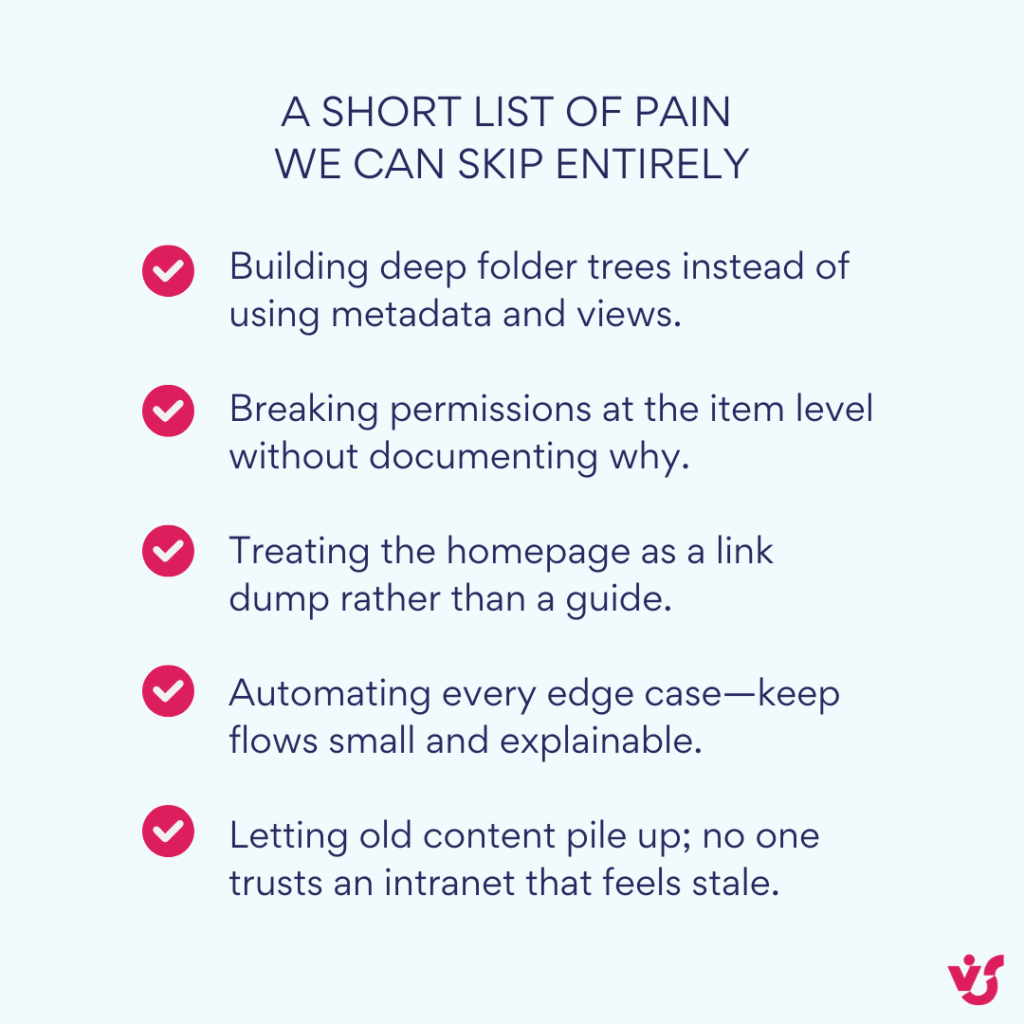
👉 What’s the most important thing in setting up SharePoint? The most important thing is a clear purpose and ownership for each site. When you know exactly what belongs there and who runs it, everything else follows: a simple structure (site vs library, metadata over folders), clean group-based permissions, and a homepage that points to the right tasks. If you do one thing today, write a one-sentence site charter and name two owners—you’ll avoid sprawl and permission chaos later.
Advanced SharePoint Use Cases
Below are a handful of high-impact scenarios. Each one explains what to build, which SharePoint features matter, and the gotchas to avoid.
Intranet and communications hub
Use a communication site as the front door for news, policies, and “how we work”. Start with a clean homepage: a hero for top tasks, short intros, and a few featured links that point to the things people ask for most. Publish updates as news pages and roll them up to a hub if you have multiple departments. Page templates and page coauthoring keep tone and structure consistent as different authors contribute. Add a light approval before publishing sensitive content so you have a record of who signed off. If your tenant has Brand center, apply your standard theme so typography and colours stay consistent without manual tweaks.
What trips teams up is clutter. Don’t turn the homepage into a link farm. Aim for one screen of content and move the rest into navigation or topic pages. Review analytics monthly—if a section isn’t used, replace it with something more valuable.
Project and portfolio management
Give each project its own team site, then connect projects under a hub so leadership can see status at a glance. Inside a project site, keep documents in a single primary library with a few smart columns like Status, Workstream, and Client. Track tasks, risks, and decisions in lists with owner and due date fields; save “My items” and “Due soon” views so people can focus quickly. Use a short page template for project briefs so every site explains scope, timeline, and links to key artefacts in the same way.
For portfolio visibility, surface a simple dashboard on the hub: a highlighted content web part that shows projects at risk, plus a Power BI report if you already track metrics elsewhere. Resist the urge to add heavy workflow on day one. Start with a simple approval for major documents; only move to multi-step automation when the team has stable rules.
Knowledge base and SOPs
A reliable knowledge base is just pages with guardrails. Create content types such as Policy, SOP, and FAQ so each article gets the right columns, retention, and approval path. Write short, task-focused pages and link related items at the end to guide readers to the next step. A newsroll isn’t a knowledge base—keep living guidance on pages and use news for time-bound announcements like “policy updated this month”.
The maintenance habit matters more than tooling. Add “review by” dates and owners to every article and check them during a quarterly tidy-up. Retire or archive superseded pages so search results don’t present three conflicting answers.
External partner portals
When you work with clients or suppliers, create a dedicated extranet site rather than emailing files around. Keep the scope narrow: one library for shared deliverables, a page that explains timelines and who to contact, and a simple approval for anything that needs sign-off. Share with named guest accounts or Specific people links that expire. Store internal drafts in your internal site and publish only the final artefacts to the extranet to avoid accidental disclosure.
At the end of a project, close the loop. Remove guest access, archive the site if you won’t reuse it, and keep the signed documents in a read-only library for audit.
Document-heavy processes: contracts and policies
For repeatable, high-stakes documents, treat the library like a product. Create a content type (for example, Contract) with columns such as Counterparty, Effective date, and Status. Put the contract template in the library’s New menu so every file starts with the right sections. Use a simple approval when Status changes to In review and file the signed PDF back into the same item so the history stays together. If native eSignature is available in your tenant, enable it; otherwise connect your standard provider and make sure the signed output lands in the correct library with metadata filled.
The win here is visibility. Views like Ready to sign, Awaiting counterparty, and Effective this month let legal and business owners see the pipeline without opening folders.
Data and insights hub
SharePoint can anchor a lightweight insights hub without trying to be a data warehouse. Keep small shared datasets in lists where you can validate columns and lock formats. Use pages to explain what each metric means and embed Power BI for live dashboards. When numbers trigger action—missed targets, threshold breaches—add a rule or a short Power Automate flow that notifies the owner and links to the relevant page.
The discipline is consistency. Publish a “metrics glossary” and keep chart titles, filters, and date ranges uniform across pages so people trust what they see.
On-premises and hybrid notes
All of the above works on SharePoint Server Subscription Edition with a few adjustments. You’ll have more control over authentication and networking but fewer cloud-only features like simple approvals and Brand center. Standardise on SPFx for customisations even if server-side code is allowed, and keep a tested patch cadence. For hybrid, decide deliberately what stays on-premises for regulatory reasons and what moves to the cloud for easier collaboration, then document how the two sides link so users don’t get lost.
Additional VirtoSoftware tools for SharePoint
SharePoint covers a lot, but real teams still hit gaps: task boards aren’t visual enough, calendars live in different places, and bulk file work takes too long. VirtoSoftware applications and web parts extend the standard toolset so everyday work feels faster and more aligned to how people actually collaborate.
Using these tools helps you:
- reduce the time spent on routine tasks
- increase process transparency and ownership
- simplify interaction between teammates and stakeholders
- make data and documents more visual and easier to manage
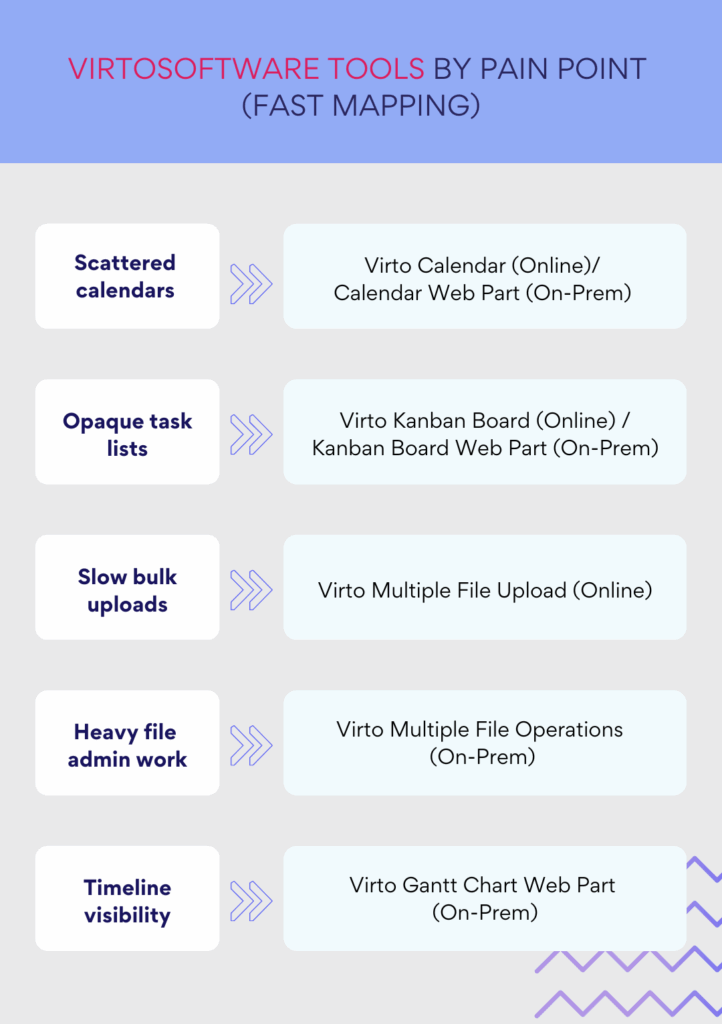
For SharePoint Online
Virto Calendar App Bring Outlook, Exchange, SharePoint, and other calendars into one view so teams plan in context. Colour-coding and filtering make it obvious what belongs to whom and what’s urgent. The result is fewer missed handoffs and less jumping between apps.
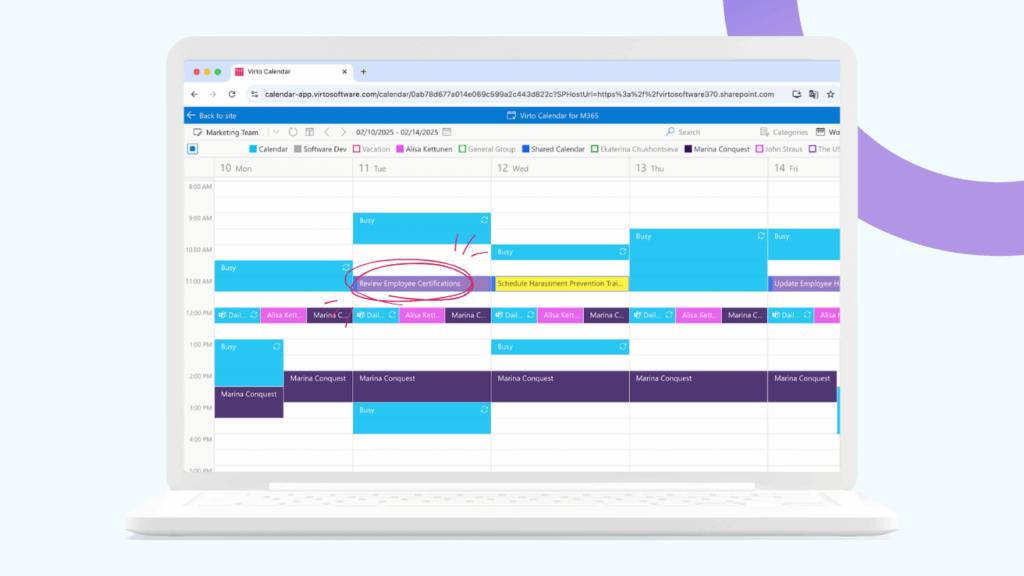
Virto Kanban Board App Turn any SharePoint list into a drag-and-drop board with columns that match your workflow. Cards surface owners, due dates, and attachments at a glance, so stand-ups run on facts and managers can see workload without exporting to Excel.
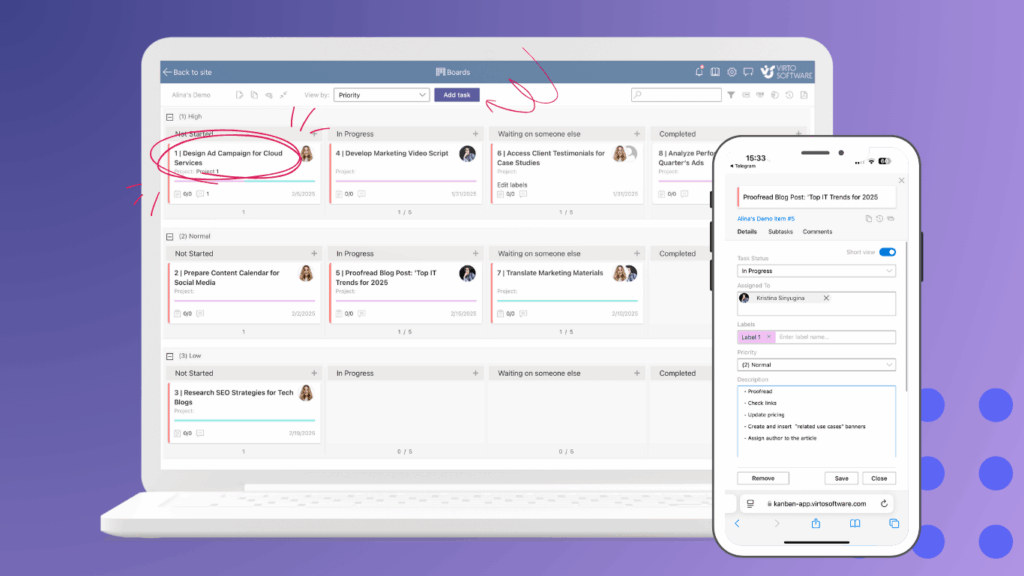
Virto Multiple File Upload App Move dozens or hundreds of documents into a library in one go. Map metadata during upload and avoid the stop-start of single-file operations. This is ideal when you’re migrating shared drives or loading project archives.
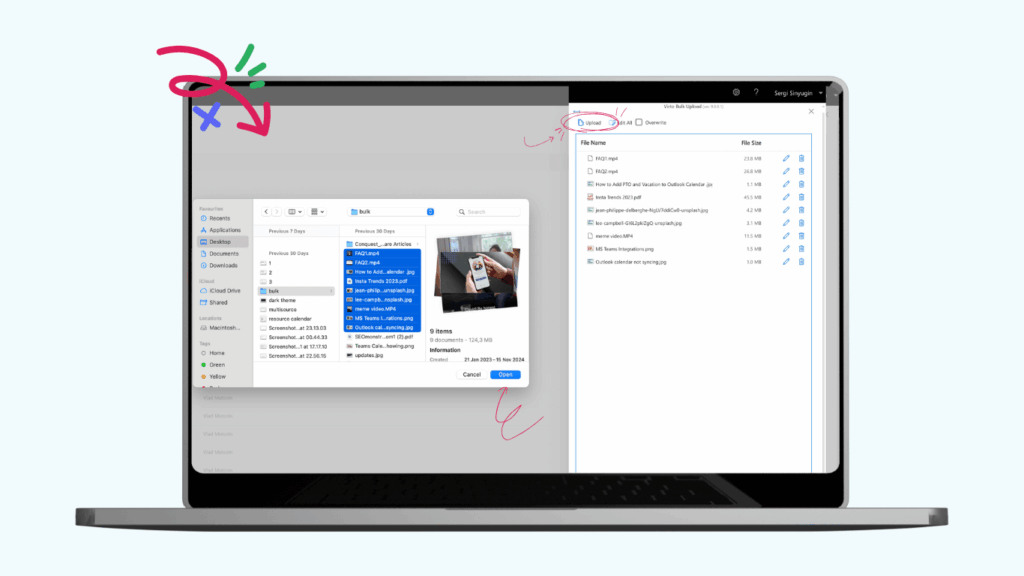
For SharePoint On-Premises (web parts)
Virto Calendar Web Part A unified calendar on your farm—day, week, month, year, task, etc. views with colour cues and event roll-ups—so local teams coordinate without opening separate systems.
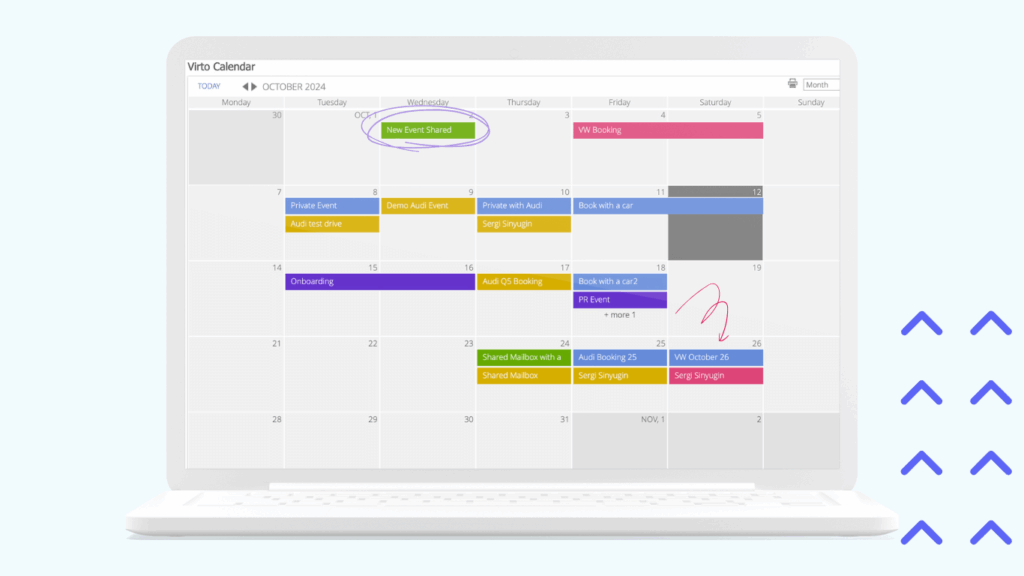
Virto Kanban Board Web Part Visual task management for on-prem projects. Define your own stages, drag cards between them, and expose blockers early. It brings clarity to lists that otherwise read like spreadsheets.
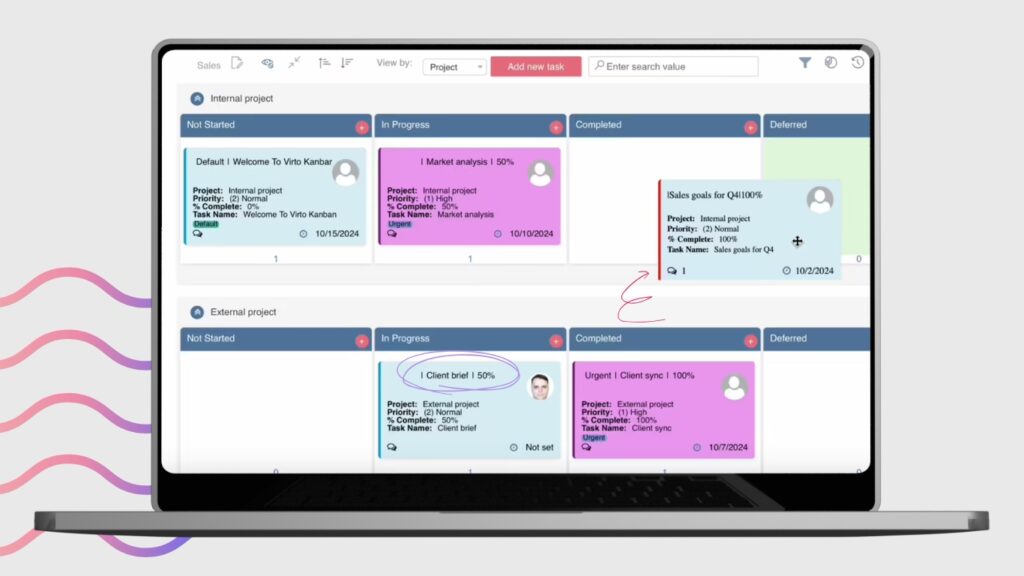
Virto Gantt Chart Web Part See timelines and dependencies in a classic Gantt view. Great for tracking milestones and overlaps across teams when you need more than a flat list but less than a full PPM suite.
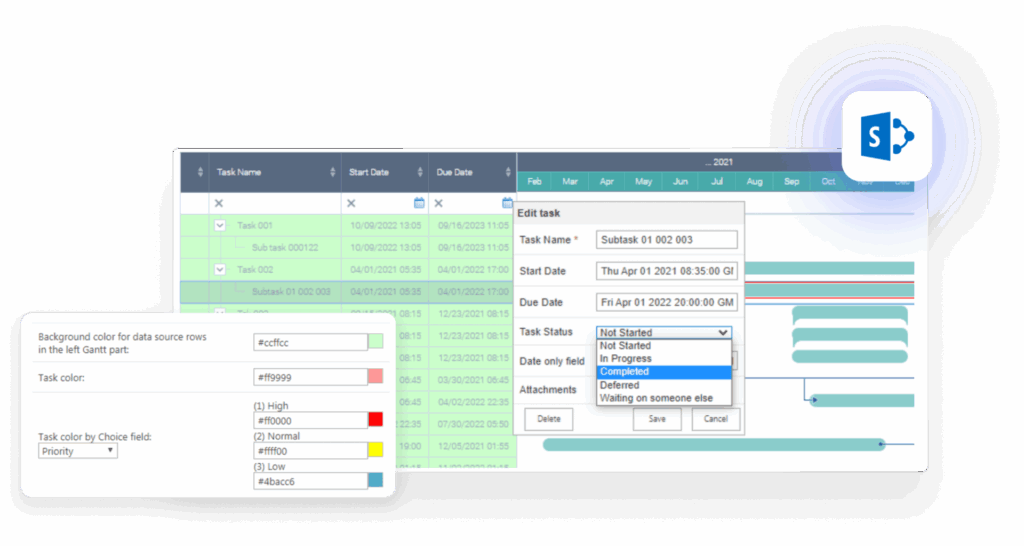
Virto Multiple File Operations Bulk copy, move, or delete files in one step. When libraries grow, these batch actions save hours and reduce errors compared to manual, one-by-one changes.
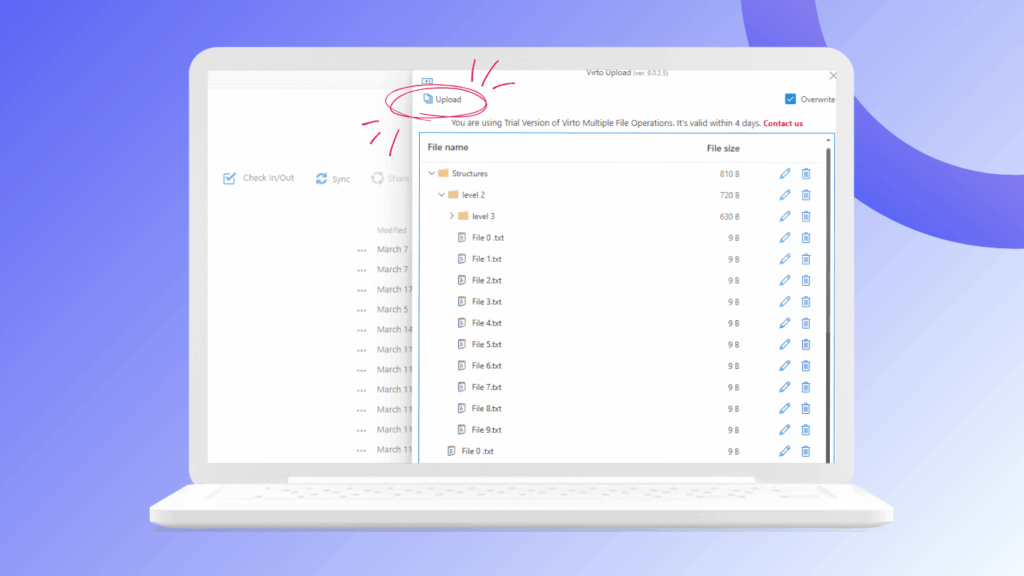
Virto Workflow Automation Web Part for SharePoint On-Premise Add 270+ no-code workflow activities for building and managing custom processes. The part improves SharePoint workflow management, helping teams collaborate and optimize routine work.
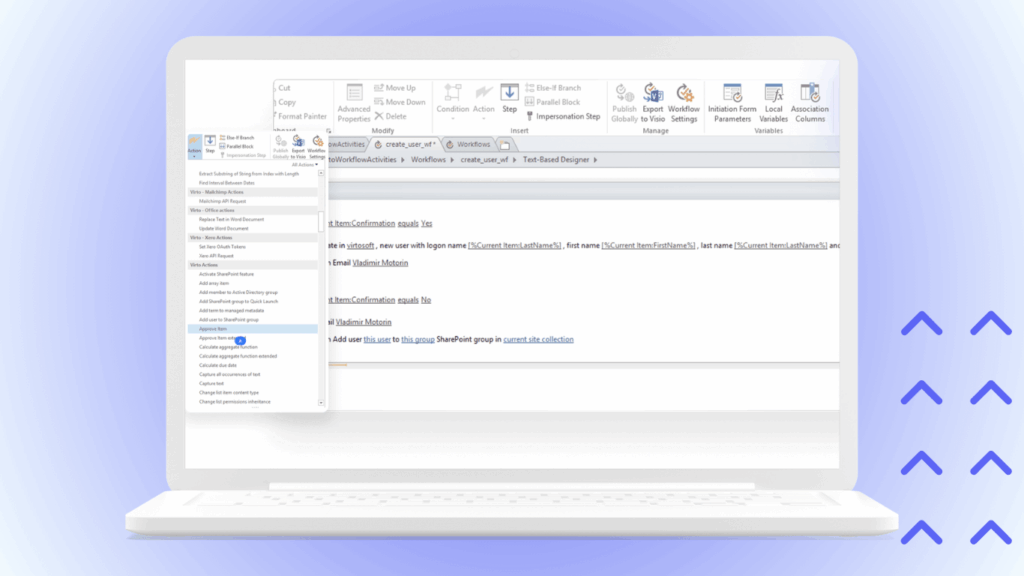
How to choose and roll out
Start with the pain you feel most: scattered calendars, opaque task lists, or time-consuming file work. Pilot the matching VirtoSoftware tool with a single team, measure time saved and handoff quality, then scale to other sites. Each addition builds on SharePoint’s strengths while removing friction your users notice every day.
Conclusion on How to Use Sharepoint
SharePoint is a versatile platform for storing information, collaborating in teams, and automating everyday processes. With sites, libraries, lists, pages, and light workflow, it gives you a dependable place to organise work and keep it moving.
You can run SharePoint in the cloud with SharePoint Online or on your own servers with SharePoint On-Premises (Subscription Edition)—choose based on your business needs, regulatory requirements, and how much control you want over infrastructure.
Getting real value comes from setup and habits: design a clear site structure, keep permissions simple, use metadata instead of deep folders, and adopt the advanced scenarios that fit your work—from quick approvals and eSignature to analytics, video, and integrations across Microsoft 365.
When standard features aren’t enough, VirtoSoftware apps and web parts help you go further. They speed up routine tasks, make calendars and task boards truly visual, simplify bulk file work, and add the transparency teams need to coordinate without friction.
Explore what SharePoint can do for your organisation—and complement it with VirtoSoftware apps to make your team’s work easier and more efficient. Schedule a demo or install free trial versions directly from our website.
Official Microsoft resources
- Get started with SharePoint
- What is SharePoint?
- Introduction to SharePoint and OneDrive in Microsoft 365 for administrators
- Sign in to SharePoint
Relevant pages on our blog