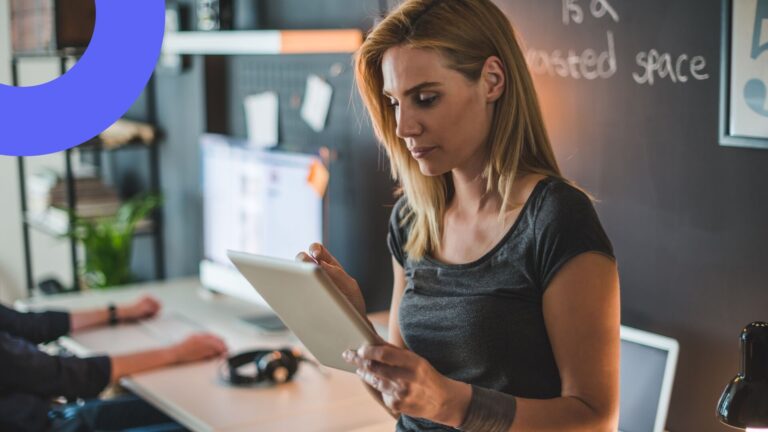How to Create a Custom SharePoint List Form
SharePoint Online Virto Forms app is a web based form designer that allows users to customize out-of-the-box list item forms making them much more user-friendly. Learn how to create a SharePoint list form.
[embedyt] https://www.youtube.com/watch?v=FicrdjCbep0[/embedyt]
If you click on “+new” in SharePoint Demo Portal, you can see a large form which is often hard for users to complete. Using this Forms Designer you can make forms more user-friendly and easier to complete.
To get to Forms Designer, you need to click on the SharePoint Online Virto FormsVirto Forms app. In the upper part there are options of how to save the form (as edit form, new form and display form) depending on the situation. You can also choose to in what way to create a form (new form, display form, etc.). And you can as well create forms on different permission levels where particular fields are protected.
Let’s suppose we are creating a product roadmap form. So, first we add a title and some tabs. Tab names are editable; you just need to click on them to change. Here you can also control whether you want to be seen by particular user groups, or whether you want to remain on “read-only” mode.
Next, let’s drag some fields (title, category and priority) under the first tab. You can also add a text at the top of your custom SharePoint form. The color, style and format of the text can be customized. And then we add some fields to the second and third tabs as well. Now our form has 3 tabs, which makes it easier to fill out.
Then we click on “new form” and “display form” and save. Now we can go back to our site, click on “+new”, and we will see that the previous form has been replaced with the newly created one. And finally, we fill in all the categories and save it. After doing this we can see that the information is put into the list.
| Related Products: |
|---|
 |
| SharePoint Forms Designer |