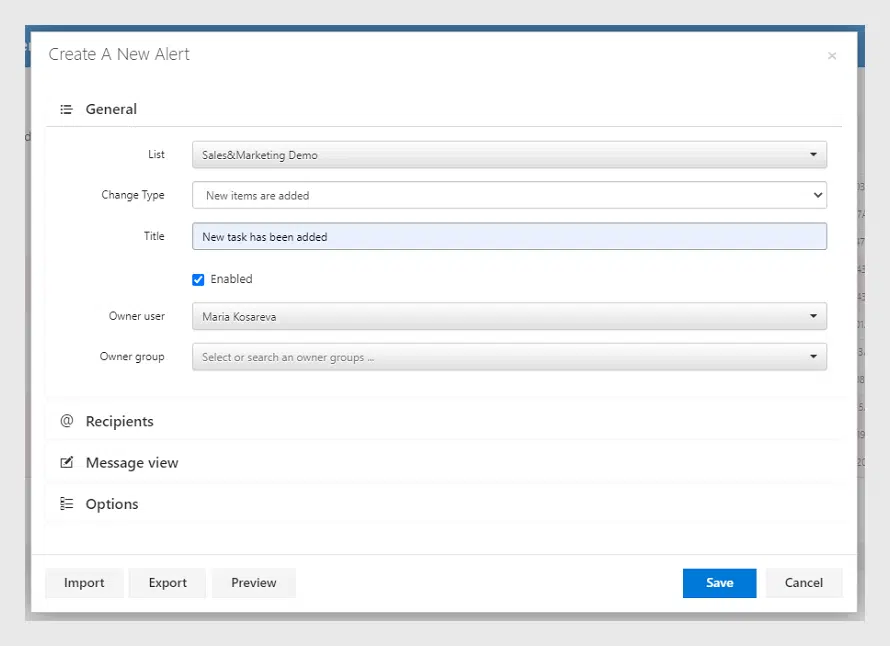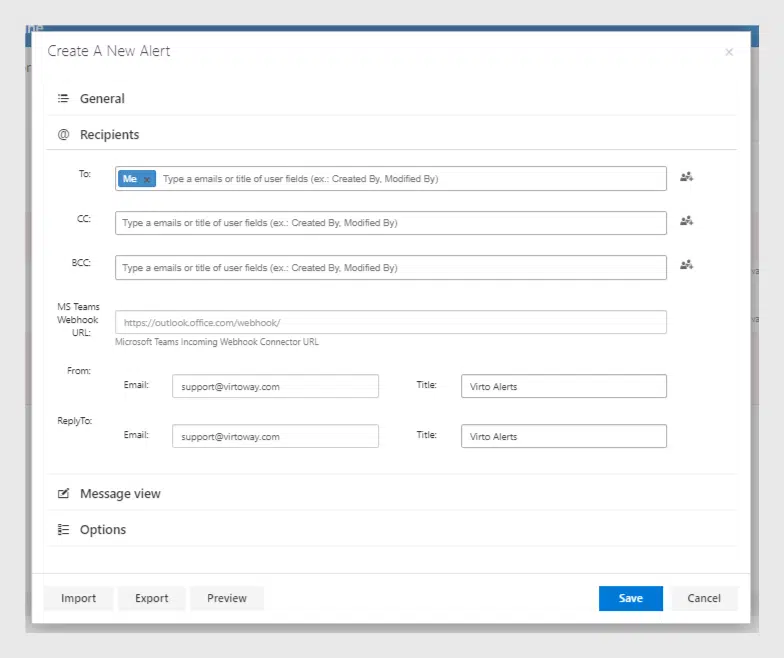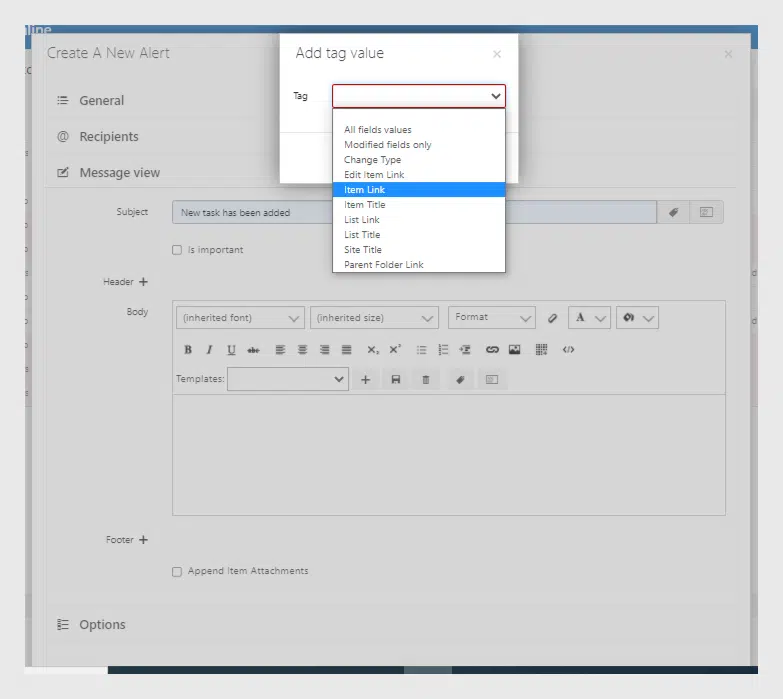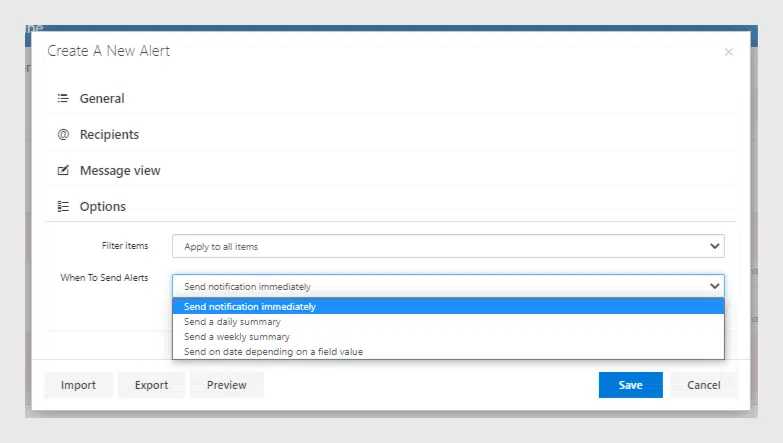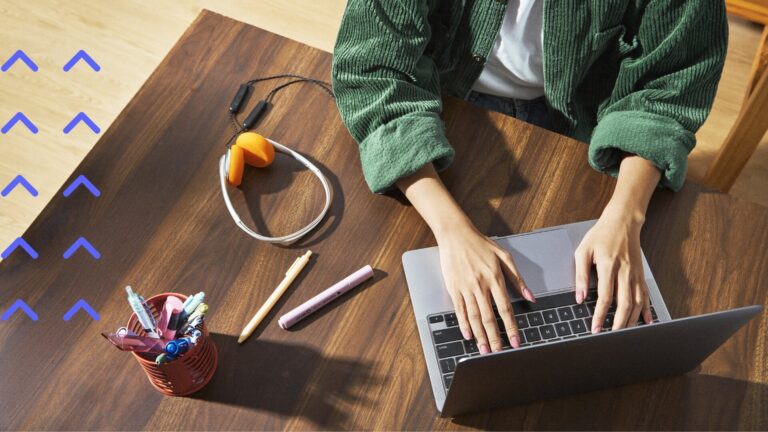Key Features of Virto Alerts in the New Video
Watch our new video and see key magic features of Virto SharePoint Alerts Online for Office 365 and MS Teams.
We have added the new overview video to our channel. Enjoy watching and see the benefits of using Virto Alerts for SharePoint Online and MS Teams.
Virto Alerts Online sends alerts and reminders from SharePoint via email. The app helps you to build an extremely flexible notification system and expand basic SharePoint alerts.
Create an Alert
Any change of a SharePoint list or a document may be the trigger for an alert. First, choose the list, specify the change type.
You can track all the changes in the list, adding new items, when an item is modified or deleted. Let’s create an alert to notify new tasks added as we have chosen the task list for this alert.
Add Recipients
And in the “Recipients” you can specify who will receive the email alert.
As you remember, with Virto Alerts you can use MS Teams webhook and send alerts directly to Teams. Also, in this setting block, you can define from which email the message will be sent and what will be the title.
Note: remember to change the default “From” and “ReplyTo” fields. Make sure you have typed the address for your company, not for the sample (support@virtoway.com by default).
Define the Message View
Then, in the “Message view” section you define how the alert will look like. Here you can set header and footer if you need. Change the title. And I’m going to add a tag, add a list title.
For the message body, you can just type the text to appear or, for example, use alert tags “List link” and “Item link”. You can try playing with fonts and colors, add a table.
Moreover, you can use alert templates. Just choose the template you need. To save a new template, click “Save” icon and type the title.
Filter Alerts
In the options block, you can filter items and apply the alerts, not for all of them. Here you also define when the alerts should be sent – immediately or as a summary or apply specific conditions if you need.
Use the preview option to make sure everything looks good. Now you can save it.
As a result, our new alert appears as an email message where you can follow the link and open the list and see the new item that was added.
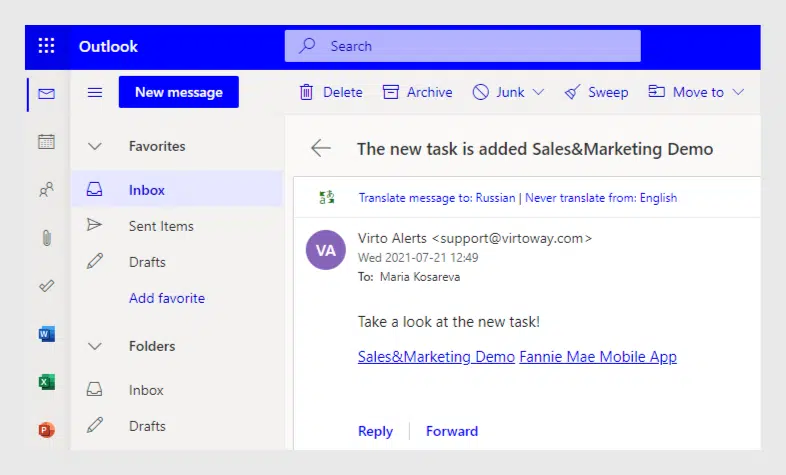
Add a Reminder
In the same way, you can add a reminder. The only difference is that alert needs a change in the SharePoint list as a trigger. And reminders are set off the date existing in the list or document library. For example, we’re gonna send a reminder 5 days before the due date of an item from the chosen list at 10 am.
Virto SharePoint Alerts users have a wide range of features to build an extremely flexible notification system for your SharePoint site. Try to use this powerful tool right now and you will see how easy it is!