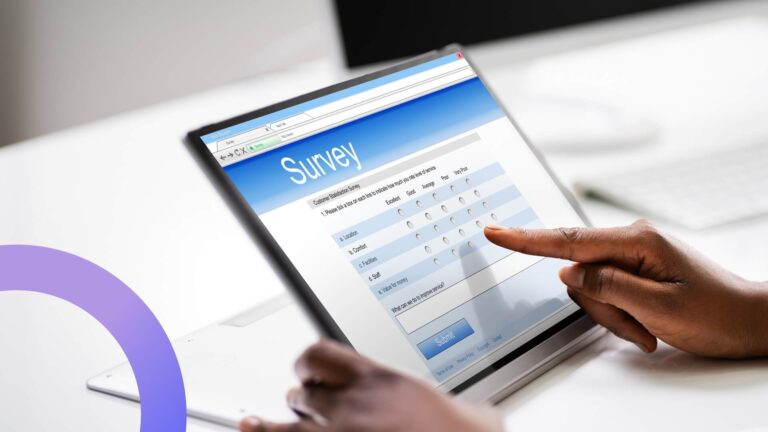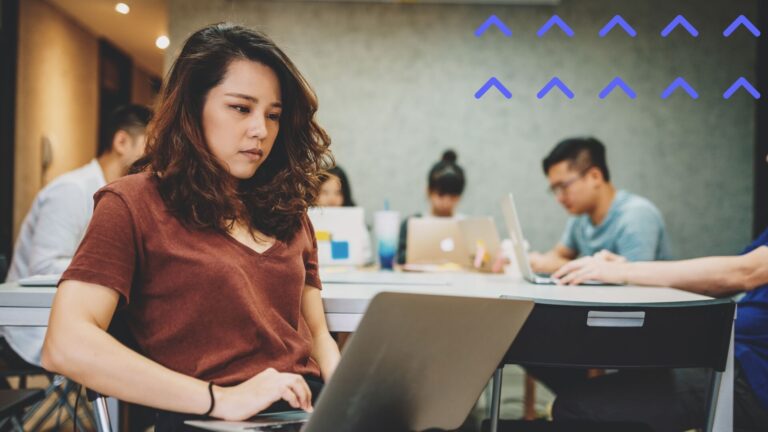How to Use a Group Calendar Availability for Better Coordination
Discover how implementing a dedicated group availability calendar can eliminate scheduling conflicts, streamline meeting planning, and transform your team's productivity with minimal administrative effort.
Managing the availability of people in a group isn’t just an administrative task—it’s a crucial foundation for effective planning of meetings, projects, and events. When teams struggle to align their schedules, productivity suffers, deadlines slip, and frustration builds.
A well-organized availability calendar serves as the central nervous system of team coordination, saving countless hours of back-and-forth communications and preventing scheduling conflicts before they arise. Rather than sending multiple emails or messages to determine when everyone can meet, a shared availability calendar provides instant visibility into when team members are free or occupied.
This article will explore the significant benefits of implementing an availability calendar for groups, from improved efficiency to reduced scheduling stress. We’ll walk through practical steps to create, manage, and optimize a group availability system that works for your specific team needs.
Our goal is to offer practical solutions that help you effectively manage and view the availability of all team members, ultimately optimizing your planning and coordination efforts.
What Is an Availability Calendar for Groups?
Before diving into implementation strategies, let’s clarify exactly what an availability calendar for groups is, why it matters, and how it can transform your team’s coordination. This section explores the fundamentals of availability calendars and their critical role in modern work environments.
The fundamentals of group availability calendars
An availability calendar for groups is a collaborative scheduling tool that collects, displays, and manages the free and busy times of multiple people in a centralized system. Unlike traditional calendars that simply show events, an availability calendar specifically highlights when team members can attend meetings or contribute to projects. It visualizes everyone’s availability at a glance, enabling planners to quickly identify optimal meeting times without exchanging numerous messages.
These calendars function as dynamic coordination hubs, allowing you to optimize the meeting scheduling process by instantly seeing overlapping free periods across all participants. Rather than guessing when people might be available or sending multiple scheduling proposals, you can make informed decisions based on actual availability data.
The necessity of considering everyone’s availability
Considering the availability of all participants before scheduling a meeting isn’t just courteous—it’s essential for effective collaboration. When meetings are scheduled without checking availability, several problems arise:
- Participants may miss important discussions due to conflicts
- People forced to choose between competing obligations feel stressed
- Quality of participation decreases when attendees join reluctantly
- Rescheduling becomes necessary, wasting everyone’s time
- Team morale suffers when availability preferences are ignored
An availability calendar ensures everyone’s time constraints are respected while maximizing opportunities for meaningful collaboration.
Problems solved by group calendar availability
Group availability calendars address several persistent organizational challenges:
- Elimination of scheduling ping-pong: No more extended email chains trying to find a suitable time
- Reduction in scheduling conflicts: Fewer double-bookings and overlapping commitments
- Time zone management: Clearer visualization of workable hours across global teams
- Efficient resource allocation: Better planning for meeting rooms and other limited resources
- Improved work-life balance: Respect for personal time boundaries through visibility
- Reduced administrative burden: Less time spent coordinating and more time being productive
Remote work and availability calendars
In remote and hybrid work environments, availability calendars become even more crucial. Without the ability to glance across the office to see who’s at their desk, teams need digital visibility into when colleagues are working. Availability calendars:
- Bridge the distance gap between distributed team members
- Accommodate flexible working schedules common in remote settings
- Account for different time zones and working hours
- Create structure and predictability in asynchronous environments
- Reduce feelings of isolation by facilitating more successful connections
Common use cases for availability calendars
Availability calendars serve diverse organizational needs:
- Cross-functional work groups: Coordinating across departments with different schedules
- Project teams: Scheduling sprint planning, reviews, and collaborative sessions
- Community organizations: Planning volunteer activities and events
- Educational settings: Coordinating study groups and faculty office hours
- Client-facing teams: Finding suitable times for client meetings without internal conflict
- Board and committee meetings: Aligning busy executives’ limited availability
- Virtual conferences: Scheduling speakers and facilitators across multiple time zones
Key components of an availability calendar
A comprehensive group availability calendar typically includes these essential fields:
- Member name/identifier: Who the availability belongs to
- Available time blocks: Specific days and hours when the person can meet
- Recurring availability patterns: Regular weekly schedules or work hours
- Status indicators: Available, tentative, unavailable, or custom statuses
- Time zone information: Especially important for distributed teams
- Preference ratings: Optional indication of preferred vs. acceptable times
- Notes or context: Explanations about availability limitations or special circumstances
- Duration capabilities: How long the person can meet during available slots
- Response timestamps: When the availability was last updated
- Location/mode preferences: In-person vs. virtual availability distinctions
When these elements come together in a well-designed system, teams gain a powerful tool that transforms coordination from a frequent headache into a seamless process.
Why Use an Availability Calendar for Groups?
While many organizations recognize scheduling challenges, surprisingly few implement systematic solutions. This section explores the compelling reasons to adopt an availability calendar and how it can transform your team’s coordination processes, saving time and reducing frustration.
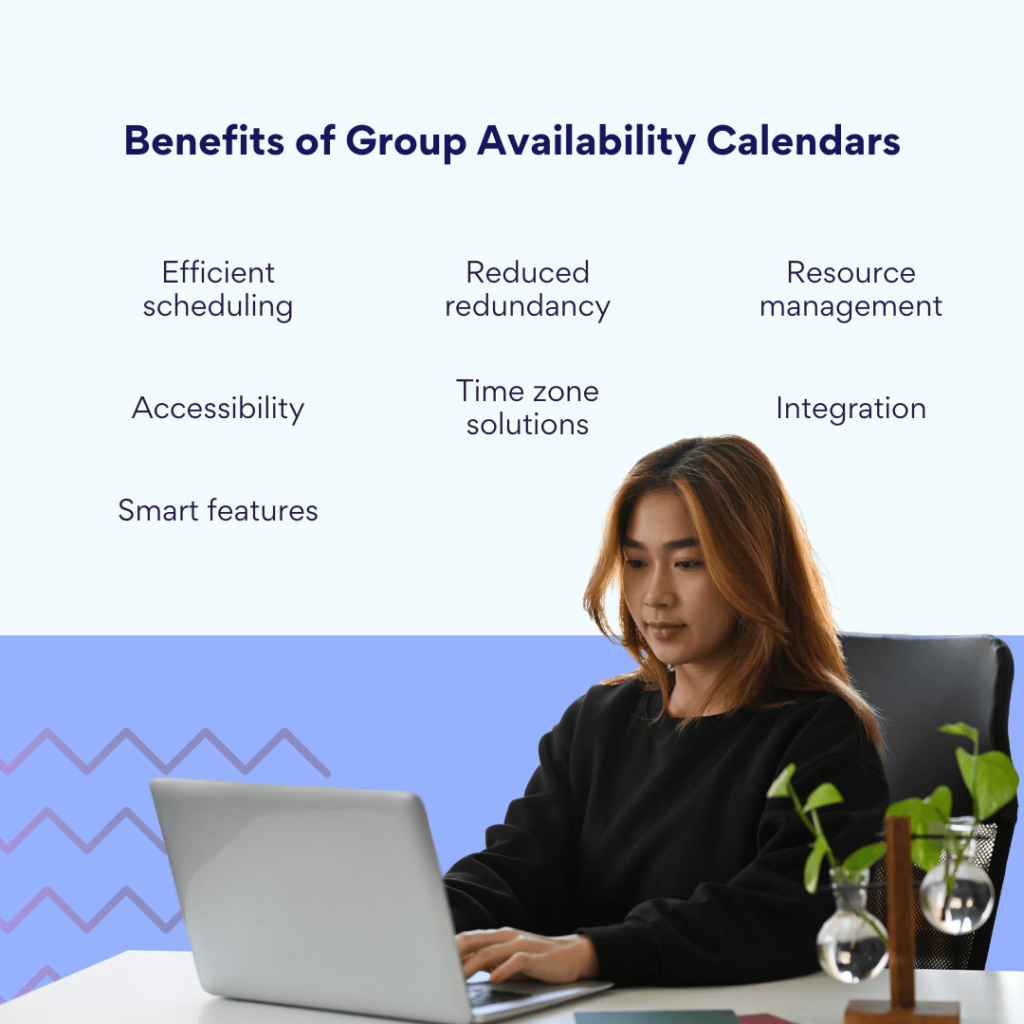
The core purpose of group availability calendars
At its heart, an availability calendar for groups serves one essential purpose: to remove the friction from coordinating multiple people’s schedules. Rather than treating scheduling as a separate administrative task that consumes valuable time, these calendars integrate scheduling directly into your workflow. They create a single source of truth about when people can meet, eliminating guesswork and reducing the cognitive load associated with planning.
Multiple benefits of group availability calendars
Here’s how group availability calendars simplify scheduling and improve collaboration:
- Effortless identification of optimal meeting times
Perhaps the most immediate benefit of an availability calendar is how dramatically it simplifies finding suitable meeting times. Instead of proposing times and waiting for responses or using complex polling tools, planners can instantly see when everyone is available. This visibility allows you to:
- Identify the best time slots for maximum attendance with minimal effort
- Reduce the number of messages exchanged about scheduling by up to 80%
- Make scheduling decisions in minutes rather than days
- Focus on meeting content rather than coordination logistics
- Accommodate preferences for optimal engagement, not just basic availability
- Eliminating redundant availability checks
Without a centralized system, coordinators often find themselves repeatedly checking the same people’s availability for different meetings. A group availability calendar eliminates this redundancy by:
- Maintaining an always-current view of everyone’s schedule
- Providing self-service access to availability information for any authorized team member
- Being particularly valuable for remote teams who can’t casually check availability in person
- Allowing client-facing teams to efficiently schedule without bothering clients repeatedly
- Resolving time zone complexities
For global teams, time zone management remains one of the most persistent coordination challenges. Availability calendars excel at addressing these issues by:
- Automatically translating availability across time zones for each viewer
- Highlighting workable overlaps between teams in different regions
- Preventing accidental scheduling during non-working hours
- Distributing meeting times fairly across different time zones
- Making time zone conversion automatic rather than manual
- Optimizing resource allocation
Beyond just coordinating people, availability calendars help organizations make better use of limited resources by:
- Matching available meeting spaces with available participants
- Preventing double-booking of shared resources
- Visualizing usage patterns to identify resource bottlenecks
- Ensuring specialized equipment or spaces are available when needed
- Balancing resource usage across teams and departments
- Automated meeting time suggestions
Advanced availability calendars take the efficiency further by actively suggesting optimal meeting times based on:
- Maximum attendance possibilities
- Previously successful meeting patterns
- Preferred focus times versus meeting times
- Equitable distribution of meeting burden
- Buffer time needs between commitments
- Anywhere access to scheduling information
The modern workplace isn’t confined to a single location, and neither should your scheduling tools be. Group availability calendars offer:
- Mobile-friendly interfaces for on-the-go scheduling
- Cloud-based access from any device or location
- Ability to update availability instantly when plans change
- Real-time visibility for all team members regardless of location
- Seamless transitions between office, home, and travel environments
- Deep integration with existing tools
Perhaps most importantly, today’s availability calendars don’t exist in isolation—they connect to your existing digital ecosystem:
- Bi-directional syncing with personal calendars like Google Calendar, Outlook, and Apple Calendar
- Direct integration with collaboration platforms like Microsoft Teams and Slack
- Automated notifications through your preferred communication channels
- Connection to project management tools like Asana and Trello to link meetings with tasks
- API access for custom integrations with specialized workflow tools
When implemented thoughtfully, a group availability calendar doesn’t just solve a single problem—it creates a foundation for more efficient operations across your entire organization, freeing up valuable time and mental energy for the work that truly matters.
How Do I Create a Group Availability Calendar?
Now that we understand the value of group availability calendars, let’s explore the practical implementation process. This section provides actionable guidance on setting up an effective system using common platforms, integrating participants, and establishing best practices that ensure your calendar serves your team’s unique needs.
Step-by-step implementation process
Below is a setup process for your team availability calendar across different platforms:
Using Google calendar
- Create a dedicated group calendar
- Sign in to Google Calendar
- Click the “+” icon next to “Other calendars”
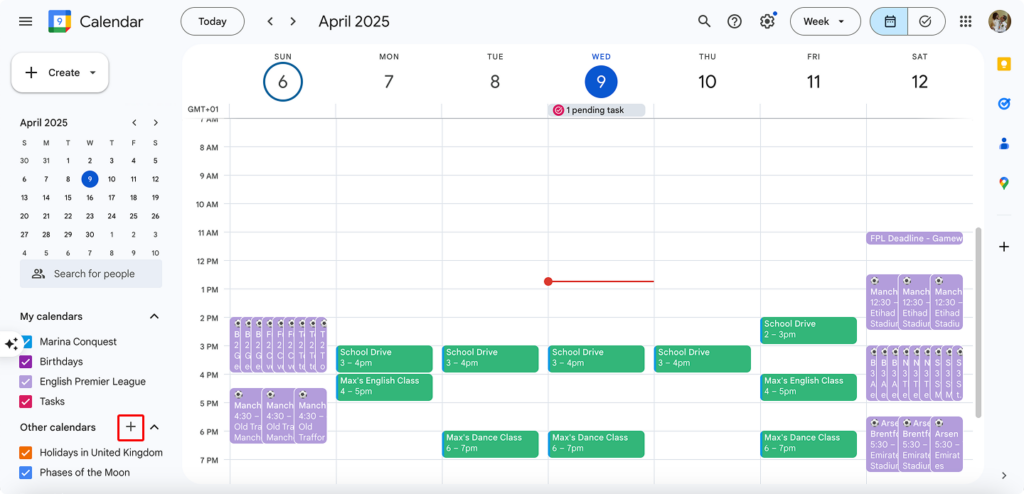
- Select “Create new calendar”
- Name the calendar clearly (e.g., “Marketing Team Availability”)
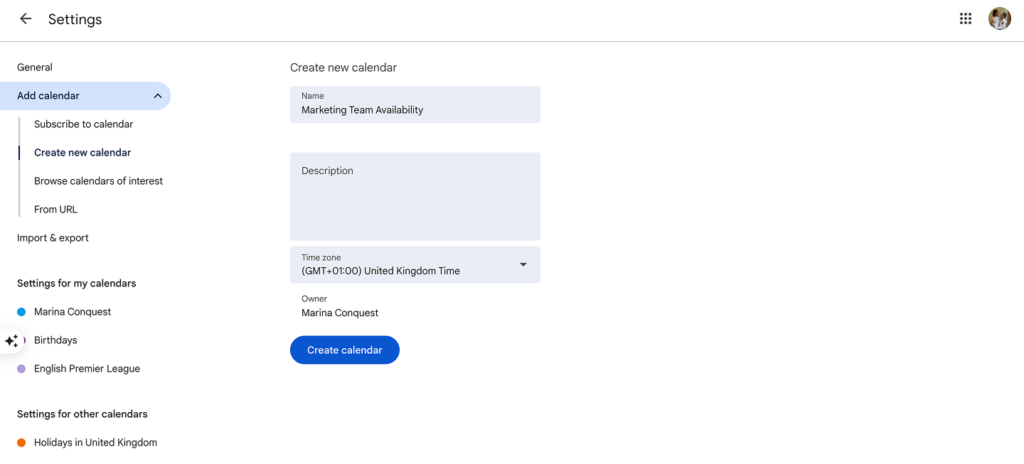
- Set appropriate sharing permissions
- Share with team members
- Open the calendar’s settings and navigate to “Share with specific people”
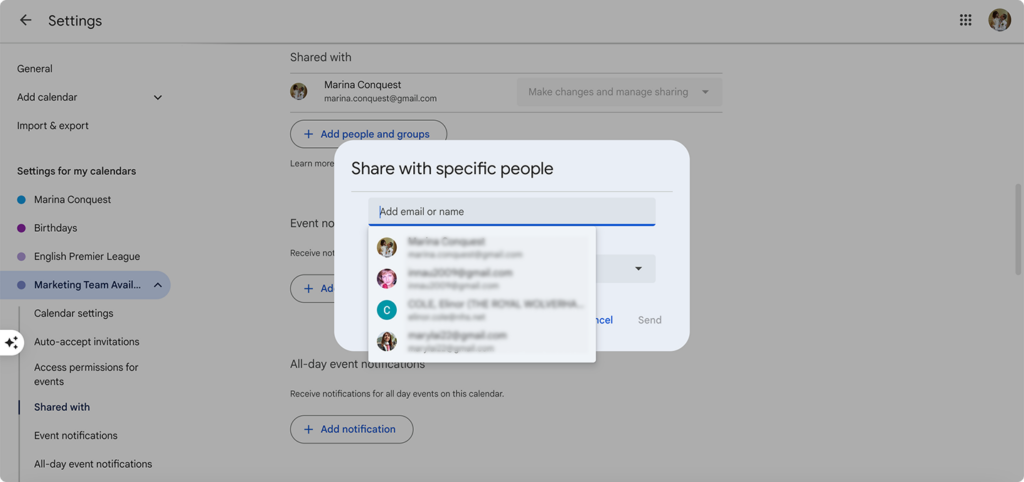
- Add team members’ email addresses
- Set permission levels (typically “Make changes and manage sharing”)
- Send invitations to join
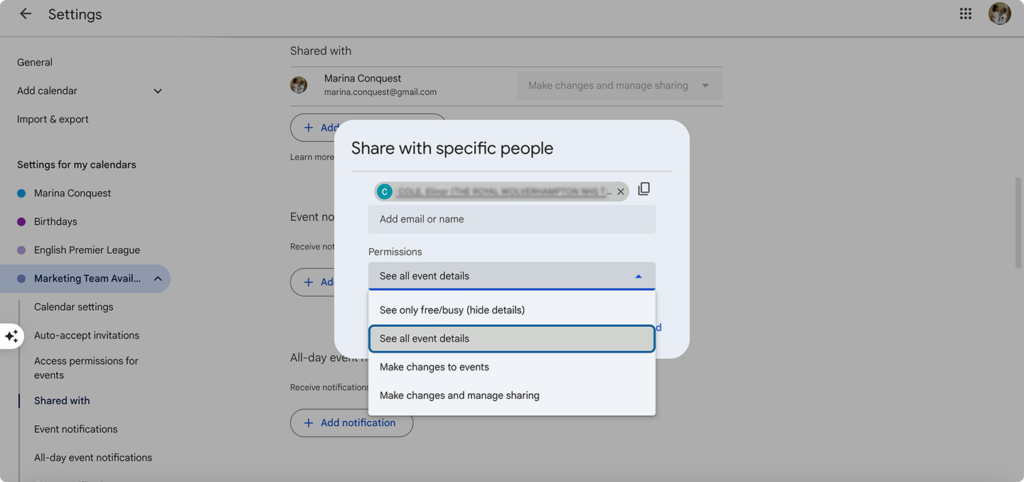
- Establish color-coding conventions
- Create a color key for availability statuses (e.g., green for available, yellow for tentative, red for unavailable)
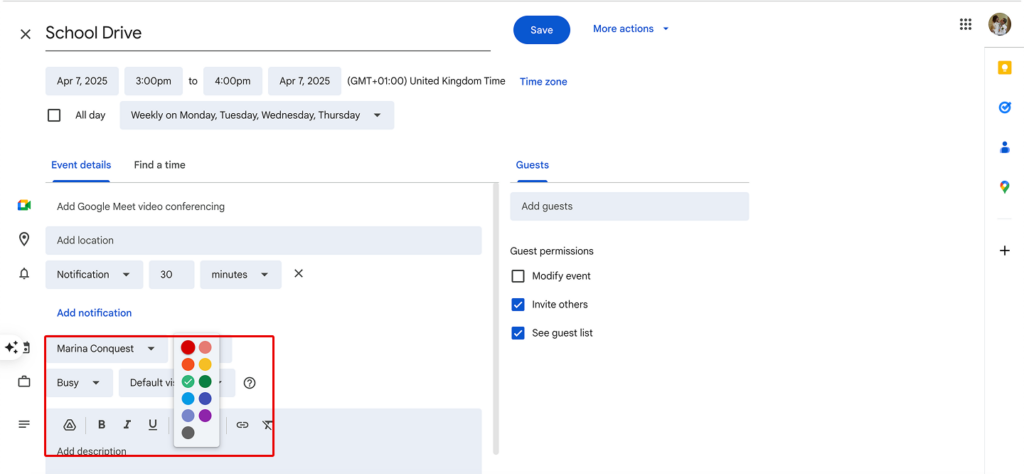
- Encourage team members to use consistent event titles for clarity (e.g., “Focus Time” or “Out of Office”)
- Consider creating a reference document explaining the system
- Set up appointment slots (for more advanced functionality)
- Click on your calendar at the desired time
- Select “Appointment slots” instead of “Event”
- Specify available time ranges
- Share your appointment page link with team members
📝 Note: Appointment slots are only available for Google Workspace accounts. Personal Google accounts do not have this feature. Consider using tools like Calendly for similar functionality.
Using Microsoft Outlook
- Create a shared calendar
- Open Outlook and navigate to Calendar view
- Right-click under “My Calendars” and select “New Calendar” (or “Add calendar” for the web)
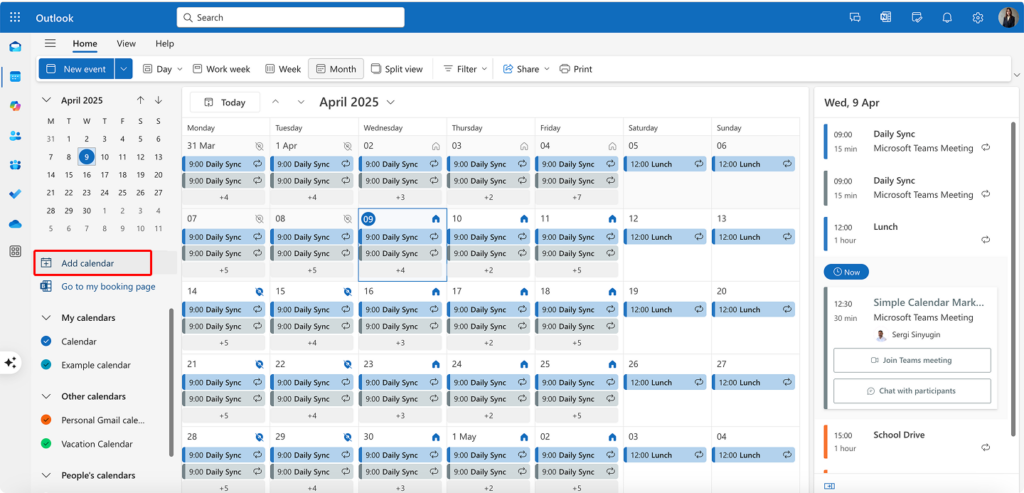
- Name the calendar appropriately (e.g., “Team Availability”)
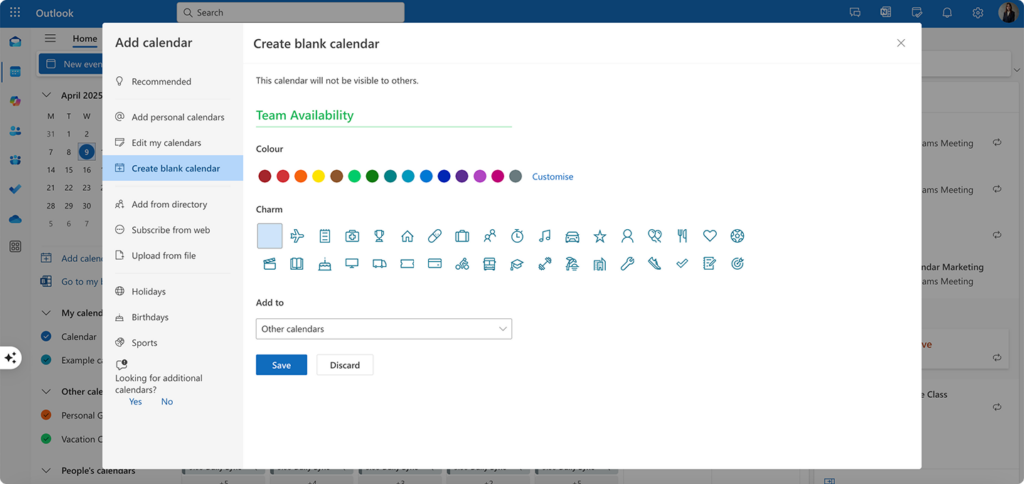
- Right-click the new calendar, select “Sharing Permissions”
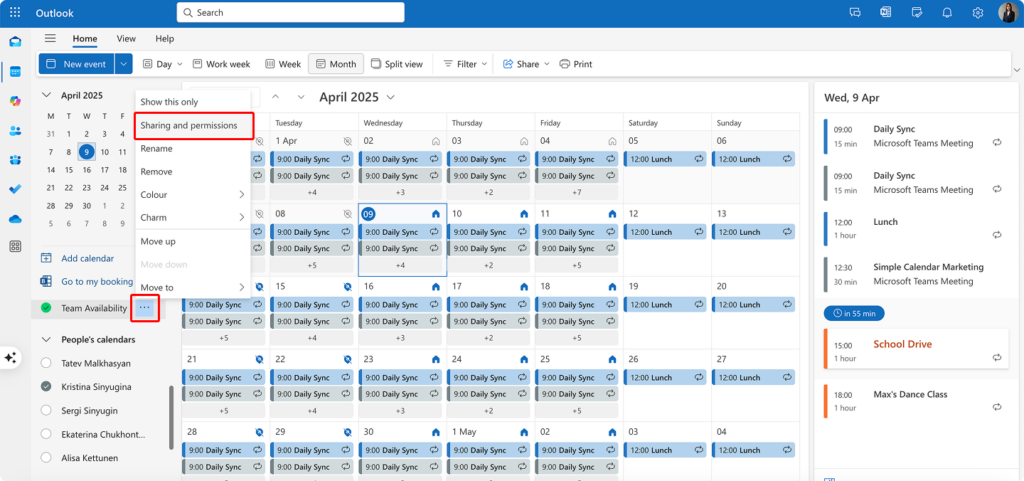
- Add team members with appropriate access levels
- Configure calendar visibility
- Go to “Calendar Groups” to organize multiple calendars
- Use “Schedule View” (or “Split view” on the web) to see multiple calendars in parallel
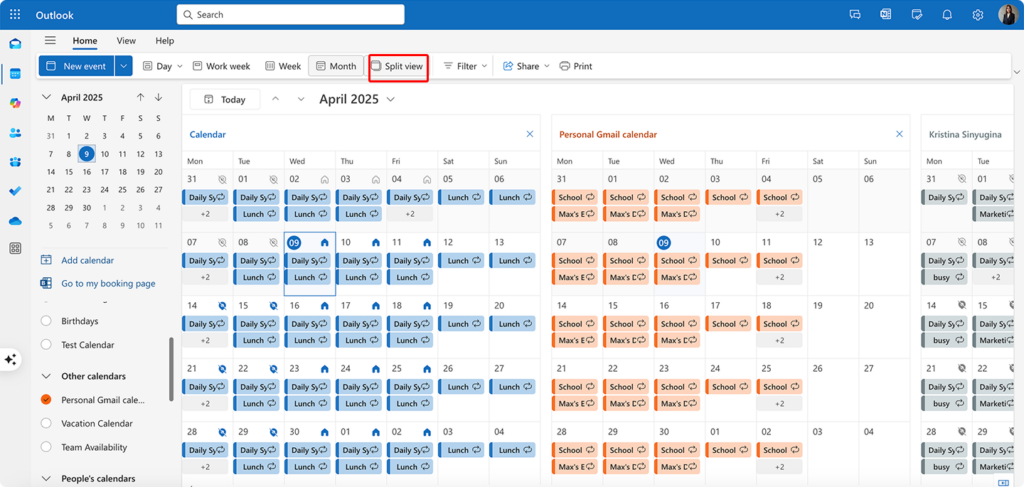
- Implement scheduling assistant
- When creating a new meeting, click “Scheduling Assistant”
- Add all required participants
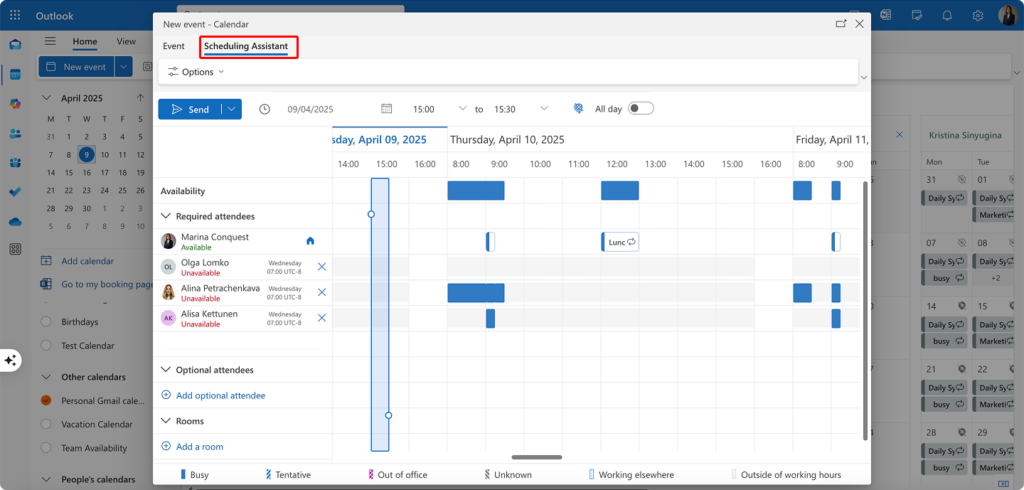
- Review the consolidated free/busy grid
- Select time slots where most participants show as available
📝 Learn how to use Scheduling Assistant effectively in our dedicated article: How to Use Scheduling Assistant in Outlook for Easy Meeting Planning
- Enable FindTime add-in
- Install the FindTime Add-In from Microsoft AppSource (requires Office 365 or Microsoft 365) (Alternatively, just navigate to “Find a time” when creating a meeting in Outlook for the web)
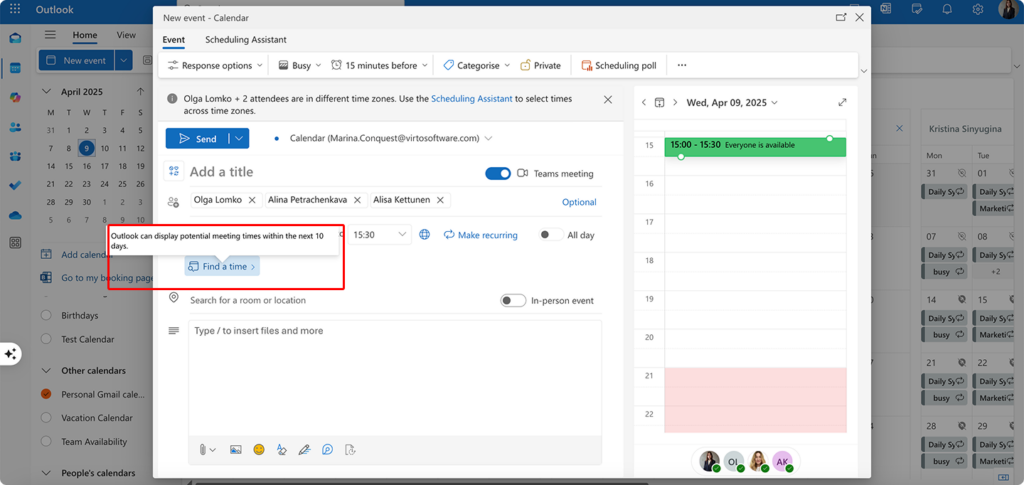
- Use it to propose multiple meeting times
- Allow participants to vote on preferred times
- Automatically schedule based on consensus
Using specialized platforms
- Select an appropriate platform
- Consider options like Calendly (team plan), Doodle, When2Meet, Virto Calendar, or Monday.com
- Evaluate based on your team size, integration needs, and budget
- Sign up for the selected service
- Configure your workspace
- Create a team or organization account
- Set up departments or groups as needed
- Import existing calendar data if applicable
- Configure time zone settings
- Invite team members
- Send invitations to join the platform
- Provide clear instructions on initial setup
- Hold a brief training session if needed
- Define availability templates
- Create standard availability patterns
- Set working hours and recurring commitments
- Configure buffer times between meetings
👉 Learn more about specialized scheduling tools here: Master Your Time: The Ultimate Guide to Business Calendars & Top Apps of 2025
How to set up a calendar availability?
Regardless of which platform you choose, follow these universal steps to establish effective availability tracking:
- Define working hours
- Have each team member set their standard working hours
- Account for part-time schedules or flexible arrangements
- Update seasonal changes (summer hours, holiday schedules)
- Block recurring commitments
- Mark standing meetings and regular obligations
- Indicate personal commitments that affect availability
- Set focus time blocks for deep work if applicable
- Establish update expectations
- Determine how frequently availability should be updated
- Set guidelines for how far in advance changes should be made
- Create a process for urgent availability changes
- Implement status indicators
- Define what “available,” “busy,” and “tentative” mean for your team
- Consider custom statuses for specific situations
- Ensure consistent usage across the team
Including all participants effectively
Creating an inclusive availability calendar system requires thoughtful consideration of diverse needs and work patterns. An availability calendar is only effective when it accurately represents everyone’s true availability and accommodates the unique circumstances of each team member. Let’s explore these considerations in greater depth:
Accommodate diverse work patterns
Creating an effective group calendar availability means recognizing that today’s workforce encompasses a wide variety of working styles, schedules, and circumstances. Each team member brings unique constraints and preferences to the table, and your availability system must be flexible enough to accommodate this diversity. When designing your approach, consider these key aspects of work pattern diversity:
- Account for different time zones: Time zone management remains one of the most challenging aspects of coordinating global teams:
- Implement automatic time zone detection in your availability system to prevent confusion about when meetings actually occur
- Display multiple time zones in calendar views for teams spread across regions (e.g., show EST, GMT, and IST simultaneously)
- Create time zone overlap maps that visually highlight when all team members are working, making it easier to identify viable meeting windows
- Establish “core collaboration hours” where all team members are expected to be available for synchronous work, while respecting reasonable working hours
- Rotate meeting times to distribute the burden of early or late meetings equitably among team members in different regions
- Document time zone etiquette to establish norms around when it’s appropriate to schedule meetings outside standard hours
- Respect flexible working arrangements: Modern work environments increasingly accommodate non-traditional schedules:
- Support split-day scheduling for parents or caregivers who may work early mornings and evenings but take afternoon breaks
- Enable day-specific availability patterns rather than assuming the same schedule applies every weekday
- Include “preferred” versus “possible” availability distinctions to respect flexible workers’ optimal productivity times
- Implement seasonal schedule adjustments for teams that modify working arrangements by time of year
- Create compressed workweek templates for team members working four 10-hour days or other alternative arrangements
- Develop systems for handling unexpected flexibility needs that arise from life circumstances
- Consider part-time team members: Part-time workers require special consideration to ensure their limited availability is respected:
- Clearly designate non-working days with visual indicators that make them unmistakable
- Protect against scheduling creep by making part-time boundaries highly visible in the system
- Implement priority flagging to ensure part-time members are included in essential meetings
- Create meeting summaries and asynchronous participation options for meetings they cannot attend
- Schedule critical meetings during overlap days when all team members, including part-timers, are working
- Establish expectations around response times during non-working periods
Addressing varying technical comfort levels
A group availability system is only effective when everyone can use it confidently:
- Provide clear setup guides with screenshots
- Create step-by-step documentation with annotated screenshots for each platform (desktop, mobile, web)
- Include troubleshooting sections addressing common challenges and questions
- Develop quick-reference cards with the most essential functions for easy reference
- Update guides regularly as platforms evolve and add new features
- Translate guides into all languages used by your team members if working globally
- Incorporate feedback mechanisms to continuously improve documentation
- Offer one-on-one assistance
- Designate calendar system champions who can provide personalized support
- Schedule setup assistance sessions during onboarding for new team members
- Create office hours for ongoing questions about calendar management
- Develop a buddy system pairing technically confident users with those needing support
- Offer screen-sharing troubleshooting for complex calendar issues
- Create a dedicated support channel for calendar questions in your team communication platform
- Create video tutorials for visual learners
- Produce short, focused videos (2-3 minutes) demonstrating specific functions
- Include closed captions for accessibility and non-native speakers
- Create scenario-based tutorials showing how to handle common scheduling situations
- Develop interactive training simulations for practicing without affecting live calendars
- Host recorded webinars covering more complex workflows and integrations
- Build a searchable video library organized by function and complexity level
Establishing clear naming conventions
Consistent naming transforms individual calendars into a coherent system:
- Standardize how availability is labeled
- Create a consistent availability lexicon defining terms like “Open for meetings,” “Focus time,” “Limited availability”
- Develop color-coding standards that visually communicate availability status at a glance
- Establish icons or symbols that represent different availability states
- Document abbreviations for common availability situations
- Create templates for recurring availability patterns
- Build example calendars showing proper implementation of naming standards
- Create consistent meeting type categories
- Develop a taxonomy of meeting types (decision-making, information-sharing, brainstorming, etc.)
- Standardize prefixes or tags that identify meeting categories in calendar entries
- Create meeting templates with standardized naming for recurring meetings
- Build a meeting directory documenting standard meetings and their purposes
- Implement meeting codes that connect calendar entries to project numbers or departments
- Establish meeting ownership indicators that clearly identify who is responsible for each meeting
- Use clear, searchable naming patterns
- Implement a consistent order of information (e.g., [Project]-[Meeting Type]-[Specific Topic])
- Prohibit generic meeting names like “Catch-up” or “Discussion”
- Create searchable keyword standards that make finding relevant meetings easier
- Develop naming patterns for recurring meetings that include frequency information
- Establish version or iteration indicators for meetings that progress through multiple sessions
- Document naming pattern exceptions for special cases where standard formats don’t apply
Considering external participants
Extending your availability system beyond your immediate team requires special considerations:
- Determine how to include clients or vendors
- Create simplified external availability submission forms that don’t require system access
- Develop integration protocols between your system and external organizations’ calendars
- Establish privacy controls that limit what external participants can see of internal scheduling
- Create dedicated external meeting coordinators for high-touch client relationships
- Build templates for gathering external availability information efficiently
- Develop standards for respecting external participants’ time boundaries
- Create guest access protocols
- Define permission levels appropriate for different types of external participants
- Establish temporary access procedures with clear expiration dates
- Create guest user guides specifically written for occasional system users
- Develop security protocols for external calendar access
- Build authentication processes that balance security with ease of use
- Create audit trails for external user activity in your calendar system
- Develop a simplified view for occasional participants
- Create streamlined interfaces showing only essential information to external users
- Develop “single purpose” views focused on specific meetings or projects
- Build custom landing pages for external participants with clear instructions
- Create mobile-optimized experiences for on-the-go availability submission
- Implement progressive disclosure that reveals additional features only as needed
- Develop offline alternatives for participants with limited technical access
By giving careful attention to these aspects of inclusivity in your availability calendar system, you’ll create an environment where scheduling becomes nearly effortless and everyone feels their time and preferences are respected. The investment in these details pays dividends through smoother operations, fewer scheduling errors, and a stronger sense of team cohesion.
How Do I Find the Right Time for a Group and Manage Team Member Availability?
Once you’ve established your group availability calendar, the next challenge lies in effectively using it to coordinate meetings that work for everyone. Finding those elusive time slots where schedules align can feel like solving a complex puzzle, but with the right approach and tools, you can transform this process from frustrating to straightforward. Let’s explore practical strategies for navigating group availability and making scheduling decisions that respect everyone’s time.
How do I see calendar availability in a team?: Viewing collective availability in one interface
The foundation of effective group scheduling is the ability to visualize everyone’s availability simultaneously:
- Use overlay views available in most calendar platforms to superimpose multiple calendars into a single view. In Google Calendar, select multiple calendars from the left sidebar; in Outlook, use the Schedule View (or “Split view” in Pic. 9) to see everyone’s availability side by side.
- Leverage specialized scheduling tools that compile availability data into heat maps or color-coded grids. Platforms like Calendly Team, Doodle, When2Meet, and Virto Calendar App excel at visualizing collective availability patterns.
- Implement schedule comparison features in your existing tools. For example, in Microsoft Teams, access the scheduling assistant when creating a meeting to see everyone’s availability in a consolidated grid.
- Create availability dashboards for recurring meetings using tools like Microsoft Power BI or Tableau that pull data from your calendar system to show participation patterns over time.
- Use mobile-friendly interfaces that allow checking group availability on the go. Most modern scheduling platforms offer responsive mobile views that maintain the clarity of availability visualization.
- Consider calendar delegation options for administrative assistants who manage scheduling for multiple team members, ensuring they have appropriate visibility into everyone’s availability.
Applying filters to tind viable meeting times
With everyone’s availability visible, the next step is narrowing down options to find optimal times:
- Filter by required versus optional attendees to prioritize scheduling around key participants while accommodating others where possible.
- Apply time zone filters to focus on hours that fall within reasonable working times for all participants across different regions.
- Set duration filters to show only time blocks long enough for your specific meeting needs (30 minutes, 60 minutes, etc.).
- Use room and resource availability filters to simultaneously check for both people and space availability.
- Apply recurrence patterns for regular meetings to ensure you find slots that will work consistently over time, not just for a one-off gathering.
- Implement preference-based filtering to distinguish between times when people are technically available versus when they’re at their best for specific types of meetings (creative work, decision-making, etc.).
- Create inclusion filters to ensure equity in scheduling, such as rotating meeting times to distribute early/late meeting burdens fairly across global teams.
How to find a date that works for a group of people?: Leveraging automated time selection
Modern scheduling tools can analyze availability patterns and suggest optimal meeting times automatically:
- Microsoft Teams’ Virto Calendar can suggest the best meeting slots based on maximum attendance potential and preferred working hours.
- Scheduling assistants like Calendly, x.ai, and Clara can handle the back-and-forth of finding a suitable time through AI-powered coordination.
- Meeting intelligence features in advanced platforms can learn from past scheduling patterns and attendance rates to suggest times that historically have had the best participation.
- Auto-scheduling rules can be configured to respect focus time, lunch hours, and other protected calendar blocks while finding available slots.
- Optimization algorithms in enterprise scheduling tools can balance multiple factors simultaneously—availability, room resources, time zone equity, and personal preferences.
- Meeting series optimization can analyze recurring meetings periodically and suggest adjustments based on changing availability patterns or attendance data.
Common scheduling mistakes to avoid
Even with powerful tools, scheduling requires thoughtful implementation to be truly effective:
- Ignoring time zone boundaries by scheduling early morning or late evening meetings without recognizing the impact on team members in different regions.
- Failing to account for transition time between meetings, creating back-to-back schedules that lead to chronic lateness and stress.
- Overlooking cultural and regional differences in working patterns, such as different lunch hours or country-specific holidays.
- Scheduling without context about meeting importance, leaving participants to guess whether their attendance is crucial or optional.
- Creating meeting monopolies where certain team members or departments consistently get priority in scheduling conflicts.
- Neglecting to verify availability accuracy by relying on outdated calendar information or incomplete availability submissions.
- Disregarding personal productivity rhythms by scheduling deep-thinking meetings during low-energy times of day.
- Failing to communicate the scheduling methodology to the team, leaving people confused about how meeting times are determined.
- Not establishing cancelation protocols, leading to zombie meetings that remain on calendars despite no longer being necessary.
The right combination of technology and protocols makes it possible to find those elusive perfect meeting times that work for everyone, ensuring that when people gather, they can focus on collaboration rather than coordination complications.
Benefits and Challenges of Using a Team Availability Calendar
While we’ve explored many advantages of group calendar availability in earlier sections, it’s important to evaluate these benefits alongside potential limitations. In this section, we’ll balance the substantial advantages against practical challenges, offering strategies to maximize the former while effectively managing the latter.
Key benefits
Let’s revisit some of the key benefits:
Improved coordination across complex parameters
Group availability calendars shine brightest when dealing with multilayered scheduling constraints:
- Cross-time zone coordination becomes practically automatic, with systems automatically accounting for local time differences
- Multi-department scheduling simplifies finding times that work across organizational boundaries
- Client-facing teams can present unified availability without revealing internal scheduling complexities
- Resource allocation (meeting rooms, specialized equipment) integrates seamlessly with personnel scheduling
- Large group coordination scales efficiently, whether you’re scheduling for 5 people or 50
The real value emerges when these tools transform what would be hours of coordination emails into a single streamlined process requiring minutes or less.
Significant time savings
The time economy of group availability calendars extends beyond the obvious:
- Elimination of scheduling email chains that can stretch over days for a single meeting
- Reduced meeting rescheduling due to higher accuracy of initial scheduling
- Automated calendar syncing that keeps availability information current without manual updates
- Self-service scheduling that removes coordinators as bottlenecks in the process
- Template-based recurring meetings that only need to be configured once
Organizations typically report 75-85% reductions in time spent on scheduling activities after implementing robust availability calendar systems.
Error reduction and reliability-managed scheduling inevitably introduce errors that availability systems can prevent:
- Double-booking elimination through real-time availability checks
- Automatic time zone conversion preventing misunderstandings about meeting times
- Resource conflict prevention ensuring rooms and equipment aren’t overbooked
- Consistent application of scheduling policies rather than selective enforcement
- Attendance pattern visibility highlighting scheduling decisions that might lead to poor attendance
👉 Learn more about scheduling conflicts and potential solutions here: Handling Scheduling & Calendar Conflicts: Effective Strategies and Expert Tips
These improvements in reliability translate directly to fewer disruptions and more productive collaboration time.
Challenges and limitations
Despite these compelling benefits, several challenges can complicate implementation and use:
Technical integration issues
The multi-platform reality of modern organizations can create integration hurdles:
- Cross-platform synchronization failures between systems like Google Calendar and Microsoft Outlook can create availability blind spots
- API limitations in certain calendar platforms may restrict the depth of integration possible
- Service outages can temporarily disable availability features when cloud-based services experience downtime
- Update inconsistencies when different platforms update at different rates, creating temporary data mismatches
- Mobile app limitations may provide less functionality than desktop equivalents, complicating on-the-go scheduling
Solution strategies:
- Implement regular synchronization checks with automated monitoring
- Choose platforms with robust API documentation and regular maintenance
- Create backup scheduling protocols for service disruption periods
- Test cross-platform integration thoroughly before full deployment
- Ensure mobile functionality meets your team’s minimum requirements
Implementation and setup complexity
The initial configuration process can present significant hurdles:
- Complex permission structures in enterprise environments may require careful implementation
- Team-specific customization needs can multiply the configuration workload
- Legacy system integration often demands additional technical knowledge
- Data migration from previous scheduling systems may require careful planning
- Configuration documenting becomes crucial for maintenance and troubleshooting
Solution strategies:
- Develop a phased implementation plan starting with a pilot group
- Create detailed configuration documentation during initial setup
- Allocate dedicated IT resources for the implementation phase
- Consider vendor implementation support for complex environments
- Build a configuration management plan for ongoing maintenance
User adoption and training challenges
Even the best system fails if people don’t use it correctly:
- Varying technical comfort levels among team members create uneven adoption
- Resistance to new processes particularly from those comfortable with existing methods
- Inconsistent usage patterns undermining the system’s collective benefits
- Partial adoption where some team members maintain separate calendar systems
- Training requirements for new team members joining after initial implementation
Solution strategies:
- Develop tiered training materials for different technical comfort levels
- Clearly communicate the benefits to all stakeholders before implementation
- Create usage monitoring to identify and address adoption gaps
- Establish calendar management as a core organizational competency
- Designate calendar champions to provide peer support
Calendar accuracy and maintenance issues
Group availability systems are only as good as their data:
- Outdated calendar entries creating false availability constraints
- Inconsistent blocking practices where some users block focus time while others don’t
- Failure to update time zone changes during travel
- Incomplete external calendar integration missing important commitments
- Calendar hoarding where users maintain unnecessarily blocked time
Solution strategies:
- Implement regular calendar cleanup reminders or automation
- Establish clear conventions for different types of calendar blocks
- Create travel calendar protocols with time zone best practices
- Develop a comprehensive external calendar integration checklist
- Audit calendar usage patterns to identify problematic practices
Synchronization and time zone complexities
Time-related issues present some of the most persistent challenges:
- Daylight saving time transitions create temporary misalignments
- Inconsistent time zone settings between personal devices and calendar systems
- International date line complications for truly global teams
- Calendar drift where small synchronization errors compound over time
- Time block interpretation differences between calendar platforms
Solution strategies:
- Implement calendar system time zone audits before daylight saving transitions
- Create standard operating procedures for international scheduling
- Establish recurring synchronization verification processes
- Develop clear time block translation guidelines for cross-platform use
- Consider specialized time zone management tools for global teams
Here’s an overview of the above-discussed benefits and challenges of using a group availability calendar:
| Category | Benefits | Challenges | Solution Strategies |
| Coordination capabilities | • Automatic cross-time zone coordination • Simplified multi-department scheduling • Unified client-facing availability • Integrated resource allocation • Efficient large group coordination (5-50+ people) | • Cross-platform synchronization failures • API limitations between systems • Service outages affecting availability • Update inconsistencies across platforms • Limited mobile functionality | • Implement regular sync monitoring • Choose platforms with robust APIs • Create backup scheduling protocols • Test cross-platform integration thoroughly • Ensure mobile functionality meets requirements |
| Time efficiency | • Elimination of email scheduling chains • Reduced meeting rescheduling needs • Automated calendar syncing • Self-service scheduling options • Template-based recurring meetings | • Complex permission structures • Team-specific customization needs • Legacy system integration challenges • Data migration complexity • Configuration documentation requirements | • Develop phased implementation plan • Create detailed configuration documentation • Allocate dedicated IT resources • Consider vendor implementation support • Build configuration management plan |
| Error reduction | • Double-booking elimination • Automatic time zone conversion • Resource conflict prevention • Consistent policy application • Attendance pattern visibility | • Varying technical comfort levels • Resistance to new processes • Inconsistent usage patterns • Partial adoption issues • Ongoing training requirements | • Develop tiered training materials • Clearly communicate benefits upfront • Monitor usage and address gaps • Establish calendar management as core competency • Designate calendar champions for peer support |
| Reliability | • Real-time availability checks • Prevented scheduling misunderstandings • Fewer disruptions to collaborative work • More productive meeting time • Reduced scheduling stress | • Outdated calendar entries• Inconsistent blocking practices • Failure to update time zones during travel • Incomplete external calendar integration • Calendar “hoarding” behaviors | • Implement regular calendar cleanup • Establish clear conventions for blocks • Create travel calendar protocols • Develop comprehensive integration checklist • Audit calendar usage patterns |
| Time management | • Transparent availability across teams • Easier workload planning • Improved work-life boundaries • Better meeting preparation time• More accurate time allocation | • Daylight saving time transition issues • Inconsistent time zone settings• International date line complications • Calendar synchronization drift • Time block interpretation differences | • Conduct time zone audits before DST • Create SOPs for international scheduling • Establish recurring sync verification • Develop time block translation guidelines • Consider specialized time zone tools |
Maximizing benefits while minimizing challenges
To create the most efficient implementation possible:
- Start with a thoughtful assessment of your organization’s specific scheduling needs rather than adopting a generic approach
- Implement incrementally beginning with teams that have the most to gain from improved scheduling
- Develop clear governance around calendar management practices and conventions
- Create robust onboarding for new users that emphasizes both technical skills and organizational norms
- Establish regular system reviews to catch and address issues before they become entrenched problems
- Balance automation with flexibility to accommodate unique situations while maintaining efficiency
- Document both technical requirements and cultural expectations to create a comprehensive calendar management approach
When implemented with attention to these considerations, a group availability calendar can transform scheduling from an organizational burden into a strategic advantage, freeing time and mental energy for the work that truly matters while fostering a culture that respects everyone’s time.
Checking the Availability Calendar in Outlook: How to Get Availability for a Group of People?
Microsoft Outlook offers powerful tools for coordinating schedules across teams, making it one of the most widely used platforms for managing group availability. This guide provides practical steps for using Outlook’s availability features to efficiently schedule meetings, view extended timeframes, and integrate with other calendar systems. Whether you’re new to Outlook or looking to enhance your scheduling skills, these approaches will help streamline your coordination process.
Understanding Outlook’s availability calendar
Outlook’s availability calendar is a dynamic tool that shows when participants are free or busy without revealing the details of their appointments. This ensures privacy while enabling efficient scheduling. Key features include:
- Displays free/busy status (not detailed appointment information).
- Uses color-coding to indicate availability.
- Updates in real-time as calendar events change.
- Works across organizational boundaries with proper permissions.
- Integrates seamlessly with the Microsoft 365 ecosystem.
👉 Learn more about color-coding here: Why You Need to Color-Code Your Calendar: 3 Science-Backed Tips
How to check calendar availability in Outlook for multiple users?
One of Outlook’s most valuable features is its ability to display availability for multiple people simultaneously, creating a comprehensive view for scheduling.
Creating a meeting and checking availability
- Start a new meeting:
- Open Outlook and click “New Meeting” in the toolbar.
- Alternatively, use the keyboard shortcut Ctrl+Shift+Q.
- Add participants:
- In the “To” field, enter participants’ email addresses.
- For internal users, type names, and Outlook will search your address book.
- For external users, enter full email addresses.
- Access the Scheduling Assistant:
- Click the “Scheduling Assistant” button in the meeting ribbon.
- The view will switch to a grid showing all participants’ availability:
- White: Available.
- Blue: Busy.
- Purple: Out of Office.
- Striped: Tentative.
- Gray: No information available.
Using the Scheduling Assistant effectively
The Scheduling Assistant includes features to refine your scheduling process:
1. Navigate time slots efficiently
- Use the “Next Available” button to jump to the next time when all participants are free.
- Adjust the time scale to view in 30-minute, 60-minute, or custom increments.
- Drag the meeting duration bar to visualize different meeting lengths.
2. Identify optimal meeting times
- The timeline at the top shows a consolidated view of availability:
- Green sections: All required attendees are available.
- Yellow sections: Some conflicts exist.
- Red sections: Required attendees are unavailable.
3. Distinguish between required and optional attendees
- Right-click a participant’s name in the Scheduling Assistant to mark them as “Required” or “Optional.”
- Outlook prioritizes required attendees when suggesting meeting times, while optional attendees’ conflicts are noted but don’t block scheduling.
Selecting the optimal meeting time
- Review availability:
- Look for white space across all required participants’ schedules.
- Consider the meeting duration and avoid scheduling back-to-back meetings.
- Finalize details:
- Select your preferred time in the grid.
- Adjust the meeting title, location, and description as needed.
- Attach pre-meeting materials if applicable.
- Send the invitation:
- Click “Send” to distribute the invitation to all participants.
Viewing extended time periods
Outlook allows you to schedule meetings beyond a single day, making it ideal for complex scheduling needs:
- Adjust the time range
- Use the date selector in the Scheduling Assistant to change the day you’re viewing.
- Drag within the grid to span multiple days.
- Use the “Week” view option to identify patterns over an entire week.
- Use the calendar navigator
- Use the small calendar in the corner to jump to specific dates.
- Hold Shift while selecting dates to view a custom date range.
- Use the arrows at the top of the mini-calendar to navigate between months.
- Work with recurring meetings
- Click the “Recurrence” button to set up regular meetings.
- The Scheduling Assistant will check availability for all recurrence dates.
- Highlight conflicts on specific recurrence dates for manual resolution.
Calendar integration capabilities
Outlook supports integration with external calendar systems, allowing for a unified availability view:
- Google calendar integration
- Subscribe to Google Calendar using the ICS format.
- For Google Workspace users, the Google Workspace Sync for Microsoft Outlook (GWSMO) tool enables full integration.
- Apple calendar synchronization
- Use Exchange ActiveSync for iOS devices or CalDAV for macOS.
- iCloud calendar entries can be viewed in Outlook.
- Third-Party and Web Calendars
- Many third-party calendars connect via CalDAV or ICS subscription.
- Use specialized connectors for advanced systems (e.g., project management tools).
Tools for Creating and Managing a Group Availability Calendar
Creating a centralized system to view and manage team availability is critical for effective coordination and event planning. This comparison explores key tools for group calendar management, with particular focus on how Virto Calendar App delivers robust scheduling solutions specifically designed for SharePoint and Microsoft 365 ecosystems.
Popular group calendar tools comparison
| Tool | Best For | Key Features | Pros | Cons |
| Virto Calendar App | SharePoint & Microsoft 365 users who need advanced team scheduling | • Calendar overlay • Color-coding • SharePoint integration • Granular permissions • Resource booking | • Deep SharePoint integration • Multiple view options • Advanced permissions • Customizable workflows | • Requires SharePoint Online • Learning curve for configuration |
| Google Calendar | Teams using Google Workspace | • Free basic version • Appointment slots • Meeting room booking • Video call integration | • Intuitive interface • Excellent mobile apps • Free for basic use • Strong Google ecosystem integration | • Limited customization • Basic permissions model • Less robust for enterprise use |
| Microsoft Outlook | Microsoft 365 users | • Scheduling assistant • Room finder • Team calendars • Email integration | • Tight Microsoft integration • Familiar for many users • Robust scheduling features • Advanced recurrence options | • Complex interface • Limited visualization options • Separate from SharePoint |
| Microsoft Teams | Teams needing meeting-focused calendars | • Meeting scheduling • Channel calendars • Live meeting features • Chat integration | • Integrated communication • Automatic Outlook sync • Meeting recording • Shared notes | • Limited to meeting management • Not for complex scheduling • Requires Microsoft 365 |
| Doodle | Quick availability polls | • Poll-based scheduling • Calendar integration • Deadline reminders • Group polls | • Simple to use • No account needed for participants • Quick setup • Works across platforms | • Not a full calendar system • Limited recurring options • Basic free version |
| When2Meet | Simple ad-hoc scheduling | • Visual availability grid • Anonymous participation • Instant results • No login required | • Extremely simple • Fast setup • Heat map visualization | • No calendar integration • Basic interface • Limited features • No mobile app |
| Calendly | Customer/client scheduling | • Booking pages • Automated confirmations • Meeting type templates • Time zone detection | • Professional interface • Buffer times between meetings • Workflows and automations • Easy embedding | • Limited group scheduling in free tier • Focus on external scheduling |
| Monday.com | Project-based teams | • Calendar view • Task integration • Timeline visualization • Custom fields | • Combines tasks and calendar • Highly visual • Customizable workflows • Multiple board views | • Primarily a project tool • Can be complex • Higher price point |
| Asana | Project-centric teams | • Calendar view • Project timelines • Task dependencies • Milestone tracking | • Task-to-calendar integration • Good visualization • Template library • Cross-project view | • Calendar is secondary feature • Not focused on availability • Learning curve |
| TeamUp | Multi-group coordination | • Color-coded subcalendars • Event signups • Filtered views • Sharing links | • Good for complex organizations • No user accounts needed • Embeddable calendars • Customizable views | • Limited integrations • Not part of productivity suite |
This comparison provides an overview of the major players in the group calendar space, highlighting their strengths, limitations, and ideal use cases.
👉 What are examples of free availability calendar for groups tools? Popular free availability calendar tools for groups include Google Calendar with its sharing features, Microsoft Outlook’s shared calendars, Calendly’s basic tier for simple scheduling, Doodle’s poll system for coordinating availability, and When2Meet for simple visual scheduling grids. Each offers different strengths: Google and Outlook integrate well with existing email systems, Calendly excels at external scheduling, Doodle simplifies group decision-making, and When2Meet provides an ultra-simple interface for quick coordination.
Virto Calendar App for SharePoint Online & Microsoft 365
The Virto Calendar App stands out as a specialized solution for organizations using SharePoint Online and Microsoft 365, offering comprehensive group availability management features.
Here are Virto Calendar App’s key features for managing group availability
- Shared calendar access: Virto Calendar allows groups of users to collaboratively manage events, view colleagues’ availability, and synchronize schedules in real-time. This creates a centralized view of all team members’ availability, making scheduling much more efficient.
- Flexible permission levels: The app provides granular control over calendar access:
- View-only permissions for general team members
- Edit permissions for team leads or project managers
- Full administrative control for system administrators
- Item-level permissions to restrict sensitive meetings
- Seamless Microsoft 365 integration: As a native SharePoint solution, Virto Calendar offers:
- Direct synchronization with Outlook calendars
- Integration with Microsoft Teams for meeting coordination
- Compatibility with SharePoint workflows and processes
- Familiar Microsoft interface for minimal training needs
- Visual color-coding system: Events can be color-coded based on:
- Different teams or departments
- Project categories
- Event types (meetings, time off, deadlines)
- Priority levels
- Custom categories as needed
- Comprehensive group calendar views: The app excels at providing multiple views of availability:
- Aggregate views combining multiple calendars
- Side-by-side calendar comparisons
- Resource availability views
- Timeline views for project planning
- Daily, weekly, monthly, and yearly perspectives
- Smart notifications and reminders
- Automated email alerts for new events
- Configurable reminder schedules
- Notifications for event changes or cancellations
- Mobile push notifications
- Mobile access and responsiveness
- Access calendars on any device
- Responsive design adapts to screen size
- Mobile-friendly interface for on-the-go updates
- Offline access capabilities for viewing scheduled events
Practical example: Using Virto Calendar for team availability management
Consider the following scenario. A marketing department needs to coordinate availability across multiple teams for campaign planning, client meetings, and content creation sessions.
Implementation with Virto Calendar App:
- Setup phase:
- Create a main Marketing Department calendar in SharePoint
- Configure sub-calendars for specialized teams (Content, Design, Social Media)
- Set department managers as calendar administrators
- Assign appropriate viewing/editing permissions to team members
- Calendar organization:
- Color-code events by project (Blue for Brand A, Green for Brand B)
- Set event categories for meeting types (brainstorming, client presentation, review)
- Configure recurring team meetings and standing appointments
- Add external calendars for agency partners with limited visibility
- Team availability management:
- Use the calendar overlay feature to view all team members’ schedules simultaneously
- Identify open time slots for cross-team collaboration
- Block off focused work periods with “Do Not Disturb” events
- Track time off and out-of-office periods across the department
- Meeting coordination:
- Initiate meeting requests directly from the calendar
- Check colleague availability before scheduling
- Reserve meeting rooms and resources simultaneously
- Send automated invitations with relevant details
- Monitoring and reporting:
- Generate reports on team capacity and scheduling trends
- Identify scheduling conflicts before they become problems
- Track project time allocations for resource planning
- Export calendar data for executive presentations
This implementation enables the marketing department to operate with clear visibility into everyone’s availability, reducing scheduling conflicts and improving collaboration efficiency.
While there are many calendar tools available for group availability management, Virto Calendar App provides specialized functionality designed specifically for SharePoint and Microsoft 365 environments. Its robust features for permission management, visual organization, and team collaboration make it an ideal solution for organizations seeking to improve their scheduling efficiency within the Microsoft ecosystem.
Conclusion on Availability Calendar for Groups
Throughout this article, we’ve explored various tools and strategies for creating and managing group availability calendars. From basic platforms like Google Calendar to specialized solutions like Virto Calendar App for SharePoint and Microsoft 365, each option offers unique features to address different organizational needs.
When properly implemented, a shared availability calendar serves as the backbone of efficient team coordination by:
- Providing clear visibility into when team members are available or busy
- Reducing the time spent coordinating meetings and collaborative work sessions
- Minimizing scheduling conflicts and double-bookings
- Facilitating better resource allocation across projects and departments
- Supporting both in-office and remote team members with equal effectiveness
The ideal availability calendar solution depends on several factors specific to your organization:
- Team size and distribution: Larger or geographically dispersed teams may require more robust solutions with advanced features like time zone management and integration capabilities.
- Integration requirements: Consider how your calendar needs to work with your existing technology stack. Microsoft Teams and SharePoint users will benefit most from solutions like Virto Calendar that offer native integration.
- Customization needs: Basic tools provide simple scheduling, while specialized solutions offer color-coding, custom permission levels, and detailed reporting features.
- Budget considerations: Free solutions like Google Calendar or basic Outlook may be sufficient for small teams, while enterprise-grade solutions offer more functionality at a higher price point.
For organizations using Microsoft Teams and SharePoint Online, Virto Calendar App stands out as a particularly valuable solution. Its purpose-built design for the Microsoft ecosystem offers significant advantages:
- Native integration with SharePoint and Microsoft 365
- Advanced overlay features for viewing multiple calendars simultaneously
- Flexible permission settings for different user roles
- Customizable views including daily, weekly, monthly, and Gantt perspectives
- Color-coding options for visual organization of different event types
- Mobile accessibility for on-the-go schedule management
By implementing Virto Calendar, teams can overcome the limitations of standard calendar tools and create a more streamlined approach to availability management that scales with organizational needs. We encourage you to schedule a quick demonstration and install a free trial for the app to test the functionality and see the benefits for yourself.
To learn more about effective team scheduling and availability management, we encourage you to explore these additional resources: