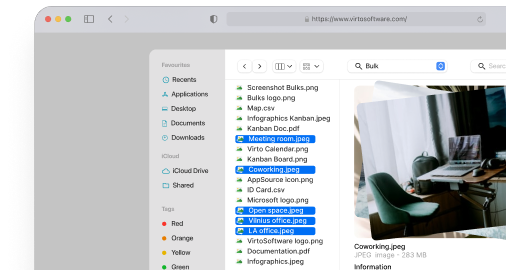What Is Ensemble SharePoint? Guide to Features and Use
Tired of chasing contracts, specs, and approvals across a maze of folders? Ensemble SharePoint—powered by Document Sets—packs every file, field, and rule a project needs into one managed unit that’s easy to create, govern, and automate.
SharePoint serves as Microsoft’s backbone for enterprise collaboration and document management, offering organizations multiple approaches to structure and control their data. Among these capabilities, Document Sets stand out as a particularly useful feature for grouping related files and managing them collectively. Some organizations refer to this functionality as “Ensemble SharePoint,” though Microsoft’s official terminology remains Document Sets.
Document Sets address a fundamental challenge in enterprise content management: related documents often exist in isolation, scattered across folders and libraries. A single contract might involve dozens of files including appendices, amendments, correspondence, and approval records. Project documentation spans technical specifications, budgets, presentations, and status reports. Without proper grouping mechanisms, teams waste valuable time hunting for associated files and risk working with outdated versions.
This guide examines how Document Sets function within SharePoint Online and SharePoint Server environments. You’ll learn the specific scenarios where Document Sets provide measurable value, understand their configuration requirements, and discover how they integrate with broader business processes. We’ll also cover the relationship between Document Sets and SharePoint’s document management capabilities, explore automation possibilities through Power Automate, and identify supplementary tools that enhance file handling for large-scale operations.
What Is Ensemble SharePoint, and Why Do You Use It?
Document Sets represent SharePoint’s answer to a persistent challenge in enterprise content management: keeping related files organized and accessible without creating administrative burden. While basic folders offer simple containment, they lack the intelligence needed to manage complex document relationships, enforce consistent metadata, or support sophisticated business processes. This section explores how Document Sets bridge that gap, providing both the structure organizations need and the flexibility their teams demand.
Defining Ensemble SharePoint
Document Sets in SharePoint function as specialized containers that group multiple related files into a single manageable unit. Rather than treating each document as an isolated item, this feature allows organizations to bundle files that share a common purpose, project, or business context. Legal teams might combine a master agreement with its schedules, exhibits, and negotiation history. Engineering departments can unite CAD drawings, specifications, test results, and compliance certificates under one project umbrella.
The technical foundation of Document Sets rests on SharePoint’s content type architecture. Each Document Set acts as a specialized folder with enhanced capabilities beyond simple file storage. Files within a set inherit shared metadata, maintaining consistency across all related documents. Organizations can define templates that automatically generate standard documents whenever a new set gets created. Access permissions apply at the set level, eliminating the need to configure security for individual files.
Key capabilities that distinguish Document Sets from standard folders include the ability to create reusable templates for common business scenarios. A new employee onboarding set might automatically include offer letters, tax forms, confidentiality agreements, and training schedules. The set maintains its own version history, capturing snapshots of all contained documents at specific points in time. Users can also define which content types are allowed within each set, preventing inappropriate files from cluttering organized collections.
| Aspect | Document set | Standard folder | “Metadata only” (no sets) |
| Treat a group as one unit (versioning, policies) | Yes | No | Partial (per-file only) |
| Shared metadata across items | Yes (via shared columns) | No | N/A |
| Default content/templates on create | Yes | No | N/A |
| Restrict allowed content types | Yes | No | N/A |
| Suited for projects/cases/packages | Excellent | Limited | Good for flat lists only |
Tasks: Primary functions of SharePoint Ensemble
Document Sets excel at three primary functions within SharePoint environments:
- First, they group files that naturally belong together, creating logical units that reflect actual business processes rather than arbitrary folder structures. When a sales team assembles proposal materials, the Document Set contains everything from pricing sheets to technical specifications in one accessible location.
- Second, Document Sets simplify management of document collections through unified controls. Administrators assign metadata, permissions, and retention policies to entire sets rather than individual files. This approach reduces administrative overhead while ensuring consistency. A single action can update the client name across all documents in a contract set, or restrict access to an entire project’s documentation during sensitive negotiations.
- Third, Document Sets support process automation by serving as triggers and containers for business workflows. Creating a new product launch set can automatically generate required documents, assign review tasks, and establish approval chains. The set becomes both the repository for process outputs and the mechanism that drives process execution.
Organizations managing extensive document libraries find particular value in Document Sets. Traditional folder hierarchies break down when dealing with thousands of files that relate to multiple projects, clients, or regulatory requirements. Document Sets provide the structure needed to maintain clarity without imposing rigid hierarchical constraints that limit flexibility.
👉 Learn more about document management in SharePoint in our dedicated articles:
- How to Create and Manage a SharePoint Document Library
- Optimize Your Business with SharePoint Document Management
- Best Practices for SharePoint Document Management, Library, Folder Structure and Security
- SharePoint Form: Everything You Need to Know About Creating and Using Forms
- How to Create and Optimize SharePoint Page: A Complete Guide
Key Benefits of Using Document Sets (Ensemble)
Organizations implementing Document Sets report tangible improvements across multiple operational dimensions. The benefits extend beyond simple file organization to encompass collaboration effectiveness, process efficiency, and governance capabilities. Each advantage builds upon the others, creating compounding returns as adoption expands across departments and use cases. The following benefits represent consistent outcomes observed across diverse SharePoint deployments.
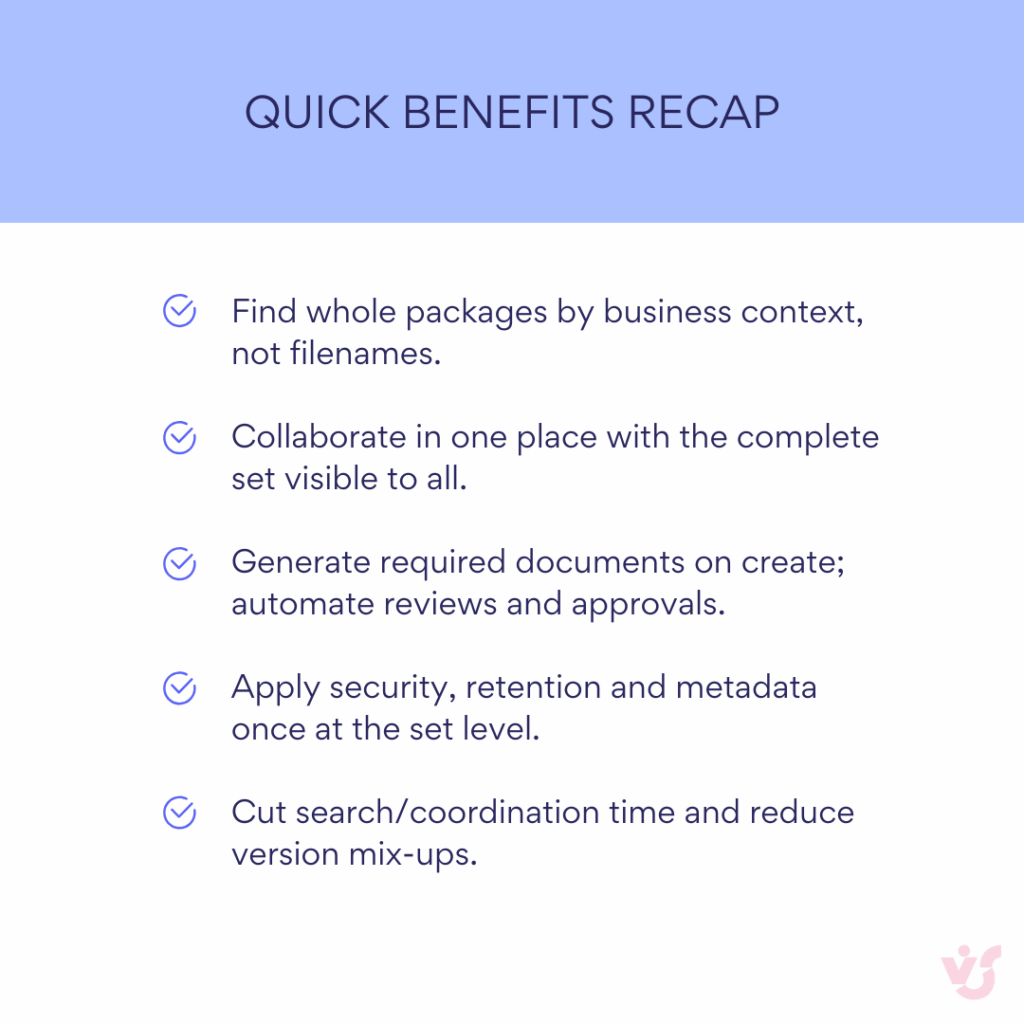
Organize and navigate
Document Sets bring structure to SharePoint libraries that would otherwise devolve into endless lists of disconnected files. By grouping related documents into logical units, users locate information through business context rather than memorizing file names or folder paths. A procurement team searching for vendor contracts doesn’t need to remember whether the liability insurance certificate sits in the “Legal” folder or the “Vendor Documentation” folder. The entire vendor package exists as one Document Set, complete with contracts, certificates, correspondence, and performance reviews.
This organizational approach proves especially valuable in libraries containing thousands of documents. Standard folder structures force artificial hierarchies that rarely match how people actually work. Document Sets allow multiple organizational schemes to coexist. The same project documentation can belong to sets organized by client, by quarter, or by department, depending on who needs access and for what purpose. Users spend less time browsing through nested folders and more time working with the content they need.
The ability to apply consistent metadata across all documents in a set further enhances navigation. Search queries return complete sets rather than fragmentary results. Looking for all documentation related to “Project Apollo” returns the full set containing budgets, timelines, deliverables, and status reports, not just individual files with “Apollo” in their names.
Improved collaboration
Teams work more effectively when they can access complete information packages rather than hunting for individual documents. Document Sets create shared workspaces where all participants see the same complete picture. A marketing campaign set contains creative assets, budget spreadsheets, performance metrics, and vendor contracts in one location. Team members stop asking “where’s the latest version of the media plan?” because they know exactly where campaign materials live.
Document Sets reduce the risk of critical files being overlooked during collaborative work. When legal reviews a acquisition package, they see all due diligence reports, financial statements, and regulatory filings together. Nothing gets missed because someone forgot to share a specific document or didn’t realize it existed. The set structure makes relationships between documents explicit and visible.
Collaboration also benefits from simplified sharing mechanisms. Instead of sending multiple email attachments or sharing numerous individual links, teams share one Document Set. External partners receive access to complete project documentation through a single permission assignment. This approach maintains security while reducing the administrative burden of managing access rights across dozens of related files.
Automation and optimization of business processes
Document Sets serve as natural integration points for workflow automation. When HR creates a new employee Document Set, Power Automate can automatically populate it with required forms, trigger background check requests, and schedule orientation tasks. The set becomes both the container for process outputs and the catalyst for process execution. Each new hire follows the same standardized path, reducing errors and ensuring compliance.
Automated workflows can respond to Document Set metadata changes, file additions, or status updates. Marking a contract set as “Pending Legal Review” triggers notifications to the legal team and sets appropriate access restrictions. Adding a signed document to a purchase order set initiates payment processing. These automations eliminate manual handoffs and reduce process cycle times.
The structured nature of Document Sets makes them ideal for recurring business processes. Month-end financial reporting sets generate automatically with templates for required reports. Project initiation sets create standard deliverables based on project type and scope. This standardization reduces setup time while ensuring nothing gets forgotten during process execution.
Control and management
Centralized control over document collections simplifies administrative tasks that would otherwise require file-by-file configuration. Setting retention policies, access permissions, or metadata values applies to entire Document Sets rather than individual items. When regulatory requirements change, updating compliance metadata for hundreds of contract sets takes minutes rather than days.
Version control operates at both the set level and individual document level, providing flexibility in how organizations track changes. Teams can capture snapshots of entire Document Sets at project milestones while still maintaining detailed version history for individual documents. This dual-level versioning supports both broad project oversight and detailed audit requirements.
Document Sets also enforce consistency through controlled content types and required metadata. Administrators specify which types of files belong in specific sets, preventing users from mixing unrelated content. Required metadata fields ensure critical information gets captured at the point of creation rather than through after-the-fact cleanup efforts.
Increased productivity
The cumulative effect of organized content, simplified collaboration, automated processes, and centralized control translates directly into productivity gains. Employees spend less time on document management overhead and more time on value-adding activities. Studies within organizations using Document Sets report 30-40% reductions in time spent searching for files.
Document Sets minimize errors associated with working on outdated versions or incomplete information. When all related documents live together with clear version indicators and metadata, teams make decisions based on complete, current information. Project managers reviewing status documentation know they’re seeing all relevant reports, not just the ones they remembered to request.
The productivity benefits extend beyond individual users to entire departments. Legal teams process contracts faster when all supporting documentation arrives as complete sets. Finance departments close books more quickly when period-end documentation follows standardized Document Set templates. These efficiency gains compound across organizations, freeing resources for strategic initiatives rather than administrative tasks.
Key Use Cases for Ensemble SharePoint
Real-world deployments of Document Sets reveal consistent patterns where this feature delivers maximum value. Organizations across industries have developed proven approaches for specific business scenarios. These use cases demonstrate how Document Sets solve concrete problems rather than serving as just another storage option.
| Team | Typical set | What’s inside | Key metadata |
| Legal | Vendor contract | Master, amendments, PO, correspondence | Vendor, value, term, renewal date |
| HR | Employee file | Offer, contract, reviews, training | Employee ID, department, manager, status |
| Marketing | Campaign package | Brief, assets, budget, performance | Brand, campaign type, quarter |
| Projects/PMO | Project container | Requirements, plan, risks, reports | Project ID, phase, sponsor, health |
Document and document set management
Document Sets excel when organizations need to treat multiple files as cohesive business objects. Consider how a construction company might manage building permits. Each permit application involves architectural drawings, engineering calculations, environmental assessments, and regulatory correspondence. By grouping these into a Document Set, the permit becomes a manageable entity rather than scattered files across various folders.
The ability to apply templates ensures consistency across similar document collections. Every vendor onboarding set includes the same required documents: W-9 forms, insurance certificates, non-disclosure agreements, and banking information. New vendors can’t proceed without completing all required documentation. The template enforces compliance while reducing setup time for each new vendor relationship.
Shared metadata propagation eliminates repetitive data entry while maintaining consistency. When the legal department updates a contract’s expiration date, that date automatically applies to all amendments, schedules, and related correspondence within the set. This feature becomes critical when managing hundreds of contracts where a single date change might affect dozens of related documents. Remember that this requires configuring Shared Columns in the Document Set settings for the metadata to properly cascade to contained files.
A pharmaceutical company might use Document Sets for managing clinical trial documentation. Each trial generates hundreds of documents including protocols, consent forms, adverse event reports, and regulatory submissions. The Document Set structure would maintain clear relationships between documents while ensuring regulatory inspectors can quickly access complete trial records. Companies in regulated industries often report significant improvements in audit preparation time after implementing this approach.
Organizing projects and workspaces
Project-based work naturally aligns with Document Set capabilities. Each project exists as a self-contained unit with its own timeline, budget, deliverables, and team. Document Sets mirror this structure by creating project containers that hold all relevant documentation. A software development project set contains requirements documents, technical specifications, test plans, deployment guides, and user manuals in one accessible location.
Project managers gain visibility into complete project documentation without navigating complex folder hierarchies. Status reports, risk registers, and issue logs exist alongside technical deliverables, providing comprehensive project views. Team members joining mid-project can quickly understand project history and current state by reviewing the complete Document Set rather than requesting files from multiple sources.
The workspace concept extends beyond traditional projects to any collaborative effort requiring document coordination. Marketing campaigns, product launches, and strategic initiatives all benefit from Document Set organization. A product launch set might contain market research, competitive analysis, pricing models, promotional materials, and launch event planning documents. Every stakeholder accesses the same complete information package.
An engineering firm might organize their project delivery using Document Sets for client projects. Each project set could automatically generate with templates for proposals, contracts, design documents, and progress reports. Project engineers would update documents within the set while project managers track overall progress through set-level metadata. Clients could receive access to their specific project sets, improving transparency while maintaining security boundaries between different client engagements.
Simplify file search and filtering
Large document libraries become increasingly difficult to navigate as content accumulates. Document Sets address this challenge by reducing the number of top-level items users must evaluate. Instead of scrolling through thousands of individual files, users see hundreds of Document Sets representing logical business units. Finding all documentation for the “Q3 Marketing Campaign” means locating one Document Set rather than identifying dozens of related files scattered throughout the library.
Metadata inheritance amplifies search effectiveness. Users searching for documents with specific characteristics receive complete Document Sets matching their criteria. A search for “Status: Under Review” returns all Document Sets currently in review, along with all contained documents. This comprehensive retrieval ensures users don’t miss critical files that might lack individual metadata tags.
Document Sets also support faceted navigation, allowing users to filter by multiple criteria simultaneously. An HR manager might filter Document Sets by department, employment status, and year to quickly locate specific employee records. These filters operate at the set level, dramatically reducing result sets compared to file-level filtering.
A multinational corporation’s HR department might manage over 10,000 employee files across 50 locations. Before Document Sets, locating complete employee records could require searching multiple systems and folders. With Document Sets, each employee would have a set containing contracts, performance reviews, training certificates, and benefits information. HR departments typically report substantially faster response times to employee inquiries after implementing this structure.
Setting up categories and metadata for faster access to information
Strategic metadata design combined with Document Sets creates powerful information architecture. Organizations can establish categories that reflect business operations rather than technical constraints. A legal department might categorize Document Sets by client, matter type, jurisdiction, and status. These categories support both broad analysis and specific retrieval needs.
Document Sets enforce metadata standards more effectively than individual file tagging. Required fields at the set level ensure consistent categorization. Optional fields on individual documents provide additional detail without cluttering the primary classification scheme. This tiered approach balances comprehensive description with practical usability.
Dynamic metadata based on Document Set content enables sophisticated categorization. A financial Document Set might automatically calculate total contract value based on contained documents, or flag sets missing required compliance documentation. These calculated fields support dashboard creation, compliance monitoring, and exception reporting without manual data maintenance.
A marketing agency might implement Document Sets with rich metadata for campaign management. Each campaign set could include metadata for client, brand, campaign type, budget, and performance metrics. Account managers would filter Document Sets to see all campaigns for specific clients. Creative directors could view sets by campaign type to identify reusable assets. Finance teams might track sets by budget status for billing purposes. This multi-dimensional access could replace multiple separate systems previously used for campaign tracking.
How to enable and configure Document Sets in SharePoint
Activating Document Sets requires administrative configuration but follows a predictable path that most SharePoint administrators can complete within 30 minutes. The following guide walks through both the essential setup steps and the advanced options that unlock Document Sets’ full potential.
How do I group things in SharePoint?
Setting up Document Sets in SharePoint allows organizations to convert standard document libraries into structured information management systems. Companies can standardize how they handle projects, contracts, and other business processes that involve multiple related files. The configuration process requires administrative access and involves activating features at the site collection level before creating custom Document Set content types tailored to specific business needs.
Step-by-step configuration guide
The following four steps take you from initial activation through full deployment of Document Sets in your SharePoint environment. Each step includes specific navigation paths and configuration decisions that determine how Document Sets will function for your users.
Step 1: Enable the Document Sets feature
Document Sets must first be activated at the site collection level.
- Access your SharePoint site and navigate to Settings (gear icon) → Site information → View all site settings.
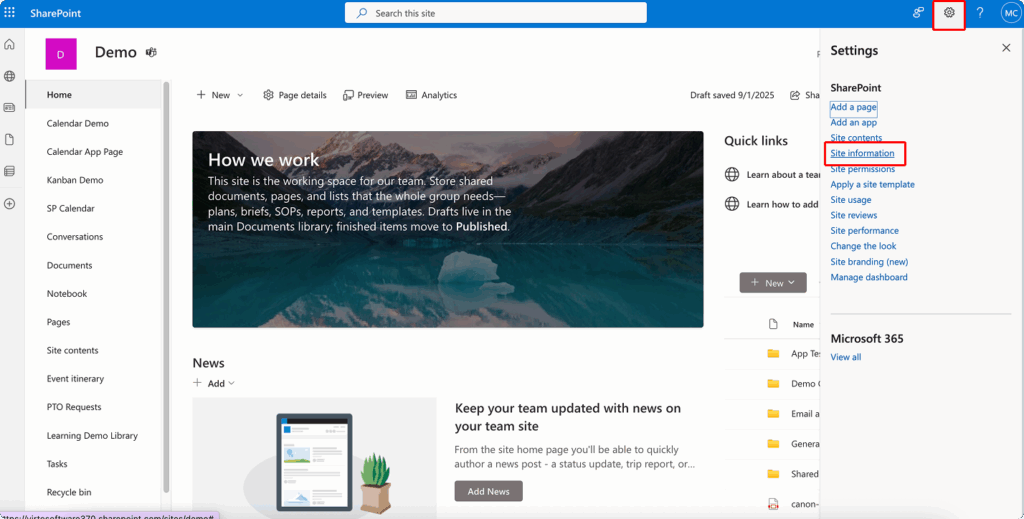
- Under Site Collection Administration, select Site collection features.
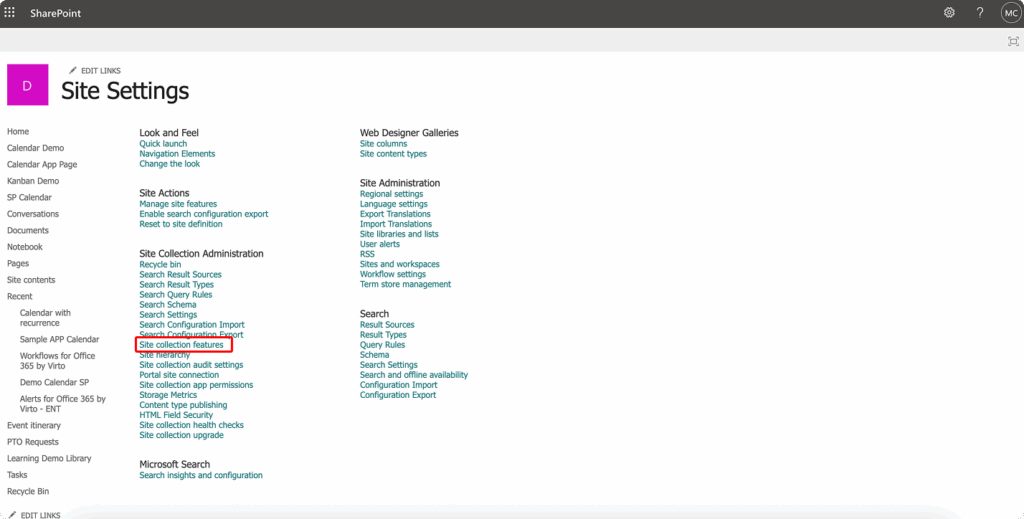
- Scroll through the available features until you locate “Document Sets” and click Activate.
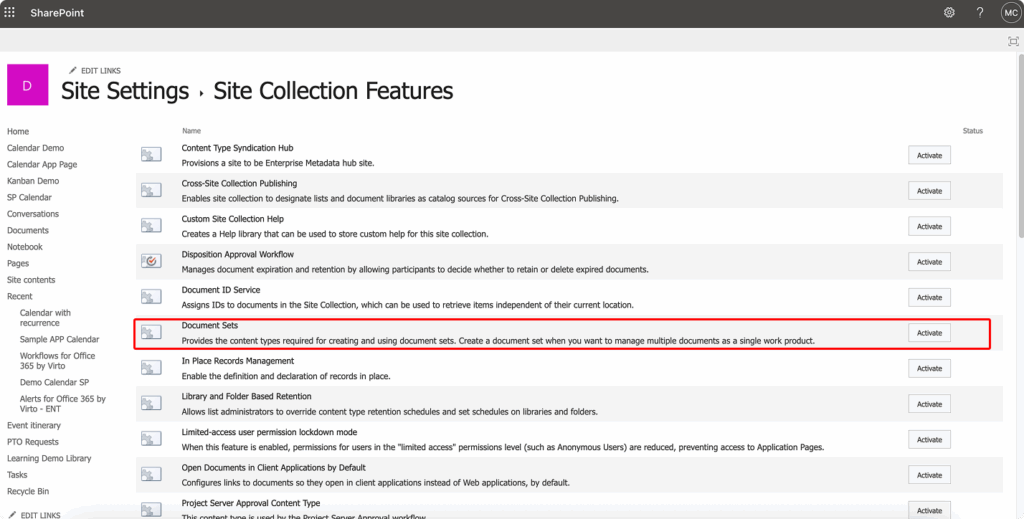
- This activation applies to the entire site collection, making Document Sets available across all subsites.
Note that in SharePoint Online, this feature works in both modern and classic document libraries, though the Welcome Page customization remains a classic experience.
Step 2: Create a Document Set content type
With Document Sets activated, you can create custom content types based on your organizational needs.
- Return to Site settings and select Site content types under Web Designer Galleries.
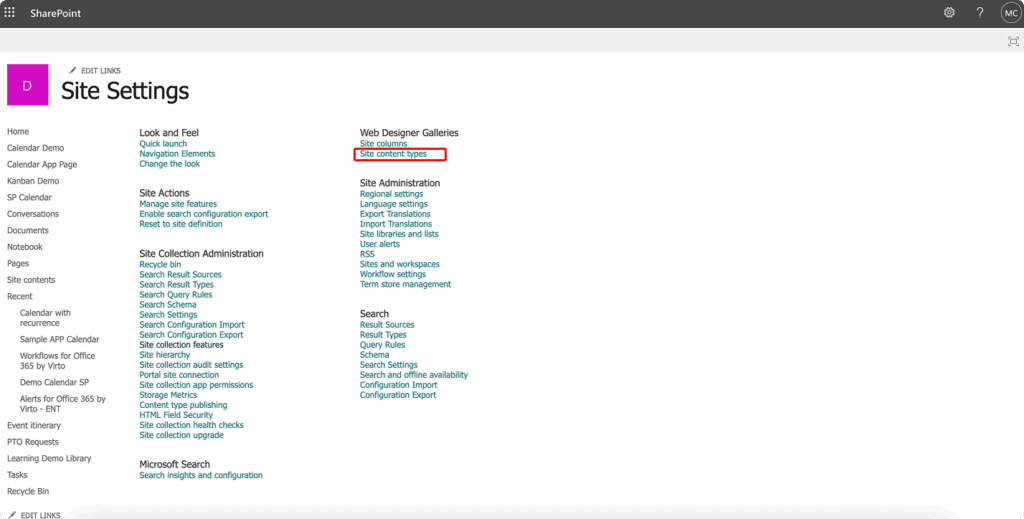
- Click Create to build a new content type.
- Provide a descriptive name like “Project Documentation Set” or “Contract Package.”
- For the parent content type, select Document Set Content Types from the dropdown, then choose Document Set as the Parent Content Type.
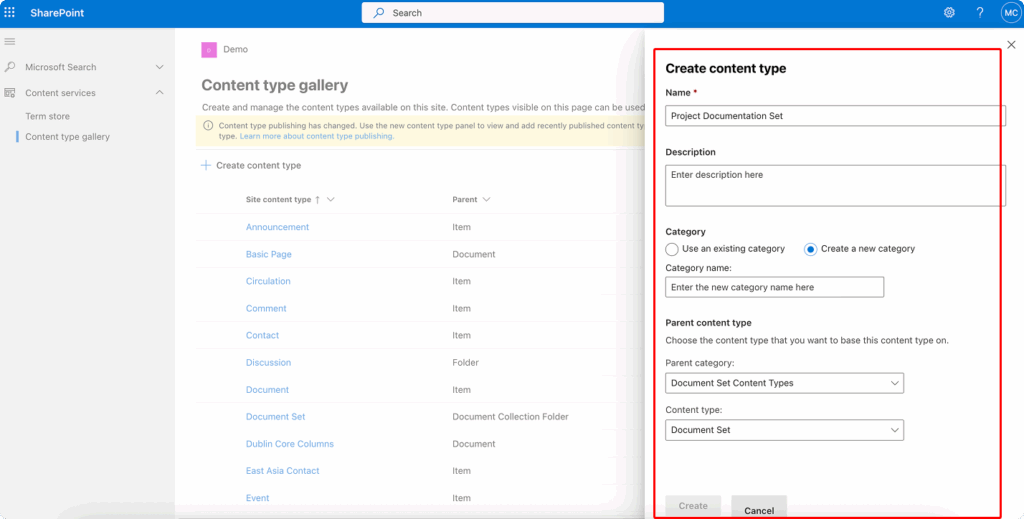
- Place your new content type in either an existing group or create a new group for better organization. This content type serves as the template for all future Document Sets of this type.
Step 3: Configure the library
Document libraries require explicit configuration to support your new Document Set content type.
- Navigate to your target document library and access Library settings through the Settings gear or the Library tab in the ribbon.
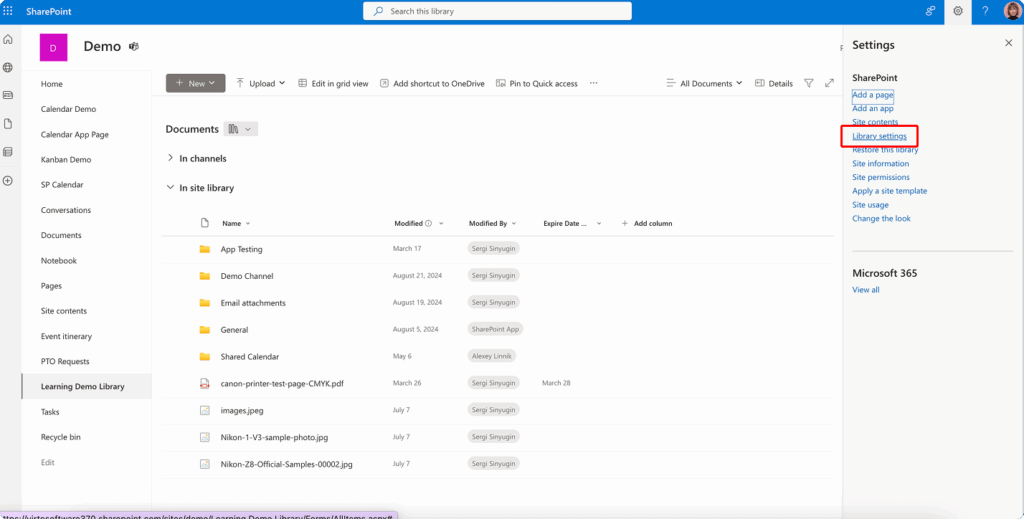
- Under Advanced settings, ensure “Allow management of content types” is set to Yes.
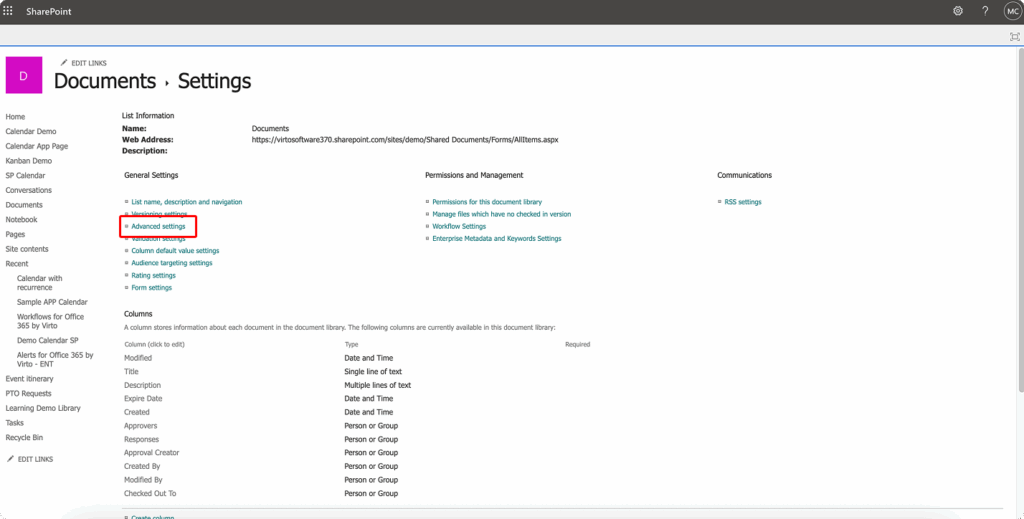
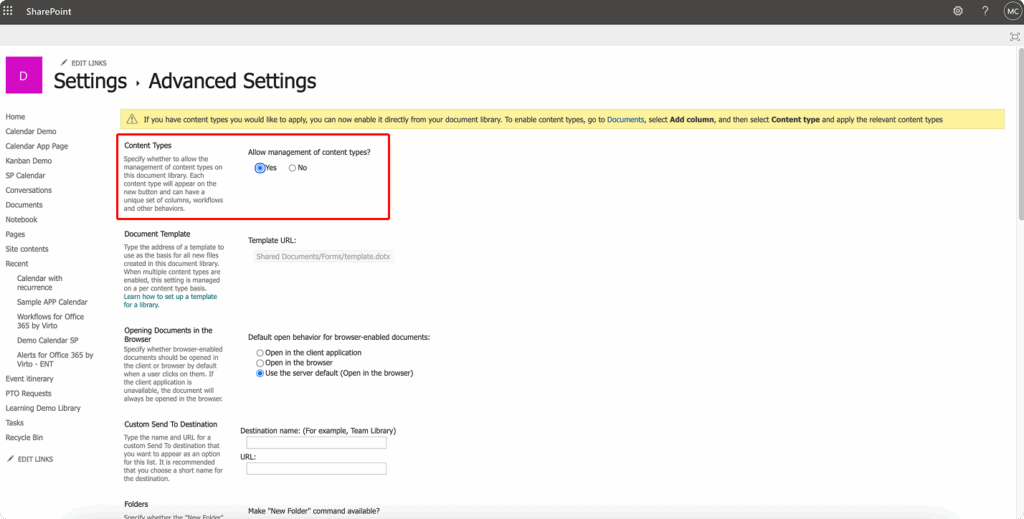
- Return to Library settings and find the Content Types section.
- Click “Add from existing site content types” and select your newly created Document Set content type.
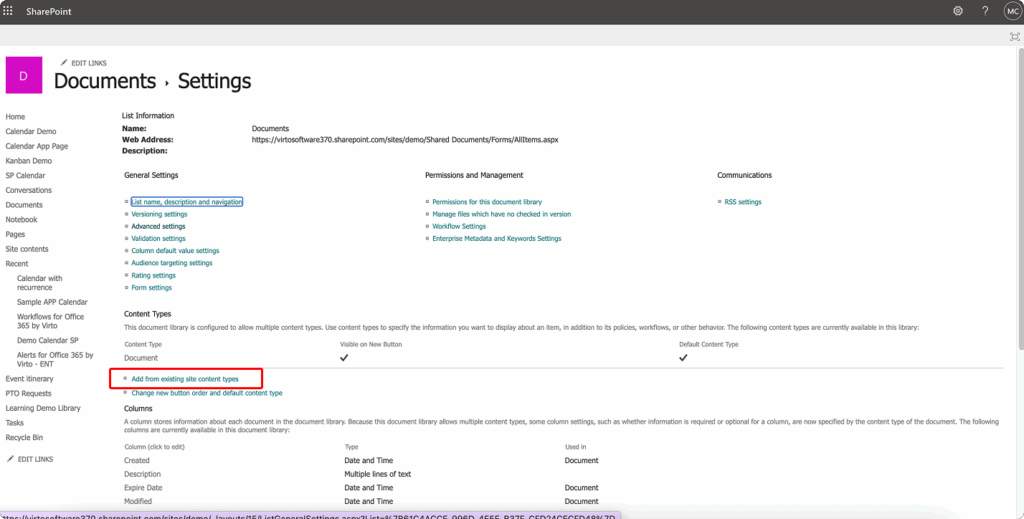
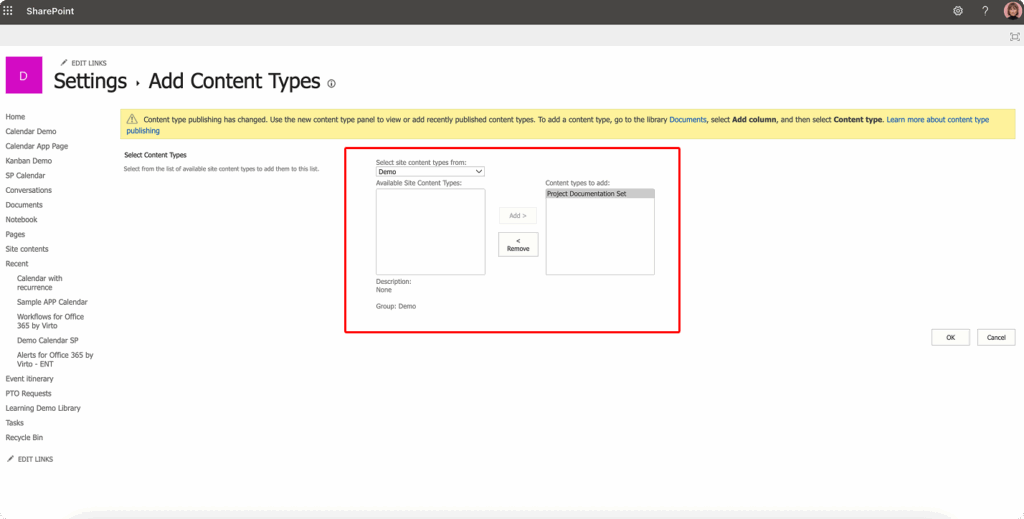
- After adding the content type, users will see it as an option when clicking the New button in the library.
Step 4: Configure Document Set settings and permissions
The real power of Document Sets emerges through proper configuration of their specific settings.
- From Site settings, navigate to your Document Set content type and click Document Set settings.
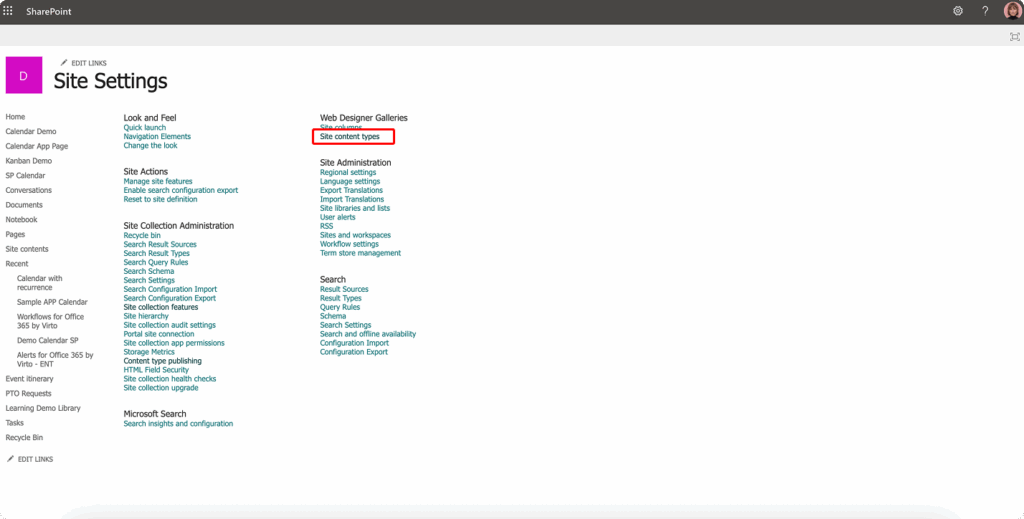
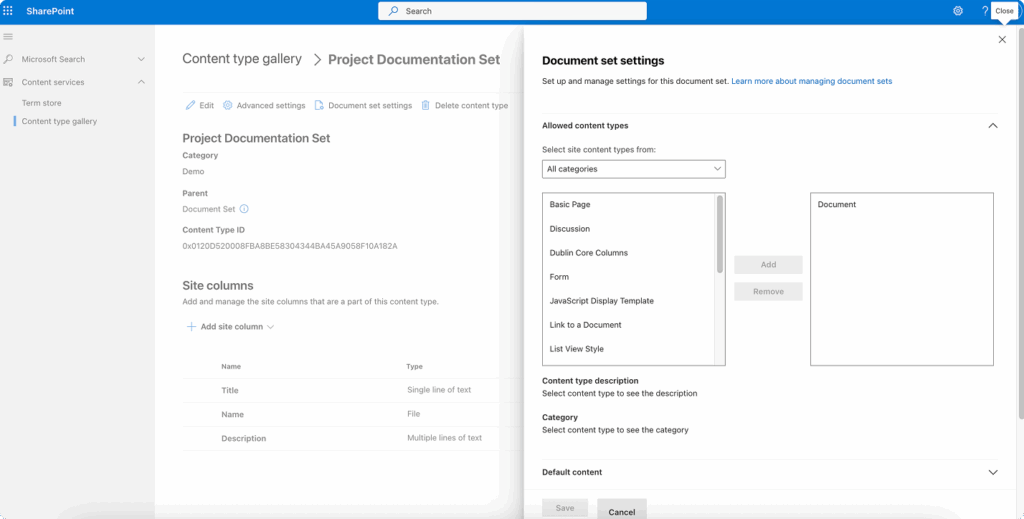
- The Allowed Content Types section determines which file types users can add to the set.
- Restrict this to relevant document types to maintain consistency. Default Content establishes which files automatically appear in new Document Sets.
- Upload template files like standard contracts or project plans that should appear in every new set.
Shared Columns represent one of the most powerful features but require explicit configuration. Select which metadata columns should cascade from the Document Set to all contained documents. When users update these fields at the set level, all documents within inherit the new values. This ensures consistency without manual updates to individual files. Remember that not all column types support sharing, and you must configure this for each column you want to propagate.
The Welcome Page provides a landing experience when users open a Document Set, though this remains a classic interface even in modern SharePoint Online. Customize this page to display relevant metadata, document lists, and web parts that support your business process. While you can’t create a fully modern experience here, the classic page still provides valuable functionality for displaying set information and navigation.
| Step | Where to click | Role | Outcome |
| Enable feature | Site settings → Site collection features → Document Sets → Activate | Site collection admin | Turns on document sets for the site collection |
| Create content type | Site settings → Site content types → Create → Parent: Document Set | Site owner/admin | A reusable document set content type |
| Allow content types | Library settings → Advanced settings → Allow management of content types: Yes | Library owner | Library accepts multiple content types |
| Add to library | Library settings → Add from existing site content types → pick document set | Library owner | “New” menu shows your document set |
Permission considerations
Document Sets inherit permissions from their parent library by default, but you can break inheritance to establish unique permissions at the set level. This proves useful when different teams need access to different Document Sets within the same library. For instance, HR might restrict access to individual employee Document Sets while maintaining broader access to the library structure.
Consider permission strategies carefully. Breaking inheritance at the Document Set level provides granular control but increases administrative complexity. Many organizations find success using separate libraries for different security boundaries rather than managing permissions at the individual set level. If you must use unique permissions, establish clear governance policies about who can modify these settings.
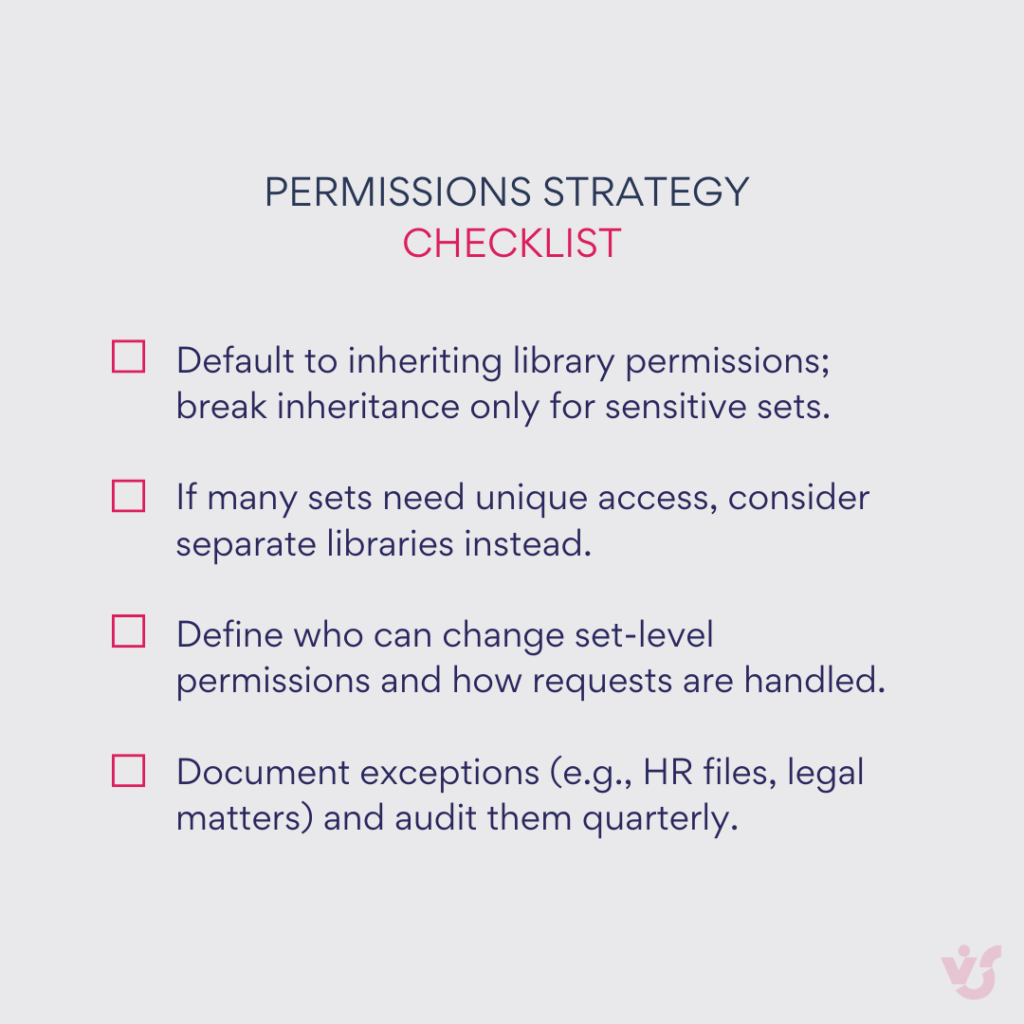
Advanced configuration options
Document Set versioning captures snapshots of all contained documents at specific points in time. Enable versioning in your document library settings, then configure whether to track major versions only or both major and minor versions. Note that in SharePoint Online, accessing Document Set version history through the modern interface has shown inconsistencies. Users might need to use the classic “Version History” URL directly if the context menu option doesn’t appear.
Metadata navigation and filtering become particularly powerful with Document Sets. Configure metadata navigation in your library settings to create a left-hand filter panel. Users can quickly narrow Document Sets by key attributes like project status, client name, or document type. This configuration significantly improves usability in libraries containing hundreds of Document Sets.
Content type publishing through the Content Type Gallery allows organizations to standardize Document Set templates across their entire SharePoint tenant. Create your Document Set content type in the Content Type hub (accessible through SharePoint admin center), then publish it to make it available across all site collections. This approach ensures consistency when multiple departments use similar Document Set structures.
💡 Has anything changed in SharePoint Document Set in recent years? From 2024–2025, the standout change is that Power Automate’s SharePoint connector added a native “Create new document set” action, letting you provision sets without HTTP workarounds. Beyond that, SharePoint Online rolled out intelligent versioning/version-history limits—which can interact with retention and influence Document Set snapshots—while core Document Set behavior in Microsoft 365 remains essentially the same (the set’s welcome page is still a classic experience).
SharePoint Document Management and the Role of Ensemble
Document Sets gain their power from SharePoint’s robust document management foundation. Understanding how SharePoint handles individual documents illuminates why Document Sets provide such value for managing document collections. This section examines SharePoint’s core document management capabilities before exploring how Document Sets extend these features to support complex business scenarios.
SharePoint as an enterprise document management system
SharePoint emerged from Microsoft’s recognition that organizations needed more than shared drives and email attachments to manage their growing document volumes. The platform provides centralized repositories where employees store, version, search, and collaborate on files while maintaining security and compliance standards. Unlike basic file storage solutions, SharePoint treats documents as business assets with lifecycles, metadata, and relationships that require active management.
The distinction between SharePoint and simple cloud storage becomes clear through its governance capabilities. Administrators define retention policies that automatically archive or delete documents based on business rules. Compliance features track who accessed sensitive files and when. Search functionality extends beyond file names to include content within documents and custom metadata fields. These capabilities position SharePoint as an information management platform rather than just a storage location.
SharePoint’s architecture supports diverse organizational structures through its hierarchy of sites, libraries, and folders. Each level provides configuration options for security, metadata, and workflows. This flexibility allows departments to maintain autonomy while participating in enterprise-wide information governance. A legal department might enforce strict retention policies while marketing maintains more relaxed controls, all within the same SharePoint tenant.
Key document management features in SharePoint
Four fundamental capabilities distinguish SharePoint from basic file storage systems. These features work independently but gain additional power when combined with Document Sets, creating a comprehensive framework for enterprise content management.
Version control
SharePoint automatically maintains a complete history of document changes, creating an audit trail that extends beyond simple backups. Each time a user saves changes, SharePoint creates a new version while preserving all previous iterations. Users can compare versions to see what changed, who made modifications, and when updates occurred. This functionality proves invaluable during contract negotiations where parties need to track evolving terms, or in technical documentation where engineers must understand how specifications evolved.
Version control extends beyond simple numbering schemes. SharePoint supports both major versions (1.0, 2.0) for published content and minor versions (1.1, 1.2) for work in progress. Organizations can configure how many versions to retain, balancing storage costs against audit requirements. Check-in/check-out functionality prevents conflicting edits by ensuring only one person modifies a document at any given time.
Co-authoring
Multiple users can simultaneously edit the same document without creating conflicting versions or overwriting each other’s work. SharePoint’s integration with Microsoft Office enables real-time collaboration where participants see each other’s cursors and changes as they occur. A budget spreadsheet might have the finance team updating revenue projections while operations adjusts cost estimates, all within the same active session.
Co-authoring eliminates the email chains that previously accompanied document collaboration. Instead of circulating multiple versions with tracked changes, teams work on a single source of truth. Comments and discussions happen within the document context rather than in separate communication channels. This approach accelerates document completion while maintaining clear accountability for specific contributions.
Storage in document libraries
Document libraries provide structured containers that go beyond basic folder hierarchies. Each library supports custom metadata columns that describe and categorize content. A contract library might include columns for vendor name, contract value, expiration date, and department owner. These metadata fields enable sophisticated filtering and sorting that would prove impossible with traditional folder structures.
Libraries also support multiple views that present the same content differently for various audiences. Executives might see a dashboard view highlighting documents requiring approval, while administrators see a detailed list including technical metadata. Content types ensure consistency by defining which metadata fields and document templates apply to specific document categories. This structured approach scales to millions of documents while maintaining usability.
Configuring access rights
SharePoint’s permission model provides granular control over who can view, edit, or delete content. Permissions cascade from site collections through sites and libraries to individual documents, with the option to break inheritance at any level. An organization might grant all employees read access to policy documents while restricting editing rights to the compliance team.
The platform supports both SharePoint groups and Azure Active Directory integration, enabling dynamic security based on organizational roles. When an employee joins the finance department, they automatically gain access to financial document libraries. When they transfer to marketing, their permissions adjust accordingly. This dynamic approach reduces administrative overhead while maintaining security boundaries.
The role of Ensemble in SharePoint document flow
Document Sets enhance SharePoint’s native capabilities by adding relationship management to document management. While SharePoint excels at storing and controlling individual files, Document Sets recognize that business documents rarely exist in isolation. They provide the connective tissue that links related documents into coherent business objects.
The integration between Document Sets and SharePoint’s document management features creates powerful combinations. Version control operates at both the individual document level and the Document Set level, allowing organizations to capture point-in-time snapshots of entire document collections. A project manager might create a Document Set version at each project milestone, preserving the state of all project documentation for future reference.
Document Sets also amplify metadata management capabilities. Instead of manually tagging dozens of related files with identical metadata, users update values once at the Document Set level. The configured Shared Columns then propagate these values to all contained documents. This approach ensures consistency while reducing the administrative burden that often causes metadata initiatives to fail.
Consider how Document Sets might function in typical business scenarios. When launching a new product, the marketing team creates a Product Launch Document Set that automatically generates templates for press releases, pricing sheets, and promotional materials. As the launch progresses, team members add market research, competitive analysis, and performance reports to the set. All documents inherit the product name, launch date, and target market metadata from the parent set.
Contract management provides another compelling scenario. Each vendor relationship exists as a Document Set containing the master agreement, amendments, purchase orders, and correspondence. When the legal team needs to review all documentation for a specific vendor, they access one Document Set rather than searching across multiple locations. Renewal dates and contract values maintained at the set level trigger automated alerts through Power Automate workflows.
HR departments might structure employee records as Document Sets, combining application materials, employment contracts, performance reviews, and training certificates. When an employee transfers between departments, updating the department field at the Document Set level automatically updates all contained documents. This maintains accurate records while minimizing manual data maintenance.
The combination of Document Sets with SharePoint’s document management foundation creates an environment where information governance happens naturally rather than through forced compliance. Users work with logical business units while the system ensures consistent metadata, appropriate security, and proper retention. This alignment between system capabilities and business processes drives adoption while reducing the training burden typically associated with document management initiatives.
Ensemble as a Process and Productivity Management Tool
he following section explores how Document Sets integrate with workflow automation, team collaboration platforms, and analytics tools to create comprehensive process management solutions that adapt to organizational needs rather than forcing businesses into rigid structures.
Ensemble as a process management extension
Document Sets transcend simple file storage to become active participants in business process execution. Organizations discover that Document Sets can trigger actions, enforce sequences, and maintain process state throughout complex workflows. This capability shifts Document Sets from passive containers to process orchestration tools that drive business operations forward.
The connection between documents and processes runs deeper than most organizations initially recognize. Every business process generates documents, consumes documents, or transforms documents. Purchase orders trigger invoices. Contracts require approvals. Projects produce deliverables. Document Sets capture these relationships explicitly, making process flows visible and manageable within SharePoint’s familiar interface.
By treating Document Sets as process containers, organizations gain visibility into process status without separate tracking systems. The Document Set itself becomes the process record, with metadata indicating current state, responsible parties, and completion targets. This approach eliminates the disconnect between process management tools and actual work products that plague many workflow implementations.
Examples of Ensemble application for process management
The following scenarios illustrate how organizations deploy Document Sets to manage complex business processes.
Analysis of project task execution
Document Sets provide project managers with comprehensive views of project health by consolidating all project artifacts in one location. Technical specifications, test results, and deployment guides exist alongside project plans and status reports. This consolidation enables rapid assessment of project progress without hunting through multiple systems or folders.
Project metadata at the Document Set level tracks overall status while individual documents maintain task-specific information. A software development Document Set might show “Phase: Testing” at the set level while individual test scripts show completion percentages. This hierarchical information structure supports both executive dashboards and detailed task tracking.
Teams can configure Document Sets to enforce project methodology. A Document Set template for agile projects might include sprint planning documents, retrospective notes, and burn-down charts. The template ensures teams follow established practices while providing flexibility for project-specific additions. When projects complete, the entire Document Set archives as a single unit, preserving project history for future reference.
Production process management
Manufacturing and production environments benefit from Document Sets that mirror production workflows. Each production run might generate a Document Set containing specifications, quality certificates, inspection reports, and shipping documentation. The Document Set tracks the production batch through its lifecycle, from raw materials through finished goods delivery.
Quality control processes integrate naturally with Document Sets. Inspection reports added to the set trigger notifications to quality managers. Failed inspections update Document Set metadata to prevent shipping. Approved batches automatically generate certificates of compliance. This integration between documents and production processes ensures regulatory compliance while maintaining operational efficiency.
Supply chain visibility improves when Document Sets link production documentation with supplier and customer records. Purchase orders, receiving reports, and supplier certifications combine in vendor Document Sets. These sets connect to production Document Sets through metadata relationships, creating traceable chains from raw materials through customer delivery.
Team performance assessment
HR departments might structure performance management around Document Sets that consolidate employee achievements, training records, and review documentation. Each employee’s annual Document Set contains self-assessments, manager reviews, peer feedback, and goal-setting documents. This structure provides complete performance pictures while maintaining confidentiality through Document Set permissions.
Document Sets enable comparative analysis across teams and time periods. Metadata fields capture performance ratings, skill assessments, and development priorities. HR can identify training needs by analyzing Document Set metadata across departments. High-performing teams might share Document Set templates that standardize their successful practices.
Training initiatives benefit from Document Sets that combine course materials, attendance records, and assessment results. A compliance training Document Set might automatically generate when new regulations require employee education. The set tracks who completed training, when they completed it, and their assessment scores. This documentation proves invaluable during regulatory audits.
Document Sets and business process automation
Document Sets integrate naturally with Power Automate, Microsoft’s workflow automation platform. The creation of a new Document Set can trigger complex multi-step processes without manual intervention. Power Automate now includes a dedicated “Create new document set” action in its SharePoint connector, eliminating the need for complex HTTP requests that previous implementations required.
Consider a contract approval workflow triggered by Document Set creation. When legal creates a new Contract Document Set, Power Automate automatically routes it through predetermined approval stages. The workflow reads Document Set metadata to determine approval requirements. High-value contracts might require CFO approval while standard agreements route through department heads. Each approval updates Document Set metadata, maintaining a clear audit trail.
Power Automate can also respond to changes within Document Sets. Adding a signed contract to a vendor Document Set might trigger purchase order generation. Updating project status to “Complete” could initiate billing workflows. These event-driven automations ensure processes advance without manual coordination. Organizations should note that while the “Create new document set” action handles basic creation, complex metadata updates might still require the “Update file properties” action for complete configuration.
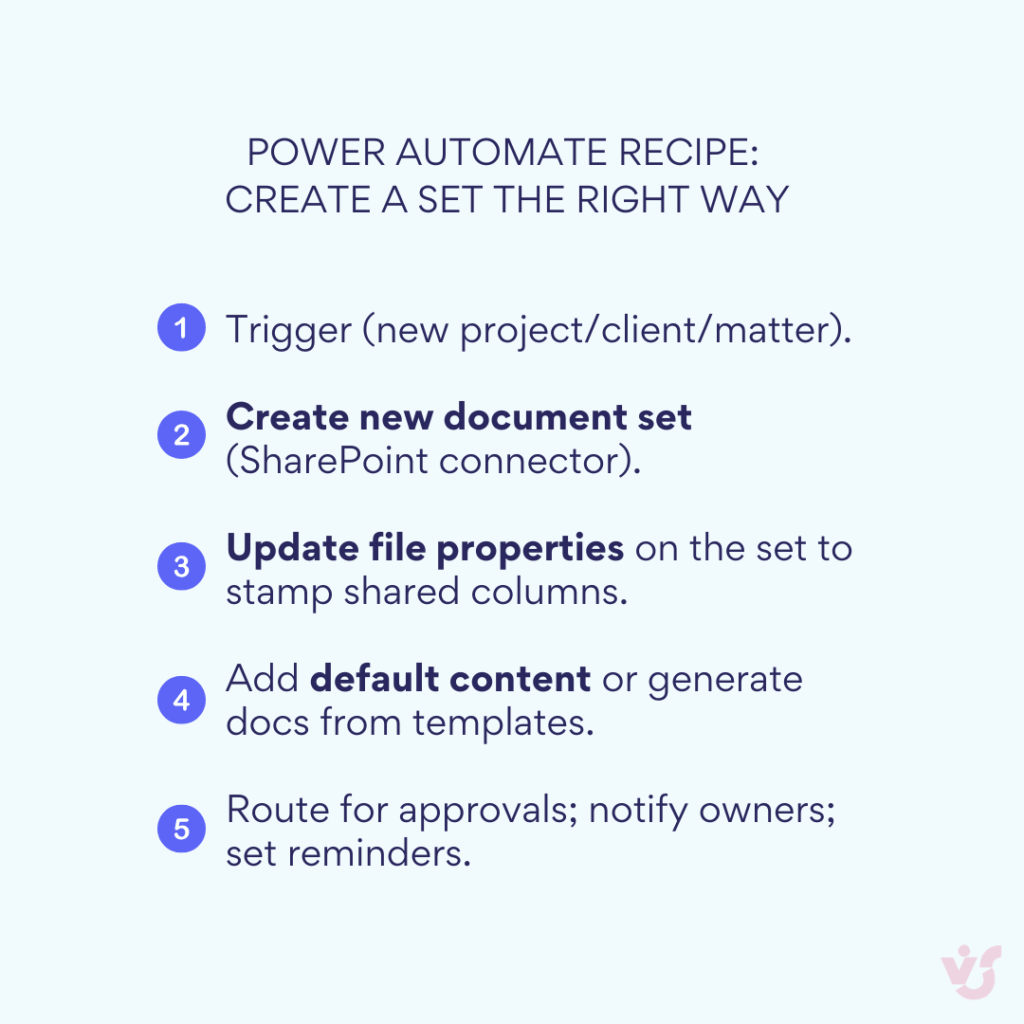
Microsoft Teams integration
Document Sets complement Microsoft Teams collaboration by providing structured document repositories for team channels. Rather than scattered files across chat conversations, teams work with organized Document Sets that maintain context and relationships. Since Teams stores files in SharePoint libraries, Document Sets created in SharePoint appear naturally in Teams interfaces.
Teams users can pin SharePoint document libraries as tabs within channels, providing direct access to Document Sets without leaving the Teams environment. A project team might pin their project Document Set library, allowing members to access all project documentation alongside their conversations and meetings. The metadata filtering capabilities of Document Sets work within Teams, enabling team members to quickly locate relevant content.
This integration proves particularly valuable for recurring team processes. Weekly status meetings might generate Document Sets containing agendas, minutes, and action items. Team members access these sets directly from Teams while Power Automate handles distribution and follow-up. The familiar Teams interface reduces adoption barriers while Document Sets provide the structure needed for effective information management.
Power BI analytics integration
Document Sets generate valuable metadata that Power BI can analyze to surface business insights. Organizations connect Power BI to SharePoint libraries containing Document Sets, creating dashboards that visualize process metrics, identify bottlenecks, and track performance trends. A procurement dashboard might show average contract processing time derived from Document Set creation and completion dates.
The structured nature of Document Set metadata enables sophisticated analysis. Legal departments might track contract types, values, and expiration dates across hundreds of Document Sets. Project offices could analyze project duration, resource allocation, and success rates. These insights drive process improvements and resource optimization decisions.
Real-time synchronization between SharePoint and Power BI ensures dashboards reflect current state. As users update Document Set metadata, Power BI refreshes visualizations automatically. This immediate feedback helps managers identify issues before they escalate. A spike in “Delayed” project Document Sets triggers investigation before customers complain.
The combination of Document Sets with automation and analytics tools positions them as comprehensive process management solutions. Organizations gain not just document storage but complete process visibility, automated execution, and continuous improvement capabilities. This integrated approach justifies the initial configuration investment by delivering measurable operational improvements across business processes.
Best Practices for Using Ensemble SharePoint
Success with Document Sets depends on matching the solution to appropriate business scenarios and implementing with clear purpose. The following guidelines help organizations identify optimal use cases, establish effective governance, and ensure sustainable adoption across departments.
When to implement Document Sets
Document Sets deliver maximum value in specific organizational contexts. Understanding these scenarios helps IT departments prioritize deployments and set realistic expectations for business outcomes.
Working with large volumes of documents
Organizations managing tens of thousands of documents reach a point where traditional folder structures create more problems than they solve. Navigation becomes cumbersome as users click through nested folders searching for files. Document Sets address this scale challenge by reducing the number of top-level items users must evaluate. Instead of seeing 10,000 individual files, users might see 500 Document Sets, each representing a complete business entity.
The threshold for Document Set adoption typically occurs when users spend more than 10 minutes daily searching for documents or when duplicate files proliferate because people can’t find originals. If your SharePoint libraries contain multiple versions of the same document with names like “Contract_Final_v2_FINAL_revised.docx,” Document Sets can restore order. The structure imposed by Document Sets naturally prevents this proliferation by making document relationships explicit.
When you need to group data by projects or categories
Document Sets prove invaluable when business processes naturally involve multiple related documents. Legal matters always include pleadings, correspondence, and evidence. Construction projects require permits, plans, and inspections. Marketing campaigns involve creative assets, budgets, and performance reports. These natural groupings make Document Set implementation straightforward and intuitive for users.
The decision to implement Document Sets becomes clear when staff members regularly ask questions like “Where are all the files for the Johnson project?” or “Can you send me everything related to the Q3 campaign?” These queries indicate that users think in terms of document groups rather than individual files. Document Sets align system structure with mental models, reducing cognitive load and improving adoption.
When it’s important to simplify access to information
If employees waste significant time gathering related documents for routine tasks, Document Sets offer immediate value. Consider how much time staff spend assembling document packages for meetings, audits, or client requests. Document Sets eliminate this assembly process by maintaining documents in ready-to-use collections.
Access simplification becomes critical when external parties need document access. Rather than sharing dozens of individual files with auditors, contractors, or clients, organizations share single Document Sets. This approach reduces security risks while ensuring external parties receive complete information. The ability to set permissions at the Document Set level provides appropriate access control without item-by-item configuration.
Implementation recommendations
Successful Document Set deployment requires strategic planning and phased execution. The following practices, drawn from organizations that have effectively scaled their Document Set implementations, provide a roadmap for sustainable adoption.
Start with an analysis of current document flow
Before creating Document Sets, map how documents currently flow through your organization. Identify document creation triggers, review cycles, approval chains, and final storage locations. This analysis reveals natural grouping patterns and process bottlenecks that Document Sets can address. Pay particular attention to processes where multiple departments handle the same documents, as these benefit most from Document Set structure.
Document your findings in a simple matrix showing document types, their relationships, and their lifecycle stages. A contract might originate in legal, require finance approval, and ultimately reside in procurement. Understanding these patterns helps design Document Set templates that support actual workflows rather than theoretical structures. Include frontline staff in this analysis since they understand the practical challenges that management might overlook.
Define grouping criteria
Establish clear rules for what constitutes a Document Set in your organization. Without defined criteria, users create inconsistent structures that undermine the benefits of implementation. Common grouping criteria include temporal boundaries (quarterly reports), business entities (customer accounts), processes (employee onboarding), or deliverables (project outputs).
Avoid the temptation to create Document Sets for every possible grouping. Start with high-value, frequently-accessed document collections. A law firm might begin with matter files before expanding to administrative documents. An engineering company could start with active projects before addressing archived materials. This focused approach ensures successful adoption before broader deployment.
Document your grouping criteria in a brief guide that helps users decide when to create Document Sets versus using folders or metadata. Include examples of appropriate and inappropriate uses. For instance, “Create a Document Set for each client project” provides clear direction, while “Create Document Sets for important documents” leaves too much room for interpretation.
Train employees to use Ensemble for collaboration
Successful Document Set deployment requires more than technical configuration. Users need to understand both the mechanical aspects of working with Document Sets and the collaborative benefits they enable. Structure training around real work scenarios rather than abstract features. Show the legal team how Document Sets streamline contract management rather than explaining metadata inheritance in technical terms.
Create role-specific training materials that address different user perspectives. Executives need to understand how Document Sets improve visibility and control. Managers should learn how Document Sets support process monitoring. End users must master document addition, metadata updates, and search techniques. This targeted approach ensures each group sees relevant value.
Provide quick reference guides that users can access during actual work. A one-page PDF showing how to create a new project Document Set proves more valuable than lengthy training manuals. Include screenshots of your actual SharePoint environment rather than generic examples. Position these guides within SharePoint libraries where users naturally look for help.
Additional strategic recommendations
The following approaches help organizations maximize Document Set value while avoiding common implementation pitfalls. These recommendations come from deployments across various industries and organizational sizes.
Implement gradually
Begin Document Set deployment with a single department or process. This controlled approach allows refinement before organization-wide rollout. Choose an initial deployment area with engaged users who provide constructive feedback. Their success stories become powerful adoption tools for broader implementation.
Monitor the initial deployment closely, tracking metrics like Document Set creation frequency, search success rates, and user satisfaction. Use these insights to adjust templates, metadata schemes, and training materials. A successful pilot with the HR department might reveal that certain metadata fields prove unnecessary while others require addition.
Scale deployment based on demonstrated success rather than arbitrary timelines. When the initial department reports measurable improvements, expand to related areas. HR success might lead to finance adoption since both departments handle employee-related documents. This organic growth ensures sustainable adoption.
Automate Document Set creation
Manual Document Set creation introduces opportunities for error and inconsistency. Configure Power Automate flows that automatically generate Document Sets based on business triggers. New customer onboarding might trigger a Customer Document Set with standard folders and templates. Project approval could generate a Project Document Set with required deliverable templates.
Automation extends beyond creation to include metadata population and initial document generation. Pull customer information from CRM systems to populate Document Set metadata. Generate standard documents like statements of work from templates. These automations ensure consistency while reducing setup time from hours to seconds.
Remember that automation should enhance rather than constrain business processes. Provide manual override capabilities for exceptional situations. Allow users to add documents beyond those automatically generated. This flexibility prevents automation from becoming a straightjacket that users work around rather than with.
Regularly analyze and optimize
Schedule quarterly reviews of Document Set usage to identify optimization opportunities. Analyze which Document Set types see heavy use versus those that languish. High-usage sets might benefit from additional automation or refined templates. Unused types might need restructuring or retirement.
Gather user feedback through brief surveys or focus groups. Ask specific questions about search effectiveness, metadata usefulness, and template completeness. Users often identify improvement opportunities that administrators miss. Their suggestions typically focus on practical enhancements rather than theoretical features.
Track objective metrics that demonstrate Document Set value. Measure time spent searching for documents before and after implementation. Count help desk tickets related to missing documents. Monitor compliance audit findings. These metrics justify continued investment while identifying areas needing attention. Share success metrics broadly to maintain organizational support for the Document Set program.
Additional Tools for Working with Large Volumes of Data in SharePoint
Standard SharePoint capabilities handle most document management scenarios effectively, but organizations dealing with massive file volumes or complex migration projects often require specialized tools. When Document Sets must be populated with thousands of files, or when legacy systems need rapid migration to SharePoint, purpose-built solutions can reduce implementation time from weeks to hours.
| Need | Tool | Environment | Why use it |
| Bulk upload thousands of files/folders | Virto Multiple File Upload | SharePoint Online/M365 | Fast intake for migrations; preserve structure |
| Mass copy/move/delete/approve | Virto Multiple File Operations | SharePoint Server (on-prem) | High-volume admin operations |
| Auto-create sets + stamp metadata | Power Automate + SharePoint actions | Online & SE | Standardize creation; trigger approvals |
Virto Multiple File Upload App for SharePoint Online & Microsoft 365
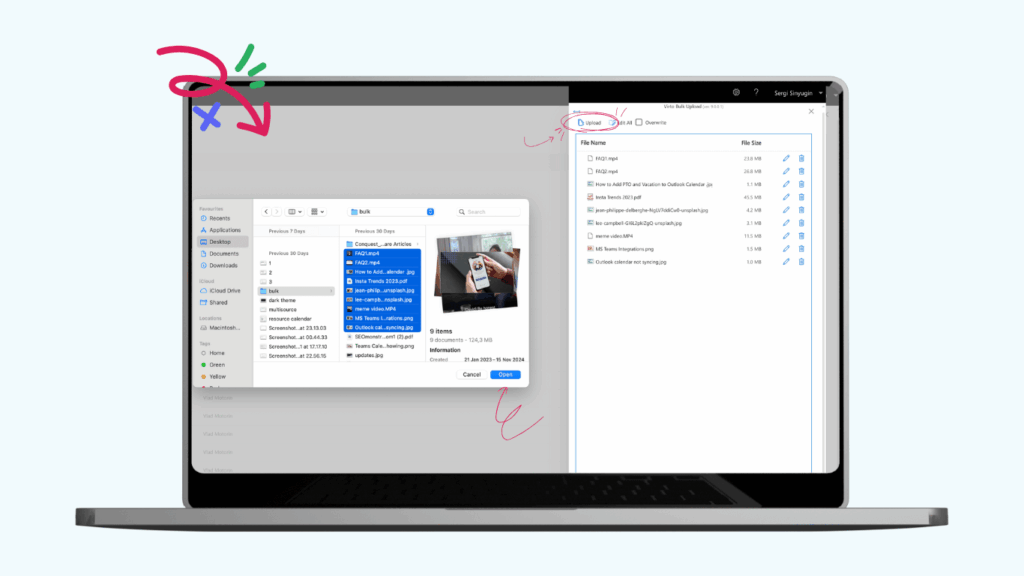
The Virto Multiple File Upload App addresses a common SharePoint Online limitation: the difficulty of uploading large quantities of files efficiently. While SharePoint’s native interface handles individual uploads well, organizations migrating from legacy systems or importing large datasets face significant time constraints using standard upload methods.
This tool enables bulk uploads of hundreds or thousands of files directly to SharePoint libraries, maintaining folder structures and metadata during the transfer process. Users can drag and drop entire folder hierarchies, preserving organizational schemes established in previous systems. The app’s interface allows selection of multiple documents simultaneously, bypassing SharePoint’s standard file-by-file approach.
Key capabilities include cross-browser compatibility, ensuring consistent functionality whether users work in Chrome, Firefox, Safari, or Edge. The app provides overwrite protection options, preventing accidental replacement of existing files during bulk operations. Metadata assignment features allow users to apply consistent tags and categories during upload, rather than requiring post-upload maintenance.
Organizations might use this tool when populating newly created Document Sets with existing content. A legal department migrating thousands of contracts into Document Sets could upload entire client folders while maintaining the original structure. The ability to add metadata during upload ensures documents arrive properly categorized, ready for immediate use within their Document Set containers.
Virto Multiple File Operations for SharePoint On-Premises
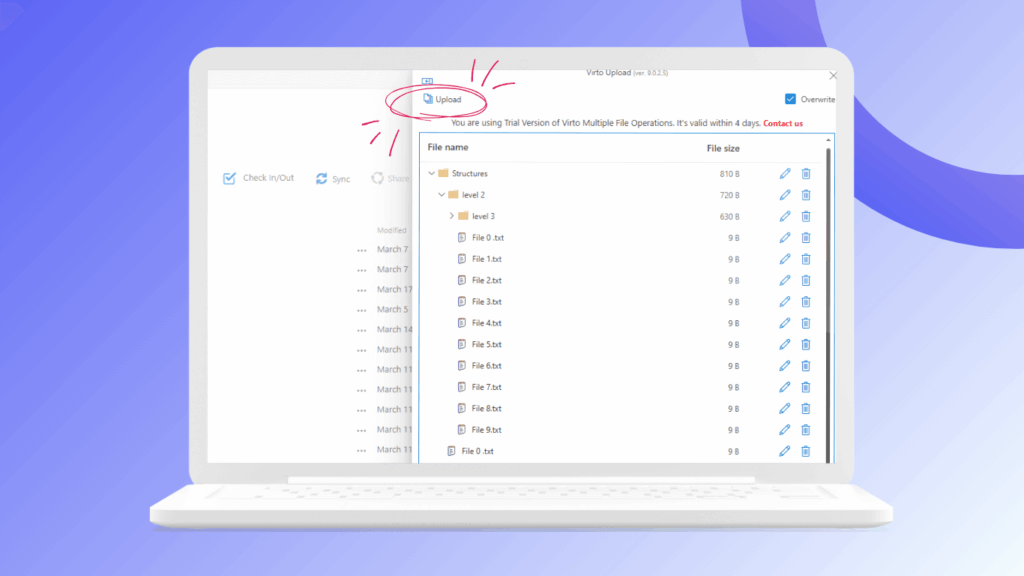
SharePoint on-premises installations face unique challenges when managing large document volumes. The Virto Multiple File Operations tool specifically targets these environments, providing bulk operation capabilities that extend beyond simple uploads. Organizations running SharePoint 2016, 2019, or Subscription Edition gain access to mass copy, move, delete, check-in, approve, and edit functions.
The tool’s bulk operations eliminate repetitive manual tasks that consume IT resources. Instead of moving documents individually between libraries, administrators can relocate entire document collections in single operations. Mass approval capabilities prove valuable during content migrations or organizational restructures where hundreds of documents require status updates.
Advanced file handling features include the ability to edit metadata across multiple documents simultaneously. When organizational taxonomy changes, updating classification fields across thousands of documents becomes a manageable task rather than a multi-week project. The tool respects SharePoint’s security model, ensuring bulk operations only affect documents where users have appropriate permissions.
Configuration options allow organizations to set file size limits and restrict specific file types, maintaining governance standards during bulk operations. This granular control prevents unauthorized content from entering SharePoint libraries while still enabling efficient mass updates. Integration with SharePoint’s existing infrastructure means no additional servers or complex deployments, just enhanced capabilities within the familiar SharePoint interface.
Implementation considerations for bulk tools
Organizations should evaluate their specific needs before implementing bulk operation tools. Consider the frequency of large-scale document operations, the technical expertise of staff who will use the tools, and the potential time savings versus licensing costs. Many organizations find that even occasional use during quarterly reorganizations or annual archives justifies the investment.
Training requirements remain minimal since these tools integrate with SharePoint’s existing interface. Users familiar with standard SharePoint operations can typically master bulk tools within hours. However, establishing clear governance policies about who can perform bulk operations prevents accidental mass deletions or unauthorized content movements.
Both Virto tools complement Document Sets by simplifying the initial population and ongoing maintenance of large document collections. While Document Sets provide the organizational structure, these bulk operation tools supply the efficiency needed to manage enterprise-scale content volumes. Organizations might configure automated workflows where Virto tools populate Document Sets based on file system structures, then Power Automate applies business rules and routing.
The combination of Document Sets for organization, Power Automate for process automation, and Virto tools for bulk operations creates a comprehensive document management environment. This integrated approach allows organizations to maintain control over millions of documents without proportional increases in administrative overhead. Companies report reducing document migration projects from months to weeks when combining these tools effectively.
Conclusion on Sharepoint Ensemble
Document Sets provide SharePoint administrators and users with a structured approach to organizing and grouping related documents, making enterprise content management both practical and scalable. By treating collections of files as unified business objects rather than scattered individual items, organizations gain control over their information assets while reducing the administrative burden that typically accompanies large-scale document management initiatives.
The benefits extend throughout the organization. Legal departments process contracts faster when all related documentation exists in properly configured Document Sets. Project teams maintain visibility across deliverables without hunting through folder hierarchies. HR departments respond to employee inquiries in minutes rather than hours. These improvements compound as Document Set adoption expands, creating measurable returns in productivity, compliance, and operational efficiency.
For organizations facing large-volume file operations or migration challenges, specialized tools significantly accelerate Document Set deployment. The Virto Multiple File Upload App for SharePoint Online & Microsoft 365 enables rapid population of Document Sets with thousands of files while maintaining metadata and folder structures. Organizations using SharePoint on-premises benefit from Virto Multiple File Operations, which provides comprehensive bulk management capabilities including copy, move, delete, and metadata updates across entire document collections. These tools reduce migration timelines from months to weeks while ensuring consistent organization throughout the process.
To explore how supporting tools can address your specific requirements, consider scheduling a demonstration or installing free trial versions directly from the VirtoSoftware website. Hands-on experience with these capabilities in your own SharePoint environment provides the clearest understanding of potential benefits and implementation requirements.
For deeper technical guidance on Document Sets configuration and best practices, Microsoft’s official documentation provides comprehensive coverage at Introduction to Document Sets – Microsoft Support
Additional insights into SharePoint architecture and deployment strategies can be found in our related resources: