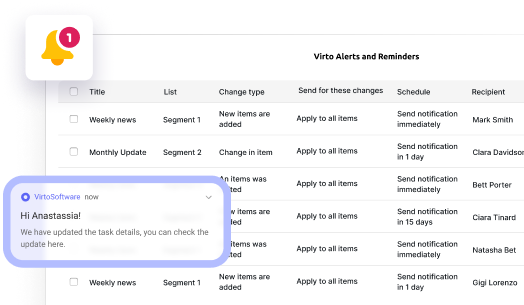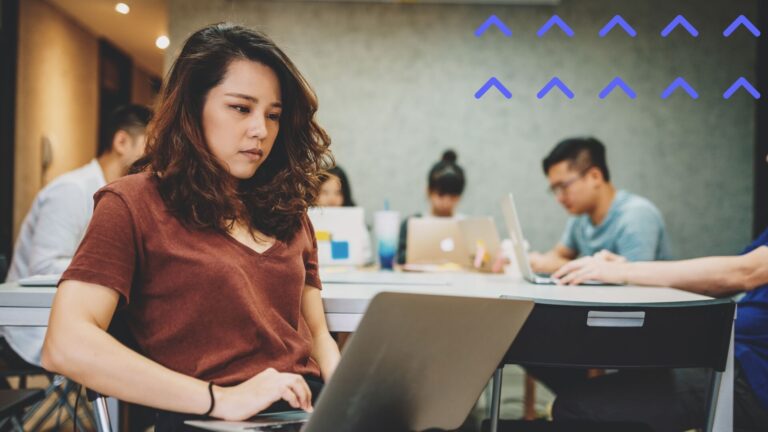Create and Manage Outlook Contact Group: Full Guide
Unlock the power of Outlook contact groups to transform how you communicate with teams, departments, and project stakeholders. This guide reveals everything from basic setup to advanced management techniques, ensuring you'll never waste time typing multiple email addresses again.
When teams need to coordinate regularly, sending emails to multiple recipients individually can be time-consuming and prone to errors. This is where Outlook contact groups shine as a powerful productivity tool.
Contact groups allow you to combine multiple email addresses under a single, easy-to-remember name. Rather than selecting ten team members individually for every project update, you can simply address your message to “Marketing Team” or “Q2 Project Stakeholders” and reach everyone instantly.
These groups are particularly valuable for organizations with established communication patterns—whether you’re regularly updating clients, coordinating with cross-functional teams, or ensuring all department members stay informed. For companies that maintain ongoing relationships with specific sets of employees, clients, partners, or project teams, contact groups transform email management from a tedious task into a streamlined process.
In this comprehensive guide, we’ll walk you through everything you need to know about creating, using, and managing Outlook contact groups efficiently. You’ll learn how to avoid common pitfalls that can lead to missed communications or outdated information, ensuring your messages always reach the right people.
We’ve designed this article to accommodate users across all Outlook platforms, with clear step-by-step instructions specifically tailored for Outlook desktop applications, Outlook web access, and the mobile app. No matter which version you’re using, you’ll find the guidance you need to master contact group management.
What Is a Contact Group in Outlook and Why Is It Needed?
Navigating the complexities of business communication often requires sending the same message to multiple people at once. Outlook’s contact groups feature provides an elegant solution to this challenge, saving time and reducing errors in your daily correspondence.
Understanding Outlook contact groups
A contact group in Outlook is essentially a collection of email addresses stored under a single name. Rather than adding individual recipients each time you compose a message to the same group of people, you can simply select the group name, and Outlook automatically includes all members in your email.
Think of a contact group as a digital address book that lets you organize your connections logically. When you send an email to a contact group, each recipient receives an individual copy of your message—they won’t see the other recipients unless you specifically use the Cc or Bcc fields for the group.
In newer versions of Microsoft 365, contact groups may sometimes be referred to as “Contact Lists” or “Distribution Lists,” depending on the interface. While the terminology has evolved, the functionality remains largely the same.
👉 Learn more on distribution lists and Outlook email groups here: Distribution List in Outlook: Create and Manage Easily & Create an Email Group in Outlook for Faster Team Communication
Considerations when using contact groups
Outlook contact groups are a powerful tool for streamlining communication, but like any feature, they work best when used within their intended scope:
- Recipient limits: Outlook contact groups have size limitations depending on your email server. For instance, Microsoft 365 and Exchange Server environments usually support larger groups, but there may still be a recipient limit for a single email (e.g., 500 recipients in Exchange Online). For larger-scale outreach, consider dedicated email marketing tools like Mailchimp or Constant Contact.
- Dynamic collaboration: For ongoing, dynamic collaboration (e.g., file sharing or chat), tools like Microsoft 365 Groups or Microsoft Teams may offer more flexibility than contact groups.
Practical use cases for contact groups
Contact groups are versatile and can be tailored to fit a wide range of communication needs. Below are some practical ways to use them effectively in both internal and external scenarios.
Internal team communication
Contact groups simplify departmental communication. Create groups like “Marketing Team,” “Finance Department,” or “IT Support” to ensure information flows efficiently within your organization. When deadlines approach or policies change, one email reaches everyone who needs to know.
Project management
For project-based work, create temporary groups like “Website Redesign Team” or “Product Launch Committee.” As project milestones approach, you can quickly share updates, schedule meetings, or request input from all stakeholders without hunting for individual email addresses.
Customer newsletters and updates
Businesses maintaining regular contact with clients benefit from customer-focused groups. Create segments like “VIP Clients,” “Active Accounts,” or “Quarterly Newsletter Subscribers” to streamline your outreach and ensure consistent communication.
Note: For larger customer lists, consider using professional email marketing tools to avoid deliverability issues and adhere to email marketing best practices.
External partner coordination
When working with vendors, suppliers, or business partners, create groups like “Print Suppliers” or “Legal Advisors” to facilitate coordinated communication across organizational boundaries. This ensures everyone external to your company receives the same information simultaneously.
Training and events
For organizing training sessions or company events, temporary groups such as “Leadership Training Cohort” or “Annual Conference Attendees” help manage communications before, during, and after the event. Send preparation materials, schedule changes, or follow-up resources to all participants with a single action.
Departmental cross-functional teams
In matrix organizations, create groups that cut across traditional department lines, like “Product Development Task Force” or “Customer Experience Committee,” ensuring that representatives from various departments remain in sync on interdepartmental initiatives.
Outlook Updates 2025: Enhanced Scheduling Capabilities and Contact Group Insights
Microsoft Outlook continues to evolve, focusing on improving productivity and user experience. Recent updates (2024–2025) highlight significant advancements in scheduling capabilities, while contact groups remain stable with no major changes. Here’s a detailed look at these updates:
Enhanced scheduling capabilities in Outlook
Outlook’s scheduling features have seen several updates, enhancing meeting management and user efficiency. These improvements reflect Microsoft’s efforts to streamline collaboration and reduce meeting fatigue.
Below are key scheduling updates:
- Attendee management (February 2025)
- Users can now sort attendees alphabetically and search by display name in the event tracking pane.
- Copy and download attendee lists improve data portability for better meeting planning.
- Meeting recaps and post-meeting artifacts (September 2024)
- Participants can access meeting recordings, transcripts, and shared files directly from the calendar.
- This feature improves follow-up efficiency and ensures everyone stays informed.
- Simplified communication (September 2024)
- Organizers can send updates only to added or removed attendees, reducing unnecessary notifications.
- Calendar navigation and accessibility (September 2024)
- Improved readability in the Scheduling Assistant makes finding suitable times easier.
- Keyboard navigation allows users to move through time slots (day, week, or work week views) with arrow keys.
- Offline calendar support (July 2024)
- Calendar events are stored locally, enabling users to view, flag, or move events offline, ensuring productivity even without an internet connection.
- Follow meetings (July 2024)
- Users who can’t attend meetings can select the “Follow” RSVP option to stay informed and receive updates, such as recordings and transcripts.
- Copilot-assisted scheduling (January 2025)
- Microsoft Copilot helps users schedule simple meetings (e.g., 1:1s), optimizing times with intelligent suggestions.
👉 These updates emphasize Microsoft’s dedication to simplifying scheduling tasks, improving accessibility, and facilitating collaboration. For more details, visit What’s New in Outlook.
Contact groups: Stable but indirectly improved
While no major updates have been made directly to contact groups (or contact lists), broader improvements in contact management indirectly enhance their usability.
- Current state of contact groups
- Contact groups remain unchanged, allowing users to send emails to multiple recipients simultaneously.
- Both classic Outlook and new Outlook support creating, editing, and managing contact groups, ensuring continuity and familiarity for users.
👉 For detailed guidance, see Create, Edit, or Delete a Contact Group.
- Unified contacts experience (January 2025): In January 2025, Microsoft introduced a unified contacts experience for Outlook and Microsoft Teams. While not specific to contact groups, this update impacts overall contact management:
- Consistent contact lists: A single, synchronized contact list across Outlook and Teams.
- Conflict resolution: Duplicate contacts are automatically merged, and flagged conflicts are categorized for user review.
- Category and favorite integration: Contact categories and favorites from Outlook are now visible in Teams.
👉 These enhancements improve the broader contact ecosystem but do not introduce new features for contact groups specifically. Learn more in Unified Contacts for Outlook and Teams.
How to Create a Contact Group in Outlook
Creating contact groups in Outlook streamlines your communication workflow by allowing you to reach multiple recipients with just a few clicks. The process varies slightly depending on which version of Outlook you’re using, but the fundamental concept remains the same. Let’s explore how to set up these valuable communication tools across different Outlook platforms.
How do I create a new group of contacts in Outlook desktop (Windows and Mac)?
For Outlook on Windows
- Open the contacts section
- Click on the “People” icon in the navigation bar at the bottom of your Outlook window.
- Alternatively, press Ctrl+3 to jump directly to your contacts.
- Create a new contact group
- In the “Home” tab of the ribbon, click “New Contact Group”.
- If you’re using an older version of Outlook (e.g., pre-Outlook 2013), look for “New Distribution List” instead.
- Name your contact group
- Enter a descriptive name that clearly identifies the purpose of the group (e.g., “Marketing Team,” “Project Alpha Stakeholders”).
- Add members to your group
- Click “Add Members” in the ribbon, then choose one of the following options based on where your contacts are stored:
- From Outlook Contacts
- From Address Book
- New Email Contact
- Select the contacts you want to include, then click “Members” and “OK”. Repeat this process until you’ve added all desired members.
- Click “Add Members” in the ribbon, then choose one of the following options based on where your contacts are stored:
- Save your contact group
- Click “Save & Close” in the ribbon.
- Your new contact group will now appear in your contacts list and is ready to use.
For Outlook on Mac
- Navigate to contacts
- Click on the “People” icon in the bottom navigation bar.
- Create a new group
- In the top menu, click “Home” > “New Contact List”.
- In older versions, look for “New Distribution List”.
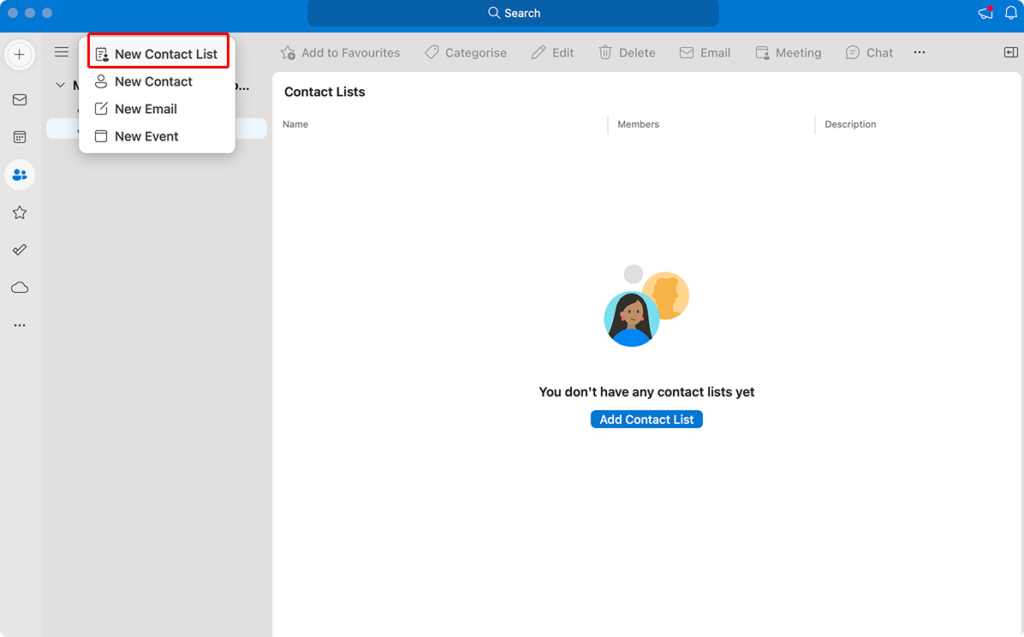
- Name your group
- Type a descriptive name for your contact group.
- Add members
- Click the “Add” button.
- Search for and select contacts from your address book, or click “New Contact” to add someone not already in your address book.
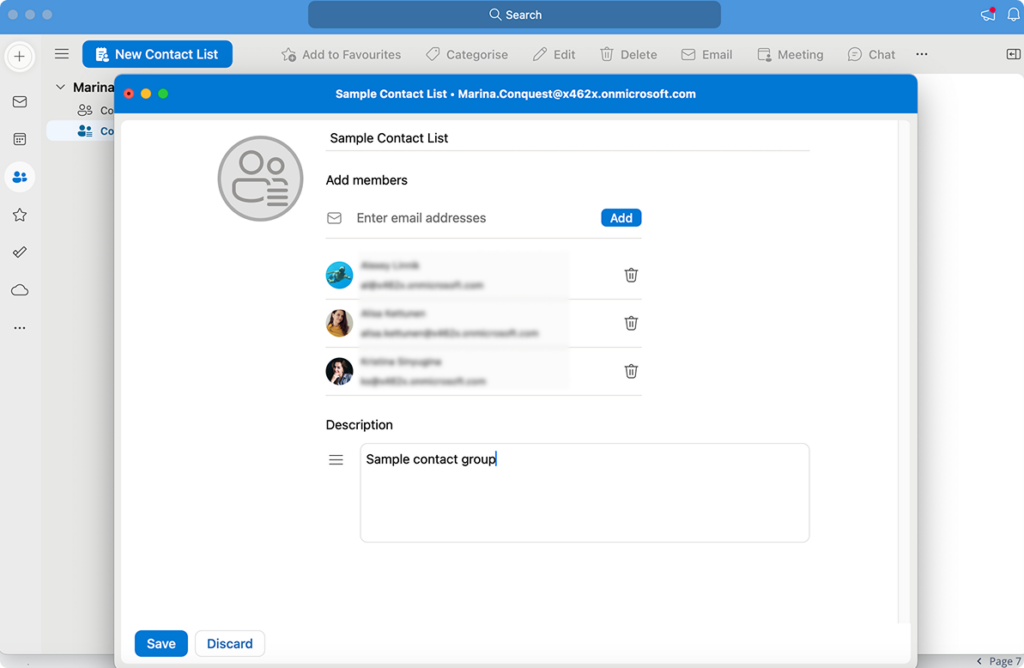
- Save your group
- Click “Save & Close” when you’ve finished adding members.
- The contact group will now appear in your contacts and can be used when composing emails.
How do I create a group of contacts in Outlook for the Web / Outlook 365?
Creating contact groups in Outlook on the Web offers a modern and user-friendly interface that makes the process straightforward. Follow these steps:
- Access your contacts
- Click on the “People” icon in the left navigation pane.
- Select “My Contacts” from the folder list.
- Create a new contact list
- Look for “New contact list” at the top of your contacts view.
- In some older versions, you may need to click “New” first and then select “Contact List”.
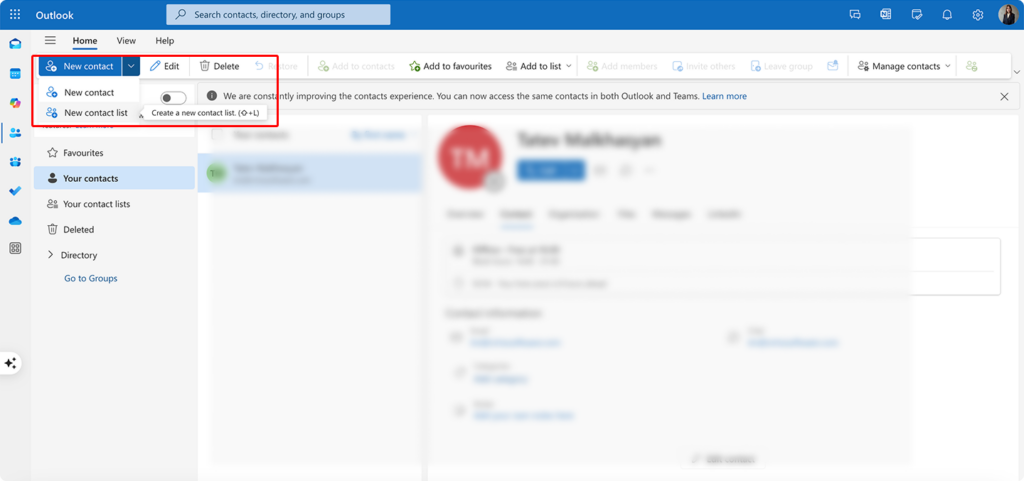
- Name your contact list
- Enter a meaningful name in the “Contact list name” field (e.g., “Sales Leads Q2” or “Family Reunion”).
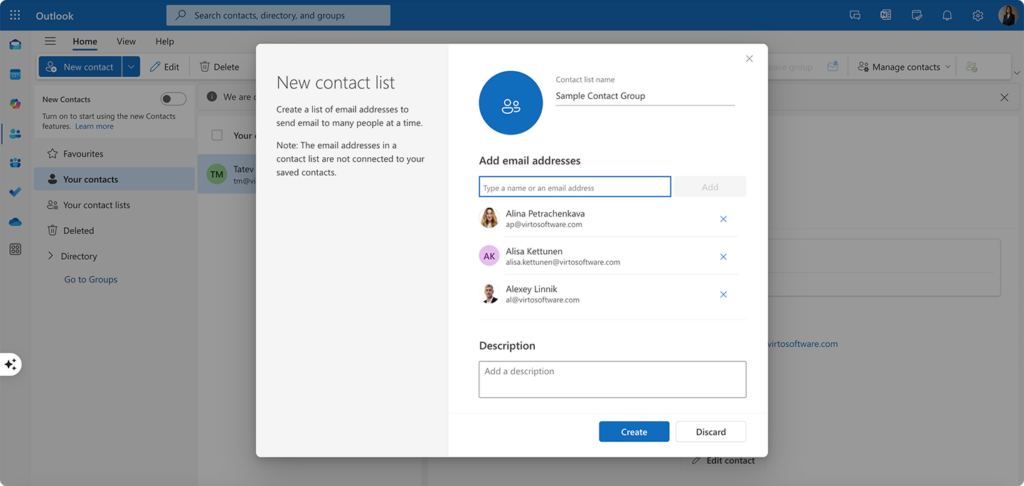
- Add members to your list
- In the “Members” section, begin typing a name or email address. Outlook will suggest matching contacts as you type.
- Select the correct contact from the suggestions.
- Alternatively, you can click “Add Members” to select multiple contacts at once from your address book.
- Save your contact list
- When you’ve finished adding all members, click the “Create” button at the bottom of the form.
- Your new contact list will now appear in your contacts folder and is ready to use.
👉So, how to create a group contact in Outlook? To create a group contact in Outlook, go to the “People” or “Contacts” section, depending on your version. Click “New Contact Group” (or “New Contact List” in Outlook Web) and give your group a name. Add members by selecting them from your address book, typing their email addresses, or creating new contacts manually. Save the group, and it will appear in your contacts for easy access when sending emails. The exact steps may vary slightly between Outlook desktop, web, and mobile versions.
Quick tips for using contact groups
Here are a couple of tips for making the most of contact groups:
- Cross-platform usability: Once created, your contact groups can be used across platforms, including Outlook desktop, web, and mobile. Simply type the group name in the recipient field while composing an email, and Outlook will suggest the matching contact group.
- Terminology note: In modern Outlook versions, the term “Contact Group” is used, while older versions may refer to it as “Distribution List”.
👉 How to create a contact list in Outlook vs. how to make a contact group in Outlook: What’s the difference? A contact list in Outlook is used to group multiple email addresses under one name, allowing you to email all members at once. It is typically intended for personal use or smaller-scale communication and exists only within your contacts. A contact group, on the other hand, often refers to a broader or more advanced feature, especially in Microsoft 365, such as Microsoft 365 Groups, which can include shared tools like calendars, files, and Planner for team collaboration. Contact lists are simpler and locally managed, while contact groups are designed for organizational use with additional collaboration features. However, the terms are often used interchangeably, and in this article, we treat them as equivalent.
How Do I Manage Contact Groups in Outlook?: Using and Managing Contact Groups in Outlook
After creating your contact groups, understanding how to effectively use and manage them becomes essential for maintaining efficient communication channels. A well-maintained contact group saves time and ensures your messages reach the right audience without manual recipient selection for each message.
Sending an email to a contact group
Communicating with multiple recipients becomes remarkably simple once you’ve set up a contact group:
- Create a new email by clicking “New Email” or pressing Ctrl+N (Windows) or Command+N (Mac).
- Add the group as a recipient: Type the group name in the “To:” field. As you type, Outlook will suggest matching contact groups.
- Select the group from the suggestions that appear.
- In desktop Outlook, the group name may expand to show all individual email addresses. In Outlook Web, the group name will remain visible, but all members will still receive the email.
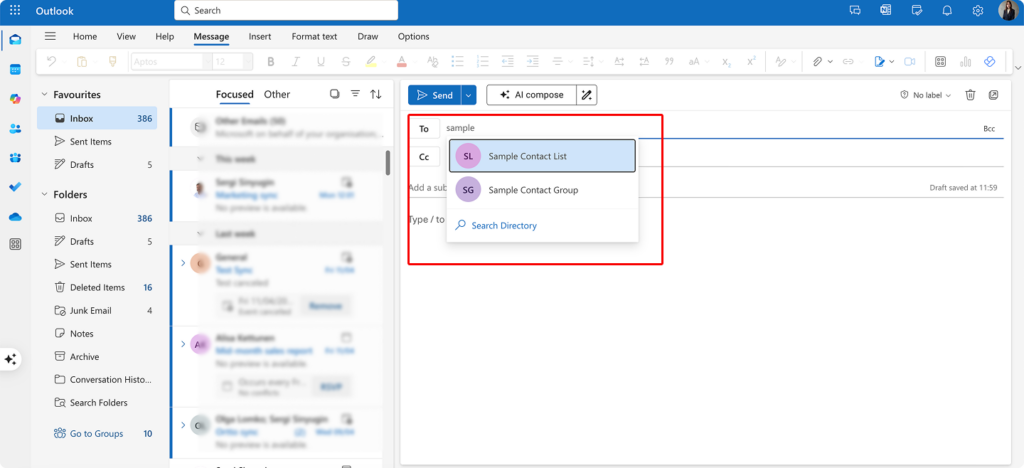
- Compose your message as you normally would.
- Send the email by clicking the “Send” button. Each member will receive an individual copy of your message.
This streamlined process is invaluable for team notifications, project updates, meeting invitations, customer newsletters, and any situation requiring consistent communication with the same group of people.
Editing and deleting a contact group
As team compositions change or project requirements evolve, you’ll need to update your contact groups accordingly:
To edit a contact group:
- Navigate to Contacts/People in your Outlook interface.
- Locate the group you wish to modify.
- Open the group by double-clicking its name.
- Make your changes as needed:
- Rename the group by clicking the “Edit” icon.
- Add a description if helpful for identification.
- Modify membership (detailed in the next section).
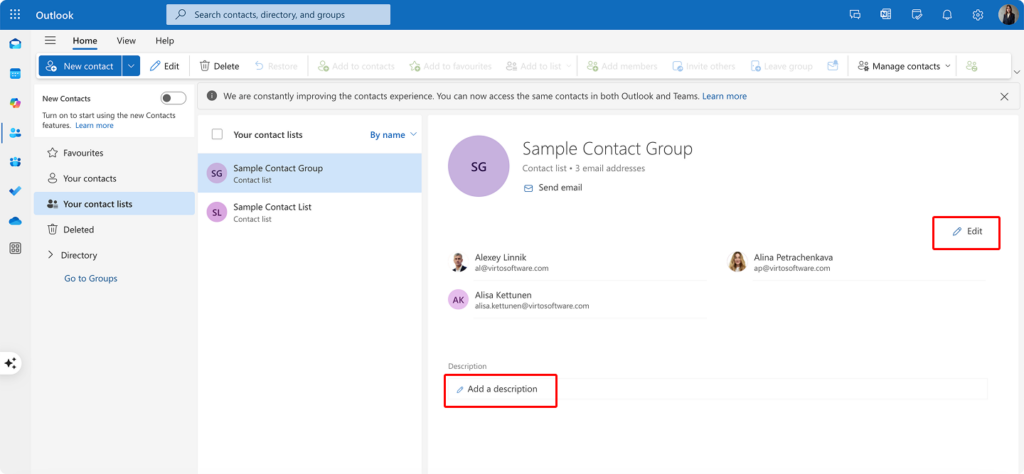
- Save your changes by clicking “Save & Close” in the ribbon.
To delete a contact group:
- Find the group in your Contacts list.
- Select it with a single click.
- Press Delete on your keyboard, or right-click and select “Delete.”
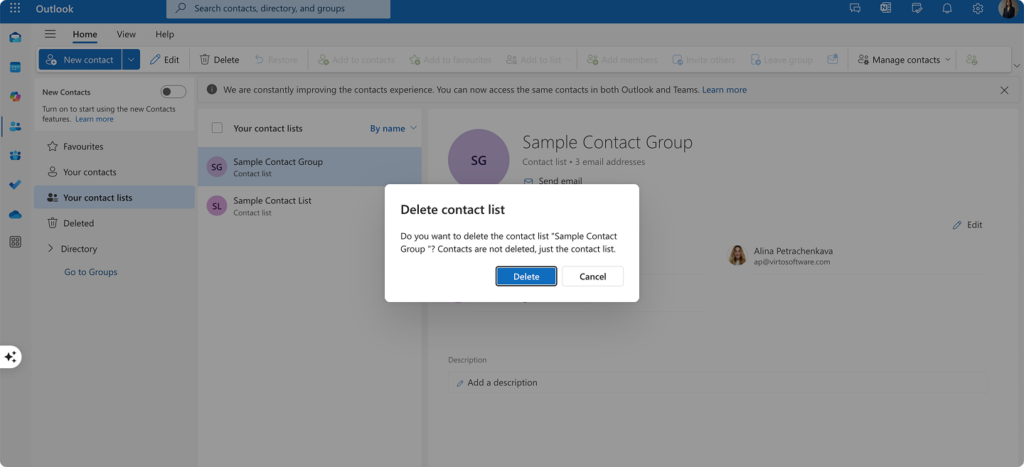
- Confirm the deletion if prompted.
👉 Note that deleting a contact group removes the group itself but does not delete the individual contacts.
Adding and removing members
Keeping your contact groups current ensures your communications reach everyone who needs to be included:
To add members:
- Open the contact group by double-clicking it in your Contacts list.
- Click “Add Members” in the ribbon.
- Select the source for new members:
- From Outlook Contacts
- From Address Book
- New Email Contact
- Choose the contacts you want to add, then click “OK” to add them to the group.
To remove members:
- Open the contact group.
- Select the member you wish to remove from the list.
- Click “Remove” in the ribbon.
- Save your changes by clicking “Save & Close.”
In Outlook Web, these functions are accessible through the “Manage Group” interface. Click on the group name, then click the “Edit” button, and look for options to add or remove members (see Pic. 6).
👉 What happens when you make a contact group in Outlook? When you create a contact group in Outlook, it organizes multiple email addresses under one group name, allowing you to email all members at once. The group is saved in your contacts and can be accessed whenever needed. Members of the group receive emails individually, but you don’t have to enter their addresses manually each time. For Microsoft 365 Groups, additional features like shared calendars, files, and collaboration tools may also be enabled. This helps simplify communication and improve efficiency for teams or regular recipients.
Managing contact groups
Delegating group management rights: For larger organizations, you may want to share management responsibilities:
- Right-click the group in your Contacts list.
- Select “Properties” or “Group permissions.”
- Add delegates by entering their names and assigning appropriate permissions.
- Save the changes to update the permissions.
👉 Note: Delegating management rights is only available for Microsoft 365 Groups, not traditional contact groups. For regular contact groups, management cannot be shared.
Using groups with calendar
Contact groups streamline meeting scheduling:
- Create a new calendar event in Outlook.
- In the “To:” field of the meeting invitation, type the name of your contact group.
- Complete the meeting details as usual.
- Send the invitation to automatically include all group members.
This feature works seamlessly for both contact groups and Microsoft 365 Groups. However, Microsoft 365 Groups also provide additional collaborative tools, such as shared calendars.
Importing and exporting contact groups
To transfer groups between Outlook installations:
- To export:
- Go to File > Export > Export Contacts.
- Select the folder containing your groups and follow the export wizard.
- To import:
- Go to File > Import > Import Contacts.
- Locate your saved file and follow the import wizard.
👉 Note: Contact groups are typically stored in the Contacts folder of a .pst file. For Microsoft 365 users, groups are synced automatically across devices.
Using groups with Microsoft 365
Contact groups extend beyond email, integrating with the broader Microsoft 365 ecosystem. These advanced features are specific to Microsoft 365 Groups, not traditional contact groups:
- Microsoft Teams: Quickly create team meetings by entering your Microsoft 365 Group name when scheduling a Teams meeting. All group members will receive the invitation and connection details simultaneously.
- Planner: Microsoft 365 Groups automatically provide access to a shared Planner board. Members can collaborate on tasks, set deadlines, and track progress for projects.
- SharePoint: Microsoft 365 Groups automatically provision a SharePoint site for document collaboration. This creates a centralized repository for files related to the group’s activities, accessible to all members without requiring individual permissions.
👉 NB: Traditional contact groups are limited to emailing multiple recipients simultaneously. They do not include shared calendars, task management, or document libraries. Microsoft 365 Groups are more advanced and integrate with tools like Teams, Planner, and SharePoint for collaborative work.
Common Errors and Solutions with Creating a Contact Group in Outlook
Even with Outlook’s user-friendly design, you may occasionally encounter challenges when creating or managing contact groups. Understanding these common issues and their solutions can help you troubleshoot problems quickly and maintain efficient communication channels.
Even with Outlook’s user-friendly design, you may occasionally encounter challenges when creating or managing contact groups. Understanding these common issues and their solutions can help you troubleshoot problems quickly and maintain efficient communication channels.
Why can’t I create a contact group?
If you’re unable to create a contact group in Outlook, several factors might be responsible:
- Account restrictions: Not all Outlook accounts offer the same functionality:
- Free or educational versions of Outlook: These versions may have limited features, which could exclude contact group creation. For example, Outlook.com (free personal accounts) allows contact lists but lacks advanced group functionality available in Microsoft 365.
- Corporate environments: Organizations often implement policy-based restrictions to control group creation for security and administrative reasons.
- Exchange Online Basic subscriptions: These may not include the full group creation features available in premium plans.
Solution: If you’re using a work or school account, contact your IT department to check your organization’s policies regarding contact groups.
- Insufficient access rights: In corporate environments, permission hierarchies often determine who can create groups:
- Standard users: May be restricted from creating organization-wide groups.
- Department-level permissions: You might only be allowed to create groups for smaller, internal teams.
- Administrative approval: Some organizations require approval before newly created groups become active.
Solution: If you need to create a group for business purposes but lack the necessary permissions, submit a request to your IT support team with a clear business justification.
- Incorrect Outlook client settings: Technical issues can sometimes interfere with group creation functionality:
- Restart Outlook to refresh your connection and resolve temporary glitches.
- Update to the latest version of Outlook to ensure you have access to current features and bug fixes.
- Verify your Microsoft 365 connection: Go to File > Account Settings and ensure your account is connected properly.
- Repair your Outlook installation: In Windows, go to Control Panel > Programs > Programs and Features, select Office, and choose the “Repair” option.
What to do if you can’t send an email to a group?
When your carefully crafted message fails to reach your contact group, investigate these common causes:
- Correctness of the members’ addresses: Email delivery problems often stem from address issues:
- Verify all email addresses within the group for spelling errors or typos.
- Check for outdated addresses from employees who have left or changed positions.
- Look for duplicate entries that might cause delivery conflicts.
- Confirm external domain permissions if sending to addresses outside your organization.
👉 Note: A single invalid email address can sometimes prevent delivery to the entire group, particularly in corporate environments with strict email policies.
- Availability of the group in the address book: Outlook may have trouble recognizing your group:
- Auto-complete suggestions: Start typing the group name in the “To:” field to see if it appears.
- Address book search: If not found in auto-complete, click the “To” button to open your address book and browse for your group.
- Check the saved location: Ensure the group is saved in the correct address book (e.g., personal contacts vs. global address lists).
- Group name changes: Verify the group name hasn’t been changed or deleted.
Solution: If Outlook doesn’t suggest the group name automatically, manually selecting it from your contacts ensures you are targeting the correct group.
- Synchronization issues: Changes to contact groups may not appear immediately across all platforms:
- Allow time for synchronization between Outlook desktop, web, and mobile versions.
- Force a send/receive cycle by pressing F9 in Outlook desktop.
- Check your internet connection, as poor connectivity can delay synchronization.
- Verify your cache settings to ensure they aren’t preventing updates to your contact list.
👉 Note: In Outlook Web, newly created groups should appear in the “People” section after a brief delay. If they don’t appear after several minutes, try refreshing the page, recreating the group, or checking for system notifications about synchronization issues.
👉 Learn more about Outlook sync issues and troubleshooting tips in the following articles:
- How to Fix Google Calendar Not Syncing with Outlook
- Troubleshooting Outlook Calendar Sync Problems: Quick Fixes Inside
- Outlook and Teams Calendars Syncing: A Troubleshooting Guide
- How to Seamlessly Sync MS Teams and Outlook Calendars
How to make sure that the changes to the group were applied?
After editing a contact group, confirm your changes were successfully implemented:
- Check the group properties in Outlook: Verify your changes are properly saved:
- Navigate to your Contacts or People section.
- Locate and double-click the group name.
- Review the member list to confirm additions and removals appear correctly.
- Check that the group name and any description reflect your changes.
This direct verification is the most reliable way to confirm your edits took effect.
- Outlook Web or Microsoft 365 Admin Center: For Microsoft 365 environments, administrative tools offer additional verification options:
- In Outlook Web, navigate to the People section and locate your group.
- In the Microsoft 365 Admin Center, administrators can view all settings and members for groups.
- Security groups and their memberships can also be verified in the Azure Active Directory portal.
These web-based tools often show the most current state of your groups and can help identify synchronization issues.
- Synchronization with other devices: If you use Outlook across multiple platforms, check for consistency:
- Allow sufficient time for changes to propagate across devices—typically 15-30 minutes.
- Check your mobile Outlook app to verify changes appear correctly.
- Restart Outlook clients on different devices to force a refresh of group data.
- Test by sending a message to the group from different devices to confirm delivery.
👉 Note: Synchronization times vary based on network conditions, server load, and the specific Outlook clients you’re using. If changes don’t appear across all platforms after several hours, contact your IT support team for assistance.
Key clarifications and recommendations
Managing contact groups effectively requires an understanding of potential challenges, such as account restrictions, permissions, and synchronization delays. By addressing these issues proactively, you can ensure smooth communication and minimize disruptions.
- Account limitations: Group creation functionality varies depending on the type of account (e.g., personal Outlook.com, corporate Microsoft 365, or Exchange Online). Always check the features available for your account type.
- Permissions: Permissions for creating or managing groups are often controlled by IT administrators in corporate environments.
- Synchronization delays: Synchronization issues are common when using groups across multiple platforms. Be patient and ensure all devices are properly connected to the internet.
- Technical glitches: Restarting or repairing Outlook often resolves minor issues with group creation or email delivery.
How VirtoSoftware Apps Help with Contact and Notification Management
While Outlook’s contact group functionality provides a solid foundation for team communication, organizations often require more sophisticated tools for coordinating schedules, sending automated notifications, and managing team availability. This is where specialized solutions from VirtoSoftware bridge the gap between basic email communication and comprehensive team coordination.
Improving team notifications with Virto Alerts & Reminders App
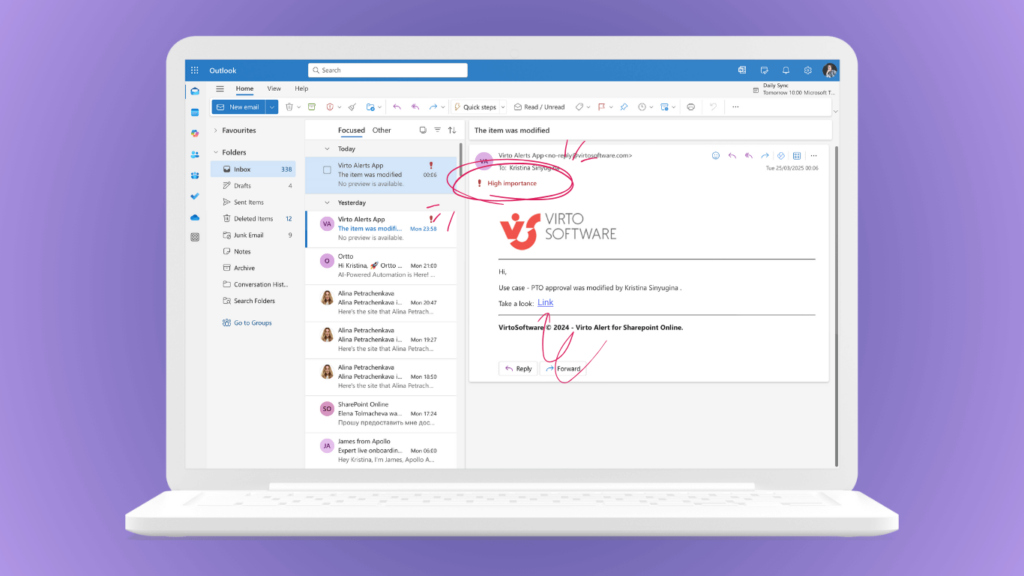
The standard Outlook notification system works well for individual reminders, but lacks the robust scheduling and automation capabilities needed for complex team coordination. Virto Alerts & Reminders App transforms how your contact groups receive critical updates through several key features:
Scheduled reminders for contact groups
Rather than manually sending repetitive emails to your contact groups, Virto Alerts & Reminders App allows you to:
- Set up recurring notifications for specific contact groups based on project phases or deadlines
- Schedule graduated reminders (e.g., one week before, three days before, and day-of) for important meetings
- Target specific sub-groups within larger teams for specialized notifications
For example, when preparing for quarterly planning sessions, a department head can configure reminders to automatically alert team leads one week before documentation is due, then notify the entire department 48 hours before the meeting with preparation materials.
Automated notifications with rich content
The app significantly enhances the quality and impact of your communications:
- Custom HTML templates allow you to incorporate your branding, formatting, and visual elements that standard Outlook emails can’t match
- Dynamic content insertion pulls the latest information from SharePoint lists or Microsoft 365 calendars into your notifications
- Conditional alerts that trigger only when specific criteria are met, such as approaching deadlines or status changes
A marketing director can set up automated alerts that notify the appropriate contact group whenever campaign assets are uploaded to SharePoint, with the notification including preview thumbnails and direct links to the new materials—all without manual intervention.
Streamlining group coordination with Virto Calendar App
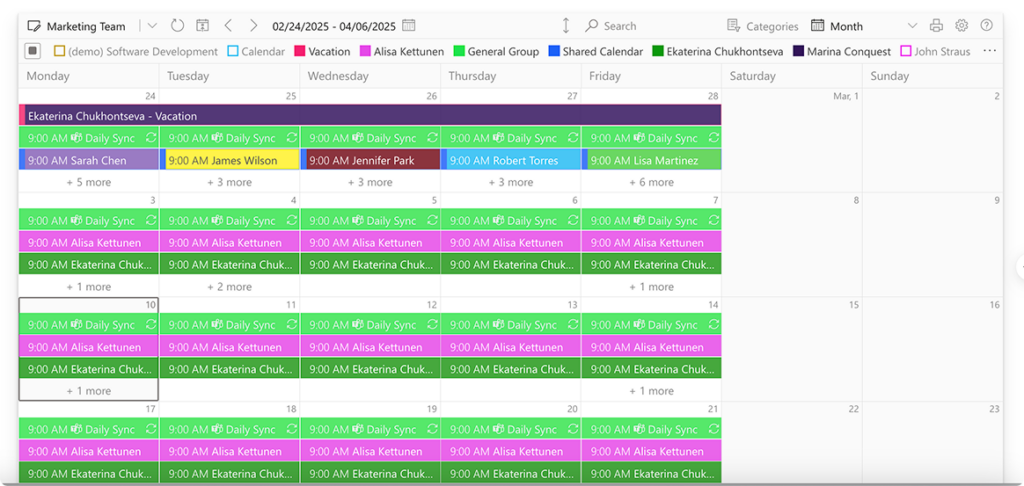
Contact groups become exponentially more valuable when integrated with comprehensive scheduling tools. Virto Calendar App enhances how teams coordinate through visual scheduling that works seamlessly with your existing contact structure:
Synchronized group scheduling
The app transforms how contact groups interact with scheduling by:
- Consolidating multiple calendars from different sources into a single view
- Color-coding events by team or project for instant visual recognition
- Providing overlays of team member availability to identify optimal meeting times
For example, a project coordinator can see the overlapping availability of all members in a “Product Development” contact group alongside the “Quality Assurance” contact group to schedule joint review sessions that accommodate everyone’s existing commitments.
Seamless Microsoft 365 integration
Virto Calendar App works within your existing Microsoft ecosystem:
- Direct integration with Outlook contact groups for seamless member selection
- Microsoft Teams embedding allows calendar access within team channels
- Real-time synchronization between SharePoint, Outlook, and Teams ensures consistent information across platforms
This integration means you can create a meeting in Virto Calendar, select a contact group from Outlook as attendees, and have the event automatically appear in Teams—maintaining perfect consistency across all platforms.
Real-world scenario: Simplifying project communication
Consider this practical application that combines both Virto solutions with Outlook contact groups:
A project manager overseeing a website redesign creates contact group Outlook containing team members from design, development, and content teams. Using Virto Calendar App, she:
- Creates a visual project timeline visible to all group members
- Schedules recurring sprint reviews and automatically invites the entire contact group
- Sets up color-coded milestones for each team’s deliverables
Simultaneously, she configures Virto Alerts & Reminders to:
- Send automated notifications 24 hours before each deliverable deadline
- Trigger alerts when project documents are updated in SharePoint
- Deliver weekly progress summaries to stakeholders with custom-formatted HTML templates showing completion percentages
This integrated approach eliminates the common problems of missed meetings, forgotten deadlines, and communication gaps. Team members receive timely, relevant notifications while maintaining a clear visual understanding of the project timeline and their responsibilities within it.
Conclusion on How to Create Contact Group in Outlook
Contact groups do more than simply save you time when addressing emails. They serve as strategic communication tools that ensure consistency, reduce errors, and facilitate more organized team interaction. When properly implemented, contact groups help maintain reliable distribution lists, ensure no key stakeholders are accidentally omitted from important communications, and allow for quick mobilization of teams during time-sensitive situations.
But while Outlook’s built-in contact group features provide excellent basic functionality, organizations with more complex communication needs may require additional capabilities. VirtoSoftware’s specialized applications significantly extend Outlook’s native functionality:
- Virto Calendar App transforms how you schedule and coordinate with your contact groups, offering advanced features like unlimited calendar overlay, multiple data source integration, and seamless Microsoft 365 ecosystem connectivity. This makes coordinating meetings with contact groups more visual and efficient than standard Outlook scheduling.
- Virto Alerts & Reminders App automates notifications to your contact groups, ensuring important updates, deadlines, and events are consistently communicated. The app supports HTML-based templates with rich formatting options, creating more engaging and effective communications than standard email.
These tools work seamlessly alongside your Outlook contact groups, creating a more comprehensive and powerful communication ecosystem that addresses the full spectrum of modern collaboration needs. We encourage you to schedule a quick demonstration and install a free trial of those apps from our site to test their functionality for yourself.
To further enhance your understanding of Outlook contact groups and related functionality, we encourage you to explore these valuable resources:
Official Microsoft resources:
- Create a contact group in Outlook
- Create, edit, or delete a contact list in Outlook
- How to create a group of email contacts
- Create a group in Outlook
- How do I create a group contact list?
VirtoSoftware blog articles: