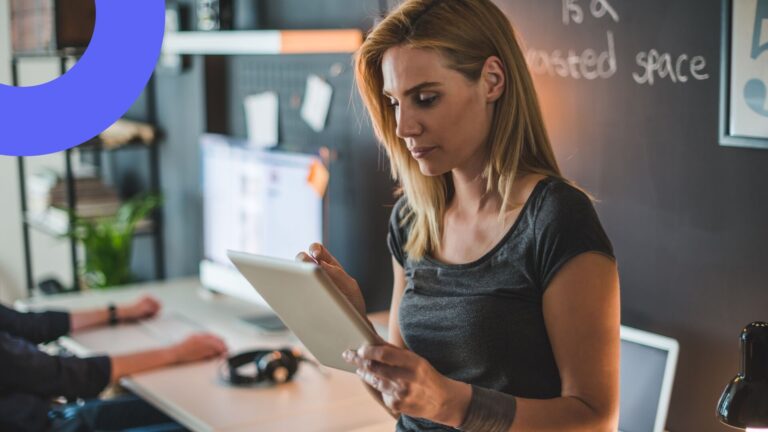NEW Virto Shared Calendar Forever Free →
Office 365 Forms Designer app update 07/2018
Virto Office 365 Forms Designer app was updated with option to save your SharePoint forms as a draft and show preview.
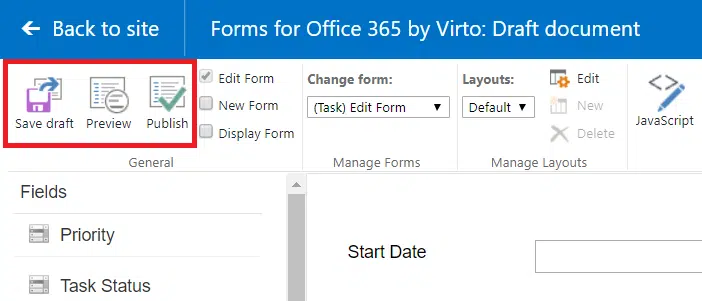
Now, instead of the “Save” button you have 3 options:
- Click “Save draft” to save the form and continue work with this form draft later.
- Click “Preview” to open the form preview in a new window. If you want to preview Edit or New form, your form draft must contain at least one item.
- Click “Publish”, if your SharePoint form is ready for publishing on the site.
If your form is saved as a draft, you’ll see the info “Draft document” on the app header. When the form is published, you’ll see “Published document” status on the header.
Learn more about all features of Virto SharePoint Forms Designer on the product page!
| Related Products: | |
|---|---|
 |
 |
| Office 365 Forms Designer |
SharePoint Forms Designer |