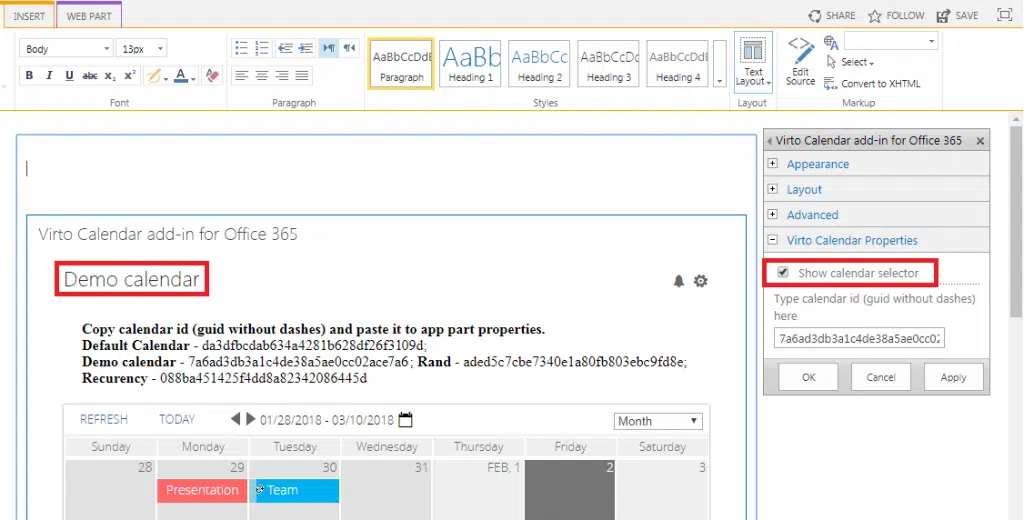Virto Calendar App Updated with Security Features
The new Virto Calendar’s options may come in handy to protect your SharePoint Online calendar’s sensitive information.
-
- We have added an option to hide the calendar dropdown selector on the Virto Calendar app screen.
By default, you might switch between your created calendars right on the calendar screen.
- We have added an option to hide the calendar dropdown selector on the Virto Calendar app screen.
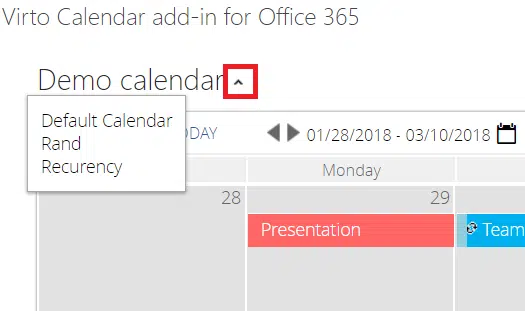
Now, you can disable this function. Open the app’s settings and tick the checkbox whether to show the calendar dropdown or hide it on the calendar view page.
- The second added option is the mode, which allows you to disable the Virto calendar edit permissions for other users.When applied, the users can view the calendar events and check up the event details on the dropdown tooltips, but have no access to additional data. This option is very similar to Read Only mode, when users can only view the calendar events.
You might apply the option to a certain calendar displayed on your SharePoint Calendar as a data source, or to the whole calendar. All you have to do is to tick the according checkbox in the data source (the calendar list) settings or in the calendar app settings.
You can download the free trail version of Virto Calendar Overlay Pro App and explore all its features for free.