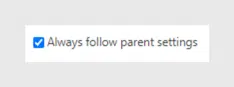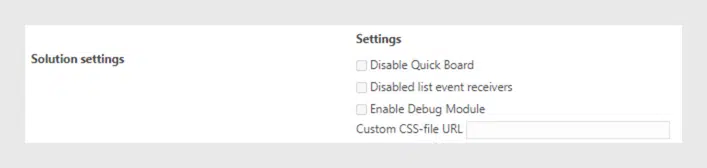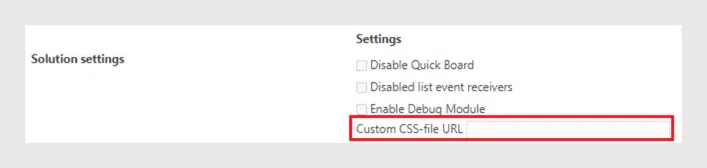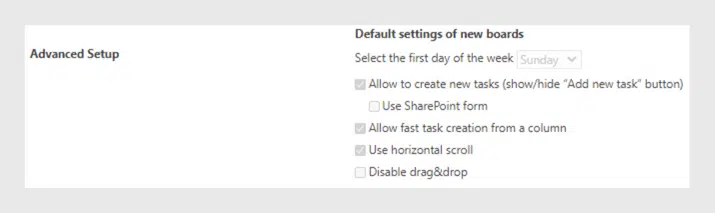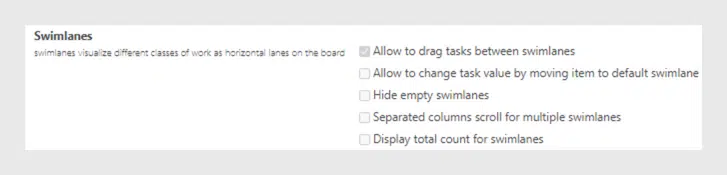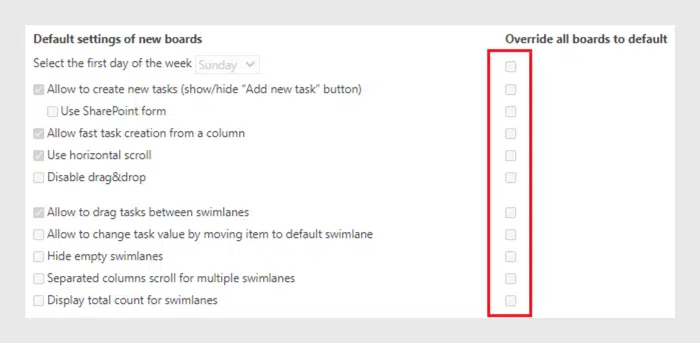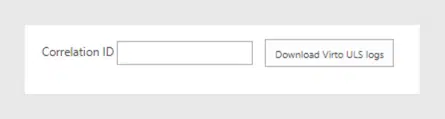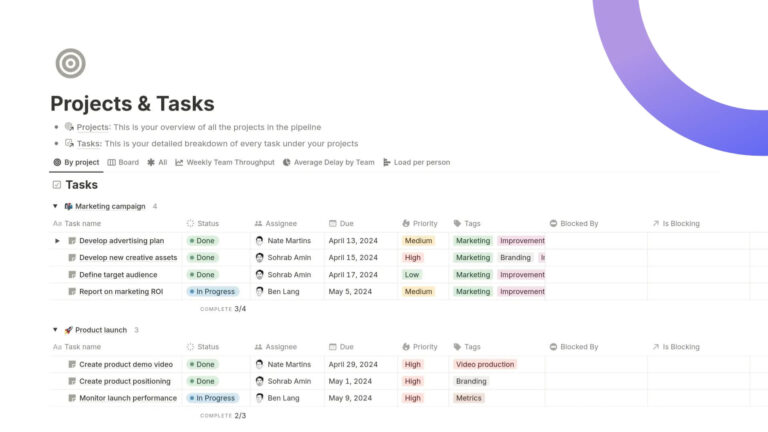Virto Kanban Board On-Premises — Administration Tools
In this post, we would like to show you some administration tools of the Virto Kanban Board on-premises. You might know some of them, the other ones we will describe below.
Virto SharePoint Kanban Board Web Part allows you to take data from a SharePoint task list and visualize its items as a Kanban board. You know that our approach is to offer you the solution you really need. The solution you can tune according to your specific needs. That is why we have decided to make this overview of administration tools and settings. You can use them for the correct work of our product — Virto SharePoint Kanban Board web part.
Find the settings block under the gear icon on the left top corner.
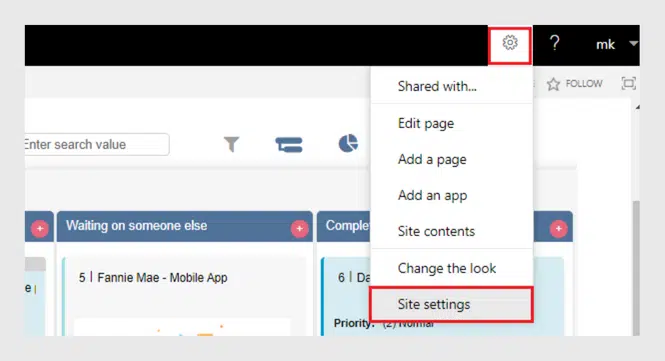
And then scroll down to the “Virto Kanban Task Manager settings” under the “Site Administration”.
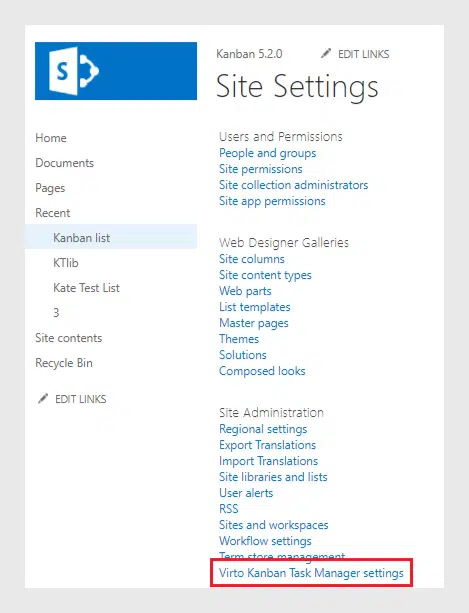
The block of administration tools appears. Let’s take a more detailed look at them.
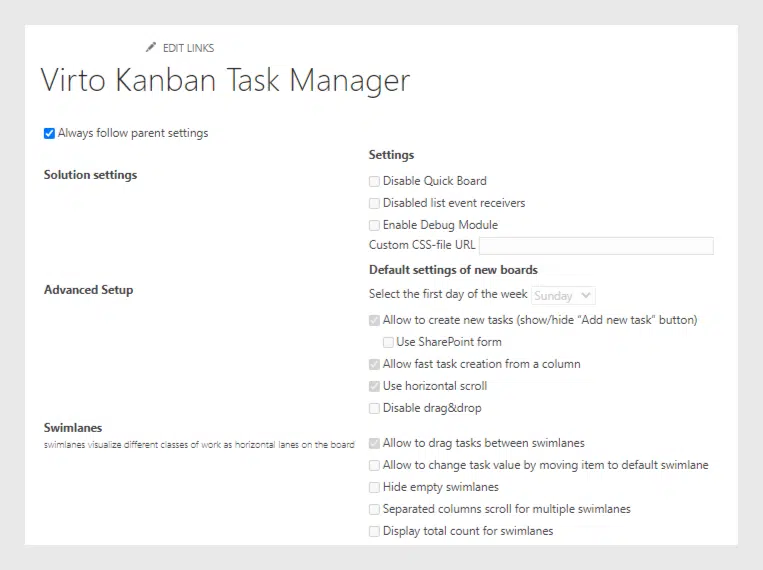
Follow Parent Settings
First, you as an administrator can select the checkbox “Always follow parent settings”. Uncheck it if you want to tune the web part according to your needs.
Solution Settings
The “Solution Settings” block keeps the settings as follows:
- Disable Quick Board (select this check box if plan to create boards only from an existing list);
- Disable list event receivers (use this option to disable notifications when a task is moved to the “Completed” column);
- Enable debug module (when you need additional admin information, select this checkbox, and the “Debug information” tab will appear. This might be quite useful for technical support.
Custom CSS styles
Just enter the URL of a required CSS-file and you’ll be able to use custom styles on your boards. We have just added this option and really happy to announce that now you can apply custom CSS styles for your Virto Kanban Board web part.
Advanced Setup
The “Advanced Setup” settings block includes default settings you may apply for new boards. Here you can define the first day of the week, allow creating new tasks, allow creating a task from a column, use the horizontal scroll, and enable drag&drop tasks.
Swimlanes
The “Swimlanes” block allows you to tune the swimlanes on your board. For example, here you can allow drag tasks between swimlanes, allow to change task value by moving the item to default swimlane or hide empty swimlanes. You can also allow separated columns scroll if you need to view the items separately on your board. It is also possible to display the total count for swimlanes.
Sorting and Cards Setup
You can set a field that you’re going to use for sorting by default or allow manual sorting.
The “Cards Setup” block contains such settings as hiding empty card/tooltip fields, URL format for user avatars, or editing directly on a card.
Click “Send notification, when the task has been assigned to user” to allows assigned users to receive alerts when they are assigned.
If you select the checkbox “Open form by double click“, the edit form will appear by double click on a task. Here you can also allow using the SharePoint form if you prefer using the classic SharePoint view of a card.
Override all Boards to Default
Please do not forget that you (administrator) can select the checkbox “Override all boards to default” to forbid other users from changing the chosen settings on their permissions level.
Correlation ID
The correlation ID field is also used for technical support.
Thank you for your interest in the Virto Kanban Board web part. Please do not hesitate to leave feedback.