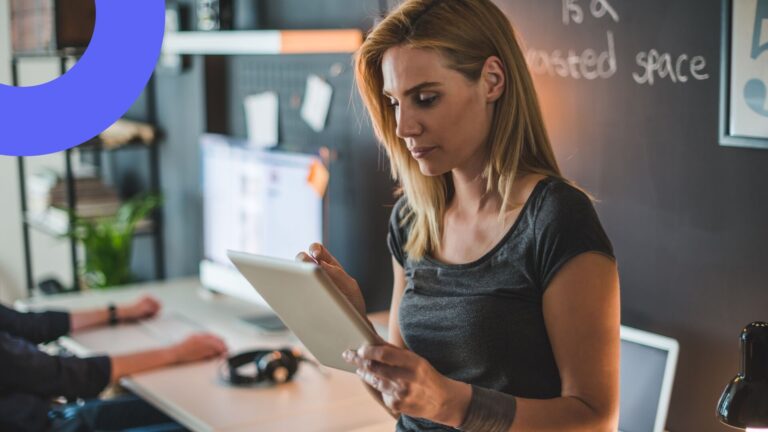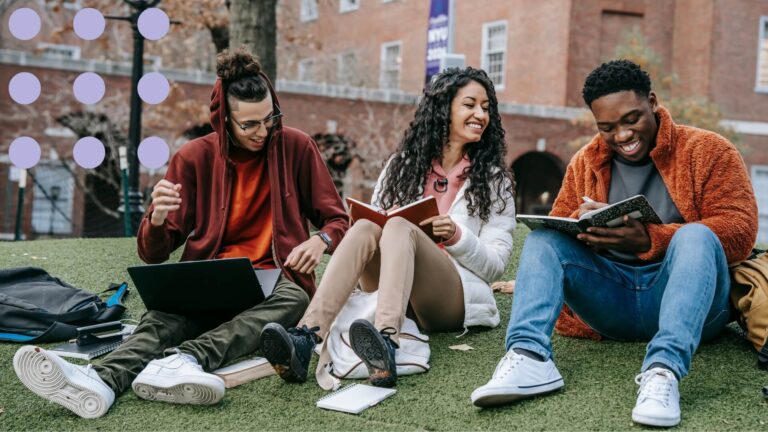Transforming School Scheduling with AI: A Comprehensive Practical Guide
Tired of the headache of manual school scheduling? This guide explores how AI can transform your school's scheduling, from leveraging powerful tools like ChatGPT to integration with calendar apps like Virto Calendar.
Effective scheduling is the often-unsung hero of a successful educational experience. It directly impacts everything from student learning and teacher satisfaction to resource allocation and overall institutional efficiency. A well-structured year-round school schedule ensures that classes are optimally timed, resources are readily available, and potential conflicts are minimized. However, creating this ideal timetable is far from simple.
The process involves juggling a complex web of factors: teacher availability and preferences, diverse student needs, varying class sizes, subject requirements, room availability, and more. Add to this the need to accommodate extracurricular activities, special events, and unexpected disruptions, and the task can feel downright daunting for administrators and staff.
This is where Artificial Intelligence (AI) schedule makers can make a significant impact. These tools can automate the whole scheduling process, taking into account all constraints and optimizing for factors such as room usage, teacher availability, and student needs—all in a fraction of the time it would take manually.
In this article, we will explore how you can create schedules using popular AI timetable maker such as ChatGPT, Gemini, Copilot, and Claude.ai. This practical approach will equip you with the knowledge and tools to streamline your scheduling process and unlock the full potential of AI in your institution.
What’s more, we’ll demonstrate how these AI-generated schedules can be seamlessly integrated into the Virto Calendar App (available for Microsoft Teams, SharePoint, and Microsoft 365). This integration allows you to quickly generate ready-made calendars and workrooms, further simplifying the implementation of your new, optimized schedules.
Looking for more insights on academic calendars? Check out our in-depth articles:
- The Ultimate Guide to Education Scheduling Software in TEST_2025
- Classroom Scheduling Software: Features & Comparison Guide
- Best Calendars for College Students: The Expert Guide TEST_2025
Using AI for Scheduling
AI schedulers can play a transformative role in scheduling by automating the creation of timetables, taking into account numerous variables and constraints. To put it briefly, an AI school schedule maker can streamline the entire scheduling process, from initial setup to ongoing adjustments, ensuring that all resources are used efficiently and that schedules meet the needs of all stakeholders.
In this section, we’ll explore how online automatic schedule generators can enhance the scheduling process, the optimal way to set parameters and restrictions, and the process for creating adaptive schedules.
How AI schedule makers improve the scheduling process
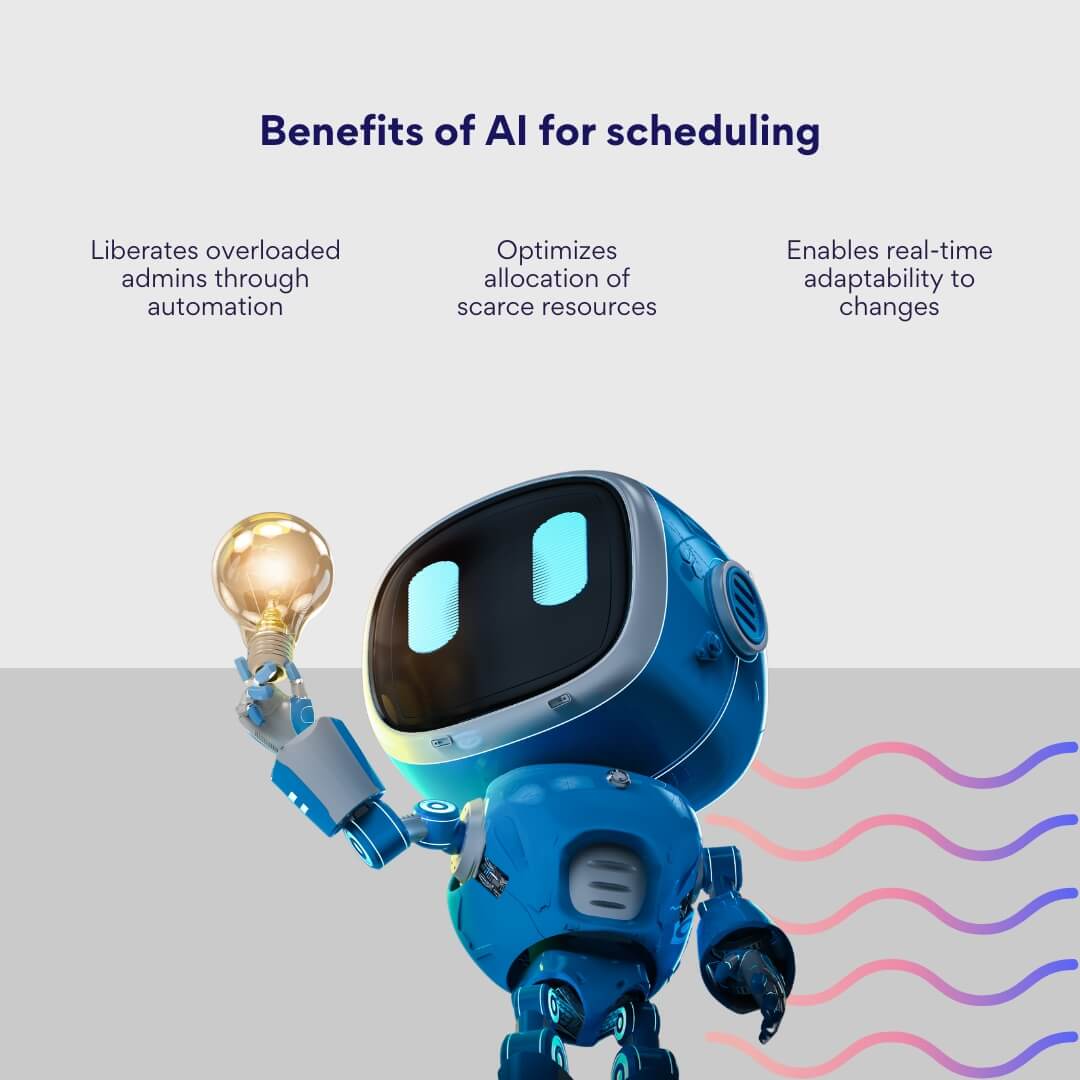
AI can significantly enhance the scheduling process by:
- Automation: An automatic schedule generator online can automate the tedious task of creating schedules, reducing the time and effort required from administrators.
- Optimization: AI optimizes schedules by considering various factors such as room availability, teacher preferences, and student needs, ensuring the best possible use of resources.
- Adaptability: AI can quickly adjust schedules in response to changes, such as a teacher being unavailable or a shift in class times.
Setting parameters and restrictions for college schedule maker AI
To harness the full potential of AI in scheduling, it’s crucial to establish clear parameters and restrictions. This ensures the generated timetable aligns with your institution’s specific needs and constraints.
Consider these key factors:
- Teacher availability and preferences: Inputting teacher contracts, subject specializations, and any preferred time slots is essential.
- Class sizes and composition: Specifying the maximum capacity for each classroom and considering factors like student learning levels or special needs is crucial.
- Subject requirements and sequencing: Defining the frequency and duration of classes for each subject, as well as any prerequisites or co-requisites, ensures curriculum coherence.
- Resource availability: Factoring in the availability of specialized classrooms, equipment, or shared resources prevents logistical bottlenecks.
👉 Can AI make me a timetable? Yes, AI can make you a timetable. By using tools like an automatic schedule generator online, you can generate efficient and adaptable schedules tailored to your specific needs. But even if you haven’t chosen a dedicated AI schedule maker yet, you can still harness the power of artificial intelligence scheduling using versatile AI assistants like ChatGPT, Copilot, Claude, or Gemini. Simply provide them with basic scheduling details, and they can generate the schedule in a format like CSV or Excel. This output can then be easily imported into adaptive calendar applications like Virto Calendar, which we’ll explore in depth later on.
Creating adaptive schedules: embracing flexibility with timetable makers
One of the most significant advantages of AI in scheduling is its ability to create adaptive schedules. These dynamic timetables can quickly adjust to unexpected changes, such as teacher absences, room reassignments, or even evolving student needs.
Here’s how AI facilitates adaptability:
- Real-time adjustments: AI-powered systems can automatically generate alternative schedules in response to unforeseen events, minimizing disruptions and ensuring continuity.
- Scenario planning: AI allows administrators to simulate different scenarios and evaluate their impact on the schedule, enabling proactive decision-making.
Addressing individual learner needs: Personalized learning at scale
AI scheduling goes beyond simply slotting classes into time slots; it can also personalize the learning experience by considering individual student needs and preferences.
Here’s how AI fosters personalized learning:
- Skill-based grouping: AI can analyze student data to create groups with similar learning levels or interests, facilitating more targeted instruction.
- Elective optimization: AI can analyze student course selections and preferences to create elective schedules that maximize student engagement and choice.
Optimizing resource utilization: Making the most of what you have
Efficient resource allocation is crucial for any educational institution. AI scheduling tools excel at optimizing the use of classrooms, equipment, and faculty time.
Here’s how AI maximizes resource utilization:
- Classroom optimization: AI ensures that classrooms are utilized to their full potential, minimizing downtime and maximizing space efficiency.
- Equipment allocation: AI can track the availability and allocation of specialized equipment, ensuring that resources are readily available when and where they are needed.
Flexibility and agility: Adapting to the unexpected
In today’s dynamic educational landscape, flexibility is paramount. AI-powered scheduling empowers institutions to adapt to changing circumstances with ease.
Here’s how AI enhances flexibility:
- Easy modifications: Making adjustments to existing schedules becomes a breeze with AI. Whether it’s accommodating a new student enrollment or rescheduling a class due to unforeseen circumstances, AI streamlines the process.
- What-if analysis: AI allows administrators to experiment with different scheduling scenarios and evaluate their impact before implementation, facilitating data-driven decision-making.
So, which AI tool is best for teachers?
When it comes to selecting an AI tool for teachers, it’s essential to choose one that integrates well with your existing systems and meets your specific needs. Some of the best purpose-built AI scheduler tools and schedule makers designed for educators include:
- Google Calendar with AI Integrations: While not solely an AI tool, Google Calendar integrates with various AI-powered assistants like Google Assistant to help manage and optimize schedules, set reminders, and organize events effortlessly.
- Microsoft Outlook with Cortana & Copilot: Paired with Cortana & Copilot, Microsoft’s AI assistants, Microsoft Outlook can help manage appointments, schedule meetings, and provide reminders. It’s particularly useful in educational institutions that use Microsoft Office 365. Add to the mix Virto Calendar App, and you have a perfect AI-empowered solution for a school scheduling system.
- Virto Shared Calendar: Specifically designed for Microsoft 365, Teams, and Outlook, Virto Shared Calendar is a lightweight, intuitive solution for schools, colleges, language courses, and private tutors. It enables quick creation and sharing of class schedules, events, and appointments—no complex setup required. With features like anonymous sharing, real-time synchronization, and granular permissions, Virto Shared Calendar helps educators, students, and parents stay coordinated and informed across devices and campuses.
- Clara: An AI scheduling assistant that can coordinate meetings and handle scheduling conflicts. It integrates with your calendar to find suitable times for meetings.
- Setmore: An AI-driven appointment scheduling tool that allows educators to manage their schedules, book appointments with students or parents, and send automated reminders.
- MyStudyLife: A planner app designed specifically for students and educators. While not purely AI, it helps in organizing schedules, tracking assignments, and managing class timetables.
- Timely: Uses AI to automatically track and log time spent on various tasks, helping educators understand how they use their time and optimize their schedules.
- YouCanBook.me: An AI-powered scheduling tool that syncs with your calendar and allows others to book appointments based on your availability. It’s great for scheduling office hours or parent-teacher meetings.
- Skedda: An AI-driven booking and scheduling platform particularly useful for managing space and resource bookings within educational institutions.
👉 For more school schedule makers and timetable planners, please refer to our comprehensive articles on classroom scheduling:
- The Ultimate Guide to Education Scheduling Software
- Classroom Scheduling Software Guide
- Best Calendars for College Students
In this article, however, we won’t delve into specific AI schedule creators. Instead, we’ll explore how to create a generic schedule using more prevalent and widely available tools like ChatGPT. Despite being general-purpose, these tools can also be excellent options for crafting adaptive and efficient schedules.
👉 Is there an AI that makes calendars? Yes, there are AIs that can help create calendars. Generic AIs like ChatGPT and Gemini are versatile tools that can assist in creating timetables; these tools are suitable for a wide range of tasks, from coding to answering personal questions. Additionally, some school scheduling software, such as Edval and ASC Timetables, now integrate with AI to make it easier for teachers to leverage artificial intelligence and machine learning, thereby relieving them from repetitive tasks. Other tools like Google Calendar and Microsoft Outlook can also be integrated with AI to streamline the process of making calendars.
How to Create Timetable for School and Colleges Using AI?
Now, in this section, we’ll explain how to create a generic school timetable using ChatGPT. Following that, we’ll use the same basic example to replicate the scenario with other tools like Copilot and Claude AI.
How to generate a timetable for school using ChatGPT
Creating an efficient and adaptive school or college timetable using AI tools like ChatGPT can be streamlined into a few structured steps. Here’s a comprehensive guide to help you through the process:
- Define requirements and goals
Before you start, it’s crucial to understand the requirements and goals of your timetable. Consider the following aspects:
- Number of classes: Total classes and their subjects.
- Teachers: Availability and preferred teaching times.
- Students: Class sizes and any specific groupings.
- Rooms: Availability of classrooms and special facilities.
- Constraints: Any specific constraints like non-overlapping classes, break times, etc.
Prompt example: Define the requirements for creating a school timetable, including number of classes, teachers, students, rooms, and constraints.
- Selecting a suitable AI tool
Choose an AI tool that can help you create the schedule. While ChatGPT is versatile, you might also consider dedicated tools like an automatic schedule generator online, such as Schedule Builder or Class Schedule Maker by Canva, an AI school schedule maker like Motion, or specific timetable apps like ASC Timetables for more specific needs.
Prompt example: Suggest the best AI tools for creating a school timetable, including options like automatic schedule generator online, AI school schedule maker, timetable generators for school.
- Enter data and parameters
Input all necessary data into the chosen AI tool. For ChatGPT, you can structure the data in a clear and organized format.
Prompt example: Using the following data, create a school timetable: [List all classes, teachers, students, rooms, and constraints]. Ensure the timetable meets all specified requirements.
- Generating and checking the schedule
Ask the AI to generate the timetable based on the provided data. Once generated, review the schedule for any errors or conflicts.
Prompt example: Generate a timetable based on the provided data. Ensure there are no conflicts and that all constraints are met.
- Making adjustments and finalizing
If there are any issues or preferences not met, make necessary adjustments. Communicate these changes clearly to the AI tool to refine the schedule.
Prompt example: Adjust the timetable to resolve the following issues: [List issues]. Ensure the final version accommodates all specified constraints and preferences.
- Exporting the generated file in CSV or another format
Once the timetable is finalized, export it in a suitable format like CSV for easy sharing and implementation.
Prompt example: Export the final timetable in CSV format.
To illustrate, after defining essential parameters such as groups (1 and 2), subjects (such as advanced math, literature, modern history, etc.), teachers’ names, classrooms, and the month of September TEST_2025, ChatGPT generated the following schedules for the two groups:
Group 1:
| Day | 08:00 – 09:00 | 09:00 – 10:00 | 10:00 – 11:00 | 11:00 – 12:00 | 12:00 – 13:00 | 13:00 – 14:00 | 14:00 – 15:00 |
|---|---|---|---|---|---|---|---|
| Monday | Advanced Math | Literature | Modern History | Chemistry | Lunch | Programming | PE |
| Tuesday | Business Studies | Philosophy | Art | Biology | Lunch | Advanced Math | Literature |
| Wednesday | Modern History | Chemistry | Programming | PE | Lunch | Business Studies | Philosophy |
| Thursday | Art | Biology | Advanced Math | Literature | Lunch | Modern History | Chemistry |
| Friday | Programming | Business Studies | Philosophy | Art | Lunch | Biology | PE |
Group 2:
| Day | 08:00 – 09:00 | 09:00 – 10:00 | 10:00 – 11:00 | 11:00 – 12:00 | 12:00 – 13:00 | 13:00 – 14:00 | 14:00 – 15:00 |
|---|---|---|---|---|---|---|---|
| Monday | Business Studies | Philosophy | Art | Biology | Lunch | Advanced Math | Literature |
| Tuesday | Modern History | Chemistry | Programming | PE | Lunch | Business Studies | Philosophy |
| Wednesday | Art | Biology | Advanced Math | Literature | Lunch | Modern History | Chemistry |
| Thursday | Programming | Business Studies | Philosophy | Art | Lunch | Biology | PE |
| Friday | Advanced Math | Literature | Modern History | Chemistry | Lunch | Programming | PE |
Monthly Schedule for September TEST_2025:
Week 1 (September 2 – 6)
- Group 1: Follow the weekly schedule template.
- Group 2: Follow the weekly schedule template.
Week 2 (September 9 – 13)
- Group 1: Follow the weekly schedule template.
- Group 2: Follow the weekly schedule template.
Week 3 (September 16 – 20)
- Group 1: Follow the weekly schedule template.
- Group 2: Follow the weekly schedule template.
Week 4 (September 23 – 27)
- Group 1: Follow the weekly schedule template.
- Group 2: Follow the weekly schedule template.
Week 5 (September 30)
- Group 1: Monday: Follow the Monday schedule in the weekly template.
- Group 2: Monday: Follow the Monday schedule in the weekly template.
Notes:
- Lunch: 12:00 – 13:00
- Classes: 1-hour periods
- PE: Held in the Gym
- Science Subjects: Held in respective labs (Chemistry in Science Lab, Biology in Biology Lab)
- Art: Held in Art Room
- Programming: Held in Computer Lab
As you can see, the AI generated schedule provides a clear and structured timetable for both groups throughout the month of September TEST_2025. You can also make any necessary adjustments to accommodate specific events or changes before generating a CSV file.
Ultimately, your exported CSV file might look something like this, which you can further modify and adjust before importing it into a dedicated calendar app or any other specific software you use:
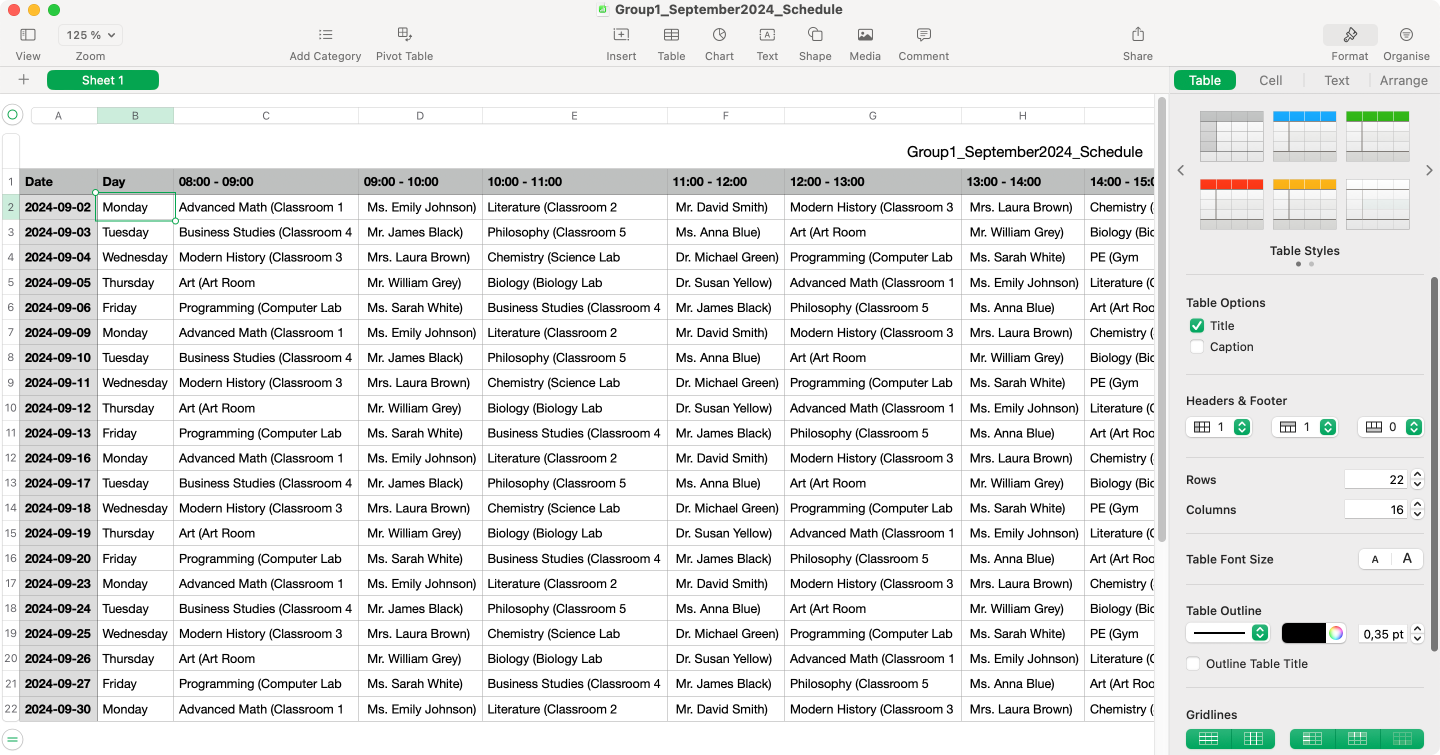
Pic. 1. Exported CVS file with an example AI generated schedule.
After outlining the same process using Copilot, Gemini, and Claude AI, we’ll demonstrate how to integrate your generated CSV file into the Virto Calendar App for further management, administration, and distribution.
How to create a study timetable using Gemini
- First prompt: Let’s start with the basic prompt we’ve generated and adjusted with ChatGPT:
Example basic prompt: Please create a school timetable for the month of September TEST_2025 for 2 classes, Group 1 and Group 2. Use the following information regarding subjects and teachers:
Advanced Math: Ms. Emily Johnson, Literature: Mr. David Smith, Modern History: Mrs. Laura Brown, Chemistry: Dr. Michael Green, Programming: Ms. Sarah White, Business Studies: Mr. James Black, Philosophy: Ms. Anna Blue, Art: Mr. William Grey, PE: Coach John Red, Biology: Dr. Susan Yellow. Also, incorporate information regarding available rooms: Advanced Math: Classroom 1, Literature: Classroom 2, Modern History: Classroom 3, Chemistry: Science Lab, Programming: Computer Lab, Business Studies: Classroom 4, Philosophy: Classroom 5, Art: Art Room, PE: Gym, Biology: Biology Lab. Then generate an example schedule.
Here’s the first output we’ve received:
Group 1
| Time | Monday | Tuesday | Wednesday | Thursday | Friday |
|---|---|---|---|---|---|
| 08:00 – 08:45 | Advanced Math (Ms. Johnson) – Classroom 1 | Literature (Mr. Smith) – Classroom 2 | Biology (Dr. Yellow) – Biology Lab | Chemistry (Dr. Green) – Science Lab | Programming (Ms. White) – Computer Lab |
| 08:45 – 09:30 | Literature (Mr. Smith) – Classroom 2 | Modern History (Mrs. Brown) – Classroom 3 | Chemistry (Dr. Green) – Science Lab | Programming (Ms. White) – Computer Lab | Business Studies (Mr. Black) – Classroom 4 |
| 09:30 – 10:15 | Break | Break | Break | Break | Break |
| 10:15 – 11:00 | Modern History (Mrs. Brown) – Classroom 3 | Biology (Dr. Yellow) – Biology Lab | Advanced Math (Ms. Johnson) – Classroom 1 | Business Studies (Mr. Black) – Classroom 4 | Philosophy (Ms. Blue) – Classroom 5 |
| 11:00 – 11:45 | PE (Coach Red) – Gym | Programming (Ms. White) – Computer Lab | Philosophy (Ms. Blue) – Classroom 5 | Art (Mr. Grey) – Art Room | Art (Mr. Grey) – Art Room |
| 11:45 – 12:30 | Lunch | Lunch | Lunch | Lunch | Lunch |
| 12:30 – 13:15 | Free Period | Free Period | Free Period | Free Period | Free Period |
Group 2
| Time | Monday | Tuesday | Wednesday | Thursday | Friday |
|---|---|---|---|---|---|
| 08:00 – 08:45 | Chemistry (Dr. Green) – Science Lab | Programming (Ms. White) – Computer Lab | Business Studies (Mr. Black) – Classroom 4 | Philosophy (Ms. Blue) – Classroom 5 | Advanced Math (Ms. Johnson) – Classroom 1 |
| 08:45 – 09:30 | Programming (Ms. White) – Computer Lab | Business Studies (Mr. Black) – Classroom 4 | Philosophy (Ms. Blue) – Classroom 5 | Art (Mr. Grey) – Art Room | Literature (Mr. Smith) – Classroom 2 |
| 09:30 – 10:15 | Break | Break | Break | Break | Break |
| 10:15 – 11:00 | Biology (Dr. Yellow) – Biology Lab | Advanced Math (Ms. Johnson) – Classroom 1 | Literature (Mr. Smith) – Classroom 2 | Modern History (Mrs. Brown) – Classroom 3 | Chemistry (Dr. Green) – Science Lab |
| 11:00 – 11:45 | Art (Mr. Grey) – Art Room | Philosophy (Ms. Blue) – Classroom 5 | PE (Coach Red) – Gym | Programming (Ms. White) – Computer Lab | Biology (Dr. Yellow) – Biology Lab |
| 11:45 – 12:30 | Lunch | Lunch | Lunch | Lunch | Lunch |
| 12:30 – 13:15 | Free Period | Free Period | Free Period | Free Period | Free Period |
It’s clear that unlike ChatGPT and even without our specific inputs on breaks, lunches, and school start/end times, Gemini made the following assumptions:
- The timetable assumes a 45-minute period with a 15-minute break between periods.
- Lunch is scheduled for 45 minutes.
- Each group has a free period after lunch for independent study or extracurricular activities.
- This timetable only covers weekdays. Weekends are typically off.
This timetable also seems to ensure that both groups have a balanced schedule, including core subjects, electives, and extracurricular activities. It also considers teacher availability and classroom allocation. Again, this is just a sample timetable and can be adjusted based on specific requirements. Once finished, you can request Gemini to generate a CSV file, or you can format its output to easily copy and paste into a text editor (such as Notepad or TextEdit) and then save it as a .txt or .csv file.
How do I create a scheduled time table using Claude.ai
- First prompt: Start with the basic prompt we’ve used for previous AI.
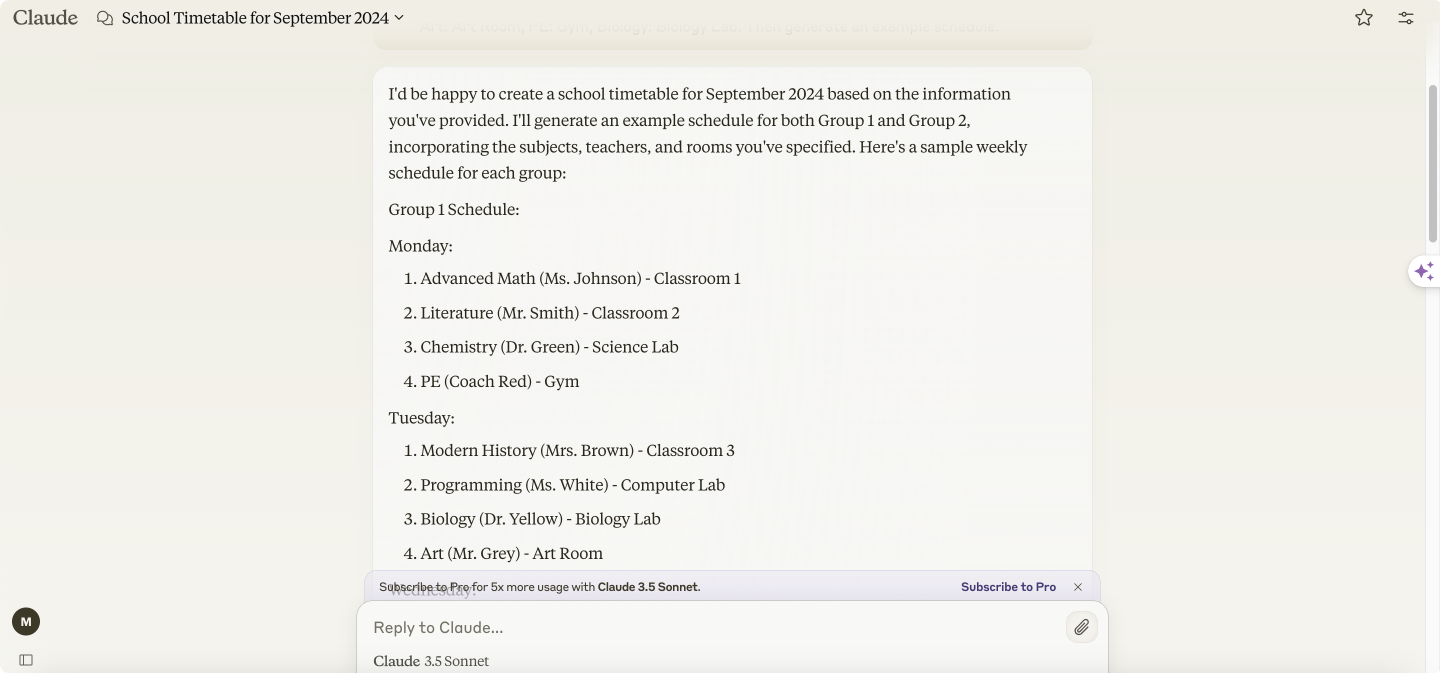
Pic. 2. Starting with the basic prompt in Claude.
- Add info: Add additional details like dates, times, and breaks.
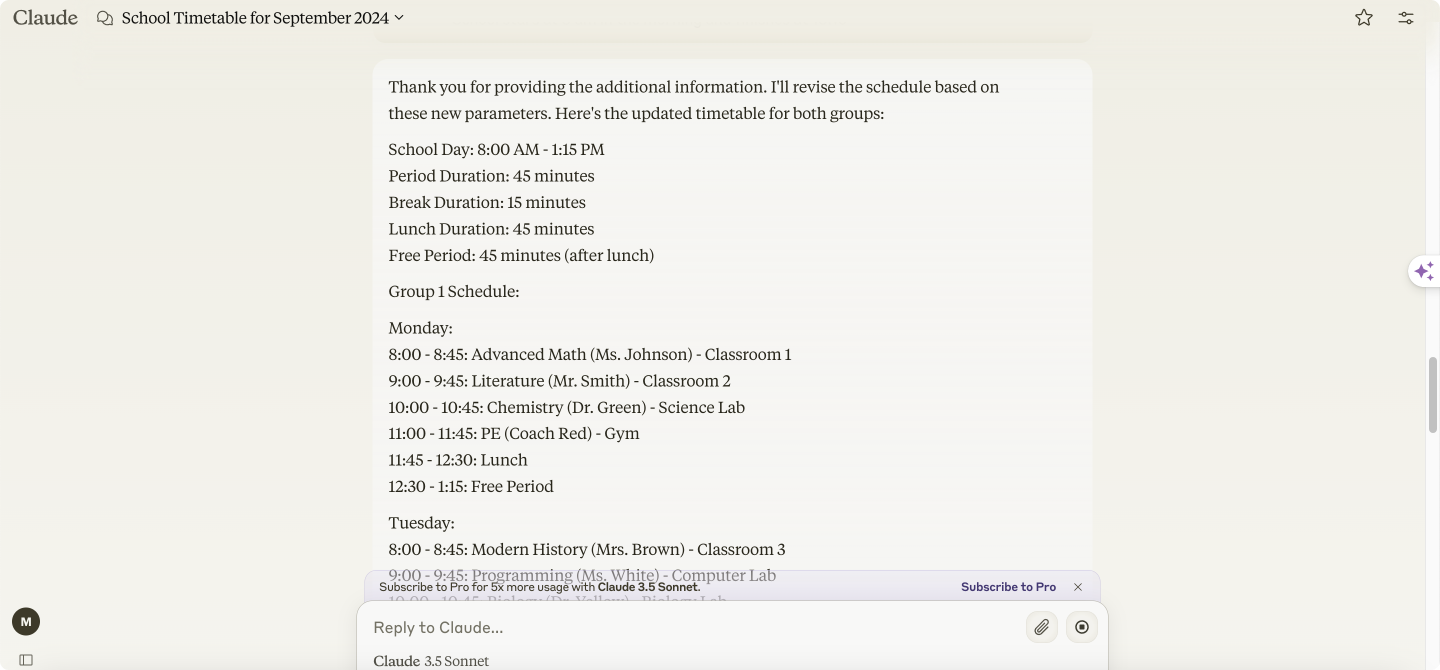
Pic. 3. Continuing communication until you’re satisfied with the result.
- Export: Finally, ask Claude for a complete schedule and a CSV file for export.
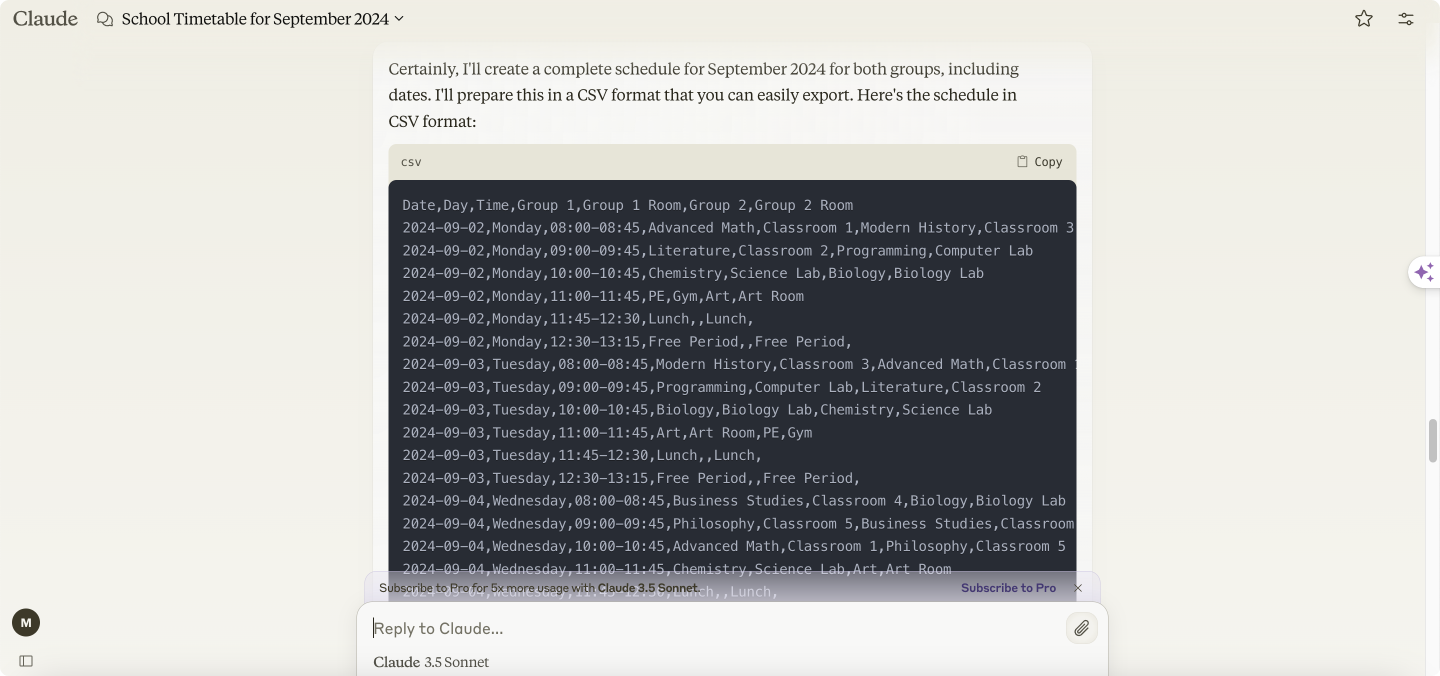
Pic. 4. Generating and exporting a complete timetable planner.
Your generated file might look something like this:
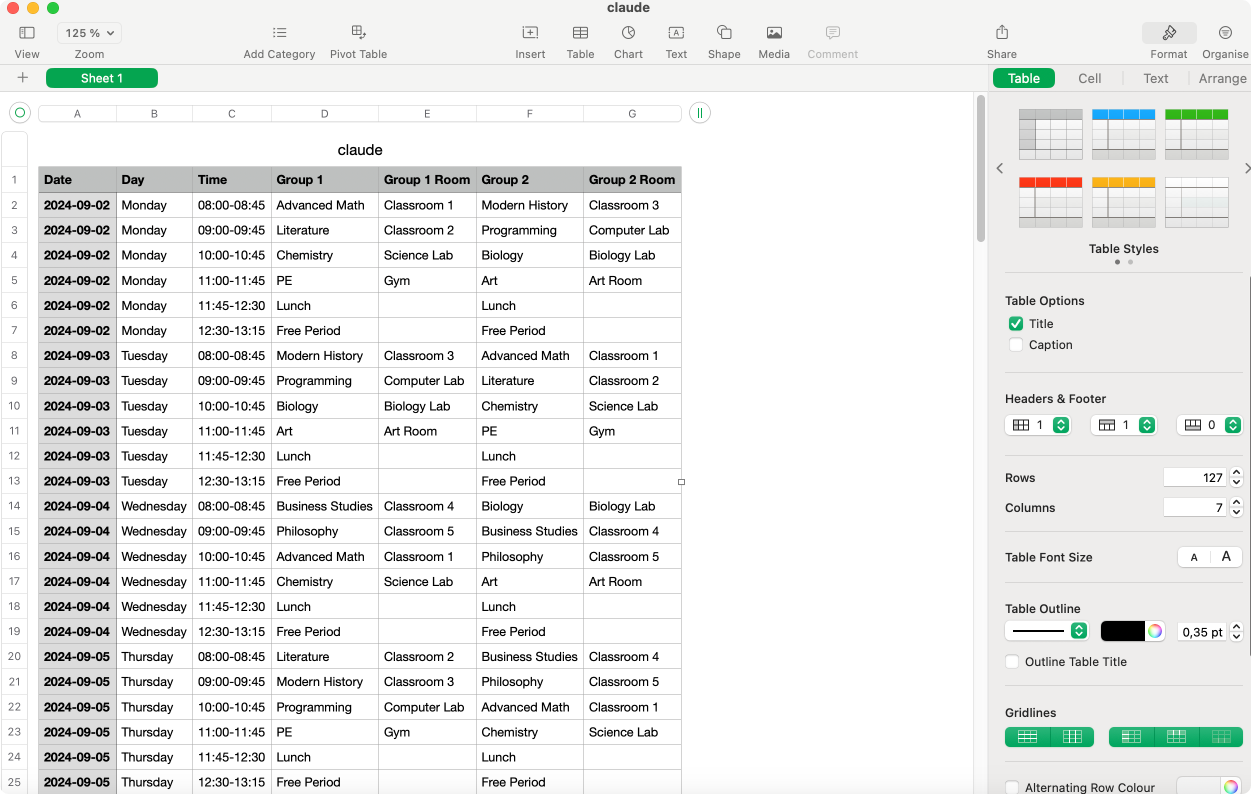
Pic. 5. Claude’s exported CVS timetable AI file.
For optimal results, structure your CSV schedule to include Group name, Start DateTime and End DateTime in ISO 8601 format, Subject, Teacher, and Room. You might consider asking your AI to redo the schedule and then export it as a CSV file. The resulting CSV and spreadsheet should look like this:
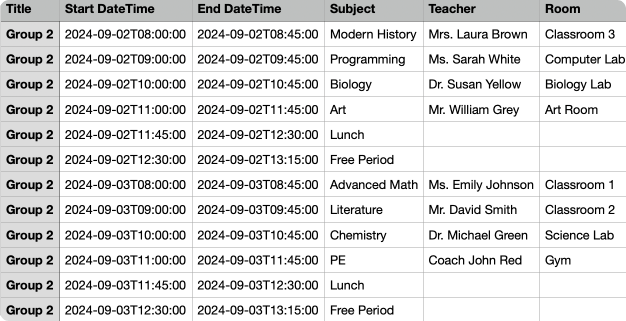
Pic. 6. Adjusting AI generated schedule per specific requirements, like time format.
It’s important to note that you may have specific requirements regarding dates and other data that you’ll need to request from the AI. You might want to consult your IT administrator about the necessary details, as certain specific data formats and the like might be preferred by the software where you will ultimately import your AI-generated schedule. Of course, if you prefer a classic printed schedule, you can always opt for that route!
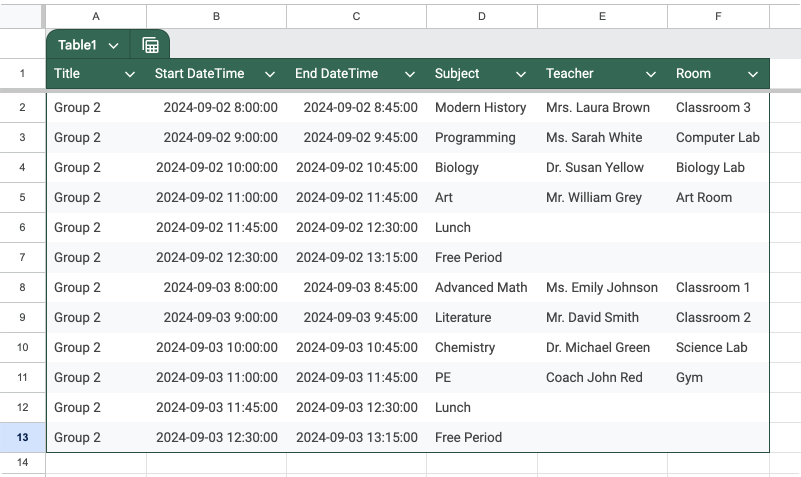
Pic. 7. Importing CSV into Excel and formatting it as a table.
👉 Are there any free AI schedule generators that are open source? There are definitely a few free AI study schedule creators you can try. For instance, OptaPlanner aka Timefold is an open-source constraint solver that can be used for various scheduling tasks, including school timetabling. Otherwise, give FET a go. FET is a free and open-source automatic timetable generator and online school schedule maker. It automatically creates schedules based on constraints and preferences.
How to create a time table for school using Copilot
Now, let’s see if using Copilot is any different.
- First prompt: Start with the same prompt.
Here’s the first output we’ve received:
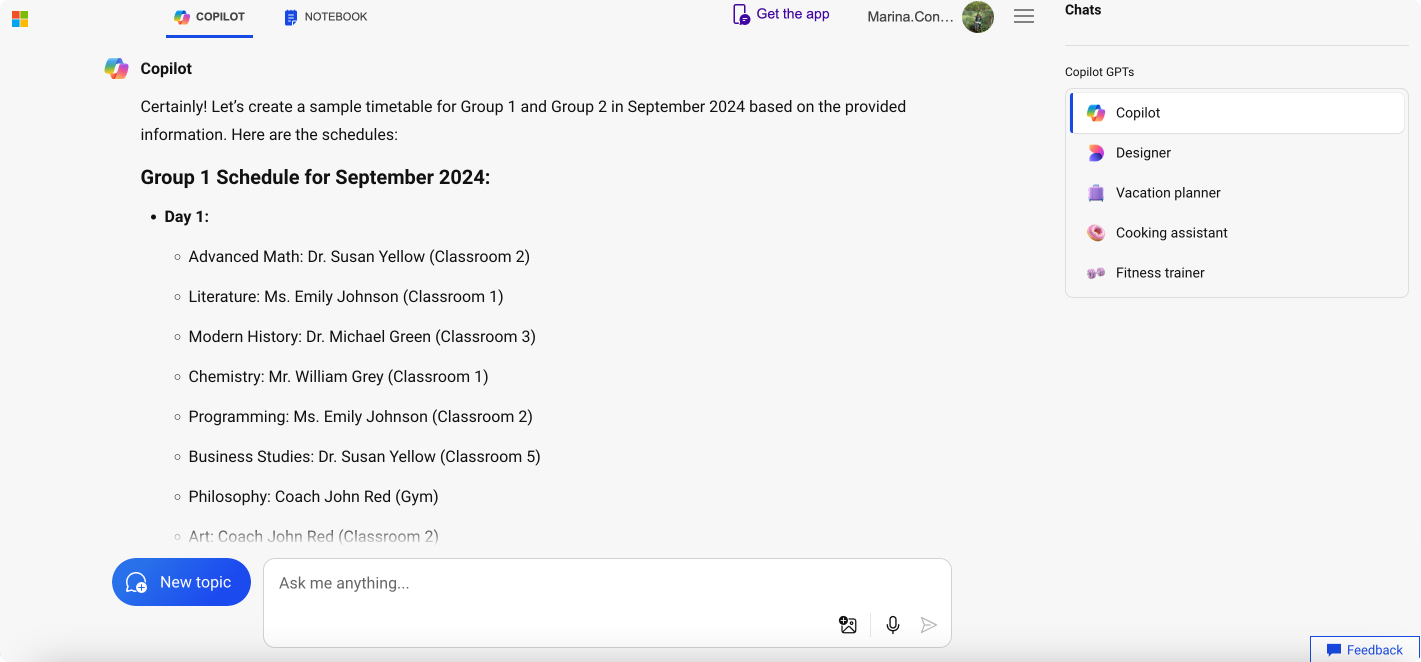
Pic. 8. Copilot generated output.
- Incorporate dates, times, and breaks: It’s clear that actual dates and times for the classes, as well as a lunch break, are missing. Obviously, you can also incorporate other breaks you deem necessary.
So, after requesting Copilot to incorporate actual dates, class times, no more than five classes per day, 15-minute breaks between classes, and a designated lunchtime, we received the following result:
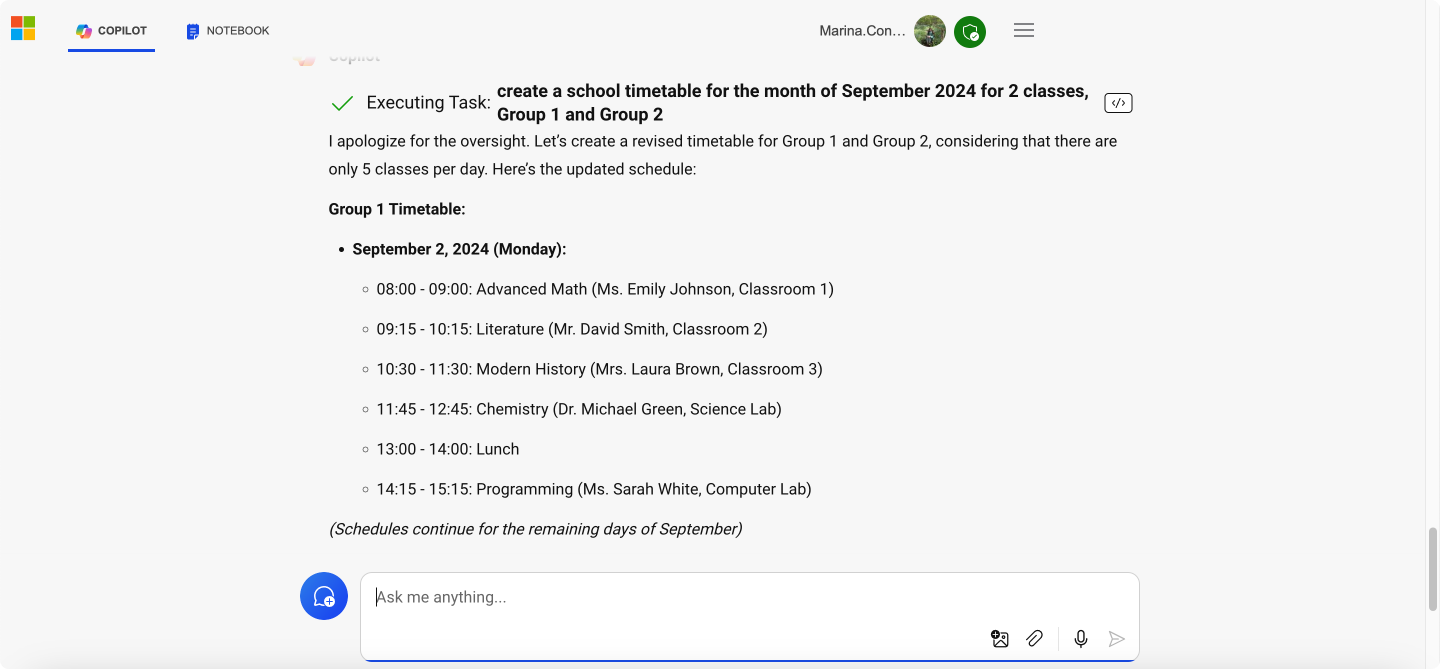
Pic. 9. Copilot amended the output.
- Export: With Copilot, it might take a few iterations. Once you do receive a satisfactory result, export the generated file:
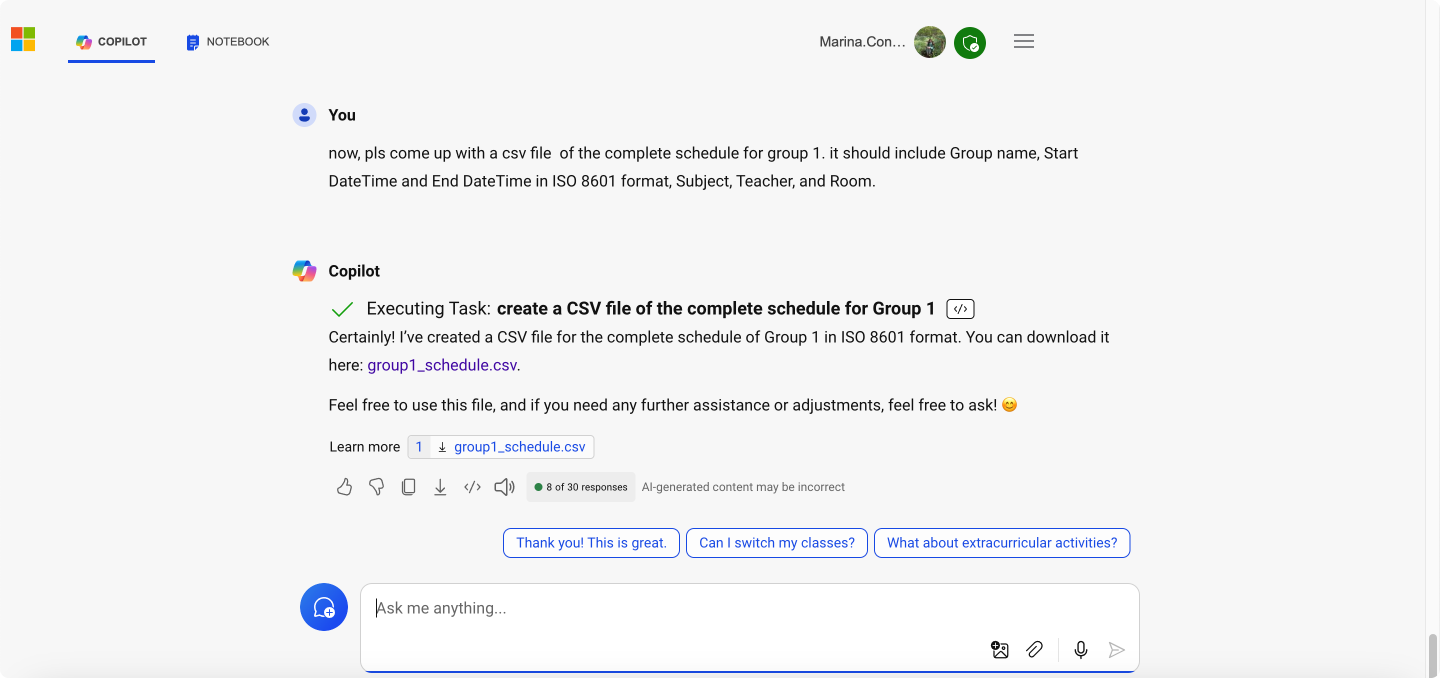
Pic. 10. Exporting Copilot’s timetable maker.
👉Can you suggest a specific elementary school schedule maker? What about high school schedule makers? As previously mentioned, you can use versatile tools like ChatGPT and Gemini to create both elementary and high school schedules. Alternatively, for elementary school scheduling, you can try dedicated tools such as Planbook, Teach ‘n Go, Schoology, and Kiddom. For high school scheduling software, consider using Edval, ASC, TimeTabler, and PowerSchool, which are specifically designed to meet the needs of secondary education.
Annual Scheduling for Schools and Colleges
Before we discuss how to use your exported files, let’s take a moment to explain annual schedules and whether they can also be created and maintained using AI tools.
So, what is a yearly schedule?
A yearly schedule, also known as an annual academic calendar, is a comprehensive plan that outlines all the important dates, events, and activities for an entire school year. This crucial document typically includes the start and end dates of terms or semesters, holidays, exam periods, teacher development days, and other significant school events. For institutions considering alternative models, a year round school schedule might also be incorporated into this annual plan.
How AI tools can help create and maintain an annual schedule
Creating and maintaining an annual schedule can be a complex task, but AI tools like ChatGPT, Gemini, and Claude can significantly streamline this process. These AI assistants can help educational administrators and planners in several ways:
- Generating initial drafts: AI can quickly create a basic schedule template based on input parameters.
- Optimizing class arrangements: AI can suggest efficient ways to arrange classes and activities.
- Identifying conflicts: AI can spot potential scheduling conflicts and suggest alternatives.
- Adapting to changes: AI can quickly recalculate and adjust schedules when unexpected changes occur.
- Personalization: AI can help create customized schedules for different groups or individuals within the institution.
Example prompts for creating annual schedules
To leverage these AI tools effectively, users can provide prompts that clearly outline their requirements. Here are some example prompts for creating annual schedules:
- Create a year-long academic schedule for a high school, including term dates, holidays, and exam periods. The school year starts on September 1st and ends on June 30th.
- Design a balanced year round school schedule for an elementary school, dividing the year into four 12-week terms with 3-week breaks between each term.
- Generate a college semester schedule for the upcoming academic year, including class periods, exam weeks, and holiday breaks. The fall semester starts on August 15th and the spring semester ends on May 20th.
By using AI assistants like these, educational institutions can save time and resources in creating and managing their annual schedules. These tools can handle complex calculations and considerations, allowing administrators to focus on higher-level planning and decision-making. However, it’s important to note that while AI can provide valuable assistance, human oversight remains crucial. Administrators should always review and adjust AI-generated schedules to ensure they meet the specific needs of their institution and comply with local educational regulations.
👉 What about AI routine makers? What are they, and can you recommend any specific tools? AI routine makers are tools or apps that use artificial intelligence to help you create, optimize, and maintain daily routines. Unlike simple to-do lists or calendar reminders, these tools learn your preferences, analyze your schedule, and adapt to changes in real-time. For specific tools, you can try Reclaim.ai and Sunsama.
AI Schedule Maker for School: Practical Application of Schedules Created Using AI
Once you have your schedules generated by AI tools like ChatGPT, Gemini, and Claude, the next step is to put them to practical use. Here’s how you can effectively utilize these schedules:
- Review and adjust: Carefully review the generated schedule for accuracy and completeness. Adjust any details as needed to ensure it meets all your institution’s requirements.
- Export and save: Export the schedule into a suitable format, such as CSV or text files, for further use and integration.
- Distribute: Share the schedule with relevant stakeholders, such as students, teachers, and administrative staff, to ensure everyone is informed about important dates and events.
Using schedules in the standard way: Offline printing of calendars
One practical application of these AI-generated schedules is offline printing. Here’s how you can do it:
- Format for printing: Convert the schedule into a printable format, such as a PDF or a Word document. Ensure the layout is clear and easy to read.
- Print: Print the formatted schedule and distribute physical copies to classrooms, offices, and common areas. This ensures that everyone has easy access to the schedule, even without internet access.
- Bind or post: Consider binding the printed schedules into booklets or posting them on bulletin boards for easy reference.
Managing schedules with Virto Calendar App
For schools and colleges operating within the Microsoft ecosystem, the Virto Calendar App offers a powerful solution for managing schedules. Here’s how you can leverage the AI-generated schedules with Virto Calendar:
- Import the schedule: Import the CSV or text file as a SharePoint list and use it as a data source for your schedule in Virto Calendar. The app supports seamless integration with Microsoft Teams and M365, making it easy to upload and synchronize schedules.
- Customize and share: Customize the schedule within the Virto Calendar App to fit your specific needs. You can add color-coding, reminders, and other details to enhance usability. Share the calendar with all relevant stakeholders through Teams, ensuring everyone has real-time access to the latest schedule.
- Manage and update: Use the Virto Calendar App to manage and update the schedule as needed. The app allows for easy modifications and ensures that any changes are instantly communicated to all users.
Want to learn more about the Virto Calendar? Then take a look at the following resources:
- Virto Calendar App for SharePoint Online & Microsoft 365 product page
- Virto Calendar App for Microsoft Teams product page
- Virto Calendar Web Part for SharePoint On-Premises product page
- Virto Calendar App for Education solution page
Now, as promised, let’s take a look at these steps in more detail, so you have a ready-made solution that you can use in your school setting:
Import the schedule
Before you import your schedule into Virto Calendar, you’ll first need to import your AI-generated CSV file into SharePoint and make it a list. Here’s how to do that:
- Prepare your CSV file: Ensure your CSV file is formatted correctly with a header row that defines the column names. Save the file in a location you can easily access.
- Access your SharePoint site: Go to your SharePoint site where you want to create the list.
- Create a new list: Click on “New” and select “List”.
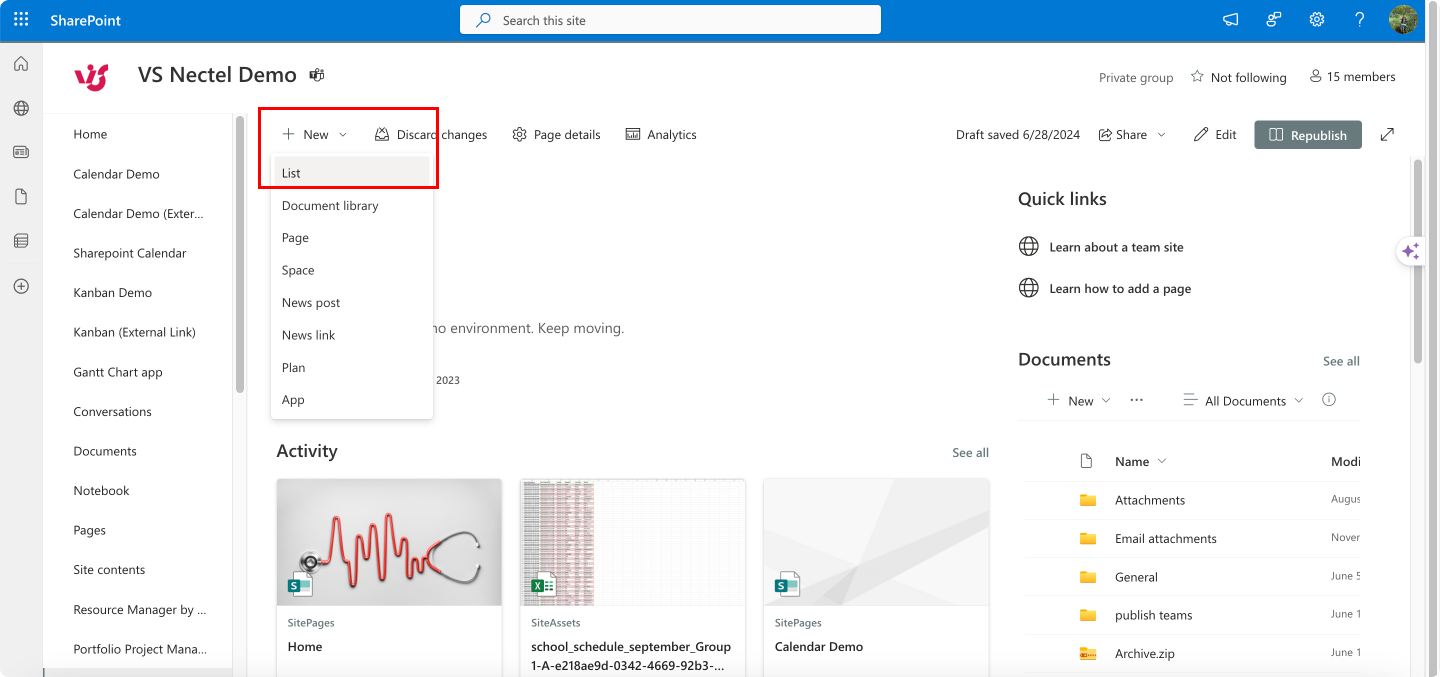
Pic. 11. Creating a new list.
- Use import spreadsheet to create the list:
- In the “Create a list” panel, click on “From Excel”.
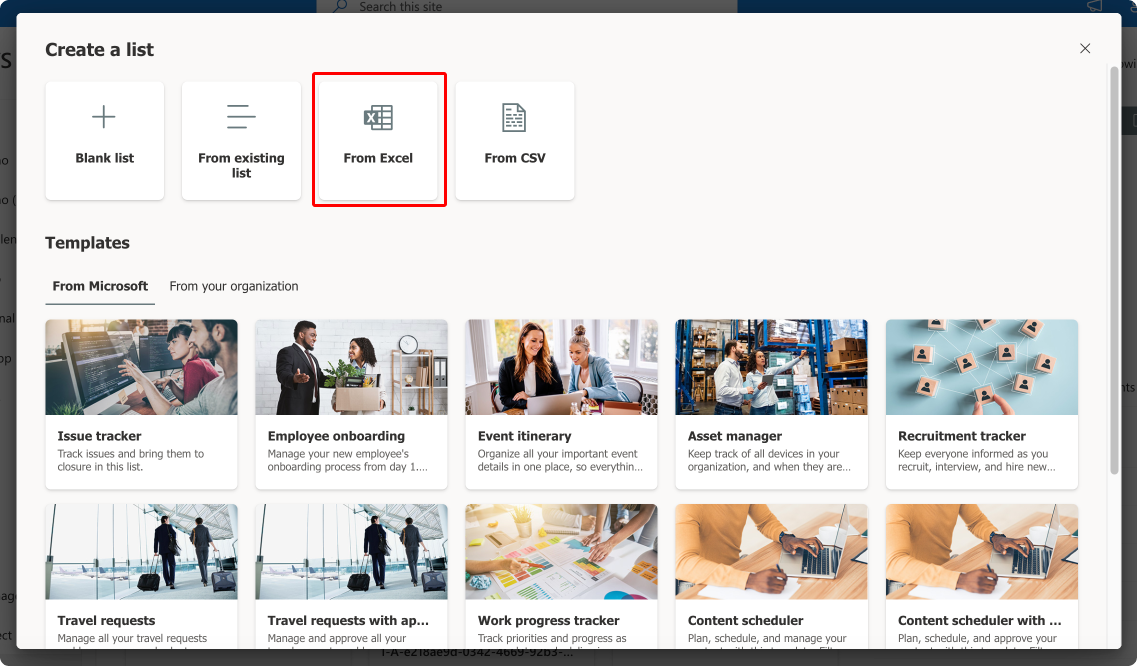
Pic. 12. Choosing an import method.
- Click “Upload file” and select your file.
- Enter a name for your new list and an optional description.
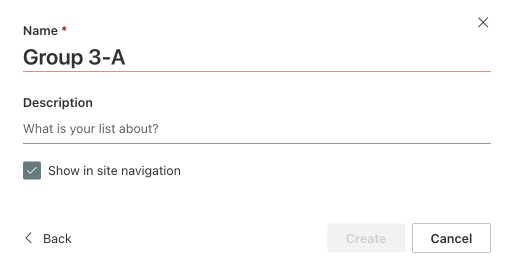
Pic. 13. Choosing to create a new SharePoint data source.
- You might be also prompted to preview and customize your data to ensure your columns are mapped correctly.
- Click “Next” and “Create” when prompted.
6. Verify your list: Once the process is complete, SharePoint will create a new list based on your CSV data. Verify that all data has been imported correctly and that the columns are properly configured.
👉 How do you turn your CSV file into Excel? If you’re wondering how to turn your AI-generated CSV file into Excel for importing into SharePoint, the process is straightforward. First, create a Google spreadsheet. Open Google Drive and start a new Google Sheet. Click on cell A1, then navigate to “File” and select “Import”. Choose the “Upload” tab and select your CSV file to upload it. In the import settings, opt for “Replace current sheet” and ensure that “Comma” is selected as the separator. After clicking “Import data,” your CSV file will be imported into the Google Sheet. Finally, download your file in XLS format, and it will be ready for use in SharePoint.
Add your lists as data sources in Virto Calendar
Now, for Virto Calendar to display your imported lists, you’ll have to choose them as data sources for your calendar. Here are your step-by-step instructions:
- Edit the calendar: First, click the “Edit calendar” icon next to the calendar name in the Virto Calendar interface.
- Choose data source option: In the “Available calendars” tab, you have two options:
- Add existing data source: Select this if you want to add a pre-existing SharePoint list.
- Create new SharePoint data source: Select this to create and add a new SharePoint list as a data source.
- Add existing data source:
If you choose “Add existing data source”:
- Select a SharePoint list from the drop-down list that displays all available SharePoint data sources.
- Use the checkboxes to configure the data source:
- Read-only: Determine if the calendar should be read-only.
- Show in calendar: Decide if the calendar should be visible.
- Hide events: Choose whether to hide the events.
- Optionally, you can show the data source name in the tooltip.
- Click “Add” to add the data source to the calendar.
- Create new SharePoint data source:
Choose Create New SharePoint data source if you haven’t added your time schedule to Virto Calendar yet.
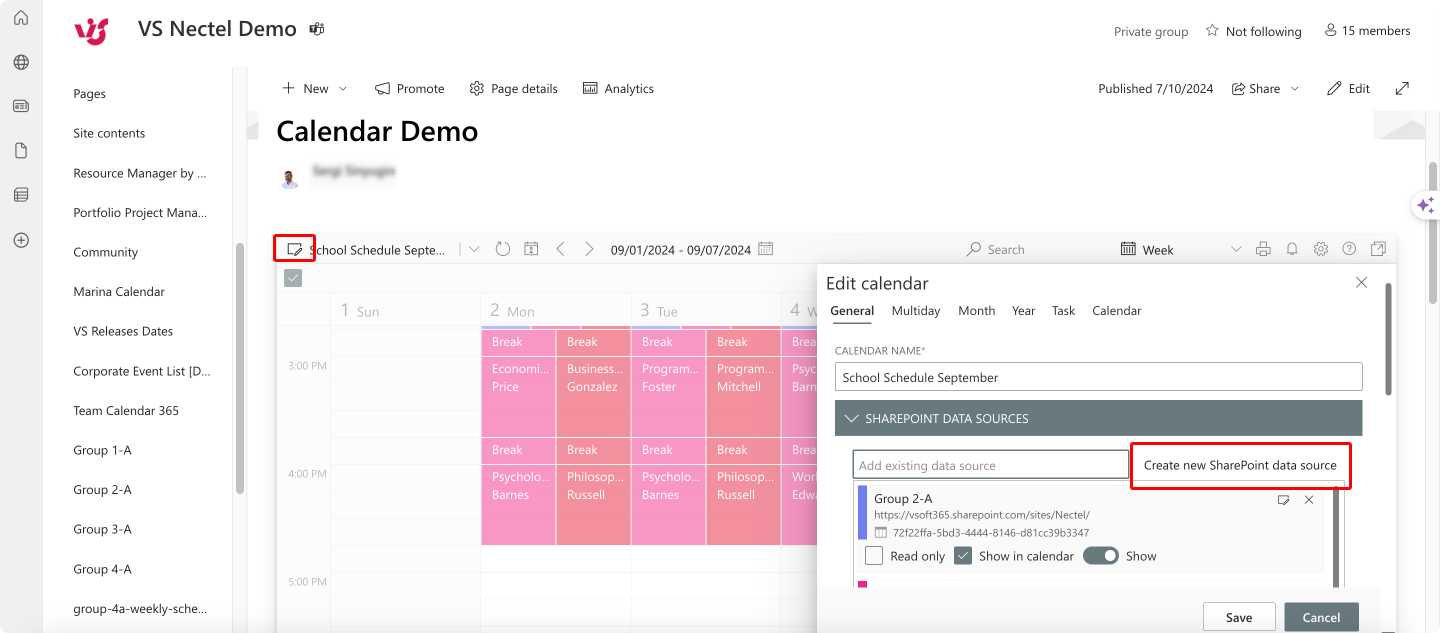
Pic. 13. Choosing to create a new SharePoint data source.
- Select a SharePoint list from the available lists.
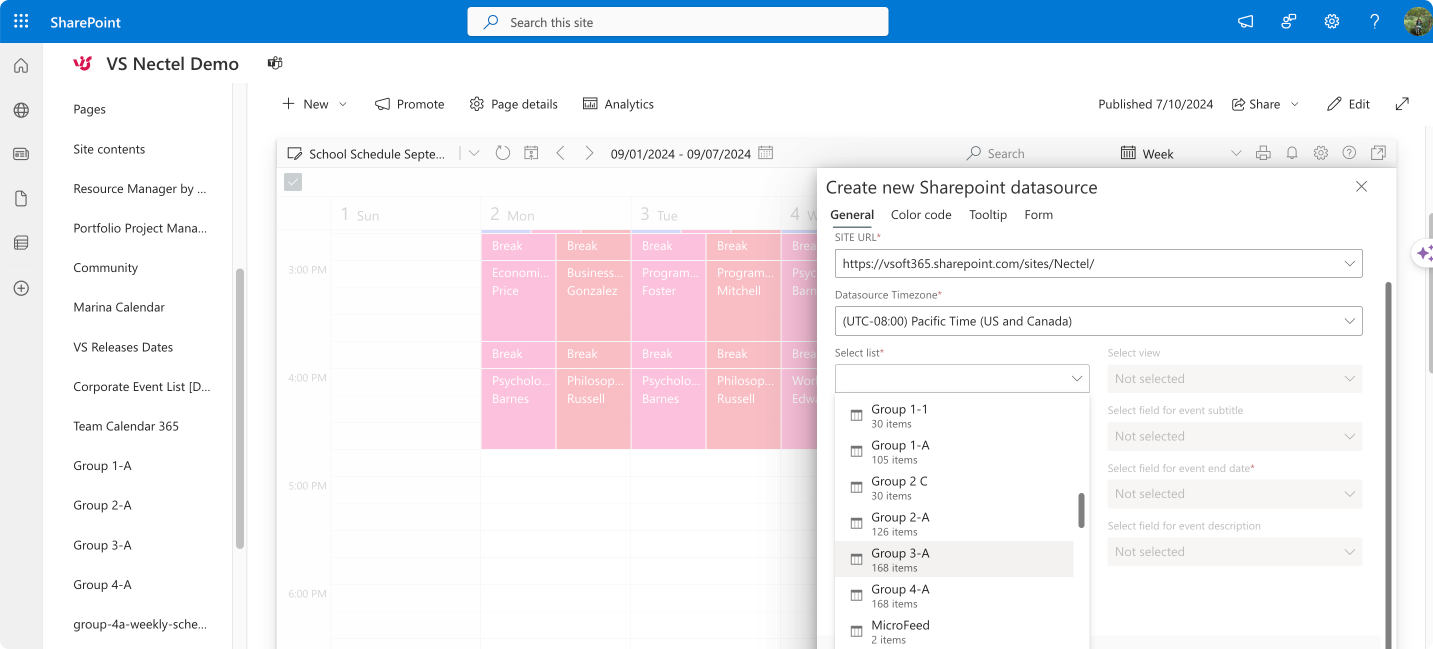
Pic. 14. Selecting your imported list.
- Fill in the required fields:
- Name: Enter the name for the new data source.
- Site URL: Provide the URL of the SharePoint site.
- Data source time zone: Set the time zone for the data source.
- Fields for event title, start date, and end date: Map the fields from the SharePoint list.
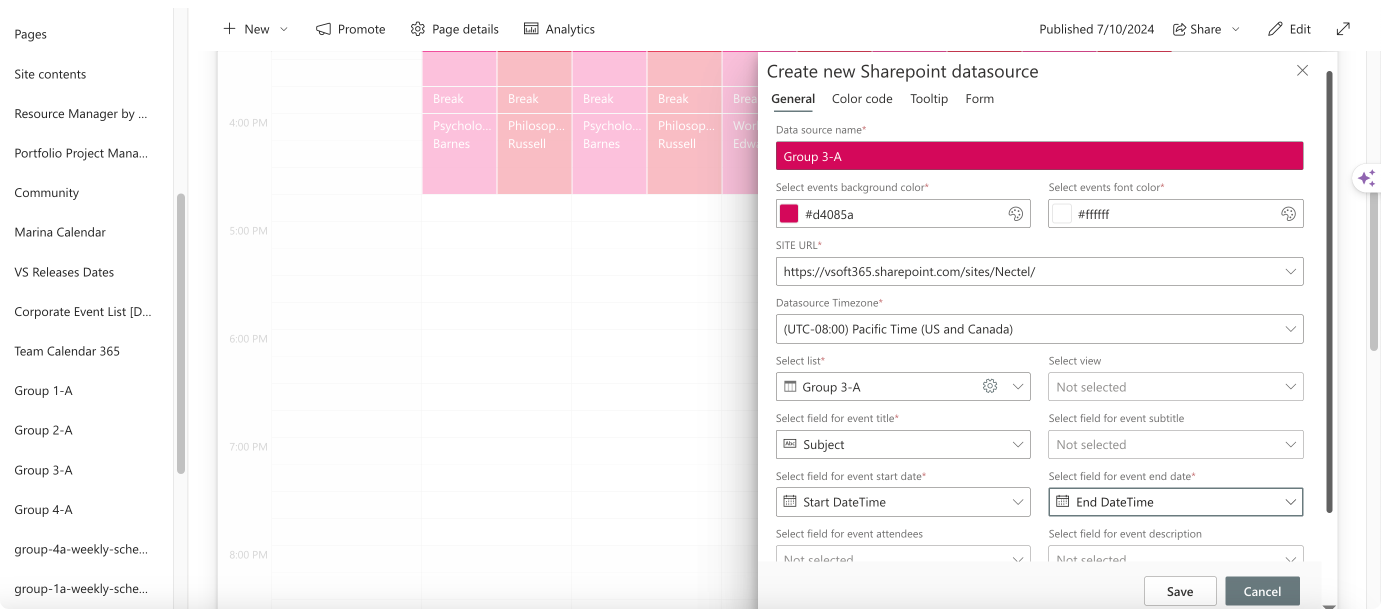
Pic. 15. Filling in details and customizing your data source.
- Customize data source appearance and behavior:
- Choose a color for the new data source by clicking “Web Colors” within the color menu to pick from the full palette.
- Select the fields you wish to show in the calendar tooltip. The same option is available for the event form (which opens when you create or edit an event).
- You can apply the same order to the fields in the form as they appear in the settings.
- It is also possible to disable editing/opening event details from the tooltip.
- Save the data source: Once all settings are configured, click “Save” to save the new data source.
The resulting schedule will appear in your calendar:
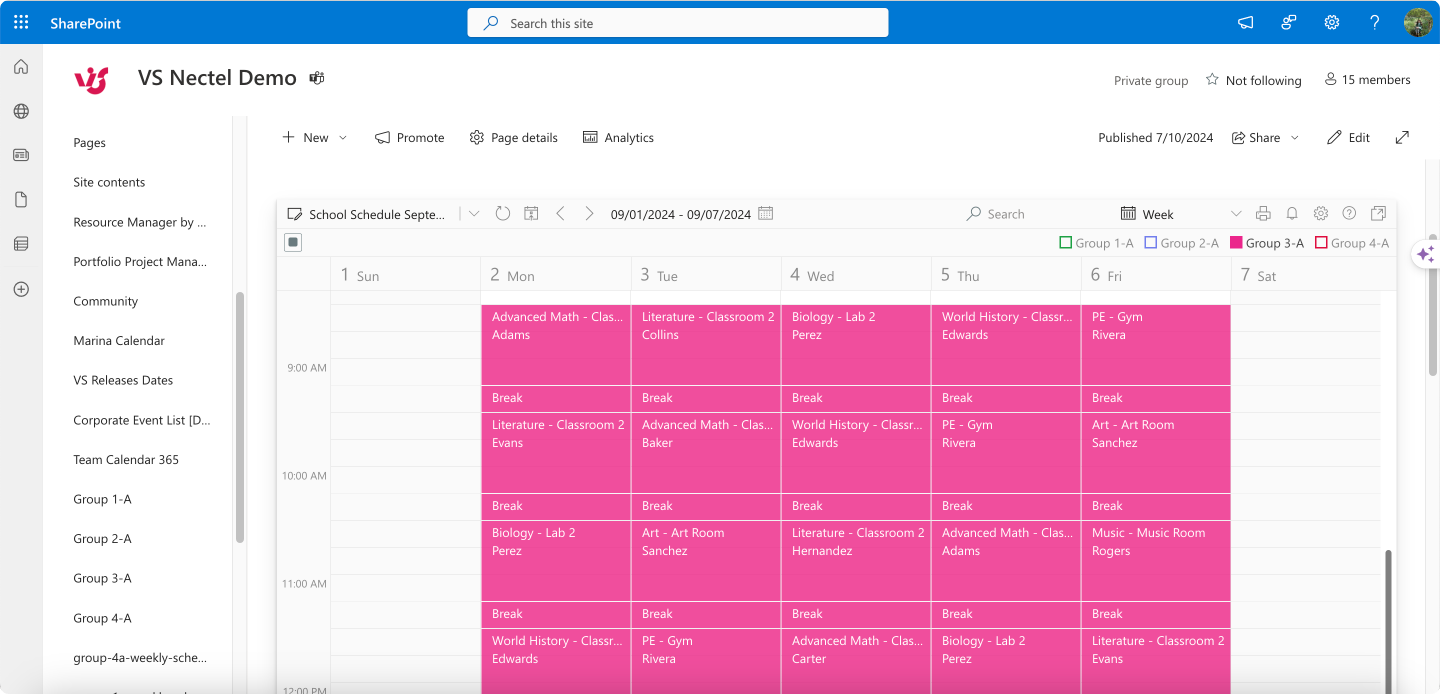
Pic. 16. Your list displayed in Virto Calendar.
If you’ve added multiple data sources, they will be listed at the top of your calendar, allowing you to overlay or toggle between them as you prefer. Additionally, you can now easily modify and adjust your schedule, provided you have the necessary permissions from your administrator.
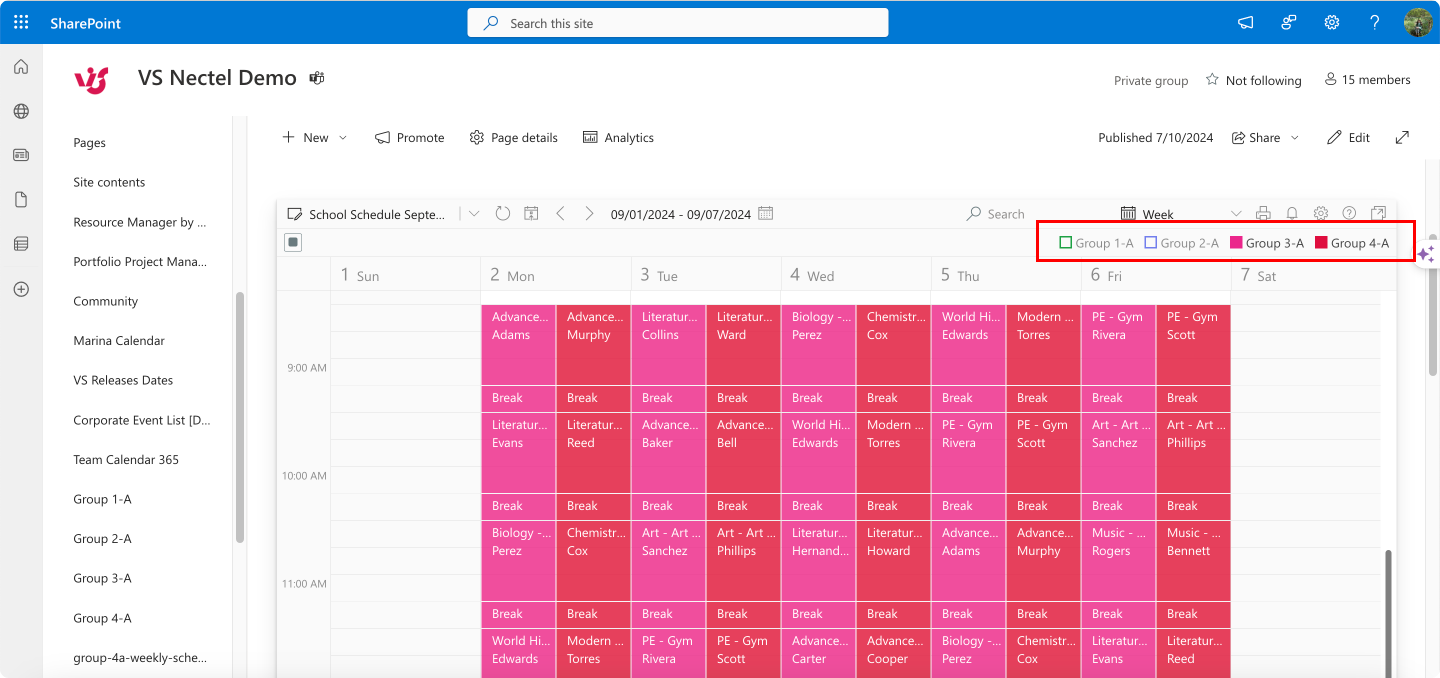
Pic. 17. An overlaid view of different lists (groups/schedules) in Virto Calendar.
👉 To learn more about Virto Calendar’s different data sources, please refer to our official documentation guide: Virto Calendar’s Data Sources in the Learning Center.
With the combined power of AI-generated schedules and the Virto Calendar App, schools and colleges can achieve a ready-made solution for efficient schedule management within the Microsoft ecosystem. This approach not only saves time and reduces errors but also enhances communication and coordination across the institution.
Conclusion
As we’ve explored, AI scheduling tools offer a powerful alternative to traditional methods, promising significant time savings, increased efficiency, and ultimately, a better experience for administrators, educators, and students alike. By automating the heavy lifting of schedule creation, these tools free up valuable time for educators to focus on what truly matters—teaching and nurturing young minds.
However, the success of AI implementation hinges on choosing the right tool and approach. Carefully consider your school’s specific needs and constraints, and don’t be afraid to experiment with different AI tools and prompts. Testing various prompts with detailed parameters reflecting your educational process is crucial to unlocking the full potential of AI scheduling.
We encourage you to explore the available AI scheduling tools by researching and experimenting with different options to find the perfect fit for your school. As you do so, master the art of prompt engineering by developing clear, detailed prompts that accurately reflect your scheduling requirements.
Also, consider seamless integration with the Virto Calendar App to enhance collaboration and accessibility. Our app is available for Microsoft Teams and Microsoft 365, making it easier to manage your AI-powered schedules. To gain deeper insights into AI scheduling and explore the benefits of integrating with the Virto Calendar App, sign up for a personalized demo session.
Also, for deeper insights into classroom scheduling and school scheduling programs, consider browsing through other resources on our blog: