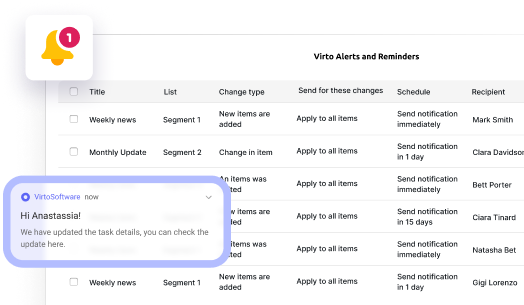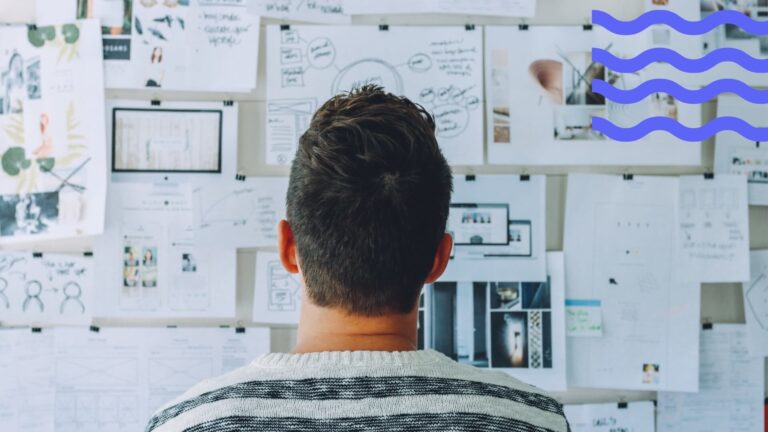What Are Microsoft 365 Groups and How to Use Them
Microsoft 365 Groups = your team’s shared space for email, files, chats, and tasks. Learn how to use them right — and how to boost your setup with VirtoSoftware.
If you’ve ever wondered what is a Microsoft 365 Group or how it magically brings your team together, you’re in the right place. Microsoft 365 Groups (or M365 Groups, as the cool kids call them) are the unsung heroes of the Microsoft 365 ecosystem. They’re the backbone of seamless teamwork, giving your team shared access to calendars, inboxes, files, notebooks, and more — all in one centralized hub.
This article is your all-in-one guide to understanding Microsoft 365 Groups. We’ll explain what a Microsoft 365 Group is, why it matters, and how to use it like a pro. You’ll learn how to create a Microsoft 365 Group, how to manage it, and how to work with it across different tools — from Outlook and SharePoint to Teams and beyond. Not sure how to create a group in Microsoft 365 or how to create a Microsoft group? Don’t worry, we’ve got step-by-step tips coming your way.
But wait — what about Microsoft 365 Group vs Distribution List? Or Microsoft Groups vs Teams? Great questions. We’ll break down the differences so you know exactly which one to use for your team’s needs — whether you’re planning a company-wide announcement or collaborating on a project in real time.
We’ll also cover practical examples of how different teams use MS 365 Groups for everything from marketing campaigns to cross-department projects. Once you know how to create Microsoft 365 Group setups the smart way, you’ll wonder how you ever worked without them.
By the end, you’ll have a solid grip on how to create a Microsoft 365 Group, when to use it, and how it compares in the big picture of Microsoft 365. Whether you’re managing a growing business or just trying to untangle your digital workspace, Microsoft 365 Groups might just become your new best friend.
Let’s dive in — and yes, you’ll soon be able to confidently say you know how to create a Microsoft 365 Group.
👉Before you dive in make sure you’re done with the basics:
- Boosting Productivity with Microsoft 365: Tricks You Need to Know
- Master Project Management with Office 365 Software and Tools
What Are Microsoft 365 Groups (And Why Should You Care)?
Alright, let’s break it down — Microsoft 365 Groups (aka M365 Groups) are basically the glue that holds your digital workspace together. They’re not just some fancy contact list or chat room — they’re a fully integrated system in the Microsoft 365 ecosystem that gives your team a shared space to work, chat, plan, and store stuff — all in one place.
So, what is a Microsoft 365 Group really? Think of it like your team’s digital toolkit: the moment you create one, Microsoft sets up a whole bunch of useful resources automatically — no IT wizardry required.
Here’s what you get when you create a Microsoft 365 Group:
📬 Outlook Group Mailbox + Calendar
You also get a dedicated SharePoint site with a shared document library. That’s where your team can store, edit, and co-author files in real time. No more sending 20 versions of a file back and forth — it all lives in one spot.
✅ Task management with Planner
M365 Groups come with access to Microsoft Planner, a super visual tool for managing group tasks. You can assign tasks, set deadlines, and track progress — all in a simple, drag-and-drop board style. Yes, it’s actually fun to use.
👉Here is more about Planner: Microsoft Planner: Organize and Manage Tasks Easily
📝 Shared OneNote Notebook
Each group also gets its own OneNote notebook for shared notes, to-do lists, ideas, and random brain dumps. It’s your team’s digital notepad — and everyone can contribute.
☁️ Cloud File Storage (via SharePoint)
Whether you upload a file in Outlook, Teams, or somewhere else, it all gets saved to the group’s SharePoint library. That means everything’s in one place, backed up, and easy to find later.
💬 Teams Workspace (optional but awesome)
If you set up your Microsoft 365 Group through Microsoft Teams, you also get a full Teams workspace. That includes chats, channels, tabs, and direct access to everything mentioned above — emails, calendars, files, tasks, and notes — all under one roof. It’s like mission control for your team.
So, next time someone asks “What are Microsoft 365 Groups?”, you can say: “They’re how we stay organized, communicate better, and get stuff done without chaos.”
👉What are Microsoft 365 groups? Microsoft 365 Groups (sometimes called M365 Groups) are a built-in collaboration feature in Microsoft 365 that brings together people, tools, and content — all in one place. Think of it as your team’s shared digital workspace.
When you create a Microsoft 365 Group, you’re not just creating a list of people — you’re creating a full toolkit for teamwork. Each group automatically gets:
- A shared inbox and calendar in Outlook
- A document library in SharePoint
- A shared OneNote notebook
- A Planner board for task tracking
- And, if created via Microsoft Teams, a connected Teams workspace with chats, channels, and more
The best part? Everything is permission-linked. Add someone to the group, and boom — they get access to all the shared resources right away. It’s centralized, streamlined, and perfect for project teams, departments, or any group that needs to collaborate closely.
So, what is Microsoft 365 Group functionality all about? In short: it simplifies teamwork by pulling together communication, file sharing, scheduling, and task management into one cohesive experience.
Still wondering about Microsoft 365 Groups vs Teams? Or whether you should go with a Microsoft 365 Group vs Distribution List? Hang tight — we’ll get there in the next section.
Microsoft 365 Groups vs. Other Group Types
Not all groups are created equal. When you’re navigating the Microsoft 365 universe, it’s easy to get lost in a sea of group types — Distribution Lists, Teams, SharePoint Groups, Public Folders… So how do they stack up against Microsoft 365 Groups?
Let’s clear the fog.
Distribution List vs. Microsoft 365 Group
So, what is the difference between a distribution list and a Microsoft 365 group?
A Distribution List (DL) is old-school. It’s basically a way to send one email to a bunch of people at once. That’s it. No shared calendar, no files, no collaboration features. Just email.
Here’s the breakdown:
- A Distribution List is strictly for sending messages to multiple recipients.
- It doesn’t give your team access to shared resources like files, tasks, or calendars.
- There’s no support for real teamwork — just plain old email.
Meanwhile, a Microsoft 365 Group is like a full collaboration command center. With shared mailboxes, calendars, document libraries, a OneNote notebook, and Planner — it’s built for getting things done as a team.
If your team just needs a way to receive the same emails — sure, go with a DL. But if you want to collaborate, share, and work together, create a Microsoft 365 Group instead.
👉What is the difference between a distribution list and a Microsoft 365 group? A distribution list is just for sending emails to a group of people — no shared calendar, no file storage, no collaboration tools. It’s email-only.
A Microsoft 365 group, on the other hand, is built for teamwork. When you create a Microsoft 365 group, you get a shared inbox, calendar, document library, Planner board, and more — all connected across Microsoft 365 apps.
So:
Distribution list = group email.
Microsoft 365 group = full collaboration workspace.
Microsoft Teams vs. Microsoft 365 Groups
Here’s a question that pops up all the time: what is the difference between Teams and Groups in 365?
Let’s clear that up:
- Microsoft Teams is the interface — your space for chats, meetings, video calls, and real-time collaboration.
- A Microsoft 365 Group is the structure behind the scenes. It controls permissions and gives you access to all the shared stuff — files, calendars, tasks, notes, etc.
When you create a new team in Microsoft Teams, a Microsoft 365 Group is automatically created in the background. That group manages all the access to shared content in Outlook, SharePoint, and Planner.
So the next time someone compares Microsoft Groups vs Teams, remember:
Teams is the front-end experience.
Microsoft 365 Group is the engine powering it.
👉If you’re new to Microsoft Teams, don’t miss our guide: How to Use Microsoft Teams: A Beginner’s Guide
👉What is the difference between Teams and groups in 365? Microsoft Teams is the front-end app where your team chats, meets, shares files, and collaborates in real time. A Microsoft 365 group (or M365 group) is the behind-the-scenes structure that connects all the shared tools — like Outlook, SharePoint, Planner, and OneNote. When you create a team in Microsoft Teams, it automatically creates a Microsoft 365 group in the background. The group manages permissions and gives access to shared resources.
So:
Teams = how you work together
Microsoft 365 group = what gives your team access to shared tools
They’re not competitors — they work hand in hand.
SharePoint Group vs. Microsoft 365 Group
Now, what is the difference between SharePoint group and Microsoft 365 group?
- A SharePoint Group is only used within a single SharePoint site. It controls who can view or edit content on that specific site — that’s it.
- No shared inbox. No Planner. No calendar. No integration with Teams or Outlook.
Microsoft 365 Groups, on the other hand, are the full package. They span across services and give your team a shared space to manage emails, calendars, files, tasks, and more. So if you’re trying to collaborate, M365 Groups are way more flexible and powerful than site-limited SharePoint Groups.
👉What is the difference between SharePoint group and Microsoft 365 group? A SharePoint group is used only to manage permissions within a specific SharePoint site. It controls who can view or edit content on that site — and that’s pretty much it. No email, no calendar, no chat, no Planner. A Microsoft 365 group (or M365 group) is way more powerful. When you create a Microsoft 365 group, you get a full collaboration toolkit — shared inbox, calendar, document library, Planner board, OneNote, and even Teams integration.
So:
SharePoint group = limited to one site’s permissions
Microsoft 365 group = full team workspace across multiple apps
If you’re looking for real collaboration, go with a Microsoft 365 group.
Public Folders vs. Microsoft 365 Groups
Still holding on to Public Folders? Here’s the scoop.
Public Folders are an older Exchange feature used mostly for storing shared emails and files in a centralized, folder-style format. They’re useful for archiving or basic info-sharing, but that’s about it.
- No integration with Teams, SharePoint, or Planner.
- No built-in task management, chats, or calendars.
- They’re slowly being phased out in favor of more modern solutions like Microsoft 365 Groups.
So, what is the difference between public folders and groups in Office 365?
Microsoft 365 Groups give you everything Public Folders can’t — real collaboration, connected tools, and a better experience across Microsoft 365.
👉What is the difference between public folders and groups in Office 365? Public folders are an older feature from Exchange. They’re mainly used for storing shared emails and files in a folder-like structure. Think of them as a basic archive — good for viewing, not so great for collaborating. Microsoft 365 groups (also called Office 365 groups or M365 groups) are built for modern teamwork. When you create a Microsoft 365 group, you get a shared mailbox, calendar, file library, Planner, OneNote, and optional integration with Teams — all in one connected space.
So:
Public folders = old-school shared storage
Microsoft 365 groups = full collaboration suite
Bottom line: Microsoft 365 groups are the modern, flexible alternative to public folders — and way better for team productivity.
Quick Comparison: Microsoft 365 Groups vs other group types
| Feature / Group type | Microsoft 365 Group | Distribution List | Microsoft Teams | SharePoint Group | Public Folders |
| Email Distribution | ✅ Shared Outlook inbox | ✅Yes | ➖ (Relies on underlying M365 Group) | ❌ No | ✅ Yes |
| Shared Calendar | ✅ Included | ❌ No | ✅(Via Microsoft 365 Group) | ❌ No | ✅ Basic support |
| File Sharing | ✅ Via SharePoint | ❌ No | ✅ (Uses Microsoft 365 Group‘s SharePoint) | ✅ Only within site | ✅ Basic file storage |
| Task Management (Planner) | ✅ Built-in | ❌ No | ✅ Integrated Planner | ❌ No | ❌ No |
| OneNote Notebook | ✅ Shared notebook for notes & ideas | ❌ No | ✅ Available via group | ❌ No | ❌ No |
| Microsoft Teams integration | ✅ Can connect with Teams | ❌ No | ✅ Native interface | ❌ No | ❌ No |
| Permissions management | ✅ Automatic across tools | ❌ No | ✅ Uses M365 Group permissions | ✅ Site-specific only | ❌ Limited |
| Cross-app collaboration | ✅ Full integration across Outlook, SharePoint, Teams, Planner | ❌ Email only | ✅ Hub for collaboration | ❌Isolated to SharePoint | ❌ No integration with modern tools |
| Best use case | Full team collaboration: chat, tasks, files, calendar | Sending announcements or updates to multiple recipients | Real-time communication and teamwork | Managing site-specific access only | Archiving emails or sharing files in legacy Exchange environments |
| Still actively supported? | ✅ Yes | ✅ Yes | ✅ Yes | ✅ Yes | ⚠️Legacy (gradually deprecated) |
Final thoughts: why Microsoft 365 Groups are the real MVP
Compared to Distribution Lists, SharePoint Groups, or Public Folders, which all have limited, one-purpose functions, a Microsoft 365 Group connects everything:
- Outlook
- Teams
- SharePoint
- Planner
- OneNote
…and it does it all through one unified access and permission system.
So no matter if you’re asking how to create a Microsoft 365 group, trying to understand Microsoft 365 groups vs Teams, or debating Microsoft 365 group vs distribution list — just know that when it comes to real collaboration, MS 365 Groups are where it’s at.
How to create a Microsoft 365 group?
So you’re ready to create a Microsoft 365 group? Nice! Whether you’re spinning one up for a project, a department, or your Dungeons & Dragons team (no judgment), here’s how to do it — step by step.
Option 1: Create a Microsoft 365 Group via Outlook Web
- Open Outlook in your browser (hello, productivity!)
- In the left pane, scroll down to “Groups” and click New Group
- Give your group a name and a short description — make it fun but clear!
- Choose Privacy:
- Public: anyone in your org can see content and join
- Private: invite-only, secret-society vibes
- Public: anyone in your org can see content and join
- Add members (or skip for now — you can always add them later)
- Hit Create — done!
Boom. You’ve just built an M365 group straight from Outlook like a boss.
Option 2: Create a Microsoft 365 Group via Microsoft 365 Admin Center
If you’ve got admin powers, here’s your slightly more official route:
- Head to admin.microsoft.com
- In the sidebar, go to Groups > Active groups
- Click Add a group
- Choose Microsoft 365 as the group type
- Fill in the name, description, and email address
- Pick privacy settings (public or private)
- Assign owners and members
- Review & click Create group
This is also where admins can tweak settings, enforce naming policies, or apply templates.
Option 3: Create a Microsoft 365 Group through Microsoft Teams
Teams user? You’re in luck — it’s even easier:
- Open Microsoft Teams
- Click Join or create a team at the bottom of the Teams list
- Select Create a team > From scratch or From an existing Microsoft 365 group
- Choose Private or Public
- Give it a name and optional description
- Add members and you’re done!
✨Pro tip: When you create a team in Teams, it automatically creates an M365 group in the background. No extra work required!
🧩 What settings can you customize when you create a Microsoft group?
- Group name: Pick something that makes sense (and makes people smile)
- Description: What’s this group for? Short and sweet.
- Privacy:
Private = only invited folks can access
Public = anyone in your org can join - Owners: They manage the group — assign one or two responsible humans
- Members: The people you want in the loop
- Email address: Yep, your group gets its own email (e.g., projectx@yourcompany.com)
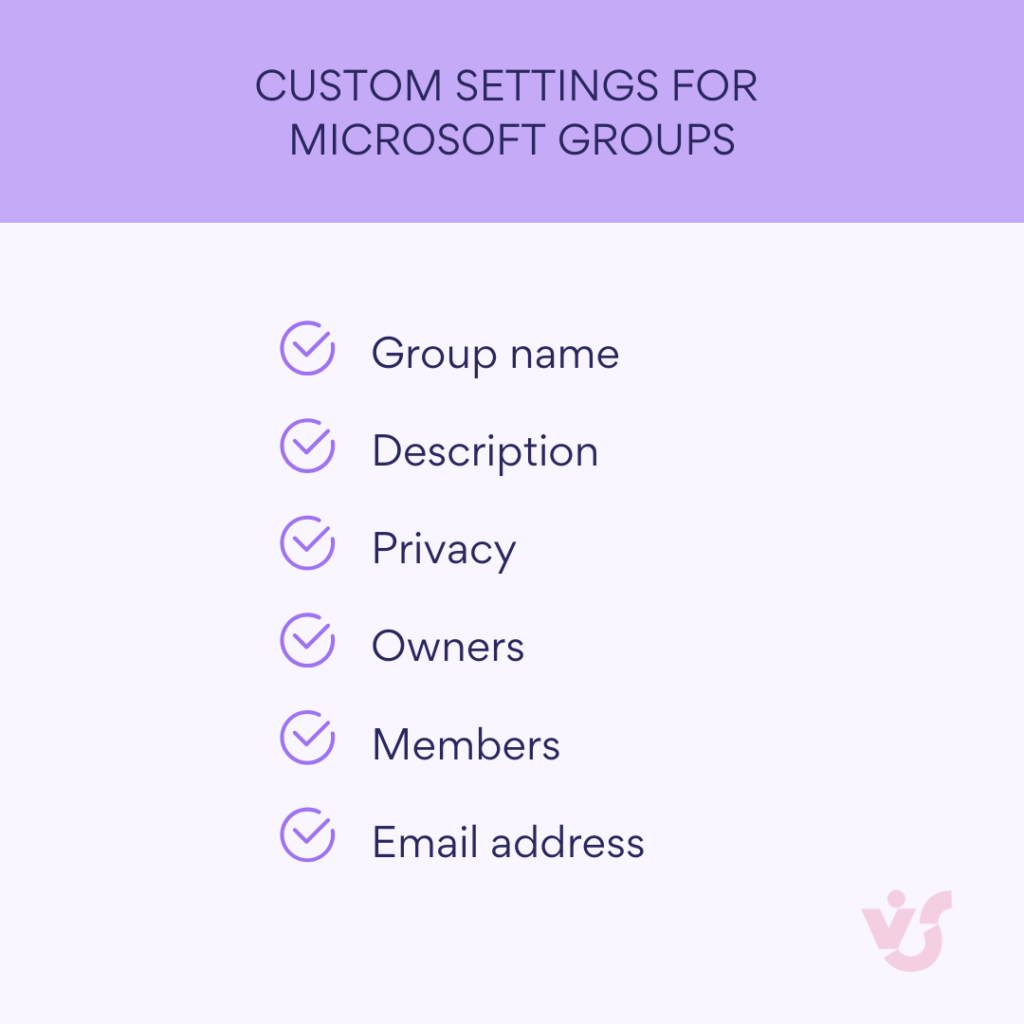
👉How to create a Microsoft 365 group? Creating a Microsoft 365 group is super simple — and you’ve got a few ways to do it, depending on where you like to work.
🔹 Outlook Web
Go to Outlook, click on “Groups” → “New Group”, then fill in the name, description, choose privacy (public or private), and add members. Boom — your M365 group is ready!
🔹 Microsoft Teams
Hit “Create a team”, pick your settings, and Microsoft automatically builds a Microsoft 365 group behind the scenes — with all the shared tools wired in.
🔹 Microsoft 365 Admin Center (for admins)
Go to the Admin Center, head to Groups → Active groups → Add a group, and select Microsoft 365. Set everything up — name, email, members, privacy — and hit create.
No matter how you do it, when you create a Microsoft 365 group, you’re not just building a contact list — you’re setting up a shared mailbox, calendar, file library, Planner board, and more.
👥 Who can create a Microsoft 365 group?
Regular users can create Microsoft 365 groups via Outlook or Teams — unless IT has locked it down.
Admins can create and manage MS 365 groups in the Admin Center with full control.
In large enterprises, group creation might be restricted — check with your IT team if the “Create group” button mysteriously vanishes.
Managing Groups in Microsoft 365
So, you’ve created a Microsoft 365 group — nice move. Now what? Time to manage it like a pro.
A Microsoft 365 group (aka M365 group) isn’t just a one-and-done thing. After creation, it can be fully customized — you can tweak access, invite (or kick out) members, and fine-tune everything from privacy settings to group descriptions.
Whether you’re doing this from Outlook, Microsoft Teams, or the Admin Center, you’ve got options. Just one catch: depending on your organization’s settings, regular users might not be able to create groups — this can be limited to admins only. So if your “create group” button ghosted you… ask your IT folks.
What’s included in Microsoft 365 group management?
Here’s the fun part — all the cool stuff you can do once your Microsoft 365 group is up and running:
👥 Add or remove members
You can invite teammates via email or remove folks who no longer need access. Keep your M365 group tight and relevant.
👑 Assign group owners
Group owners have special powers: they can manage members, adjust settings, and update group info.
💡 Pro tip: always have at least two owners — just in case someone vanishes on vacation or switches teams.
🔐 Change privacy settings (Private/Public)
Need to lock it down or open it up? You can switch your Microsoft group from:
- Private (invite-only, members-only club)
- to Public (open to anyone in your organization)
🗑️ Delete a Microsoft 365 group
Admins can nuke a group when it’s no longer needed. But careful — this deletes everything: emails, files, calendars, tasks, Teams channels. Poof. Gone forever.
Where (and how) do you manage Microsoft 365 groups?
Let’s break it down by interface:
Outlook (Web & Desktop)
- Go to the Groups section
- Select your Microsoft 365 group
- Click Group Settings
Here, you can:
✅ Change the name and description
✅ Add/remove members or owners
✅ Adjust notification preferences
✅ Switch privacy mode
✅ Manage group subscriptions
Super easy, and perfect for everyday users.
Microsoft 365 Admin Center (for the IT crowd)
- Head to admin.microsoft.com
- Navigate to Groups → Active groups
- Select the M365 group you want to manage
Here you get advanced tools to:
🔧 Add/remove users and owners
📬 Edit the group’s email address
🔐 Change privacy settings
📊 Check group activity
♻️ Delete or restore groups (if retention is enabled)
Microsoft Teams (if the group is tied to a team)
- Open Microsoft Teams
- Find your team (which = a Microsoft 365 group behind the scenes)
- Click the three dots → Manage team
In here, you can:
👥 View and manage members and owners
📁 Manage channels
🔧 Control member permissions
📦 Review app access and integrations
If your team’s all about collaboration, this is where the magic happens.
👉How do I get all the Microsoft 365 groups?
🔹 For regular users:
Open Outlook (Web or Desktop) → Look in the sidebar under Groups. Boom — there’s your list. You’ll see all Microsoft 365 groups you’re a member of, complete with shared mailboxes and calendars.
🔹 For admins:
Head to the Microsoft 365 Admin Center → Go to Groups → Active groups. There, you’ll get the full picture: all M365 groups in your organization, including who owns them, their privacy settings, and how active they are.
👉How to manage groups in Microsoft 365?
- In Outlook, head to Groups → Group Settings to add members, tweak privacy (private/public), or update the name and description.
- In Teams, click Manage Team to control members, channels, and permissions — all tied to your M365 group.
- In the Admin Center (for admins), go to Groups → Active groups for full control: manage users, settings, activity, and even delete or restore groups.
Best Practices for Working with Microsoft 365 Groups
| 🧩 Tip | 📝 What to do | 💡 Why it matters |
| 🔄 Clean up the crew | Regularly check the members of your Microsoft 365 group and remove users who no longer need access. Applies to Outlook groups, Teams groups, or any M365 group. | Keeps your MS 365 groups secure and relevant. No more dead weight in your digital squad. |
| 👑 Appoint backup owners | Assign at least two group owners when you create a Microsoft 365 group — whether through Outlook, Teams, or the Admin Center. | If one owner drops out, your M365 group stays functional. It’s group management 101. |
| 🔒 Go private for sensitive stuff | When working with internal docs or private convos, set your Microsoft group to private instead of public. | Limits access to only invited users and keeps your data safe across Microsoft 365 groups. |
| 🏷️ Name like a human | Give your group a clear name and description when you create a group in Microsoft 365. Avoid generic names like “Team123.” | A meaningful name helps everyone understand the group’s purpose — especially useful when comparing Microsoft 365 groups vs distribution lists. |
| 📉 Archive or delete inactive groups | If your Microsoft 365 group hasn’t been used in ages, it’s probably time to archive or delete it. | Helps declutter and improve navigation across all your M365 groups in Outlook and Teams. |
| 📅 Use Planner + Teams together | Supercharge your Microsoft groups by integrating Planner and Microsoft Teams. Tasks + Chat + Files = 💥 | Makes your Microsoft 365 group a true hub for productivity. It’s way more powerful than a distribution list. |
| ⚙️ Set group policies for creation & deletion | Admins can control how users create a Microsoft 365 group, set naming conventions, and decide who can delete groups. | Keeps your organization’s Microsoft 365 groups tidy, structured, and easy to manage. Essential for large orgs. |
With these boosted best practices, your M365 group game will be strong — whether you’re handling projects, teams, or company-wide collabs.
Real-World Ways to Use Microsoft 365 Groups
So, you’ve heard what a Microsoft 365 group can do. But how do teams actually use them day to day? Here are some real-world, snack-sized examples that show just how versatile M365 groups can be — across departments, tasks, and teams.
How different teams use Microsoft 365 Groups
How do Microsoft 365 Groups actually help teams get stuff done? Whether you’re in sales, HR, project management, or training, the needs are pretty much the same: share files, communicate, plan, and collaborate like pros.
💼 Sales teams
Scenario:
Client decks flying around, quotes to review, contracts to approve — sales never sleeps.
How they use their M365 group:
- SharePoint: Store pitch decks, proposal templates, and signed contracts.
- Outlook Group: Schedule calls and send updates to the whole squad.
- Microsoft Teams: Chat about hot leads and upcoming meetings.
- Planner: Track the sales funnel, assign follow-ups, and close those deals.
This setup turns a basic Microsoft 365 group into a powerhouse of productivity for sales-driven teams.
👥 HR & People Ops
Scenario:
From hiring to onboarding to employee engagement, HR needs tools that bring it all together.
Their Microsoft group toolkit:
- OneNote: Create onboarding checklists and HR FAQs.
- Planner: Manage recruiting pipelines and training tasks.
- SharePoint: Store policies, contracts, and templates.
- Outlook & Teams: Coordinate interviews and send calendar invites to managers.
Whether you’re prepping a new hire’s first day or running an internal campaign, your Microsoft 365 group has your back.
🛠️ Project teams
Scenario:
Deadlines, deliverables, daily standups — project teams need structure, fast.
How they organize using a M365 group:
- Planner & Microsoft Project: Build timelines, assign tasks, hit milestones.
- SharePoint: House key documents, version control, and client files.
- Microsoft Teams: Meet daily, sync up quickly, and avoid email overload.
- Outlook: Sync meetings, share calendars, avoid deadline chaos.
A single Microsoft 365 group keeps the entire project team aligned and accountable.
🎓 Learning & training
Scenario:
Running internal training programs or educational sessions? You’ll love this combo.
What their Microsoft group setup looks like:
- SharePoint: Keep training manuals, recordings, and resources in one place.
- OneNote: Collaboratively take notes, jot ideas, and share key links.
- Teams: Host webinars, breakout sessions, and Q&A.
- Outlook: Auto-reminders for upcoming trainings and invite management.
Create a Microsoft 365 group for each course or cohort, and you’ve got a fully functional LMS-lite.
🚀Bonus: external collaboration made easy
If your policies allow it, Microsoft 365 groups can even include external guests — perfect for partners, vendors, or freelance contributors.
Why teams love using Microsoft 365 Groups
Here’s why so many organizations are choosing to create Microsoft 365 groups (instead of old-school distribution lists or SharePoint-only groups):
| 🚀 Advantage | 🧠 Why It’s Awesome |
| All-in-one workspace | Your M365 group pulls together email, calendar, files, chats, tasks — no more app-switching. |
| Instant setup | Create a Microsoft 365 group, and boom — you get Outlook, Teams, SharePoint, OneNote, Planner all auto-configured. |
| Scales with you | Works just as well for small teams as it does for entire departments or enterprise-wide projects. |
| Supports guests | Want to include external users? Yep, your Microsoft group can do that (if your org allows it). |
| Easy admin controls | Group owners — not just IT admins — can manage members, privacy settings, and more. |
| Centralized access management | Whether you’re in Outlook, Teams, or the Admin Center, managing your MS 365 groups is smooth and centralized. |
How VirtoSoftware Supercharges Your Microsoft 365 Groups
Sure, Microsoft 365 Groups already gives you a solid toolbox for team collaboration — you’ve got email, calendars, SharePoint sites, and even Teams baked in. But sometimes, let’s be honest, those out-of-the-box features don’t quite cut it when real-life teamwork kicks in. That’s where VirtoSoftware apps for Microsoft 365 step in — to tailor your group experience, automate the boring stuff, and boost productivity like a pro.
🗓️ Smarter planning & time management with Virto Calendar
Tired of bouncing between Outlook, SharePoint, and Teams just to keep track of your meetings? Virto Calendar App for SharePoint & Microsoft 365 is your team’s new best friend.
The Virto Calendar App for SharePoint & Microsoft 365 takes your group’s scheduling game from basic to brilliant. Instead of juggling Outlook, SharePoint calendars, and Exchange separately, you get one clean, unified view — perfect for cross-team coordination inside your M365 Group.
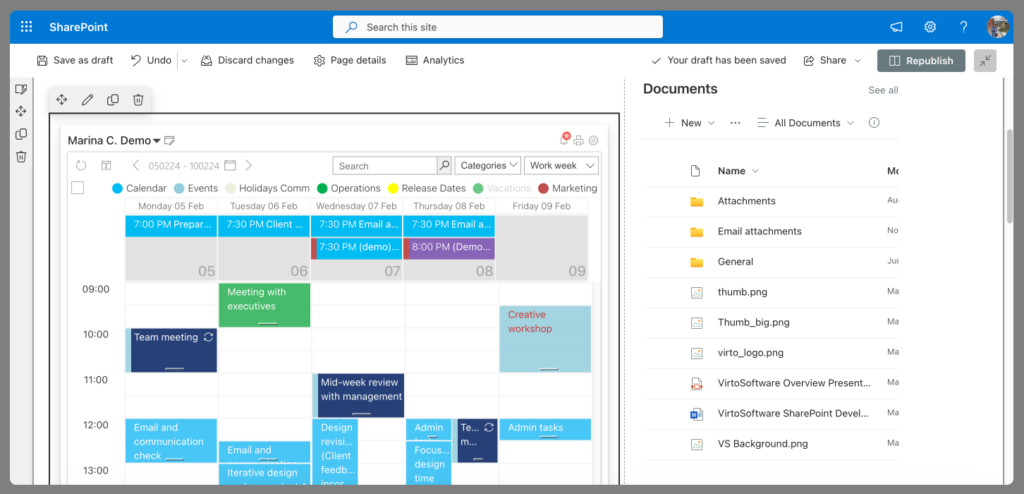
You’ll love:
- Merging multiple calendars into one colorful timeline.
- Using color-coded events to instantly spot priorities, deadlines, or project stages.
- Fine-tuning access permissions — show, edit, or hide events depending on the role.
- Full integration with Microsoft Teams, so you can plan and sync without leaving the app.
- Effortless group meeting coordination — plan, assign resources, and keep everyone in sync.
🔔 Automate the chaos with Alerts & Reminders
Virto Alerts & Reminders App keeps your team on track — automatically. Set up alerts for new documents, deadline changes, or upcoming meetings, and connect them to your SharePoint libraries or group calendars. Great for HR workflows, project follow-ups, and IT support teams living inside Microsoft 365 Groups.
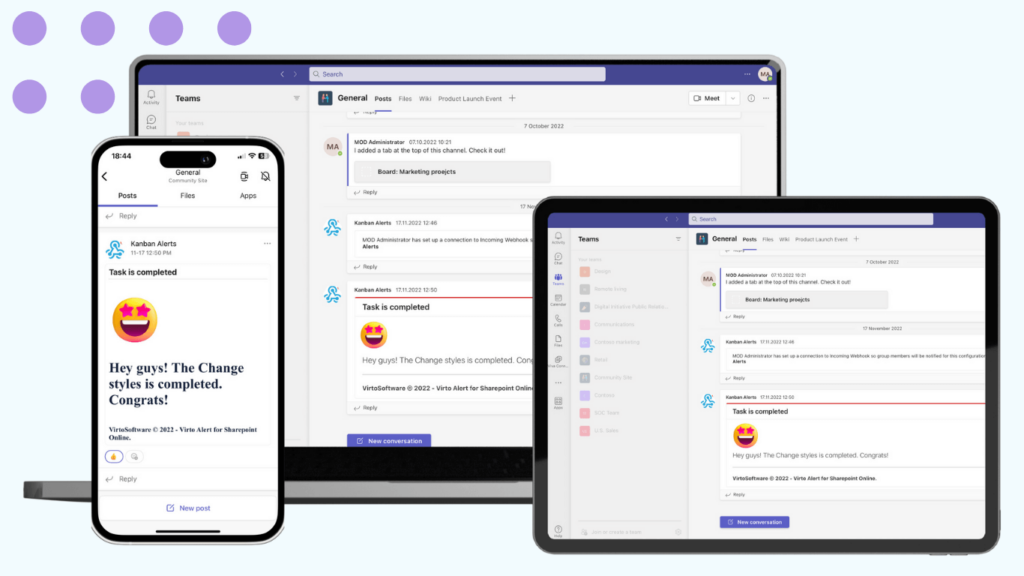
🔄 All-in integration, all-in productivity
All VirtoSoftware apps for Microsoft 365 play nice with the Microsoft 365 ecosystem. Whether you’re planning in Outlook, managing tasks in Planner, or storing docs in SharePoint, everything stays connected. That means:
✨ Full transparency in group workflows
🧩 Seamless collaboration across departments
🔐 Easy permission control and visibility settings
🚀 Scalability for both small teams and enterprise-level groups
This isn’t just extra software — it’s your Microsoft 365 Groups’ productivity booster pack.
Why teams love the Virto + Microsoft 365 Combo
| Perk | Why it matters |
| 🔄 Deep Microsoft 365 integration | Works inside Teams, Outlook, Planner, and SharePoint — no switching apps. |
| 🚀 Increased transparency | Keep your whole team aligned on what’s happening and when. |
| 🧩 Flexible + scalable | Whether you’re HR, sales, or IT — these tools scale with your workflow. |
| 🌍 Perfect for remote teams | Especially helpful when your group is spread across locations and time zones. |
Wrapping It Up
So, here’s the tea: Microsoft 365 Groups aren’t just “another IT thing.” They’re your team’s all-in-one workspace — bringing together email, shared calendars, document libraries, task management with Planner, and real-time chat in Microsoft Teams. Whether you’re launching a project, onboarding new hires, or just trying to survive another Monday, M365 Groups help you get it all done in one organized, collaborative space.
But the real magic happens when you set your M365 Groups up right. With the proper structure, naming, privacy settings, and a little help from your friendly IT admin, these groups become the nerve center of your workday. You’ll have everything — from files to meetings to task deadlines — in one place, easy to find, easy to share, and easy to love.
Now, if you’re working in a large company, a distributed team, or drowning in a sea of project deadlines and document flows, you’re gonna want to level up. That’s where VirtoSoftware apps for Microsoft 365 come in hot. Their smart tools — from advanced calendar planning to custom forms, alerts and reminders — fill in the gaps where native Microsoft 365 features hit the ceiling.
These add-ons don’t just improve your Microsoft 365 Groups — they supercharge them. You get automation, flexibility, visibility, and full-on productivity vibes right inside your usual tools like SharePoint, Teams, and Outlook.
💡 Ready to go pro? Start using your Microsoft 365 Groups intentionally — and give them that VirtoSoftware glow-up. Your team (and your sanity) will thank you.
For additional insights and best practices, we invite you to browse through our related articles: