Overview of SharePoint 2013/2016 Web Parts
Web parts are the basic building blocks of a SharePoint 2013, 2016 and 2019 Page. They help users change content and appearance of SharePoint pages directly. Web parts can be added to zones of a SharePoint page and can then be customized to create a unique page.
Web parts can be used to consolidate data from various sources into dynamic information and display in an organized and useful way.
Usually a number of Web Parts are bundled and available along with different editions of SharePoint. They can also be purchased from third-party vendors.
SharePoint Web Part Properties
There are a set of common properties for each Web part. These properties are organized into sections on the tool bar. Using these properties, we can control the appearance, layout and other characteristics of a Web Part. Some Web Parts also have custom properties that are unique to them. These properties are displayed below the common properties on the toolbar.
SharePoint Web Part Views
A Web part can be customized into one of the two views:
Shared view: You can add a Web Part to a SharePoint 2013, 2016 or 2019 Page and then edit the Web Part Page in a shared view. Shared Web Parts are available to all users of a Web Part Page who have the appropriate permission.
Personal view: You can add a shared Web Part to your own personal view and then edit your view of the Web Part. The changes that you make to a Web Part while you are in a personal view are available only to you. Other users who did not make changes in a personal view continue to see the shared view of the Web Part.
The view of the Web Part that you are working with can be important because:
- You may have permission to edit only some Web Parts on certain Web Part Pages but not on other Web Part Pages.
- You may be able to connect to certain Web Parts on a Web Part Page but not to other Web Parts on the same Web Part Page.
In the following example, Virto SharePoint Calendar is displayed in Edit mode.
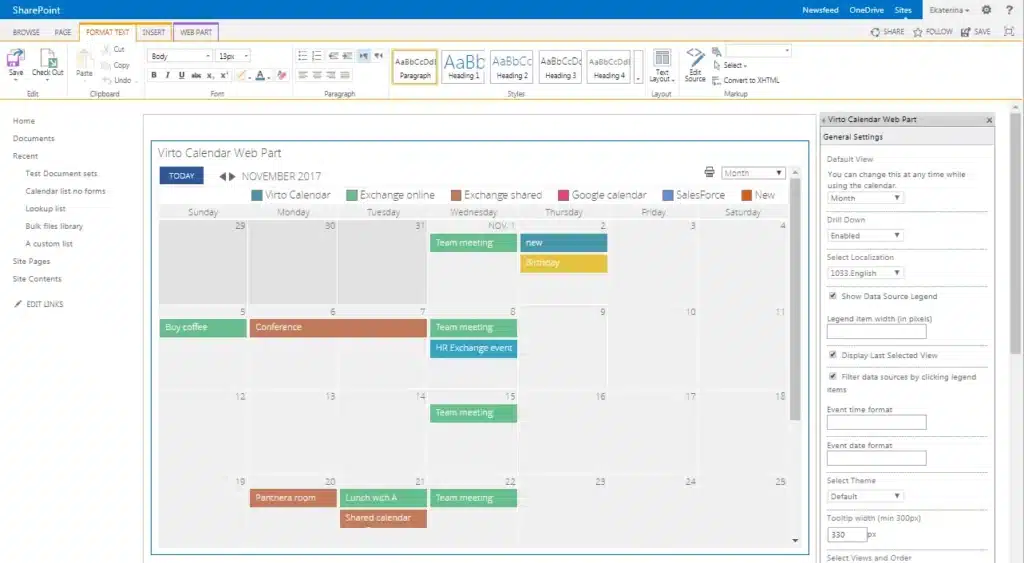
Common Usage of SharePoint Web Parts
Web parts can be used in the following ways:
- Summarizing data from different sources and displaying it in an easy manner.
- Analyzing and aggregating data, and providing it in a meaningful manner (for example, sums, totals, or counts).
- Summarizing key information that you want to see at the beginning of each day.
- Highlighting project specific and customer specific critical data for decision making.
- Displaying meeting and work schedules for effective planning.
- Getting a quick access to news, local information and any other websites with topics which are of interest to you and your team.
SharePoint 2013, 2016, 2019 and Online Web Part List
Here is a list of the standard web parts and sub-parts available in SharePoint 2013, 2016 and SharePoint Online, arranged in alphabetical order.
App Part is created automatically in the Web Part gallery when an app is embedded into a SharePoint site. App Part presents an app to an end user.
Blog is a set of web parts for additional blog options:
- Blog Archives gives quick links to older blog posts.
- Blog Notifications provides quick links to subscribe to the blog posts updates with alerts and RSS feed.
- Blog Tools provides quick links to the settings pages and content lists related to the blog site.
Business data group helps display business information and includes web parts for embedding Excel, Visio documents and displaying the data from the Business Connectivity Services. The Business data group includes multiple sub Web parts as follows:
- Business Data Action displays business data connectivity actions.
- Business Data Connectivity Filter filters the Web parts’ contents with the values from the Business Data Connectivity.
- Business Data Item displays one of the data source item in Business Data Connectivity.
- Business Data Item Builder creates a Business Data item using the query string parameters and pass it to other Web parts.
- Business Data List displays an item list from a Business Data Connectivity data source.
- Business Data Related List displays an item list related to one or more parent items from a Business Data Connectivity data source.
- Excel Web Access employs Excel Web Access Web part to work with an Excel document as a Web page.
- Indicator Detail displays single Status Indicator details.
- Status List displays a Status Indicators list.
- Visio Web Access allows users to view and refresh Visio Web Drawings.
Community group provides for the community capabilities and administrative tools, like information about the community membership, and joining a community.
- About this community web part displays the community properties, like the description and established date. To make the Community web part work, community features should be enabled on the required sites.
- Join allows non-members to access the community site. To make the Join web part work, community features should be enabled on the required sites.
- My membership web part shows membership information related to the visitor of a community site. To make the My Membership part work, community features should be enabled on the required sites.
- Tools web part provides quick links for community site management. The Community features should be enable on the required sites.
- What’s happening provides information on the number of the Community members, topics and comments on a community site. The Community features should be enable on the required sites.
Content Rollup is designed to display timelines, search results, project summaries, and documents related to the site. The Content Rollup sub-parts are as follows:
- Categories displays the site directory categories.
- Content Search web part displays the results of a search query.
- Project Summary will allow you to show the overview of project information.
- Relevant Documents displays the documents relevant to the user.
- RSS Viewer displays RSS feed.
- Site Aggregator provides the sites that you have selected.
- Sites in Category web part shows sites of a certain directory’s category.
- Term Property displays the specified property of a term.
- Timeline allows you to view the data from other web parts and task lists.
- WSRP Viewer displays portlets from the websites, using WSRP 1.1.
- XML Viewer transforms XML data with XSL, and delivers the results.
Document sets provides tools for working with the sets of documents.
- Document Set Contents displays the document set’s contents.
- Document Set Properties displays the document set’s properties.
Filters web parts will allow you to filter information in connection with other web parts to deliver you the precise filtering.
- Apply Filters Button will provide your users with the ability to apply their filter settings. You need to add the button to the site to enable the option.
- Choice Filter is designed for working with web parts’ contents according to the page author’s list of values.
- Current User Filter is designed for working with web parts’ contents according to the current user’s properties.
- Date Filter allows users to define a date value for filtering the web parts’ contents.
- Page Field Filter is designed for working with web parts’ contents according to the current page information.
- Query String (URL) Filter is for filtering the web parts’ contents according to the values passed via the query string.
- SharePoint List Filter is for filtering the web parts’ contents according to the specified list of the values.
- SQL Server Analysis Services Filter is for filtering the web parts’ contents according to the value list from SQL Server Analysis Services cubes.
- Text Filter is for filtering the web parts’ contents according to the text value entered by users.
Forms is designed to embed InfoPath or HTML forms into a web page.
- HTML Form connects form controls to other web parts.
- InfoPath Form web part displays an InfoPath browser enabled form.
Media and Content web parts display images, videos, and pages.
- Content Editor provides the ability to enter rich text content.
- Get started with your site web part shows a tile set containing common SharePoint actions.
- Image Viewer displays a certain image.
- Media Web Part allows you to embed media clips into a web page.
- Page Viewer help view another web page, presented in an iframe, on the current web page.
- Picture Library Slideshow displays a slideshow of photos and images from a picture library.
- Script Editor provides users with the capability to embed HTML snippets and scripts.
- Silverlight Web Part displays a Silverlight app.
Search web part group provides search functions, like adding a search box, displaying search results, and refining search results.
- Refinement web part allows users to refine the search results.
- Search Box displays a box for entering a search query.
- Search Navigation is designed for navigating among search verticals, which by default are Everything, People, Conversations, and Videos.
- Search Results displays the search results and the related properties.
Search-Driven Content displays the search-specific content, like the pages matching a certain tag or a search query.
- Catalog-Item Reuse is for reusing or republishing the content of a catalog item.
- Items Matching a Tag displays tagged items.
- Pages web part displays any items of the Pages content type.
- Pictures web part displays any items of the Picture or Image content type.
- Popular Items web part displays items that have recently gained multiple views.
- Recently Changed Items displays items, which have been modified, allowing users to track the latest activity on a site or a library.
- Recommended Items displays recommendations on the content according to the current page usage.
- Videos web part displays items of the Video content type, sorting the items by number of views.
- Web Pages displays any items of the Page content type.
- Wiki Pages displays items of the Wiki Page content type.
Social Collaboration web parts are utilized for the SharePoint components related to the users, such as tag clouds, contact details, shared note boards, and user tasks.
- Contact Details shows contact information of the current site or page.
- Note Board is for posting short notes related to the current page.
- Organization Browser allows users to view people within the organization in the reporting chain.
- Site Feed displays the conversations within a group site.
- Site Users displays a list of the site users and their status.
- Tag Cloud shows popular terms and keywords that have been tagged on your site.
- User Tasks allows the users to view the tasks assigned to them.
✓ VIRTOSOFTWARE WEB PARTS FOR SHAREPOINT





