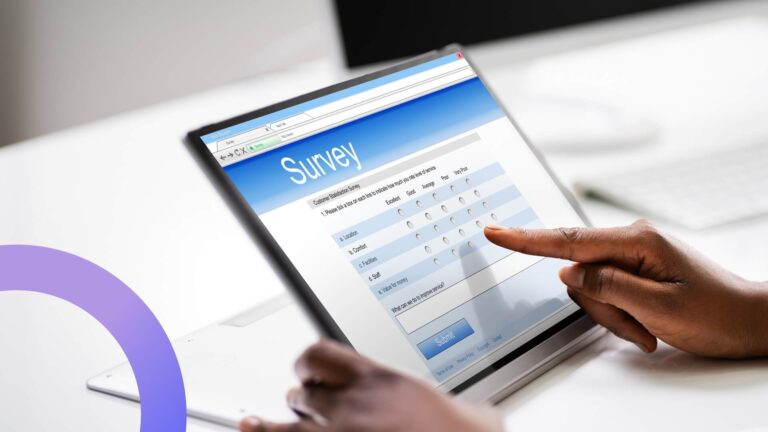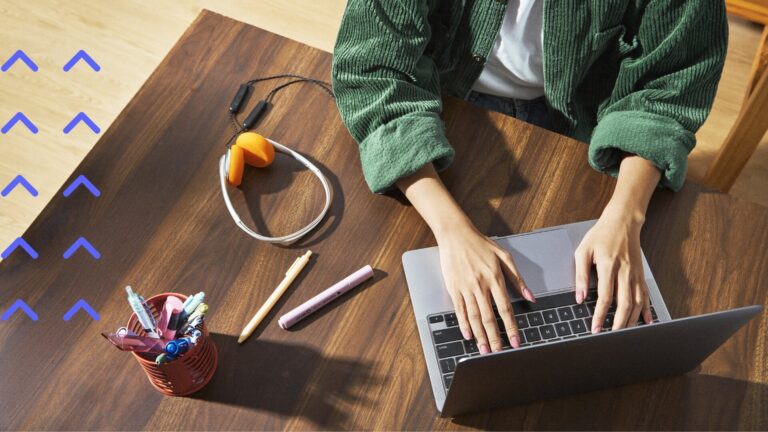Expand Teams Functionality: The Ultimate Guide to MS Teams 3rd Party Apps
Microsoft Teams boasts over 300 million daily active users, yet gaps persist in unlocking complete workforce productivity. This is where purpose-built third party apps shine—expanding native capabilities for streamlined coordination across every workflow.
Microsoft Teams has experienced explosive growth, now actively used by over 300 million people daily (1). Yet despite its abundant capabilities catering to enterprise-grade collaboration, limitations exist. This is where third-party applications come in—unlocking new dimensions of team productivity.
Available via Microsoft app marketplace aka Microsoft AppSource, over 2,000 integrations span categories like analytics, AI and HR, enhancing everything from meetings to project management. As covered within our comprehensive guide on the best apps for Microsoft Teams, these apps streamline workflows and fill critical gaps.
In this article, we’ll continue exploring these third-party extensions, but from a more general perspective, covering the following facets in detail:
- Integrating apps through the AppSource
- Managing permissions and security
- Using apps seamlessly alongside native features
With deep expertise built over 15 years and numerous Microsoft Teams apps under our belt, we, at VirtoSoftware, surely know what we’re talking about when it comes to integration and security best practices. Hence, in this piece, prepare to discover what’s possible beyond out-of-the-box Teams through platform extensions tailored to your needs.
👉 Does Microsoft Teams have apps? Yes, Microsoft Teams has a variety of apps available. These apps can be found in the Teams app store and include tools for project management, communication, scheduling, and more.
What Are Third-Party Apps in Microsoft Teams?
For those curious about “what are 3rd party apps?”—third-party apps in Microsoft Teams are applications created by external vendors or developers that integrate seamlessly with the Teams platform. Unlike built-in Microsoft Teams apps, which are created and maintained by Microsoft, third-party apps are designed to extend the functionality of Teams by providing additional features and capabilities tailored to specific needs. Although Microsoft does not directly maintain these apps, they go through thorough reviews and testing to make sure they adhere to its data security and functionality guidelines. We’ll discuss this in more detail below.
👉 Can you have 3rd party apps in MS Teams? Yes, you can have third-party apps in Microsoft Teams. These apps can be integrated directly into Teams to extend its functionality. If your question is “Can you add apps to Teams?” Then yes, you can. You can do this by navigating to the Microsoft Teams app store, which is accessible from the Teams interface. From there, you can search for, select, and install apps that suit your needs. For more on adding, installing, and integrating those apps, please refer to the sections below.
Benefits of using Microsoft Teams third party apps
While Microsoft Teams provides a robust collaboration substrate, its surface-level capabilities merely hint at the platform’s true potential. This is where extensions and third-party apps help unlock additional benefits:
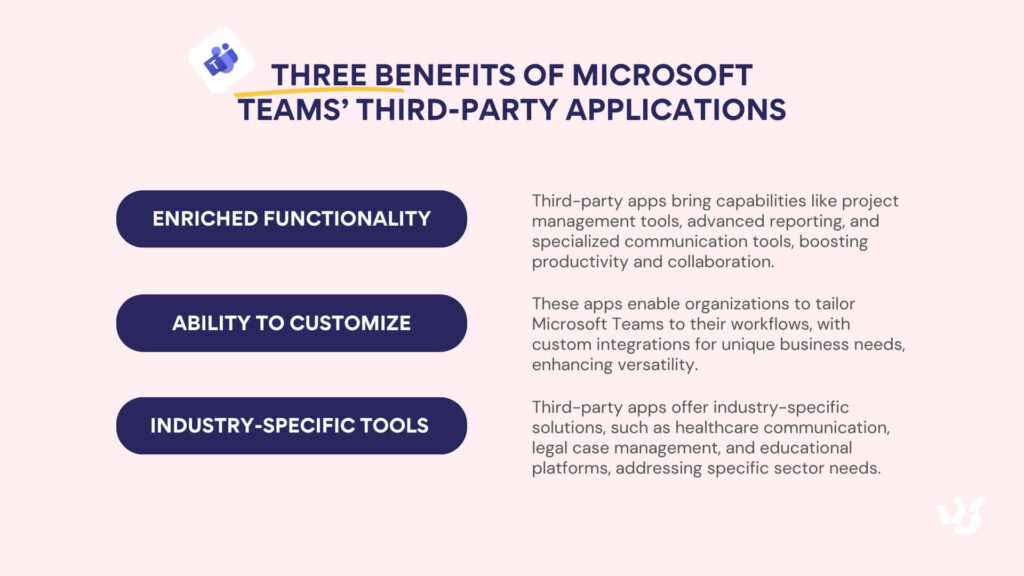
- Enhanced functionality: Third-party apps can provide capabilities that are not available in the core Microsoft Teams experience. For example, project management tools, advanced reporting features, and specialized communication tools can enhance productivity and collaboration.
- Customization options: These apps allow organizations to tailor Microsoft Teams to better fit their workflows and processes. Custom integrations can be developed to meet unique business requirements, making Microsoft Teams a more versatile tool.
- Access to specialized tools: Specialized third-party applications can offer industry-specific solutions, such as healthcare communication tools, legal case management software, or educational platforms, that are designed to address the particular needs of those sectors.
👉 What software is compatible with Microsoft Teams? Microsoft Teams is compatible with a wide range of software, including Microsoft 365 applications, project management tools, collaboration platforms, and file-sharing services. Popular compatible software includes Microsoft Planner, SharePoint, Trello, Slack, and Dropbox.
Common concerns with using third-party applications for Teams
While third-party apps can significantly enhance the functionality of Microsoft Teams, there are also several concerns to be aware of:
- Security: Integrating third-party applications can introduce security vulnerabilities. It is crucial to ensure that these apps comply with your organization’s security policies and standards. Inadequately secured third-party apps could potentially expose sensitive data or provide attack vectors for cyber threats.
- Privacy: Using third-party apps may involve sharing data outside of the Microsoft Teams environment. It’s essential to understand how these apps handle data privacy and ensure they adhere to relevant regulations and standards to protect user information.
- Compatibility: Not all third-party apps are fully compatible with Microsoft Teams. Compatibility issues can lead to poor user experiences or operational inefficiencies. It’s important to vet these apps thoroughly to ensure they integrate seamlessly with Microsoft Teams without causing disruptions.
While we’ll offer more insights on the challenges outlined above later in this article, for a more in-depth look at Microsoft Teams security and data privacy, including how to mitigate risks associated with third-party applications, check out our separate guide on the topic: Microsoft Teams Security & Data Privacy in 2025.
MS Teams Integrations: Integration of Third-Party Applications with Microsoft Teams
In this section, we will guide you through the steps to locate, download, and integrate Microsoft third-party applications, along with highlighting potential challenges you may encounter along the way.
👉 Can you add custom apps and integrations to Microsoft Teams, yes or no? Yes, you can add custom apps and integrations to Microsoft Teams. The platform supports the addition of custom-built applications and integrations to meet specific business needs. For more information on apps unavailable in official stores, refer to the section “Direct installation” in this article.
Step-by-step guide to finding, installing, and integrating third-party apps for Microsoft Teams
You can find an app through three different methods, each of which impacts the installation and integration processes—the Microsoft Teams Store, Microsoft AppSource, and direct vendor installations:
From the Microsoft Teams store (aka Microsoft Teams marketplace)
The Microsoft Teams store, built directly into the Teams app, offers the most straightforward method for finding and installing third-party apps.
- Open Microsoft Teams: Launch the Microsoft Teams application on your device. Make sure you are logged into your account.
- Navigate to the Apps section: On the left sidebar of the Teams interface, you will see an “Apps” icon. Click on this icon to enter the Microsoft Teams Store.
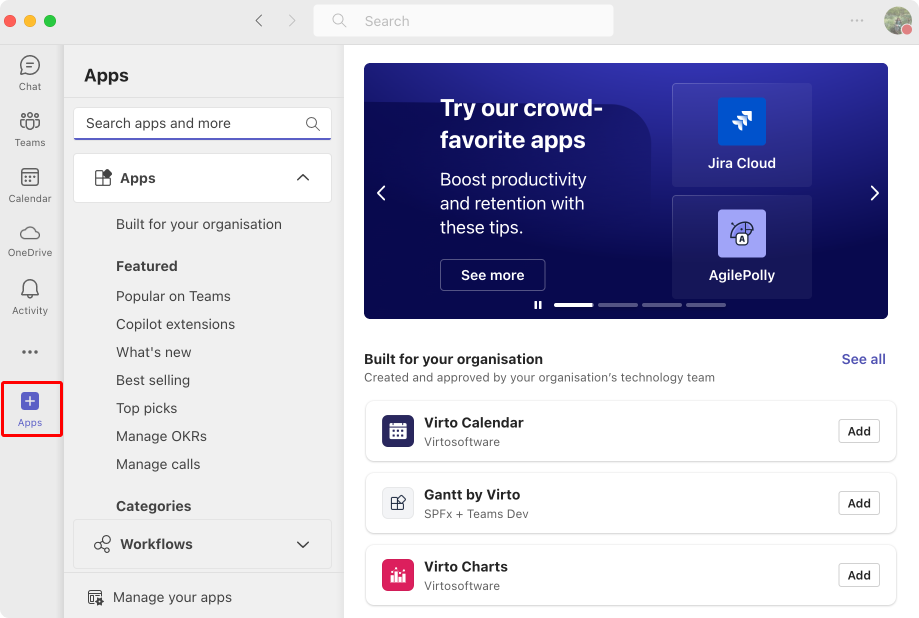
Pic. 1. Navigating to the ‘Apps’ section.
- Search for the desired app: Once in the Microsoft Teams Store, use the search bar located at the top to find the specific app you want to install. You can also browse through various categories if you are looking for new tools to explore.
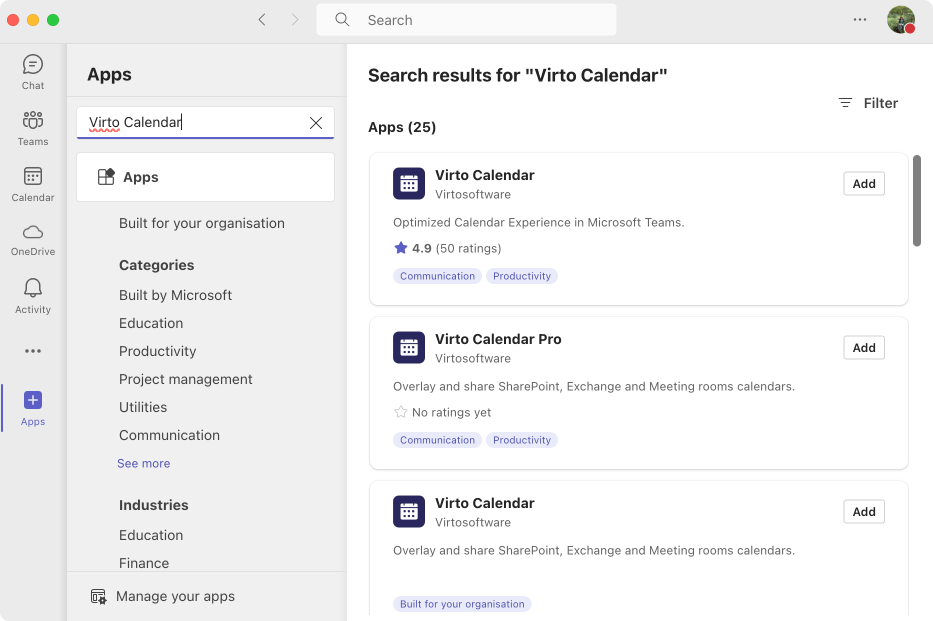
Pic. 2. Searching for an app.
- Select and install the app: After finding the app, click on it to view more details. On the app’s page, you will see an “Add” or “Install” button. Click this button to begin the installation process.
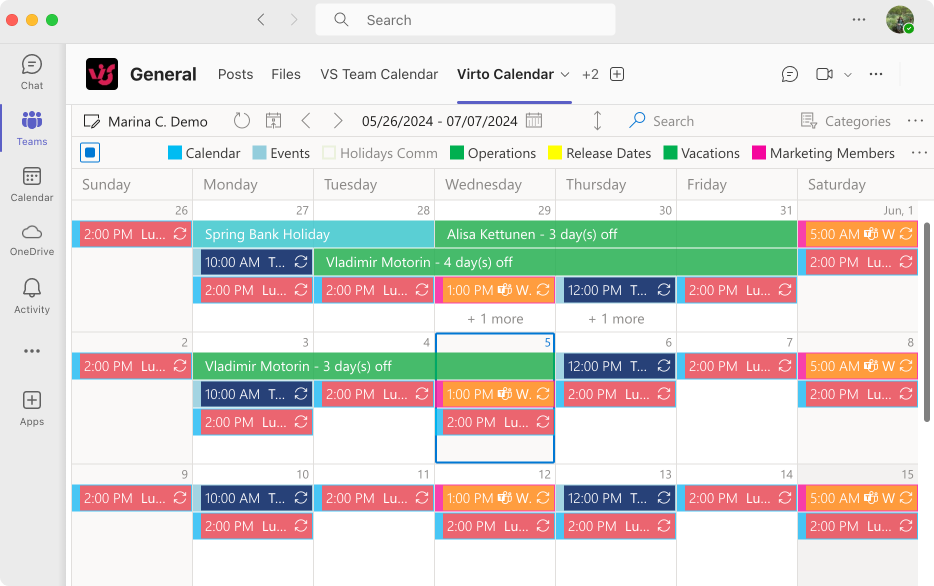
Pic. 3. Choosing an app.
- Complete the installation: Follow any additional prompts that appear. These might include agreeing to permissions or configuring initial settings. Once completed, the app will be integrated into your Microsoft Teams environment.
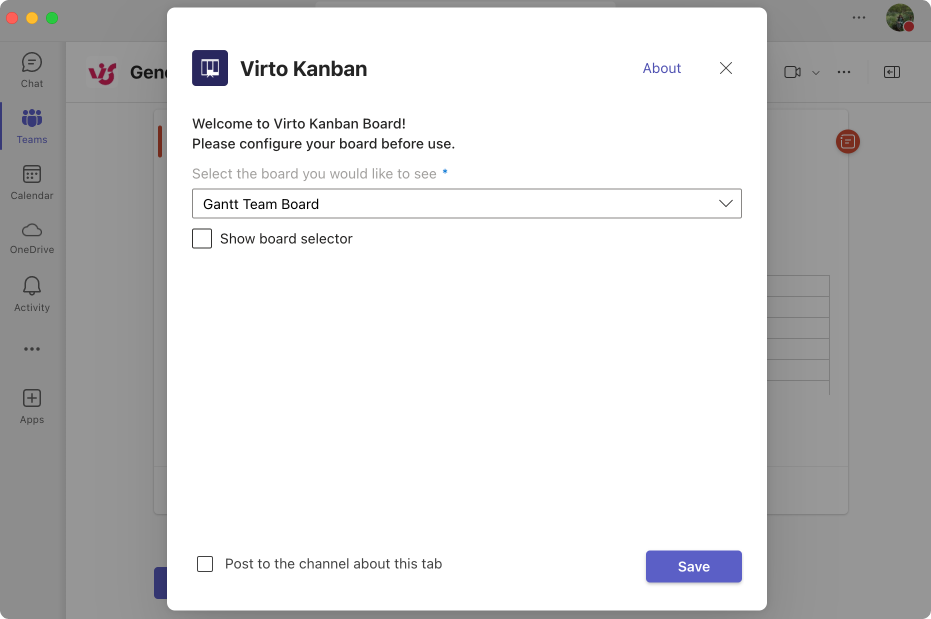
Pic. 4. Following prompts to configure & install.
From AppSource: How to install apps for Teams from AppSource
Microsoft AppSource provides another avenue for discovering and installing apps compatible with Microsoft Teams:
- Visit Microsoft AppSource: Open your web browser and navigate to the Microsoft AppSource website.
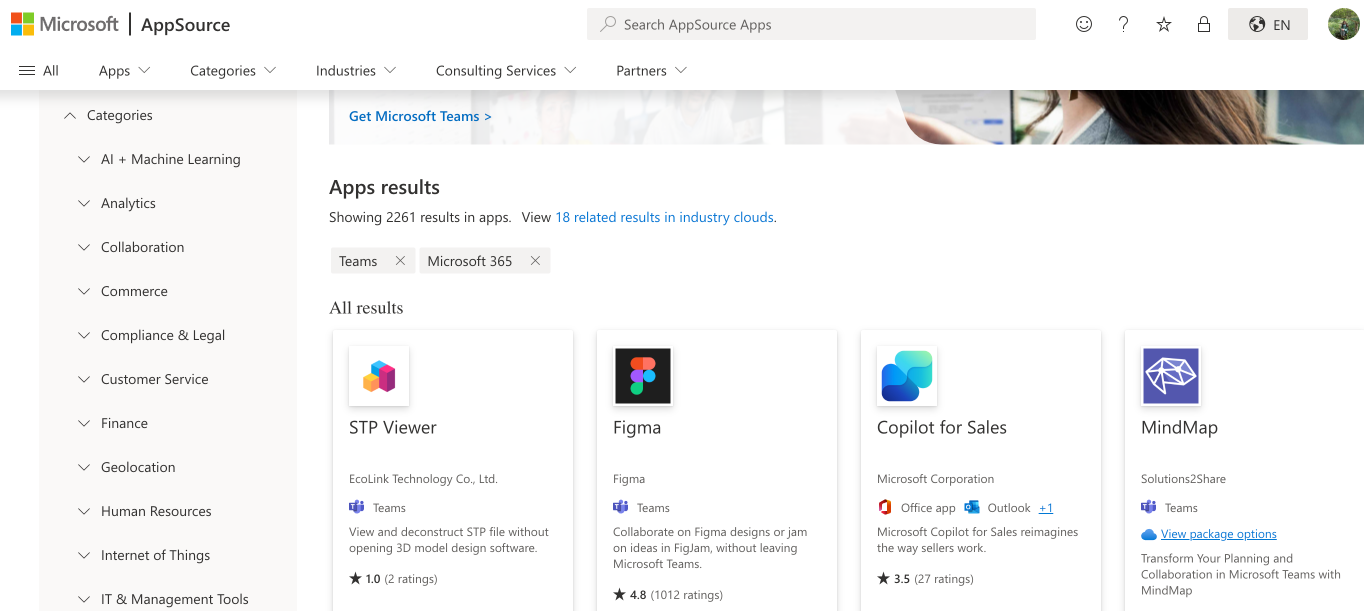
Pic. 5. Exploring AppSource and various app categories.
- Search for the app: Use the search functionality on the AppSource homepage to find an app compatible with Microsoft Teams. You can also filter results by industry, functionality, or app type to narrow down your options.
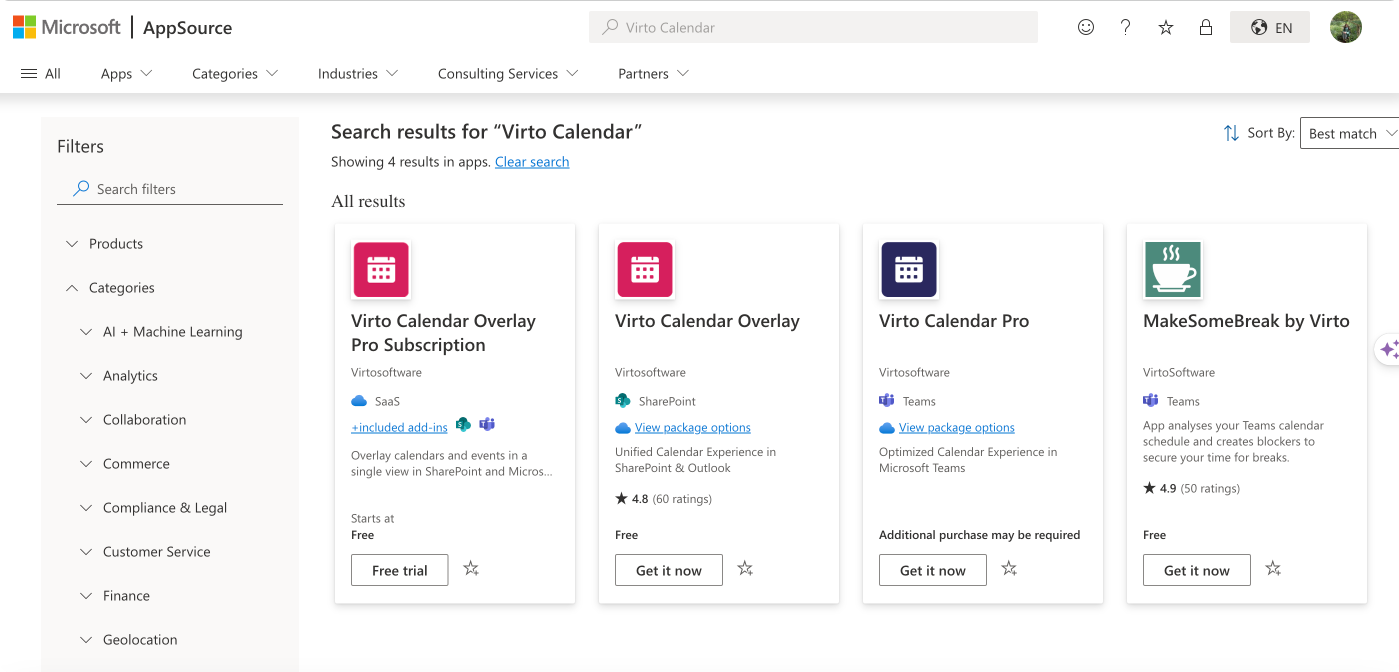
Pic. 6. Searching for and finding an app.
- Select and get the app: Click on the app you are interested in to view its details. On the app’s page, click the “Get it now” button to start the process of adding the app to your Microsoft Teams environment.
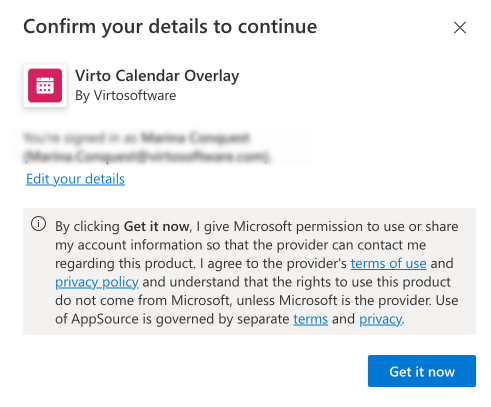
Pic. 7. Click on “Get it now” and follow any other prompts to install the app.
- Follow the prompts: You may need to log in with your Microsoft account and follow additional prompts to complete the integration. These steps typically involve granting necessary permissions and configuring basic settings.
Direct installation of Microsoft Teams 3rd party integrations
For apps not available in the Microsoft Teams Store or AppSource, direct installation from the vendor is an option.
- Obtain the installation package or link: Visit the vendor’s official website to download the installation package or obtain a direct installation link for the app.
- Open Microsoft Teams: Launch the Microsoft Teams application and ensure you are logged in.
- Navigate to the Apps section: Click on the “Apps” icon in the left sidebar to open the Microsoft Teams Store.
- Upload a custom app: In the bottom-left corner of the Teams Store, you will find an option to “Upload a custom app.” Click this link. Note that you may need administrative permissions to proceed with this step. If you don’t find an option to upload a custom app, speak to your administrator for help installing it or additional privileges to do it yourself.
👉 If you’re looking for more information on “How do I allow custom apps in Teams?” then please refer to the official Microsoft guidance at: Manage custom apps in Teams admin center.
- Install the app: Follow the instructions to upload the installation package or use the provided link. Complete any additional steps required to finalize the installation, such as configuring settings or agreeing to permissions.
👉 How do I allow sideloading of external apps in Teams? To allow sideloading of external apps in Teams, go to the Teams admin center. Under “Teams apps,” select “Manage apps” and enable the option for sideloading of external apps. This allows users to upload and use apps that are not available in the official Teams app store.
Integrating third-party apps: How do I integrate Microsoft Teams with other apps?
Integrating third-party apps into Microsoft Teams often requires more than just installation; it involves configuring the app to align with your organization’s unique needs and workflows. After you’ve installed the app, the next step is to fine-tune its settings to ensure it operates seamlessly within your Microsoft Teams environment:
- Locate the app: To begin, open Microsoft Teams and locate the newly installed app. This might be in the left sidebar or within a specific team or channel where you added it. Click on the app to open it, and you’ll typically find a settings icon or menu option that allows you to access the app’s configuration options.
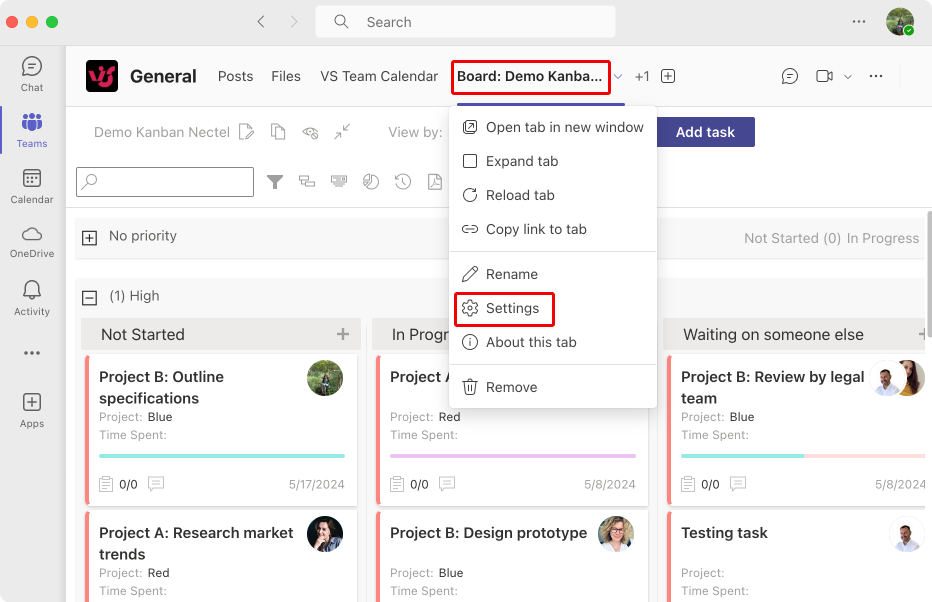
Pic. 8. Locating an app and navigating to its settings.
- Follow guidelines: Once in the settings menu, you may need to follow specific guidelines provided by the app vendor. These guidelines are usually detailed in the vendor’s documentation, which can be found on their website or within the app itself. This documentation will walk you through the necessary steps to integrate the app fully, such as connecting it to other software your organization uses, setting user permissions, and customizing notifications.
- Ensure you have necessary permissions: It’s crucial to ensure that you have the necessary administrative permissions to modify app settings. In many organizations, only IT administrators or users with elevated privileges can change integration settings. If you’re not an admin, you might need to collaborate with your IT department to complete this step. Moreover, verify that your Microsoft Teams environment is configured to allow third-party integrations. This involves checking your organization’s policies and settings within the Microsoft Teams admin center. Some organizations have strict security policies that might block third-party apps by default, requiring additional configuration to whitelist the new app.
Potential problems and difficulties with Teams apps
Integrating third-party apps into Microsoft Teams can significantly enhance functionality and productivity, but it’s not without potential challenges. Here’s a detailed look at some common issues you might encounter:
- Compatibility issues
One of the first hurdles you might face is compatibility. Not all third-party apps are designed to work seamlessly with every version of Microsoft Teams. Before proceeding with installation, it’s crucial to verify that the app is compatible with your specific version of Microsoft Teams. This information is usually available on the app’s listing in the Microsoft Teams Store, AppSource, or the vendor’s website. Installing an incompatible app can lead to various issues, including crashes, missing features, or complete non-functionality.
- Permission settings
Another common issue revolves around permissions. Many third-party apps require administrative permissions to be installed and configured properly. If you do not have the necessary rights, you will likely encounter errors or be blocked from proceeding. It’s essential to either ensure you have the required administrative permissions or work closely with your IT department to obtain them. Without the proper permissions, even the most well-designed app cannot be integrated successfully.
- Configuration errors
Even after successful installation, incorrect configuration can cause the app to malfunction or not work as intended. Each app comes with its own set of configuration requirements, detailed in the vendor’s installation and user guides. Failing to follow these instructions meticulously can result in errors that disrupt functionality. Common configuration errors include incorrect API keys, misconfigured permissions, and improper integration with other software tools. Taking the time to carefully follow the vendor’s guidelines is crucial for a smooth integration.
- Security concerns
Integrating third-party apps can also introduce security risks. These apps might require access to sensitive data or permissions that could potentially be exploited if the app is not secure. It’s vital to ensure that any third-party app you plan to integrate complies with your organization’s security policies. Conduct thorough vetting, which includes reviewing the app’s privacy policy, security features, and user reviews. Also, consult with your IT security team to assess any potential risks.
- Performance impact
Third-party apps can sometimes negatively impact the performance of Microsoft Teams or other integrated services. This can manifest as slower response times, increased load times, or even system crashes. It’s advisable to monitor the app’s performance impact after installation. If you notice any degradation in performance, you might need to tweak the app’s settings, limit its usage, or in some cases, consider alternative solutions. Continuous monitoring and prompt addressing of performance issues are crucial to maintaining a smooth operational environment.
While apps hold transformative potential, neglected governance and strategic alignment sow disorganization threatening hard-won productivity gains. That’s why it’s important to resolve any issues encountered early on. To help you do that, we’ll tackle these common pitfalls head-on in the next section.
Manage Third-Party Apps in Microsoft Teams
Managing third-party applications in Microsoft Teams requires a strategic approach to ensure seamless integration, security, and compliance. Here are some best practices to help you effectively manage these applications within your Microsoft Teams environment:
- Regular monitoring: Consistently monitor the usage of third-party apps within Microsoft Teams. This involves keeping track of which apps are being used, who is using them, and how often they are accessed. Utilize the Microsoft Teams admin center to generate usage reports and gain insights into app performance and adoption.
- Revoking permissions: Periodically review the permissions granted to third-party apps. If an app is no longer in use or if its access is no longer necessary, revoke its permissions to maintain a secure environment. Ensure that only essential apps have access to sensitive data and functionalities within Microsoft Teams.
- Ensuring compliance with corporate policies: Make sure that all third-party apps comply with your organization’s security and privacy policies. This includes verifying that apps have been vetted for security vulnerabilities and adhere to industry standards. Implement a process for approving new apps that involves your IT and security teams to ensure compliance.
Below, we’ll take a look at the above practices in more detail.
Methods for monitoring application usage
Keeping track of third-party application usage in Microsoft Teams is crucial for several reasons, all of which contribute to your organization’s overall efficiency, security, and compliance:
- First, diligent monitoring can help you quickly spot any unauthorized access or suspicious behavior.
- Additionally, there are regulatory requirements to consider, compelling you to monitor these applications closely to ensure they manage data properly and protect both your organization’s and your clients’ privacy.
- Finally, regular checks enable you to quickly identify any performance problems. If a third-party app is leading to slowdowns or errors within Microsoft Teams, addressing these issues promptly helps ensure a seamless user experience.
So, here are several methods to help you keep track of how your installed apps are being used within your organization:
- Usage analytics
- Leverage built-in analytics tools: Microsoft Teams offers built-in analytics tools that can provide a wealth of information about how third-party apps are being used. These tools can help you track:
- App adoption: See which apps are being adopted by your team and measure the rate of adoption over time.
- User engagement: Analyze how frequently users interact with the apps, which features are most popular, and the overall usage patterns.
- Performance metrics: Monitor the performance of the apps, including load times, error rates, and any impact on the overall performance of Microsoft Teams.
- Regularly review analytics: Make it a routine to review these analytics reports. By doing so, you can:
- Identify unusual activity: Spot any irregular usage patterns that may indicate misuse or security issues.
- Detect potential issues: Early identification of performance issues or declining user engagement can help you address problems before they escalate.
- User feedback
- Encourage feedback: User feedback is invaluable for understanding the practical impact of third-party apps. Encourage users to share their experiences, focusing on:
- Usability issues: Problems that users encounter while using the apps, such as confusing interfaces or bugs.
- Areas for improvement: Suggestions for new features or enhancements that could make the apps more useful.
- Create a feedback loop: Establish a system where users can easily report problems or suggest improvements. This can be done through:
- Surveys and polls: Periodically send out surveys to gather structured feedback.
- Dedicated channels: Create a specific channel within Microsoft Teams where users can post their feedback and discuss their experiences with the apps.
- Feedback forms: Provide easy-to-access forms for users to submit their feedback directly.
- Act on feedback: Ensure that the feedback loop is active by promptly addressing reported issues and communicating any changes or updates made in response to user suggestions.
- Audit logs
- Use audit logs: Audit logs are a powerful tool for monitoring interactions with third-party apps. They provide a detailed record of:
- User actions: Track who accessed the app, what actions were performed, and when they occurred.
- Unauthorized access: Detect any unauthorized access attempts or suspicious activity.
- Configuration changes: Keep a record of any changes made to app configurations, which can be crucial for troubleshooting and compliance.
- Review logs regularly: Regularly review audit logs to ensure ongoing compliance and security. Look for:
- Anomalies: Identify any unusual patterns that could indicate security breaches or misuse.
- Troubleshooting: Use logs to trace the root cause of any issues reported by users or detected through analytics.
- Compliance and security: Maintaining audit logs is also critical for compliance purposes. Ensure that logs are stored securely and are accessible only to authorized personnel. Regular audits can help ensure that all third-party apps comply with your organization’s security policies and regulatory requirements.
By combining these methods—usage analytics, user feedback, and audit logs—you can comprehensively monitor the usage of third-party applications in Microsoft Teams. This multi-faceted approach helps ensure that these apps are being used effectively, securely, and in ways that truly enhance your team’s productivity.
Resolving common issues with third-party apps for Microsoft Teams
We have previously discussed some of the challenges that can arise when integrating third-party applications into Microsoft Teams. Here, we will briefly revisit these challenges and offer strategies for addressing and resolving them.
- Configuration errors: Incorrect configuration is a common issue that can hinder app functionality. Always follow the vendor’s installation and configuration instructions meticulously. If problems persist, consult the app’s documentation or reach out to their support team for assistance.
- Compatibility problems: Ensure that the app is compatible with your version of Microsoft Teams. Check for any updates or patches from the app vendor that might resolve compatibility issues. Sometimes, re-installing the app after updating Microsoft Teams can fix these problems.
- Performance impact: Some apps may negatively impact the performance of Microsoft Teams. If you notice a slowdown, review the app’s resource consumption and adjust its settings if possible. In cases of severe impact, consider alternative solutions that offer similar functionality with less resource demand.
- Security concerns: Regularly update third-party apps to their latest versions to mitigate security risks. Conduct periodic security reviews and ensure that the apps comply with your organization’s security policies. For any detected vulnerabilities, work with the app vendor to resolve them promptly.
Given that security is a significant concern, we will address this issue separately in the next section.
👉 Does Microsoft Teams have a web app? Yes, Microsoft Teams has a web app. You can access it by navigating to the Teams website through your web browser and signing in with your Microsoft account. The web app provides most of the same features as the desktop application.
Third-Party Application Security Issues
Choosing reliable and secure third-party applications is paramount. These applications can access sensitive data and interact with core functionalities of Microsoft Teams, making it crucial to vet them thoroughly. Opting for trustworthy and secure applications minimizes the risk of data breaches, unauthorized access, and other security vulnerabilities.
Microsoft Teams implements several security measures to manage third-party applications:
- App permissions: Each third-party application must request permission to access specific data and functionalities within Microsoft Teams. Administrators can review and grant these permissions based on necessity and security evaluations.
- Compliance and certification: Microsoft maintains a certification program for third-party applications. Certified apps comply with stringent security and privacy standards set by Microsoft, ensuring a higher level of trust and security.
- Data handling protocols: Third-party applications must adhere to protocols for data encryption, access control, and data storage. Microsoft Teams supports these security measures to protect data in transit and at rest.
👉 For a more detailed exploration of these security measures, refer to our separate guide on the topic here: Microsoft Teams Security Guide.
To safeguard sensitive data and maintain a secure environment when using third-party applications, consider the following tips:
- Verify Microsoft certification: The best approach to security and add-ons is to integrate apps that have been Microsoft-certified. Applications from VirtoSoftware, for example, support the maximum level of security. Certification indicates that the app has undergone rigorous security assessments and complies with Microsoft’s standards.
- Encryption standards: Ensure that the third-party applications you choose employ robust encryption standards such as AES-256. This level of encryption is critical for protecting sensitive data from unauthorized access.
- Access controls: Implement stringent access protocols to limit who can interact with third-party applications. Only authorized personnel should have access to sensitive functionalities and data.
- Data sharing policies: Be wary of third-party applications that share data across multiple servers. While Microsoft-native apps store data only on Microsoft servers, third-party apps might store data on both Microsoft servers and their own. This can introduce additional security risks. Choose Microsoft-native apps like those from VirtoSoftware if data sharing is a concern.
- Server security and compliance: Verify that third-party applications adhere to standard compliances and maintain secure server infrastructures. This includes regular security audits, patches, and updates to safeguard against vulnerabilities.
To put it briefly, it is crucial to prioritize security by choosing certified, reliable applications that adhere to stringent security protocols. By doing so, you can protect your organization’s sensitive data and ensure a secure collaborative environment.
Best Practices for Using Third-Party Apps in Microsoft Teams
Thus far, we have covered critical planning and governance steps for sculpting a thriving Microsoft Teams ecosystem. Now we bring these best practices to life through real-world examples of high-impact third-party integrations across essential functional pillars and verticals.
For instance, let’s take a look at a few of the top-rated extensions and apps that have the potential to greatly enhance, if not transform, the way teams work:
- Dynamics 365 Field Service: In the distribution industry, Dynamics 365 Field Service can be integrated with Microsoft Teams to manage field operations more efficiently. It allows for real-time communication between field technicians and office staff, ensuring that issues are resolved quickly and efficiently. Dynamics 365 can also be integrated with Microsoft Teams to manage patient appointments and medical records, ensuring that healthcare providers have all the information they need at their fingertips.
- Fireflies.ai: For webinars and classroom settings, Fireflies.ai can be a game-changer. This AI notetaker automatically records, transcribes, and sends notes to Microsoft Teams after meetings. This ensures that everyone has access to the meeting content, even if they couldn’t attend in person.
- DocuSign eSignature for Teams: Streamlining agreements within an organization becomes seamless with DocuSign eSignature. This app allows users to send, sign, and manage documents directly within Microsoft Teams, speeding up the agreement process and reducing the need for physical paperwork. For instance, DocuSign eSignature can help law firms streamline their document signing process, reducing the time required to get agreements signed and allowing lawyers to focus more on their clients.
The beauty of third-party apps lies in their ability to tailor Microsoft Teams to the specific needs of different organizations and teams. By choosing the right apps, businesses can create a workflow that suits their unique processes and enhances overall efficiency.
👉 For more information on Microsoft Teams integrations, read our separate guide here: 2025 Guide to Microsoft Teams Integrations: Types, Tips, and Top Integrations
Community Stories of Microsoft Teams Apps Usage
We’ve also reached out to community members to learn about the Microsoft Teams apps they use and how these tools have enhanced their workflows and collaboration. Here’s what we’ve found out:
CEO centralizes operations via integrated Microsoft Teams apps
Seeking to optimize workflows by consolidating platforms, Rhett Stubbendeck, Chief Executive Officer of Leverage Planning, seamlessly connects specialized third-party apps into Microsoft Teams for unified collaboration.
As Stubbendeck explains, “These apps help us work more efficiently and keep everything organized.”
Detailing key integrations, he continues: “We use Zoho Recruit for hiring. Before, managing recruitment across different platforms was a hassle. Now, with Zoho Recruit integrated into Teams, we handle job postings, track candidates, and schedule interviews all in one place. This integration has saved us a lot of time and improved our communication with potential hires.”
Likewise, marketing taps dedicated email capabilities. “For email marketing, Mailchimp is our go-to. Integrating Mailchimp with Teams lets our marketing team collaborate on campaigns directly within Teams. This means we can brainstorm, draft, and review marketing materials without needing to switch between apps. It’s made our marketing efforts more efficient and effective,” Stubbendeck says.
For data-driven decisions, forecasting software generates centralized insights. “In terms of demand forecasting, we rely on Power BI. Accurate data is crucial in finance and insurance, and Power BI provides detailed reports and dashboards that we can share and discuss within Teams. This integration allows us to make informed decisions quickly, improving our strategic planning,” he concludes.
Health company integrates apps into Microsoft Teams for seamless workflows
Lisa Richards oversees The Candida Diet, a thriving health portal. Despite success, workflow bottlenecks obstructed innovation velocity company-wide. Stovepiped systems forced staff to toggle between apps, email, and chat channels—draining productivity through context switching. Hence Lisa sought an intelligent hub integrating specialized tools within familiar interfaces. By embedding key app capabilities directly into Microsoft Teams channels, her team could now align around priorities without disruption.
Richards explains: “One of our must-have apps is Appointlet, a scheduling app that matters because it integrates directly into Teams. We used to schedule consultations between clients and our health coaches which led to long strings of emails back and forth. With Appointlet, coaches can share an availability calendar in Teams for clients to schedule appointments on their own. The scheduling process has become far more efficient and clients love the ability to schedule at a time that works for them.”
Likewise, integrated documentation software boosts content creation. “We use Quip as a shared content creation and recipe development space, allowing our nutritionists and chefs to collaborate on recipe documents, ingredient lists and meal plans. Because Quip integrates with Teams, we can collectively discuss documents and leave notes within the detail of the document itself. All without having to switch back and forth between tools, and without wasting time trying to handle versions and keep everyone updated. This has accelerated our content creation process and has made it easy to make sure everything stays consistent across all resources,” she explains.
Finally, marketing automation enables targeted outreach campaigns directly through Teams. “Mailchimp lets you segment your customer base and create targeted email campaigns such as promoting content, educational documents and special offers all from within the Teams environment. Having an email campaign managed from Teams creates a better workflow, and data-informed decisions can be made around campaign performance metrics,” Richards concludes.
Founder leverages real-time polling to streamline content operations
Seeking more dynamic interactions across a dispersed content network, Christopher Pappas, founder of eLearning Industry Inc., implemented integrated polling software to centralize feedback through Microsoft Teams.
As Pappas explains, “Polly allows us to conduct real-time polls and gather instant feedback from our authors and team members, which is crucial for decision-making and improving our content offerings.”
With real-time pulse checks built into collaboration, eLearning Industry makes decisions more collectively. “Polly has enabled us to engage with our community more interactively and democratically. For instance, we often run polls to decide on topics for upcoming webinars or eBooks, ensuring that our content aligns with the interests and needs of our audience,” Pappas says.
By embedding simple feedback channels within Teams, participation and agility increased significantly. “This integration was essential because it bridged the gap between simple communication and actionable insights, allowing us to quickly adapt to changing trends and preferences in eLearning. The immediacy and convenience of this tool have not only enhanced our productivity but also increased participation and satisfaction among our team and contributors,” he concludes.
Fitness firm connects specialized apps into Teams for unified workflows
Seeking enhanced coordination across content and inventory management, James Cunningham, Senior Fitness Coach at Total Shape, interconnects key platforms into the Microsoft Teams environment.
Highlighting smoother documentation workflows, Cunningham explains: “At Total Shape, we’ve integrated Evernote into Teams, which is incredibly useful for our content management. By integrating it with Teams, we can easily share and discuss these notes during meetings. For example, if a trainer has a new workout idea, they can record it in Evernote and then share it with the team for feedback. This integration has streamlined our documentation process, ensuring that valuable ideas and information are always easily accessible and organized.”
Likewise, inventory oversight gained new efficiencies: “For managing our inventory of fitness equipment and supplements, we’ve turned to an app called TradeGecko, now known as QuickBooks Commerce. This app helps us manage our inventory and orders efficiently. Integrated with Teams, it allows us to track inventory levels, manage supplier relationships, and process orders in real-time. When we receive a new shipment or notice a low-stock alert, the relevant team members are immediately notified in Teams. This integration has significantly reduced the risk of stockouts and overstocking, ensuring we always have the right products at the right time.”
Streamlining team culinary collaboration through strategic integrations
To accelerate concept development and execution, CarnivoreStyle employs purpose-built apps within its Microsoft Teams environment. As Senior Editor and Entrepreneur Gabrielle Marie Yap explained: “One of the highly effective apps we’ve integrated is Miro. This is an online collaborative whiteboard platform where our team can brainstorm and visualize ideas together.” With multi-department participation, interactive sessions drive innovation. “For example, when we’re putting together a new seasonal menu, we use Miro to create mind maps and flow charts. This visual collaboration tool enables our chefs, marketers, and designers to share ideas in real time, resulting in a dynamic and inclusive brainstorming session.”
Furthermore, automated alerts boost prompt response times. “Another powerful tool is we’ve used is Zapier. This gem acts as a bridge between different apps and automates workflows, significantly reducing manual tasks. For example, we use Zapier to connect our reservation system with Teams. When a new booking is made, Zapier automatically updates our Teams channel, alerting the relevant staff members. This seamless automation ensures that everyone is informed instantly, improving our responsiveness and customer service without the need for constant manual updates,” Yap concludes.
👉 For more of the best apps for MS Teams, read our dedicated piece: The Top-25 MS Teams Apps & Integrations: The Expert Overview
Case Studies: VirtoSoftware Products
At VirtoSoftware, we offer products that seamlessly integrate with Microsoft Teams to further enhance its capabilities:
The Virto Calendar App for Microsoft Teams
Virto Calendar for Microsoft Teams is a comprehensive scheduling tool designed to enhance calendar management within Microsoft Teams. It allows users to overlay multiple calendars from various sources into a single, unified view directly within a Microsoft Teams tab. This integration facilitates better planning and coordination by providing a centralized platform for managing events and schedules.
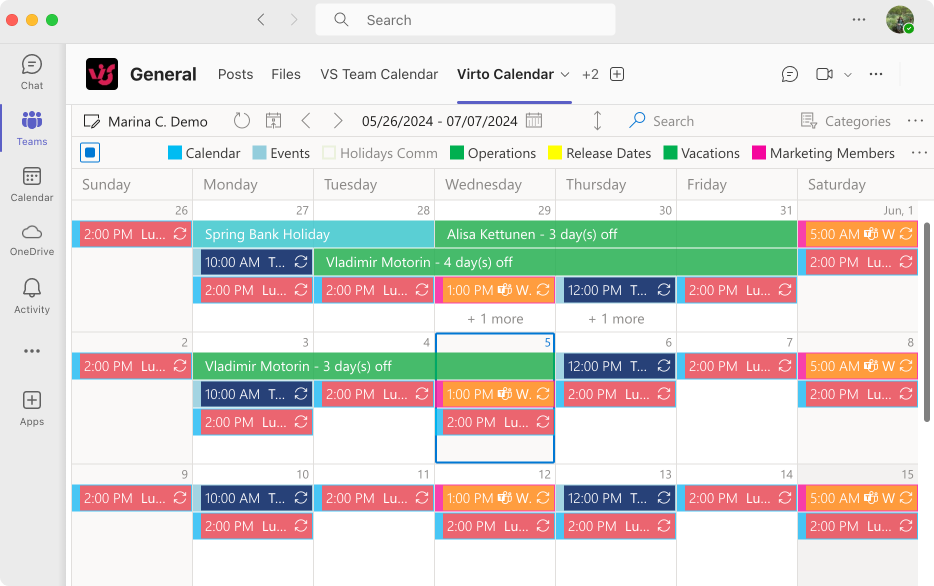
Pic. 9. The Virto Calendar App within Microsoft Teams.
Key features of the Virto Calendar App for Microsoft Teams:
- Unlimited calendars and events overlays: Allows the integration of unlimited calendars, providing a comprehensive view of all events in one place. This is ideal for teams looking to consolidate scheduling information from multiple sources.
- Multiple Microsoft 365 calendar aggregation: Aggregates data from various Microsoft 365 sources like SharePoint lists, calendars, and Outlook, into a single cohesive display.
- Support for external calendars: Allows the addition of external calendar links (iCal format), such as Google Calendar or iCloud, enhancing the app’s versatility.
- Color coding: Offers intuitive color coding to differentiate and manage calendars and events. This feature helps users quickly identify events by type or source, enhancing the visual organization of their calendar.
- Flexible display options: Users can choose from multiple view modes such as day, week, month, year, quarter, multi-source, and Gantt Chart views. This flexibility allows for detailed planning and resource management tailored to different needs.
- Integrated Microsoft Teams meeting scheduling: Enables users to create Microsoft Teams meetings directly from the calendar. This streamlines the process of scheduling meetings, saving time and reducing the need to switch between applications.
- Customizable event tooltip: Offers customization options for tooltips, calendar grids, and cell sizes, allowing for a personalized user experience.
- Supports recurring events: Accommodates the scheduling of recurring events, which is essential for regular meetings and activities.
The Virto Kanban Board App for Microsoft Teams
Virto Kanban for Microsoft Teams is designed to enhance productivity and collaboration within teams by providing a visual tool for task management and project tracking. This app integrates seamlessly with Microsoft Teams, allowing users to manage their projects without needing to switch between different applications.
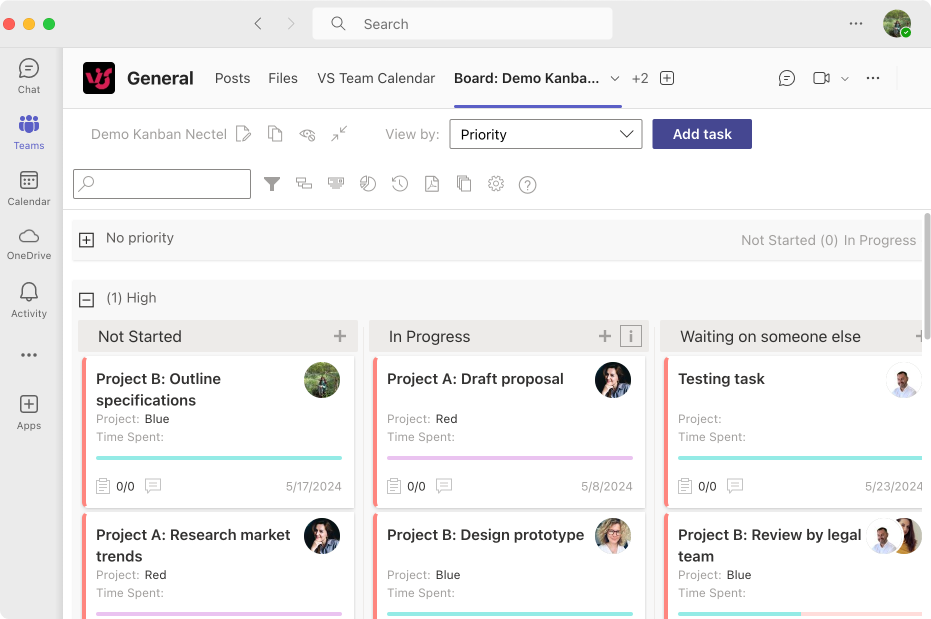
Pic. 10. The Virto Kanban within Microsoft Teams.
Core features of Virto Kanban Board App:
- Streamlined workflow: The app simplifies task management through an intuitive layout that allows for easy visualization and tracking of projects directly within Microsoft Teams.
- Seamless integration: The app can utilize existing SharePoint lists and libraries as data sources when added to a Microsoft Teams channel, ensuring consistency and accessibility of data.
- Real-time updates: It offers instant notifications and alerts customizable via the Alerts & Reminders feature. These notifications can be posted in Microsoft Teams channels or sent via email, keeping everyone informed about task progress.
- Customizable boards & tasks: Users can tailor their Kanban boards by adding subtasks, using swimlanes to group tasks by project, assignee, priority, or any other custom label, and applying color-coded tags for better visual distinction.
- Advanced filtering: The app provides a range of filtering options to help users manage their boards more efficiently, such as searching for specific tasks and applying sorting to organize the board.
- Comprehensive reporting: Built-in reporting features allow users to analyze workflow, identify bottlenecks, and improve processes continuously. Reports can be generated for status, assignee distribution, task completion, and more, and can be exported to CSV or saved as PDF.
Conclusion: Integrating Teams Partners Apps
As organizations increasingly rely on Microsoft Teams for collaboration and communication, integrating purpose-built third-party applications unlocks new efficiencies. By consolidating workflows across key business functions into a unifieвd Teams environment, companies can break down silos, facilitate transparency, and promote productivity.
The diverse array of apps available today provides targeted capabilities – from project management to design collaboration, analytics dashboards, scheduling, and more – to match virtually any use case. While evaluating integrations, be sure to vet security practices and access controls to safeguard your environment. With the right platforms in place, your custom Microsoft Teams digital workplace offers a centralized, yet flexible hub for coordinating work and bringing teams together.
To determine which apps best support your goals and expand possibilities for your business on Microsoft Teams, explore the multitude of secure, reliable solutions available from trusted Microsoft partners like VirtoSoftware.
- Virto Calendar App for Microsoft Teams:
- Virto Kanban Board for Microsoft Teams:
- Virto Notifications and Alerts App for Microsoft Teams:
- Explore more apps for Microsoft Teams: VirtoSoftware’s Teams Apps
For more information about integrating and managing third-party applications within Microsoft Teams, visit the following Microsoft resources:
- Overview of Third-Party Apps in Teams
- Manage SaaS Apps
- Purchasing Third-Party Apps
- AppSource Marketplace for Teams Apps
- Managing Apps in Teams
- Installing Third-Party Apps Guide
- Microsoft Teams Apps List
References:
(1) Stats from Statista.