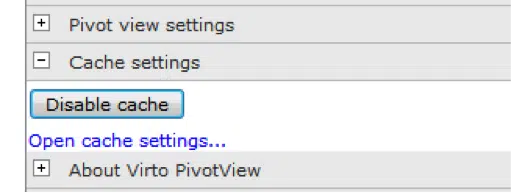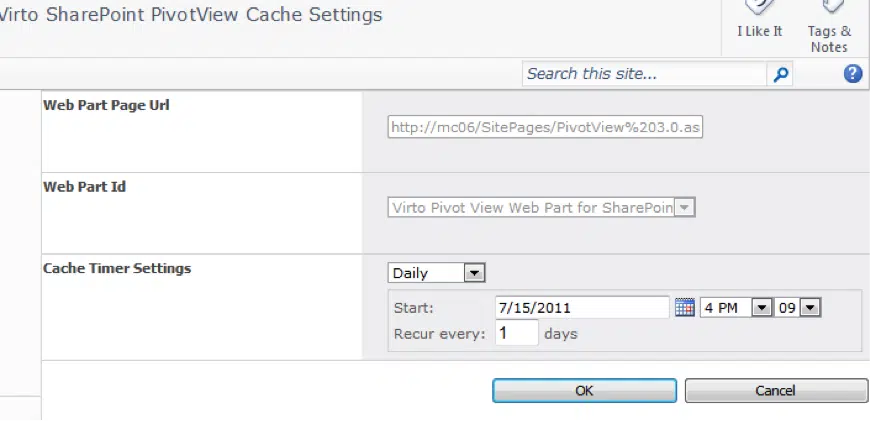PivotView Cache Settings
Caching is set separately for every added Virto SherePoint Pivot View web part.
1. To activate caching open web part settings block and use “Enable cache” button in the Cache settings.
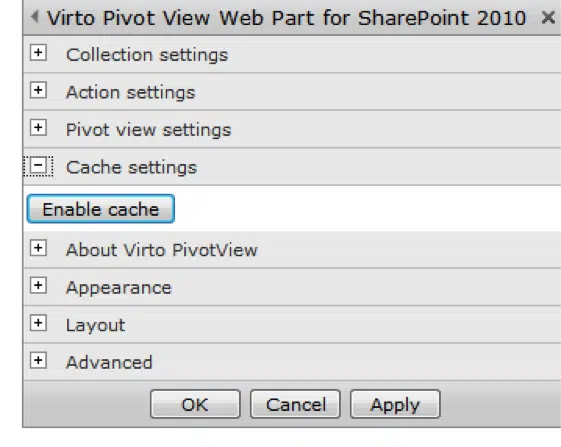
2. By default caching is done in a half an hour after clicking the button and then daily the same time. To define cache settings use Open cache settings. When you follow the link, settings window will open and you will be able to define cache schedule there.
3. When cache schedule settings are defined click OK (or Cancel to cancel changes). You will see the page with a list of web parts with cache settings defined. With help of Enable/Disable buttons you can enable or disable caching. When you use Delete button, cache is enabled and cleaned.
4. To cancel caching you can also use Disable cache button in the Cache settings block of web part settings (the button will be visible only if cache is activated).
5. Caching is made by OWSTimer service. If cache is active but there are no images generated for it or images are being created, data will be generated dynamically when opening web part page.