How to Harness Microsoft Teams and SharePoint Together
In our fast-paced environment, the skill of effective collaboration has become crucial for any project’s success. Microsoft 365 offers a variety of tools designed to help with project management and teamwork. Among these tools, Microsoft Teams and SharePoint stand out as a powerful duo that, when used together, provide a smooth experience, saving teams time and energy on routine collaboration and tasks. In this article, we will share tips for harnessing the combined power of Microsoft Teams and SharePoint to optimize your crew’s efficiency.
Microsoft Teams & SharePoint Online
Microsoft Teams and SharePoint Online are two robust Microsoft 365 tools designed to improve collaboration and communication within companies. Both tools have distinct but complementary functions, together offering a solution for high-class management.
Microsoft Teams is a communication platform that delivers a host of features, including:
- Chat: Team members can communicate via private messaging or group chats.
- Video meetings: Users can host video conferences and presentations and share their screens for face-to-face collaboration.
- File storage: Microsoft Teams offers a secure space for storing, sharing, and working on project files.
- Application integration: Microsoft Teams integrates natively with other Microsoft 365 tools, as well as third-party apps, to create a unified workspace tailored to your company’s needs.
SharePoint Online, in contrast, is a cloud-based service focused on content management and organization. Its key features are:
- Document libraries: SharePoint enables the creation of document libraries, which serve as repositories for files and documents.
- Team sites: SharePoint allows for the quick building of sites for each team, where members can access shared documents, calendars, kanban boards, task lists, and other resources.
- Customization: SharePoint offers a high level of customization, enabling companies to build unique intranets – sites with Microsoft and third-party apps, templates, and branding.
- Security and compliance: SharePoint Online ensures that sensitive data is protected with robust security features, including permissions, versioning, and data loss prevention.
Using Microsoft Teams and SharePoint Online together provides an integrated experience that ensures prompt communication and productivity across your company.
Benefits of Using Microsoft Teams with SharePoint
Using Microsoft Teams and SharePoint together is simply very convenient. By integrating these two tools, you can manage projects and workflow without switching between tabs. Let’s take a closer look at all the benefits:
- Share files and data seamlessly between team members: Combining Microsoft Teams and SharePoint enables effortless sharing of files and information, allowing the whole crew to access and collaborate on documents without switching between several platforms.
- Track project progress and manage tasks: SharePoint’s task management features, such as lists and calendars, can be integrated into Microsoft Teams, providing an overview of project progress, milestones, and deadlines, all within a single interface.
- Collaborate on documents in real time: Integration of the two Microsoft 365 tools allows team members to coauthor documents in real time with version tracking. It eliminates the need for multiple document versions and streamlines the workflow.
- Centralize all team-related resources in one place: Integrating Microsoft Teams and SharePoint creates a unified workspace where all team resources – including files, calendars, and kanban boards—are easily and quickly accessible.
- Customize your collaboration space with apps: The combination of Microsoft Teams and SharePoint offers a highly customizable collaboration environment. By employing third-party apps like Virto Kanban Board or Virto Calendar Overlay, you can tailor your workspace to suit your unique business needs, ensuring a highly efficient and enjoyable collaboration experience. You can start your initial trial of Kanban Board Pro now!
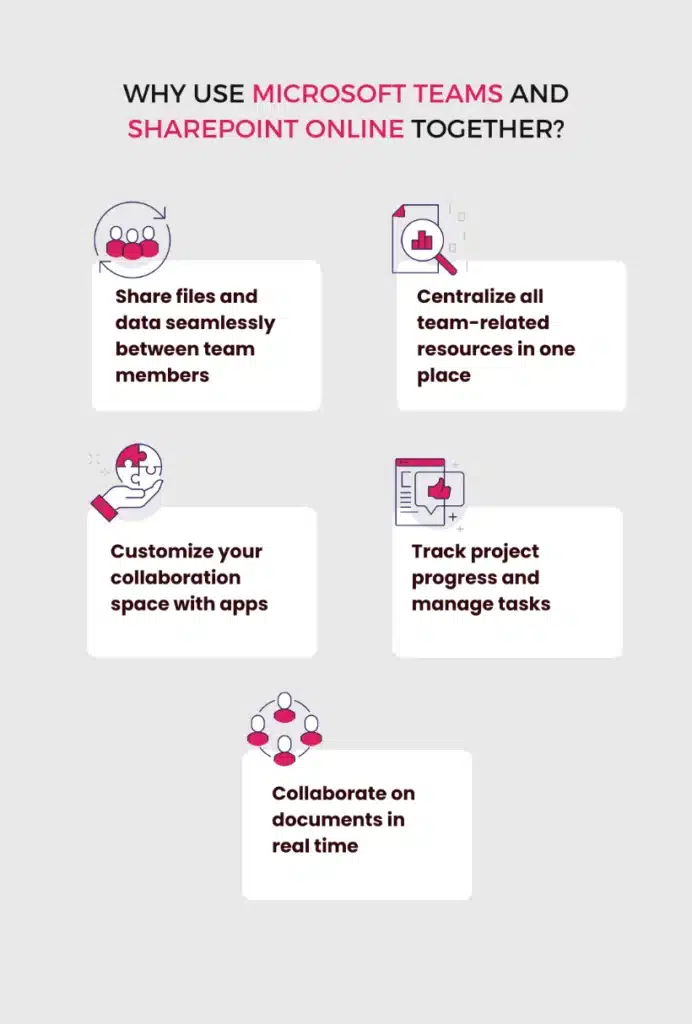
Using Teams & SharePoint Together
To help you unlock the full potential of this Microsoft 365 duo, we have compiled some practical tips:
1. Create a team site for each team
When you create a new team in Microsoft Teams, a SharePoint team site is automatically created in the background. This team site serves as a central repository for all the files, documents, and resources related to that team.
2. Add SharePoint document libraries to Teams channels
SharePoint document libraries can be added to Teams channels as tabs, allowing team members to access and collaborate on files directly within Microsoft Teams.
3. Sync SharePoint document libraries with Teams
Using the OneDrive sync client, you can sync SharePoint document libraries with Microsoft Teams. This allows team members to access files offline, work on them, and have changes synchronized back to SharePoint once they’re online again. This is particularly useful for remote workers or people on the go who don’t always have a stable connection.
4. Use SharePoint lists in Microsoft Teams
SharePoint lists can be used to track tasks, issues, or any data in a well-organized format. You can add SharePoint lists as tabs in Microsoft Teams, enabling team members to view, edit, and manage the list items directly from Teams. If you use Kanban Board Pro by Virto, you can also use this method to add a kanban board as a tab within Teams and have all the project milestones in one place.
5. Embed SharePoint pages in Teams channels
You can easily embed SharePoint pages as tabs in Microsoft Teams channels. This allows you to see important announcements and information directly in Teams. On the Microsoft support website, you can find instructions on how to add a SharePoint list, document, or library as a tab in Microsoft Teams.
Best Practices for Microsoft Teams & SharePoint Integration
In addition to these tips, here are some best practices to further optimize your experience with these two Microsoft 365 tools. These recommendations cover document organization, permission management, communication, version control, training, and security.
Keep documents organized
Maintain a tidy workspace by adopting consistent naming conventions and folder structures for your personal and team documents. This approach simplifies searching and ensures that no one gets lost when locating files.
Manage permissions carefully
Be careful when managing access to documents and resources. Assign the permissions to team members, ensuring that they have the necessary access to complete their tasks. Review permissions every now and then to verify their accuracy. This practice prevents unwanted access to sensitive information.
Communicate clearly
Use Microsoft Teams to notify team members of document changes, new tasks, or other important information. Make use of features such as @mentions, channel announcements, and Teams notifications to keep colleagues informed and engaged. This approach helps ensure that everyone is aware of updates and can respond on time.
Use version control
Version control is an essential feature in SharePoint that allows you to track changes to documents. With its help, team members can easily revert to previous document versions if necessary. Encourage team members to add comments when saving new versions, providing context for changes.
Train your team
Invest time in training your team members in effective collaboration in SharePoint and Microsoft Teams. Offer guidance on best practices, share tips and tricks, and provide resources to help them become proficient with the tools.
Lately, Microsoft 365 applications have been undergoing significant improvements, making it crucial for users to stay updated on new features. The demand for professional consultants specializing in the Microsoft ecosystem has surged, as they offer valuable insights into the Microsoft ecosystem. Our team of experts is well-equipped to provide top-notch consulting for all your Microsoft 365 and SharePoint needs.
Use security features
Collaboration in SharePoint is secure: the app offers a variety of features designed to protect sensitive information. For example, SharePoint’s Information Rights Management can be used to prevent unauthorized access to documents by restricting permissions, such as the ability to print, copy, or edit content.
Developments and Integration Possibilities
As technology continues to evolve, Microsoft is dedicated to expanding its suite of collaboration tools. In this section, we will explore some of the latest Microsoft products leveraging artificial intelligence (AI), such as Loop, Viva Topics, and Copilot, and discuss their potential integration with our favorite duo – Microsoft Teams and SharePoint.
- Microsoft Loop is a recent addition to Microsoft’s collaboration toolset, and it’s designed to streamline teamwork by providing a flexible canvas for real-time collaboration. Those who are familiar with Notion will find Loop very familiar. Combining elements of chat, document editing, and project management, Loop enhances the Microsoft Teams and SharePoint experience by offering an even more seamless workflow.
- Microsoft Viva Topics is part of the larger Viva suite, which focuses on employee experience. Viva Topics uses AI to automatically find relevant information, resources, and expertise within an organization, helping users to easily discover and access knowledge. The integration of Viva Topics with Microsoft Teams and SharePoint offers an improved collaborative experience by providing users with pertinent information, reducing the time spent searching for resources and experts on a topic.
- Microsoft 365 Copilot, introduced in March 2023, is an innovative tool that acts as a personal assistant for work-related tasks. It integrates with Microsoft 365 tools, leveraging AI to provide personalized suggestions, insights, and reminders based on your work habits and priorities. It works similarly to ChatGPT: you tell it what to do and what document or information to use to perform the task. By integrating Microsoft 365 Copilot with Microsoft Teams and SharePoint, users can benefit from an even more streamlined work experience. With an intelligent assistant to help manage tasks, you can analyze large excel files and create emails and presentations in just a few minutes.

Summary
We hope that this article delivered a comprehensive review of the best practices for maximizing the effectiveness of Microsoft Teams and SharePoint when used in tandem.
To further elevate your Microsoft 365 experience, try Calendar Overlay Pro and Kanban Board Pro by Virto. These tools can optimize your project management and task tracking, making it even easier for your team to collaborate and stay organized. Experience the advantages of these robust apps by starting your free demo today!





