Your Ultimate Guide to SharePoint Online
Over the past few years, the concept of a corporate portal has undergone significant changes. Today, an intranet portal, such as Microsoft SharePoint, is a special environment that combines classic task, time, and document management tools with modern tools like social networks and blogs. Today’s main trend is to increase business efficiency by creating a productive working environment for employees to unlock their potential.
Companies are increasingly considering implementing tools such as SharePoint to become more mobile, technologically advanced, and efficient. This is not surprising: a company works more productively with well-organized document flow, business process management, and employee interaction. And this makes sense for both small and large companies.
In the digital age, organizing the intracorporate space is simple, with special software created for that purpose. The hard part is choosing the right product and learning how to use it efficiently. This article covers one of the popular solutions – SharePoint, a well-known and long-established software from Microsoft.
What is Microsoft SharePoint?
SharePoint is a robust and secure platform for business collaboration within the Office 365 portfolio of business solutions. In essence, it is an internal corporate portal with a set of tools for storing, organizing, sharing, and accessing information from any device.
SharePoint covers several areas, including document management, data repository, collaborative work, corporate news portals, social networks, intranet portals, and business applications – everything a contemporary organization needs for its workflow. Team members can easily author, edit, and customize internal content using its tools.
SharePoint improves the productivity and efficiency of your employees by allowing them to create their own departmental web pages and automate internal processes. All in all, SharePoint boosts performance and makes your business processes more cost-effective.
Note: An intranet is a private network system that allows sharing of resources among its members. Companies use intranets (for example, SharePoint) to enable employees of different departments to access the information necessary for their professional activities.
SharePoint Site Structure
SharePoint does not have a single, unified structure; it is developed individually according to the needs of a particular company. It is often used as a portal enabling access to departmental websites, users, and data storage. The SharePoint structure consists of special elements that allow the content of a portal to be formed and arranged exactly as a particular organization needs.
SharePoint Sites
SharePoint sites have two categories: communication and group. The first is used for a general audience. On this kind of site, content is posted by a small number of members for a broader audience (external communication). If, on the other hand, you want to collaborate with your team, a group site is just what you need. On a group site, all (or almost all) members can post content.
Communication site in SharePoint:
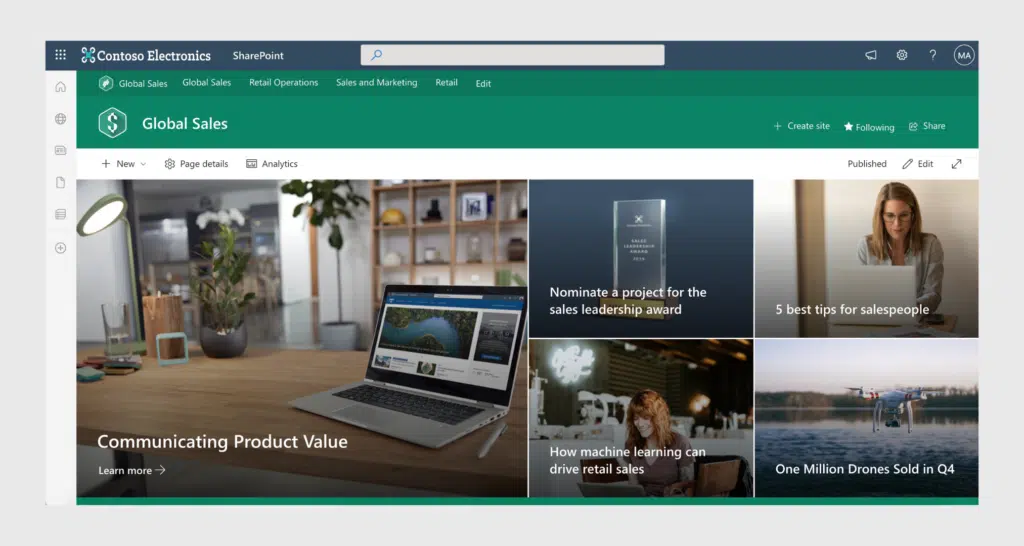
Group site in SharePoint:
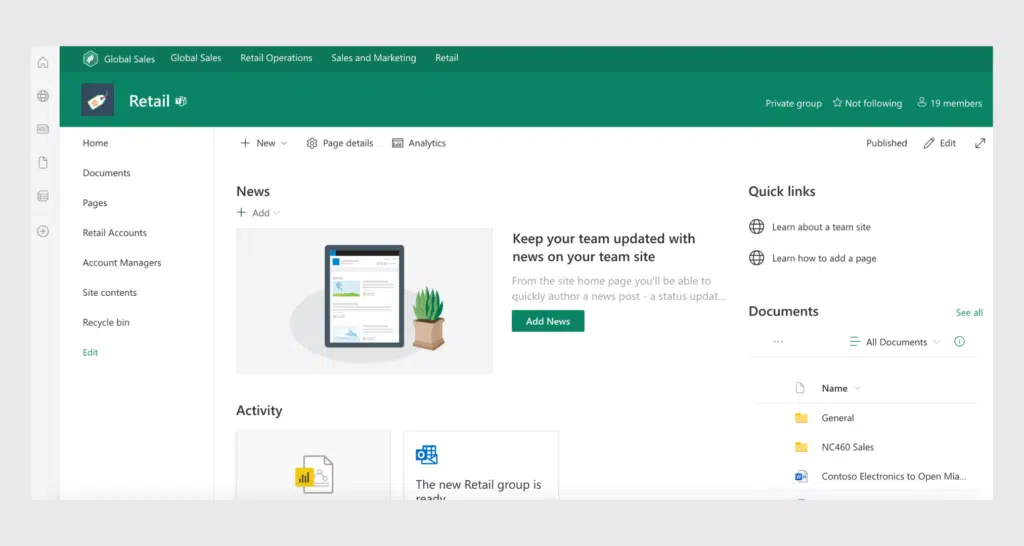
SharePoint Hub
This is an area that presents the structure of the intranet of a whole company. It basically connects and organizes sites based on projects, departments, and so on. The page can include several such areas – both single-level and multiple levels. For example, it is possible to create such a SharePoint page for each department of the company. Having received permission from the administrator, employees within a department can create sub-areas within their own area of the SharePoint site.
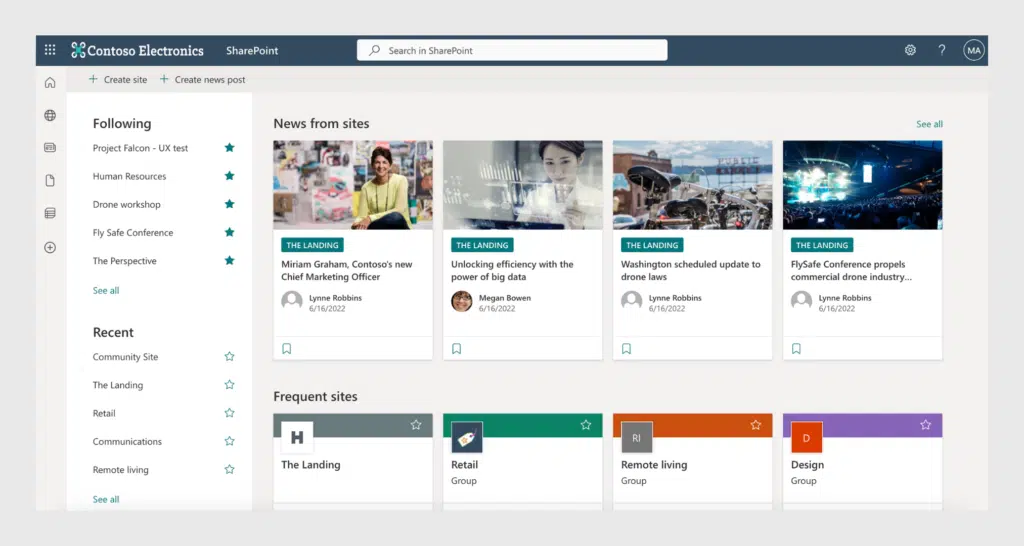
SharePoint Document Libraries
Document libraries are key elements of the SharePoint portal structure. A library is an information repository and is located on a website. Its contents include text files, spreadsheets, graphics, and videos. All members of the group have access to these documents.
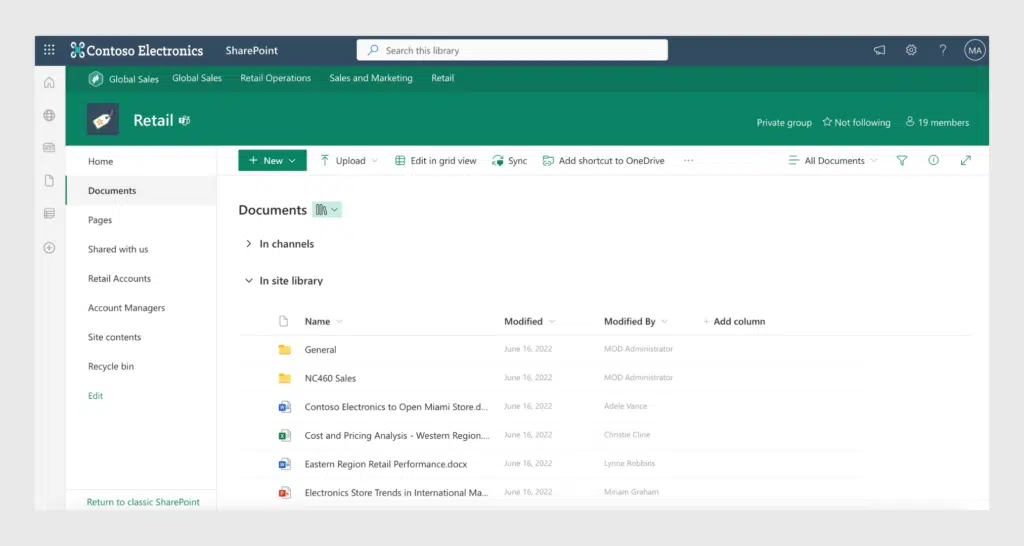
SharePoint Lists
Lists are widely used in SharePoint and are also placed on group sites. They contain all data that do not belong to the document category: links, contacts, tasks, events, notifications, calendars, and surveys. The Issue Tracking app is an example of working with lists in SharePoint and is a part of many List apps that come with SharePoint Server. It contains fields for an identification number, name of a question, name of the responsible employee, current status (opened or closed), degree of importance, and deadline. All this data can be changed in the process, and you can add notes and comments.
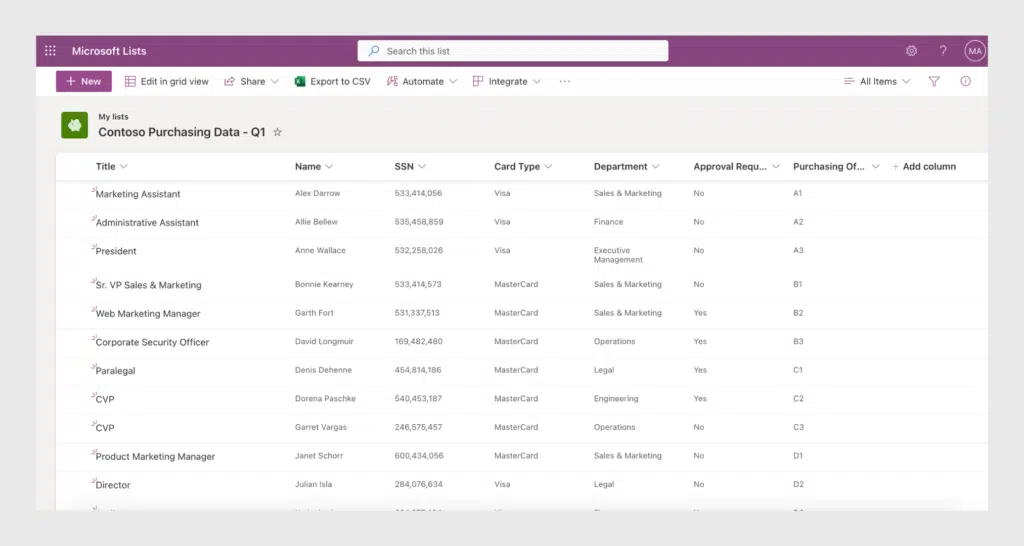
SharePoint Web Parts
These special components of the SharePoint framework look like visual blocks, and ordinary users can use them to manage web pages. In other words, you don’t need programming skills to post and edit content. Lists and libraries are essentially web parts.
SharePoint Online vs On-Premises vs Hybrid
First, let’s understand what each SharePoint version means.
SharePoint On-Premise is stored on your own servers, so your IT team is responsible for data storage. It is licensed based on Server/CAL model. This version is considered the safest in terms of data protection.
SharePoint Online is a cloud version of SharePoint. Its price depends on the number of users. SharePoint Online offers a scalable intranet and reduces both costs and complexity. It is the best choice for small and medium enterprises.
Finally, SharePoint Hybrid allows to integration of productivity services of SharePoint Online with SharePoint On-Premise server. It allows unified functionality and access to data. This version is mostly used when migrating from SharePoint On-Premise to SharePoint Online version.
So which one is best for you?
Use SharePoint Online if the following apply:
- You want the latest Microsoft and third-party products (SharePoint Online apps) and the latest automatic updates.
- You want to cut costs.
- You don’t mind not being able to customize all SharePoint features.
Use SharePoint On-Premises if the following apply:
- You want an intranet that is as fast as possible.
- You prefer manual updates and unlimited customization.
- Costs and maintenance don’t matter to you.
Use SharePoint Hybrid to gradually migrate from SharePoint On-Premises to Online and if the following apply:
- You need access to the same information for both versions.
- You wish to configure unified functionality between services and features such as search, follow, and user profiles.
- You have confidential documents that you prefer to store on your own servers so that access is strictly controlled.
- You require SharePoint Online for day-to-day team collaboration as it gives more mobility than SharePoint On-Premises.
How is SharePoint Used?
It is worth noting that a SharePoint portal is not a ready-to-use, out-of-the-box solution that suits every company. In fact, it needs to be tailored to the company’s needs in terms of setting up the structure, creating pages, etc. On the one hand, this is an upside because the result will be exactly what your company needs, but on the other hand, implementing a SharePoint portal may take several months, which is not always acceptable, especially for a small business.
In the end, the goals of implementing SharePoint are to optimize work processes while saving employees’ time and financial resources. Here are the main ways of using a SharePoint enterprise portal:
Document Management
- Corporate information can be quickly accessed – with SharePoint, employees don’t need to waste time searching for documents, tables with data, training materials, contacts, and other files.
- Document flow is simplified and systematized.
Task Management Portal
- Task control and management are more convenient – with the help of SharePoint lists, any changes can be reported, and the status of tasks promptly monitored.
- Business processes can be automated – due to the use of SharePoint lists, you don’t need to waste time performing routine operations manually.
Internal Communication Portal
- The company structure is transparent and understandable for everyone, from long-time employees to those who have recently joined the organization. SharePoint makes the adaptation and onboarding of newcomers much easier.
- Teamwork is facilitated by the rapid exchange of documents, news, links, and other resources, as well as the streamlined communication processes.
- Communication between employees is faster – SharePoint tools (discussion boards on group sites, blog comments, etc.) create a convenient environment for internal corporate communication, even though it is not a full-fledged social network. Additionally, you can use SharePoint Online apps to expand basic functionality.
Main Features of SharePoint Online
What made Microsoft SharePoint Online reach such a high level of popularity and recognition? Surely it is its ever-expanding set of flexible collaboration and content management capabilities. Let’s take a closer look at the possibilities SharePoint provides to its users.
Create a Single Information Space
Users can create SharePoint sites for various purposes:
- Internal corporate portals
- External web portals for collaboration with customers and partners
- Local applications for solving specific business tasks, such as apps for effective teamwork
Communicate with Internal Networks and Communities
With SharePoint Online, you can create internal platforms for online communication and data exchange between employees. In essence, it is a full-fledged social network inside the company focused on solving business tasks. Based on the corporate portal, each department or team of a company can create its own SharePoint site by setting up the necessary security and privacy settings. Blogs, wiki pages, news and event feeds, polls, discussion boards, shared calendars, and a personalized profile for every employee make communication between colleagues versatile and productive.
Share and Manage Content
The integration capabilities of SharePoint provide users with free access to Microsoft Office application documents and make it a cloud data storage for your company. You can assign users with individual rights to create and access data for flexible content management. Users can manage documents, multimedia, and web resources, and all the information team members need is easily accessible right at their fingertips.
Quickly Find the Information You Need
SharePoint Online’s search functions are set up in such a way that users of all levels can easily find the information they need using the intranet in integrated data libraries. Various search options are available:
- Search by any keyword.
- Search for employees by their full names.
- Conduct a contextual search based on the role and functions of each employee.
- See similar results and search query suggestions
Analyze Data
SharePoint Online allows users to create and customize reports on their own. SharePoint collects the necessary data from various sources and presents them in an easy-to-use form. Visualization is provided by charts and diagrams.
If the basic functionality is not enough to create the reports you need, SharePoint allows you to make necessary adjustments by developing additional tools or using SharePoint Online apps like Gantt Chart, which can use information from any SharePoint list to create visual reports. Visual reports can also be made in a Kanban Board, a very handy agile task management app.
Create Your Own Business Solutions
With SharePoint web parts and SharePoint online apps, you can quickly and easily automate various administrative functions, install all sorts of applications, set up an electronic document management system, customize and share a SharePoint calendar to track team-wide progress, and much more.
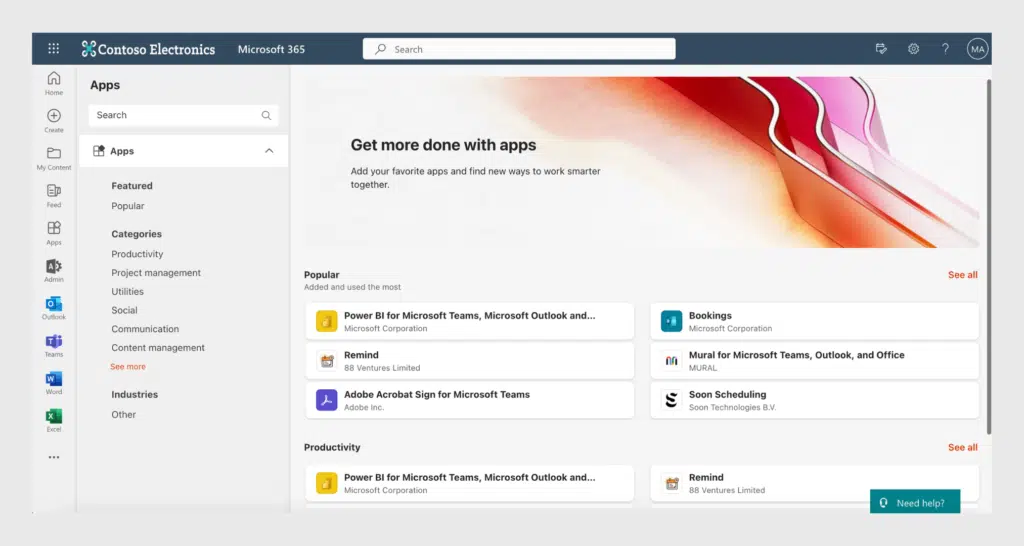
Integrate with Other Applications and Automate Workflow
SharePoint can be easily synced with important project management applications such as Microsoft Teams, Outlook, and others within Microsoft Office 365. Create automated workflows and notifications, for example,“when document #1 is changed -> send an email to users B, C, D.”
SharePoint Online Limitations
As mentioned earlier, SharePoint Online is a great project management application that gives modern teams the flexibility and tools they need. However, the basic functionality of SharePoint can be insufficient even for small businesses. Here are some examples:
- SharePoint Online limits the number of items or files that can be viewed simultaneously to 5,000, while its total limit is 30,000 items in one list or folder. If you add more, an error message will pop up.
- With SharePoint calendar, you can’t view by task or manage overlaid calendars in one location. And to add a SharePoint calendar to Microsoft Teams as a separate tab, you need to purchase an additional app. Moreover, the built-in SharePoint calendar does not provide a convenient method of color-coding and does not allow you to view external calendar data sources.
- You can display any task list as a Gantt chart in SharePoint Online if it has a start date and due date. Such charts are very useful for visualizing tasks’ timelines; however, Gantt charts are best suited for large projects with complex task hierarchies and clear sequences. The basic SharePoint can be limiting for these kinds of projects as there’s no drag-and-drop capability or multiple-lists view in the built-in version.
- SharePoint Online has a Kanban board view, but it has rather limited functions. You can’t create multiple tasks by cloning them, nor can you add subtasks or group tasks in horizontal swimlanes.
- Bulk file upload is tricky in SharePoint Online, and some issues – such as required admin permission, loss of metadata, and some compatibility problems – can occur during the upload process.
- Customizable alerts are rather limited in SharePoint. You can set up notifications of changes to a list, document, and so on, but you can’t set up notifications about an upcoming event. It’s also not possible to create an email template for notifications so that the necessary information will be inserted automatically.
But here’s some great news – Microsoft provides an easy way to deal with these limitations with SharePoint online apps. Keep reading to see how.
Tips to Improve SharePoint Performance
When the basic functionality is not enough for you, and you seek maximum customization for effective project management, custom notifications, clear visualization, and fast reports, then third-party SharePoint Online apps come in handy. You can find and download them in Microsoft AppSource.
Here’s how you can solve the above-mentioned problems and overcome the limits of SharePoint by using VirtoSoftware products:
- If you want to view over 5,000 items in a SharePoint calendar or Kanban board at the same time without any errors, Virto apps will work smoothly and efficiently. You can add both the Kanban Board App and Gantt Chart App to the same list and have two visual representations of the same list for different types of analytics.
- Virto Calendar Overlay is the best alternative to the built-in SharePoint calendar as it allows you to add external calendar resources using iCal feeds, overlay multiple calendars and manage them in one place, set up a calendar in a separate tab of Microsoft Teams, and display your calendar in a compact view on your SharePoint site page.
- If you need flexibility and options, consider the Kanban Board App by Virto. It is a fully-fledged task management board where you can modify every aspect of your boards, cards, lists, and other items. You can create, copy, and clone multiple tasks, thus saving time.
- In Gantt Chart App by Virto, you can easily switch between time periods; drag and drop to change the due date, duration, or percentage of completion; merge multiple lists in one view; and perform fast color-coding. None of these features are available in SharePoint’s built-in Gantt chart.
- Bulk File Uploader for SharePoint allows you to upload multiple files without losing any metadata. You can also set file requirements and restrictions and modify uploaded files by adding field values.
- Alerts App enables you to customize SharePoint alerts as needed by you and your team. For example, you can use it to send emails reflecting any change in any file or list and to make templates for emails so that the necessary information is automatically inserted. You can also send out a daily or weekly summary of all changes and events.
Kanban Board Pro by Virto:
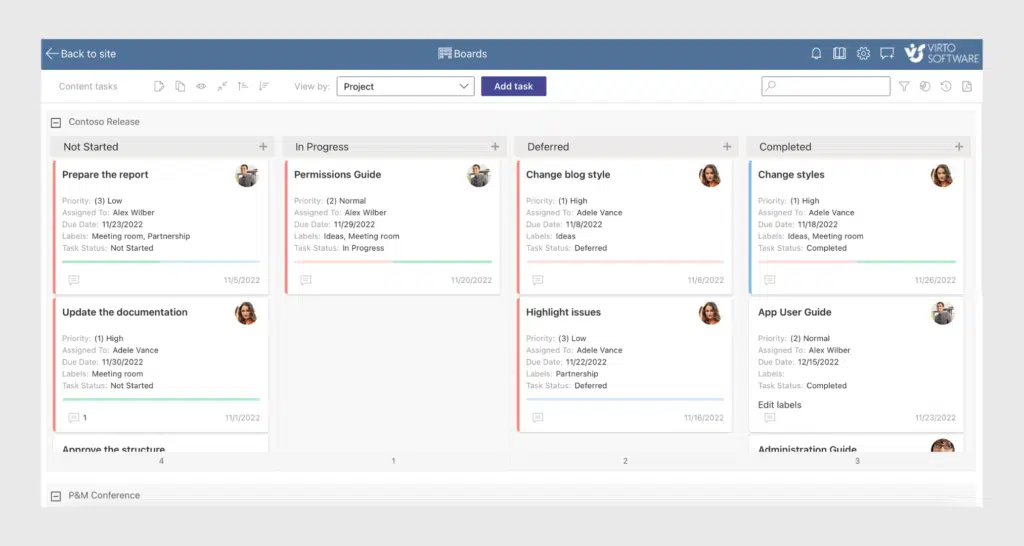
VirtoSoftware also offers useful applications for project management in SharePoint Online:
- Resource Manager App keeps track of assigned employees. In essence, it works similarly to a Gantt chart. With it, you can see who is doing what and what percentage of tasks are completed.
The main advantage of SharePoint Online apps is that you can use multiple apps as add-ons to customize your online work environment to the degree you need until you and your team are fully satisfied.
For unlimited customization and automation of all your project management processes, try Virto ONE Cloud, which has all the above applications and more! SharePoint Online apps by VirtoSoftware are free for a small number of users (up to five), and you can try them individually and free of charge for one month.





