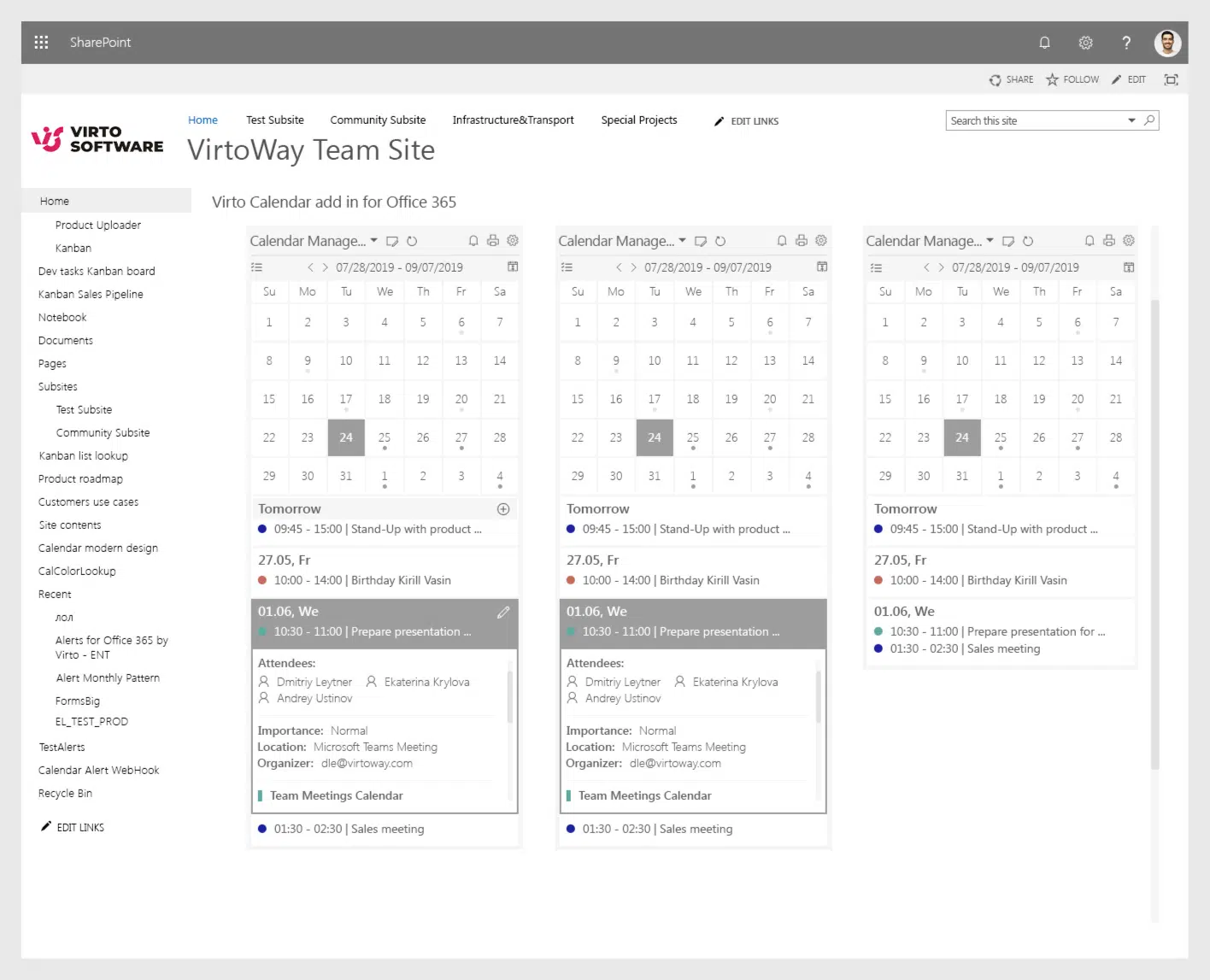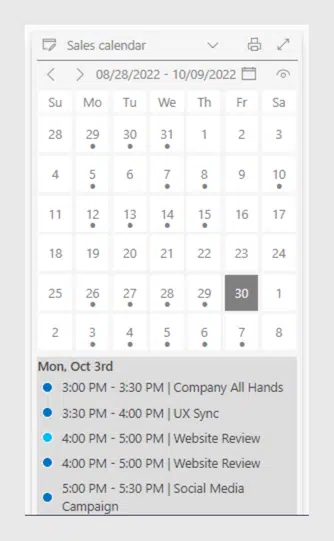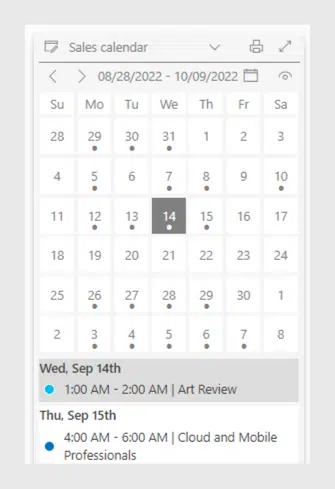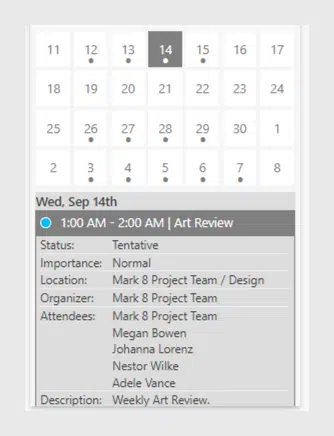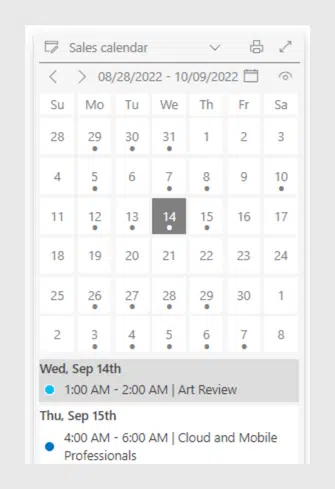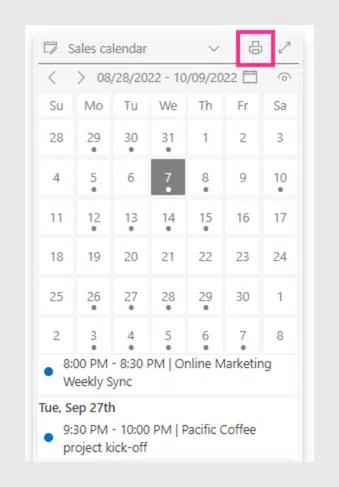6 SharePoint Mini Calendar Features You Should Start Using Now
VirtoSoftware has updated the Mini Calendar app for Office 365 and SharePoint online. Now, the Mini Calendar app – an app included in Calendar Overlay Pro by Virto – has several view options, additional color–coding, print settings, and many other convenient features that we will go over in this article.
To start using the new Virto Mini Calendar app, upload Calendar Overlay Pro through the app store on your SharePoint site. When the app is installed, you can instantly add the Mini Calendar to your SharePoint site page. To do this, click “Edit” in the right-hand corner of your SharePoint site, click on the plus sign at the top of the site, and search for “Virto Mini Calendar” in your apps.
Benefits of Virto Mini Calendar
I bet that too many times, you have had to open the full–screen calendar app to see a specific date of the month. In fact, for many of us, this is the only reason we keep the calendar app available on the home screen. However, this SharePoint mini calendar simplifies the whole process – all you have to do now is go to your SharePoint site to see a monthly calendar in a compact view. Additionally, all the information about the tasks and their priority is displayed directly and clearly in this small widget thanks to the color-coding.
This mini calendar list in SharePoint online can be easily customized: change the width and height of the mini calendar in the settings, adjusting the size to suit you.
You are probably asking yourself, what will I gain by using the Virto Mini Calendar app?
- Mini apps such as the mini calendar are always easily accessible and placed directly on the main working page, which psychologically gives you a certain sense of predictability and reduces anxiety.
- With a plan right in front of us, we can quickly recognize any unwanted activities and avoid impulsive actions. Even a regular calendar has been proven to increase productivity, so what about one that never leaves our screen?
- A mini calendar saves you clicks (and clicks equal time) – to see a weekly task overview, one click of the mouse is enough.
- You only need to open the full version of a SharePoint calendar if you need to create a new event. In all other situations, a mini calendar will suffice!
- The stylish and elegant widget is pleasant to the eye and sets a positive mood, which has an overall positive effect on productivity and quality of work.
The Compact Calendar View
A new compact style makes it possible to fit the mini calendar app into your SharePoint site pages in a harmonious way. The improved app is compatible with various SharePoint page templates and can be added to the site within columns or blocks.
 The Calendar and List Views
The Calendar and List Views
The Virto Mini Calendar app displays items both in a calendar and as a list. The days with scheduled events are marked with a gray dot in the calendar and with color-coded dots in a list. You can check the calendar source settings to see the colors of added data sources.
Click the eye icon to hide the calendar and display events as a list of items. This option may be handy if you have events planned for every day.
Managing Event Dates
The Virto Mini Calendar app is extremely easy to use. Navigating between dates is simple – just click on the day you’d like to view.
Event Details at a Glance
When you click on a day in the calendar, you see an overview of your events for the day and the current week. By clicking on an event, you can see all the information provided by the event creator, such as deadline, creator, creation date, status, and more. (If the creator did not provide this information, the fields will be blank.) The color-coded category is also shown at the bottom of the displayed block. To hide the event, just click on it again.
Easy Navigation Between Dates
The Mini Calendar app displays a list of events starting with the current day (“Today”) until the end of the current week. If you wish to view events from previous or upcoming days, you can do this by clicking on the required date. This will show the list of previous and future events as well.
Additionally, at the top of the calendar you can select any other past or future time period to see the months and events you’d like to view.
Printing Settings
The previous versions of the Virto Mini Calendar app only allowed for printing the visible range of mini calendar events. We have improved this so that you can now print the full list of events, even those that you would need to scroll down to view.
To open the full version of the calendar, click the arrow icon in the upper right corner. The full version of the SharePoint calendar will open in a new tab.
Conclusion
The practical Virto Mini Calendar app makes it easy to find certain dates. For users who need all their daily tasks and events in front of them at all times, adding this calendar widget to your SharePoint site will be provide everything you need. The Microsoft Office 365 SharePoint mini calendar is a great productivity tool, and the free monthly trial version of Calendar Overlay Pro by Virto comes with the Mini Calendar app included – try it now to discover the whole range of new features and see how it will help you increase your productivity and your control over your work time.