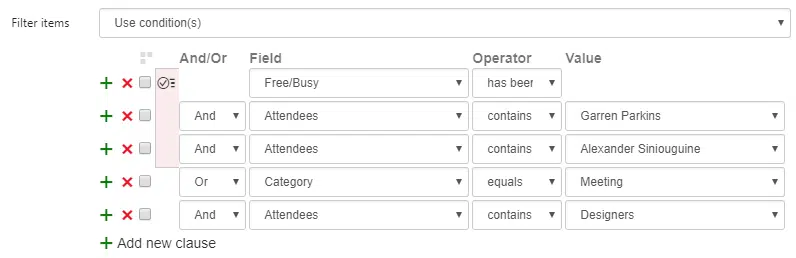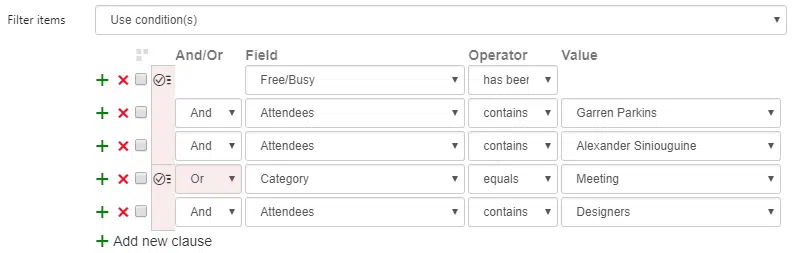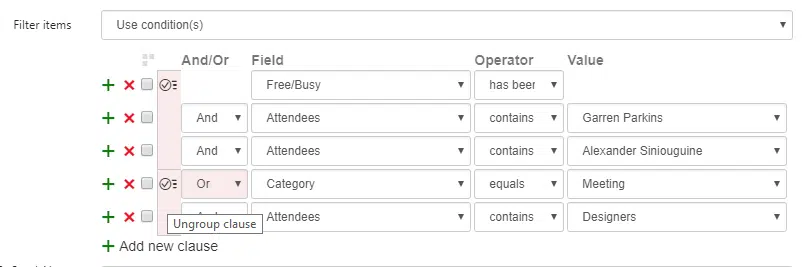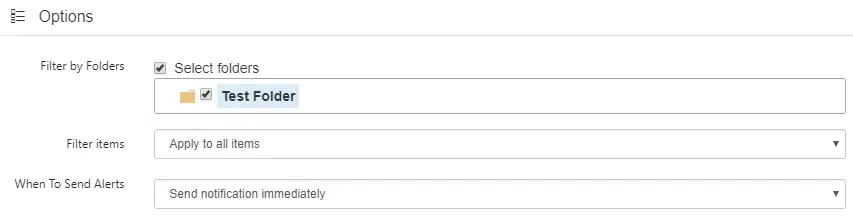Virto Alerts app update 10/2018
The Virto SharePoint Alerts App for Office 365 was updated with detailed reports of delivered emails, new conditions, and ability to group conditions.
Now, you can create a complex condition group to send your SharePoint email alert or reminder.
The upgrade was applied to condition filter in alert Options.
Tick several boxes to select conditions for a group. Then click “And/Or” button to create a group.

Conditions will be grouped.
You can also create another group and set dependency operator AND/OR (highlighted with pink color) between the groups.
Click on the condition to ungroup the clause.
Another new feature is a detailed report for sent alerts and reminders.
The checkbox “Sent” in Queue allows you to sort all SharePoint alert emails to sent and waiting for sending. You can also check the email delivery status by clicking on the letter icon.
There you can see the full report about this email, it’s statuses and reasons of possible delivery errors.
Another condition improvement is added “is null” and “is not null” options. This way, you can track any specific field status.
Now, you can set alerts not for SharePoint lists only, but for folders as well. If you have selected not a list but folder (for example, “Documents”) in General Settings, you can specify a subfolder for alert trigger.
And the last option is about alert email frequency. If you tick the box “Send separate e-mail for each item”, you receive several letters instead of a summary alert.
Learn more about all Office 365 Alerts app features and try free fully functional trial.