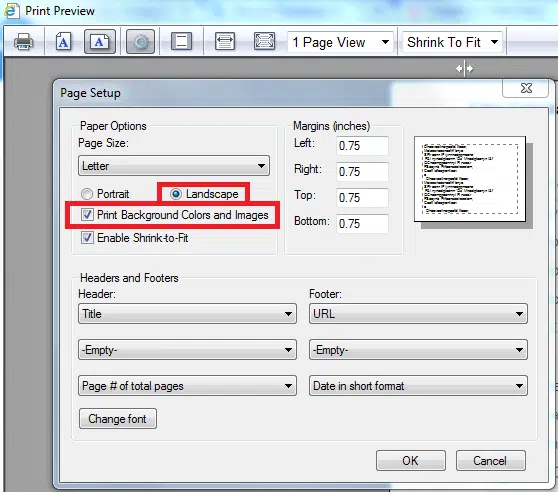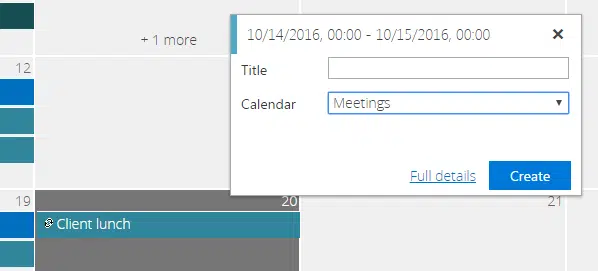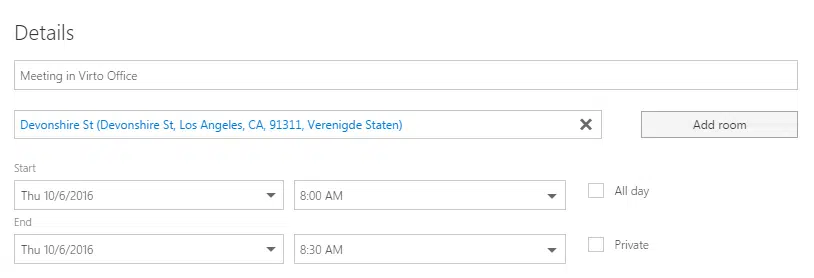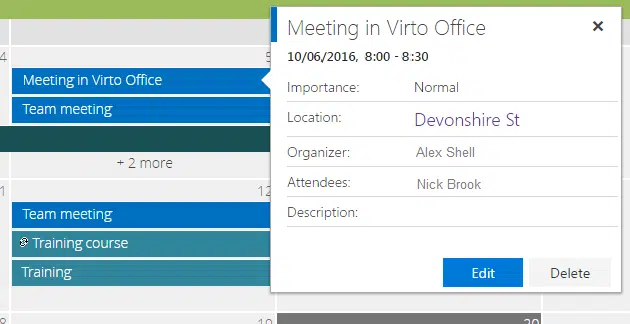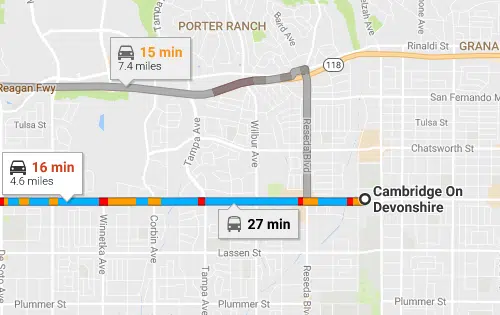Virto Calendar App Update 11/2016
Virto Calendar for SharePoint Online was expanded with several features. Now the calendar is printable and we have added Full Details form. Here we provided a use case on how to display Outlook event location in Google via a link from your SharePoint calendar event.
Now, the Virto Office 365 Calendar app is available for printing. Open the Settings dropdown in the right upper corner and click “Print”. Done! You can print your current calendar view without any issues.
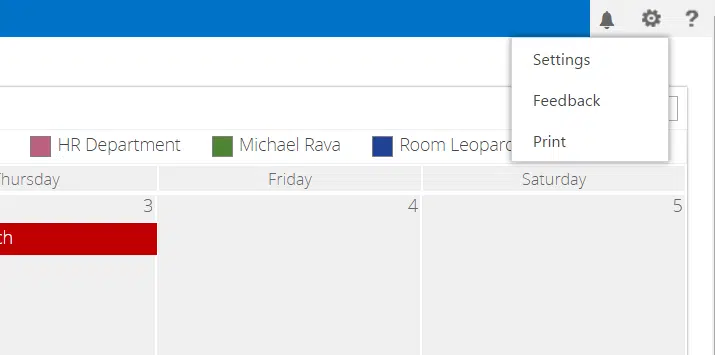
When using Internet Explorer, you need to perform a simple set up before printing a calendar.
Open Print Preview options in a browser and tick the “Print Background Colors and Images” checkbox, then select Landscape paper orientation. Save settings, and now your calendar is available for printing.
Another feature is a full form for an event creation. You can use as always the good old Virto Office 365 calendar’s small form to add a new event with two clicks. To utilize the new form, click “full details” in the short form to display the full Virto Calendar create form.
And the last, but not least smart option is viewing the Outlook event location with Google maps right through a link in Virto Office 365 calendar event details.
For example, you have created an event in Outlook with a certain location.
Next, you can display this Outlook event in Virto Office 365 calendar. (Learn more how to overlay Exchange Online calendar and Office 365 calendar)
You can see the event location as a link in Office 365 calendar view form. After clicking on this link you will be redirected automatically to Google maps. So you can find your way to the event location for sure.
You can download and try Virto Office 365 Calendar with all new features for free.
| Related Products: |
|---|
 |
| Office 365 Calendar |