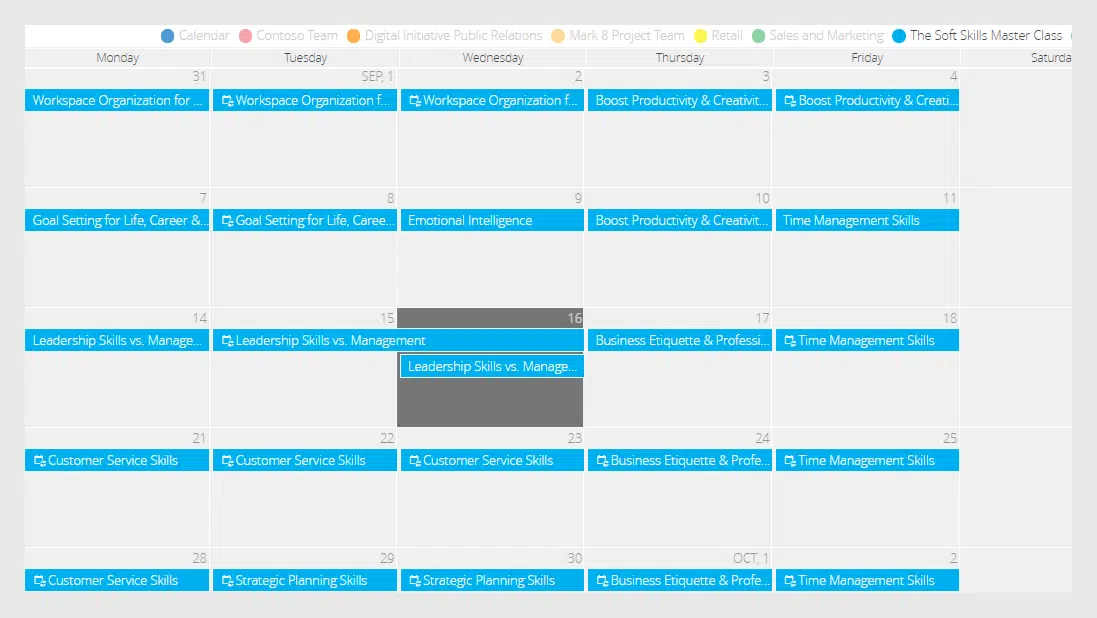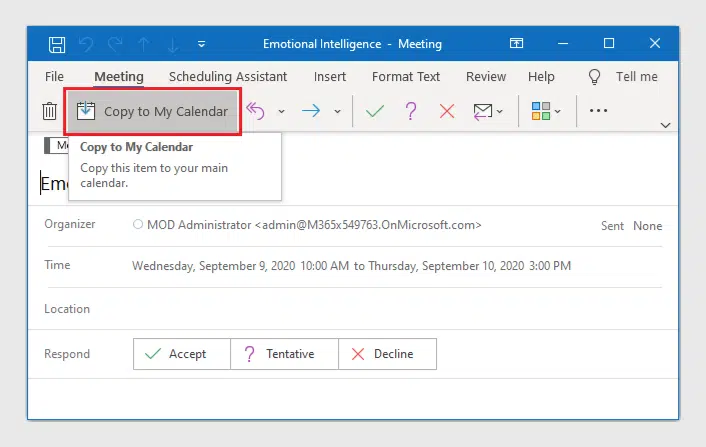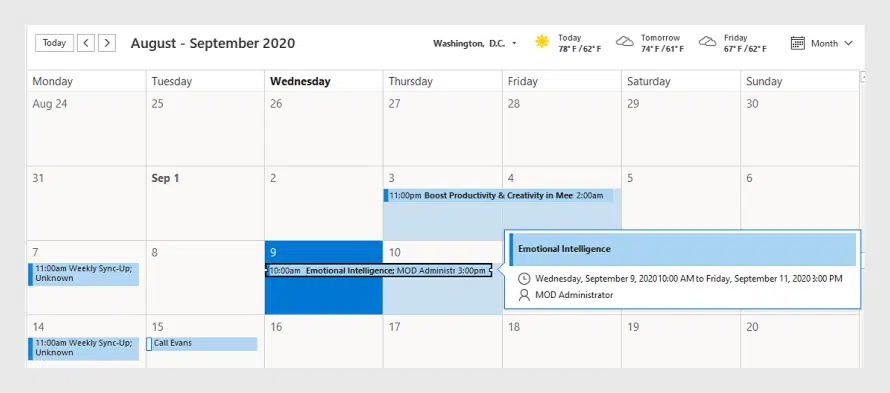Virto Calendar Online — Export of ICS files to the Outlook
Virto Calendar Online app for Office 365 supports adding SharePoint events of the Calendar to your Outlook. We have prepared this use case to let you see how easy the process is. Follow the steps described below and export SharePoint events from your Virto Calendar to the Outlook.
Recently we have updated the Virto Calendar Overlay Pro App and wrote about its new features in our blog. One of them was adding SharePoint events to your Outlook. To complete this action, the system creates an iCalendar (.ics) file, which you use later on to add an event to the Outlook. So, today we’ll show you how you to do this in a few steps.
In our use case, a team has a corporate Virto Calendar overlay with events from different data sources. Some of them are taken from Outlook and others from SharePoint. Let us imagine that an HR manager has just created a SharePoint events list of Soft Skills trainings for the team and added them to the Virto Calendar.
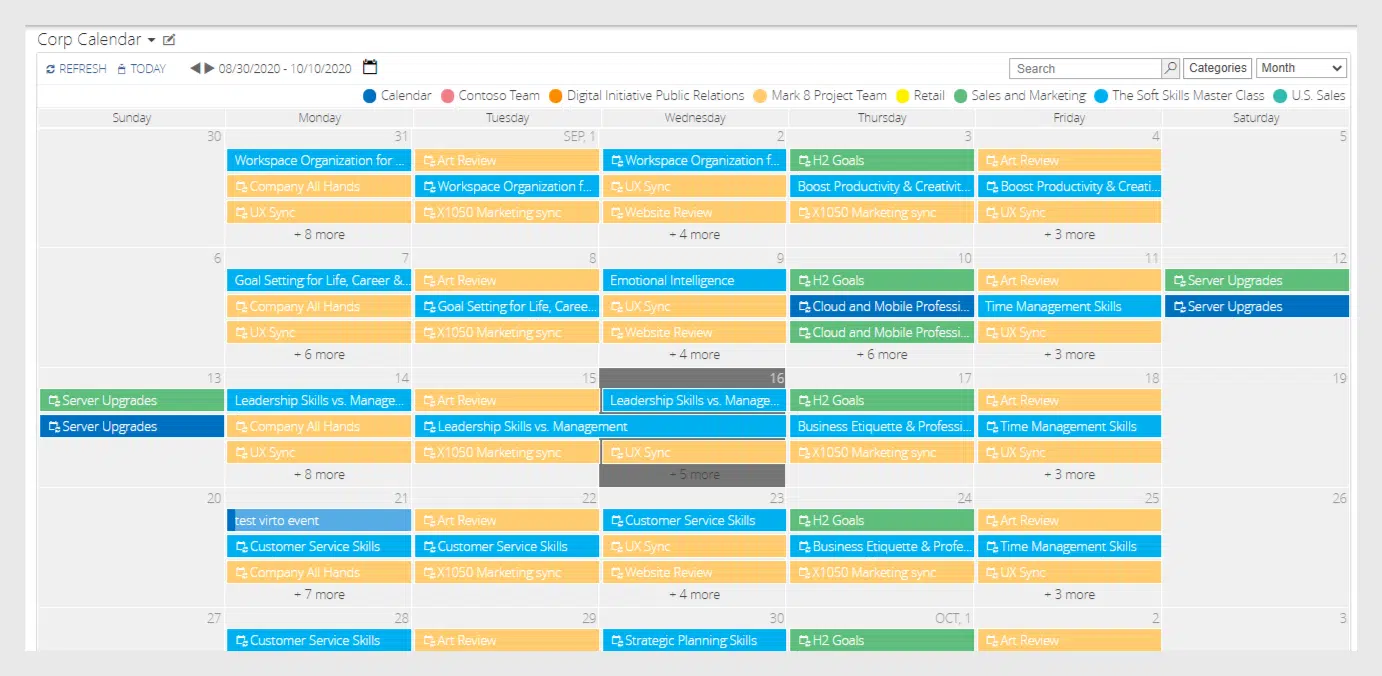
We have hidden some events of the Calendar to highlight the events of “Soft Skills Master Class” data source. You can find in this training schedule the courses for improving the soft skills:
- workspace organization,
- productivity & creativity,
- goal setting,
- emotional intelligence,
- time management,
- customer service,
- strategic planning,
- leadership skills
- and business etiquette.
HR offers the team to choose the courses they’d like to attend. The team members may take a look and decide which ones they really prefer.
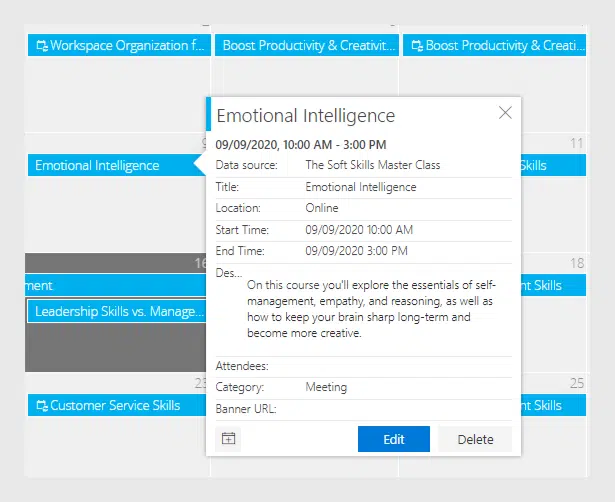
How to Export a SharePoint Event
Step 1
Click the event and use the “Add” icon on the left in the tooltip appeared.
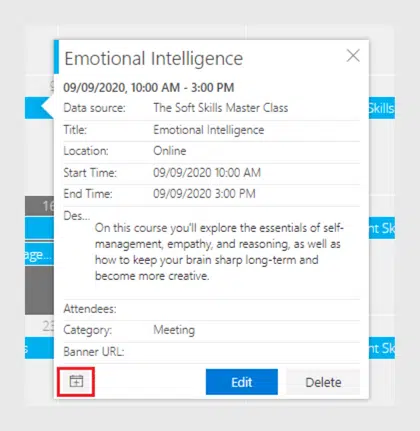
Step 2
Save the automatically generated .ics file and click it.
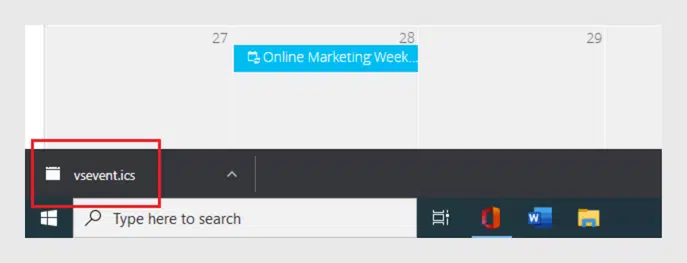
Step 3
Click “Copy to my calendar” in the Outlook event window as it appears on the screen.
The chosen event will appear in your Outlook calendar with the same data as in the Virto Calendar.
This way the team members can add any events they wish to see in their Outlook and join chosen courses according to the schedule.
Thank you for your interest in Virto Calendar Overlay Pro App for Office 365. Please feel free to leave your feedback and help us to improve the functionality of our products for your business.
| Related Products: |
|---|
 |
| Virto Calendar Overlay Pro App |