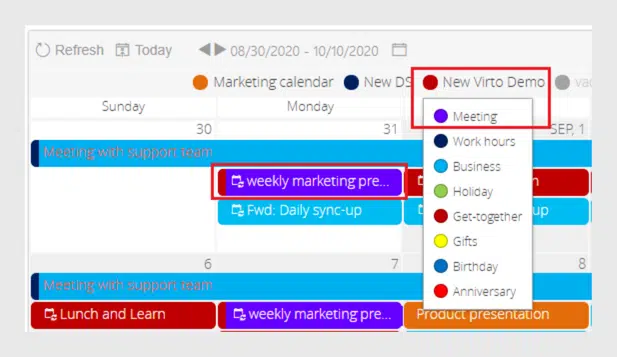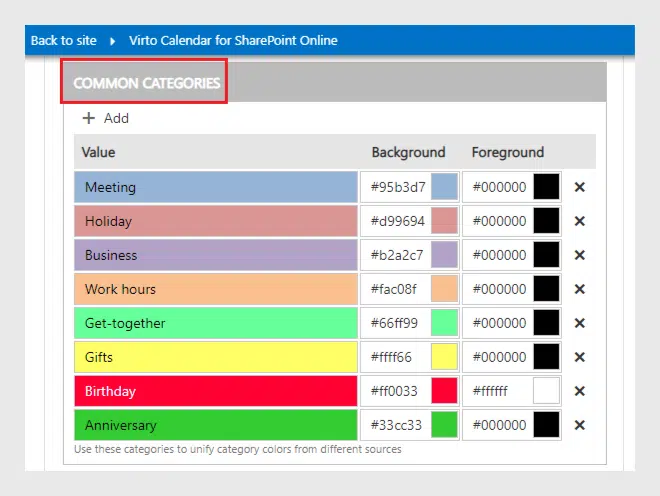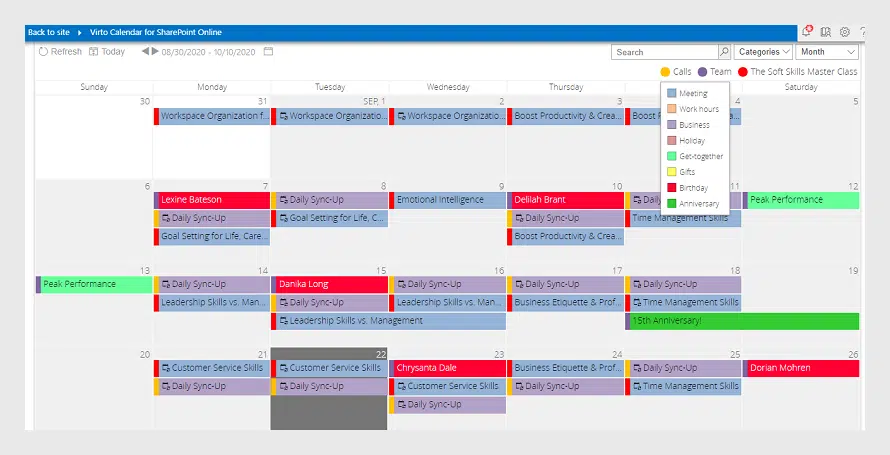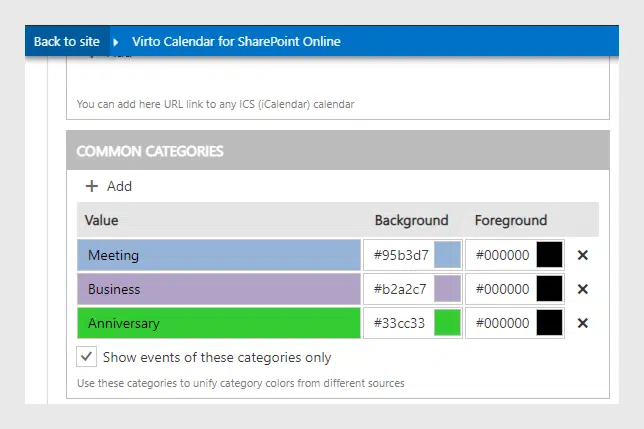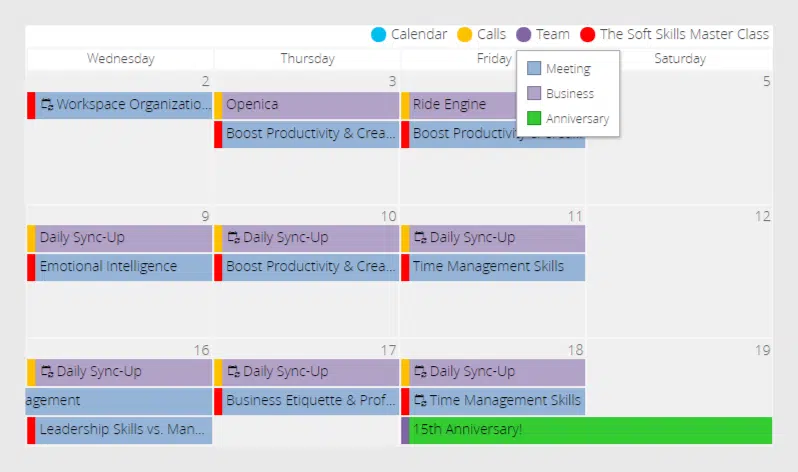Virto Calendar Online — Unify Categories for Multiple Data Sources
We have updated the Virto Calendar Online. Just look at how you can unify categories of your Virto Calendar events for multiple data sources and filter them.
What’s new?
Virto Calendar Overlay Pro App has a new feature to share with you! We have made it possible to define the color of your calendar categories which will be the same for all the data sources. We have also added the option of filtering the categories.
Why is it useful?
As you know, Virto Calendar app allows you to apply different colors for the data sources and categories. The data source color appears as a marker on the left for each event. The category color is shown as the basic color of the event. In this case, you know the type of your event and where it’s taken from.
But what happens when your colleagues also add their calendars as data sources? Every new data source of each member has its special group of colors to specify the categories. And even if it looks colorful, it may be useless or even confusing.
That is why we have added the new feature to improve the Virto Calendar app usability. Now you can unify the categories for all the data sources. Just decide once which colors you’re going to use for different categories of your Virto Calendar. Divide all the events into groups like meetings, birthdays, get-together events or others and specify the colors for them. These colors will be the same for all the data sources of your calendar.
How to enable it?
Just open the app part settings and scroll down to the new “Common categories” block in the “General settings” tab. Specify the colors for the categories you’re going to use and click “Save”.
Now all the data sources of your Virto Calendar have the same color-coded categories.
How to filter common categories?
If you would like to hide some categories (for instance, your personal events) for all the data sources and use only the necessary part of them, you can filter the common categories. Open the app part settings and scroll down to the new “Common categories” block in the “General settings” tab. Leave the categories you are going to use and select the checkbox “Show events of these categories only“.
As a result, only events of selected categories will appear in the Virto Calendar.
Thank you for interest on Virto Calendar App . Be on the lookout for our new features!
| Related Products: |
|---|
 |
| Virto Calendar Overlay Pro App |