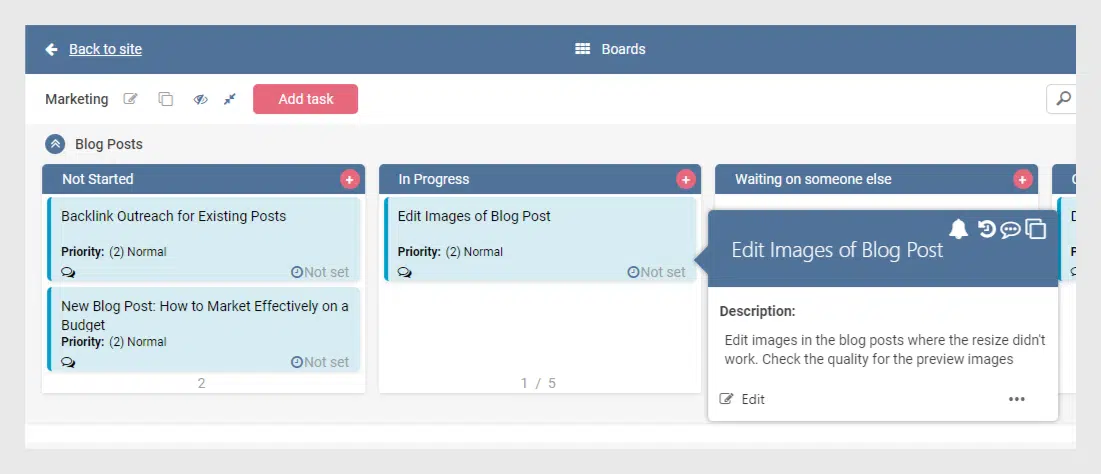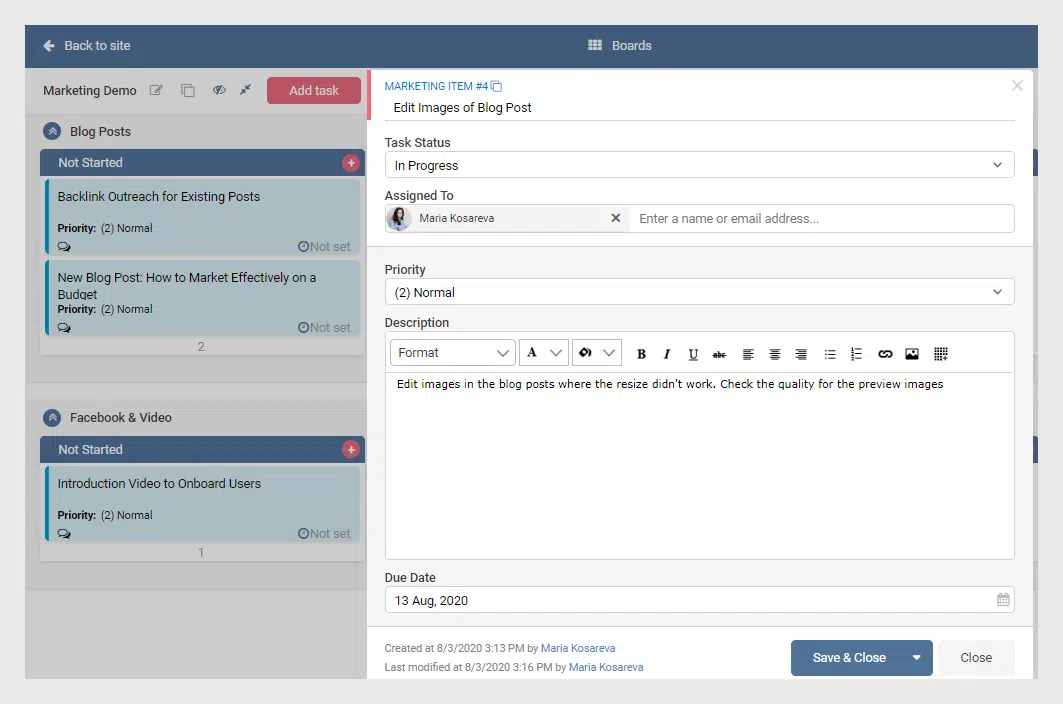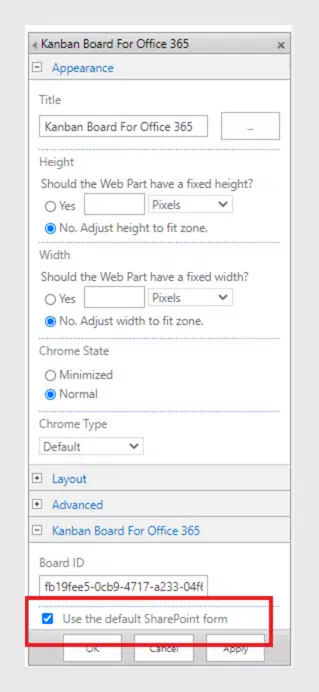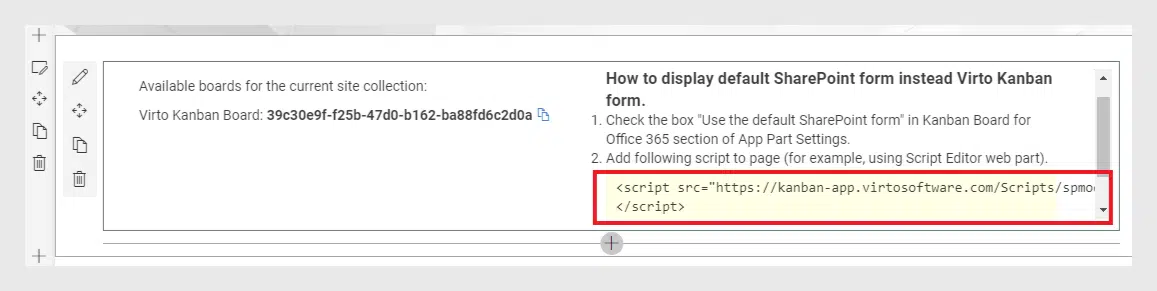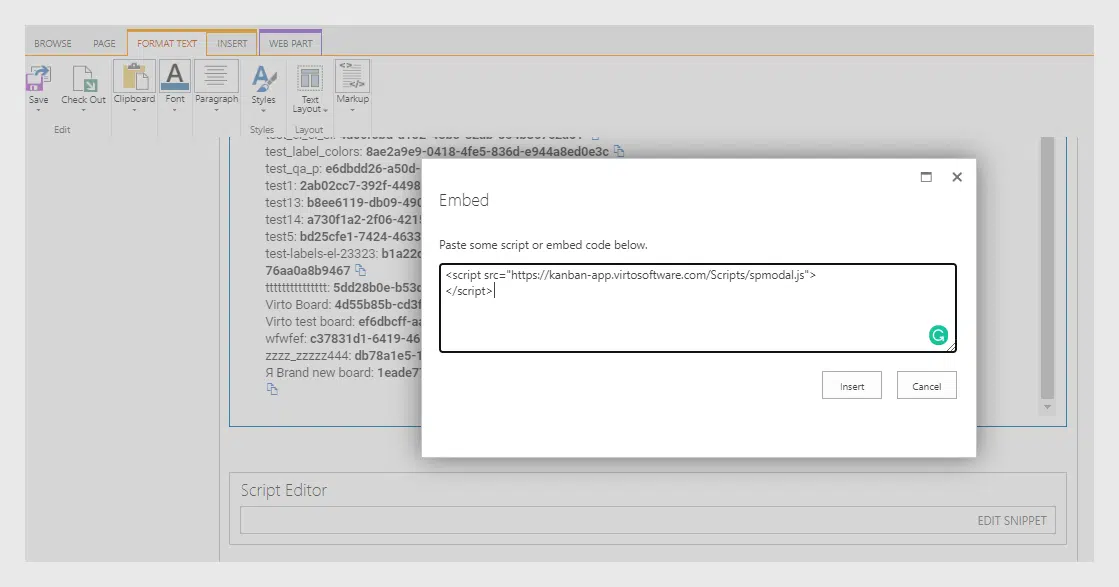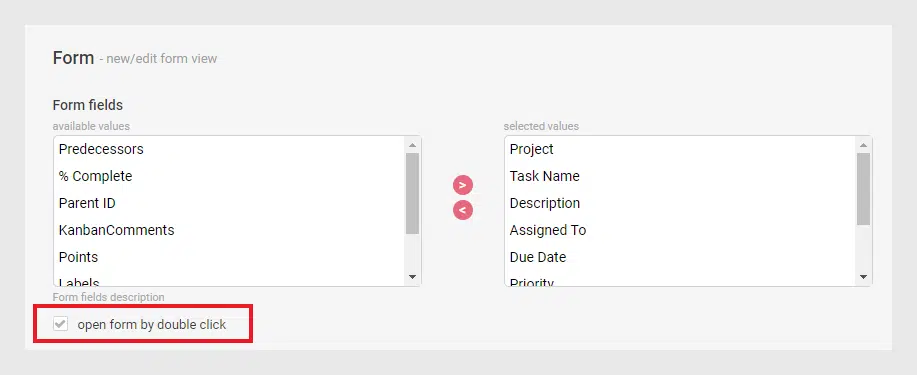Virto Kanban Board Online Update – Default SharePoint Form
VirtoSoftware has updated the Virto SharePoint Kanban Board online. Now you can use the default SharePoint form to view and edit cards of your Virto Kanban boards.
The updated version of the Virto Kanban Board online is already available to use. See the new features we have prepared for convenient and efficient work with your boards.
What’s new in the Virto Kanban Board?
We have added the ability to use a special script and display default view and edit form when you click a card of your Virto Kanban board. Just add the script to the SharePoint site page where your Virto Kanban Board is added. Check “Use the default SharePoint form” checkbox in the web part settings block. Now when you need to view or edit the cards of your Kanban boards, you will be able to use default SharePoint form instead of Kanban one.
Virto Kanban:
SharePoint Form:
When it is useful?
For instance, your company tends to use customized SharePoint forms with all the fields adjusted according to their needs. It certainly would be nice to use these forms for your Virto Kanban board as well. In such a case you click a card and default SharePoint view form appears. So, if have SharePoint fields added to your form and you really need to see them when working with Kanban board cards, use the option as it is described below.
How to adjust?
First of all, you should have enough rights for changing the app part settings. If you do, navigate to the Virto Kanban app settings on the page where it is placed and check the box “Use the default SharePoint form” in the “Kanban Board for Office 365” settings block. Do not forget to apply the changes.
We have added a short guide on how to use the default SharePoint form right to the app part edit section. Just copy the script as it described and add it to the Virto Kanban Board app page. You may use the Script Editor web part to do this. We also recommend adding the script to the bottom of the page to keep the appearance of the app part as it was before.
Do not forget to save the changes and return to your Kanban board. Try to click the card and see how it looks now.
Moreover, if you spend one more minute and open the board settings, you can apply the option “Open form by double click” in the “Forms” section of “Cards Setup” and simplify working with the board and its cards even more.
One more change is related to users with “Edit only own tasks” permissions. Now they can leave comments if they have enough SP permissions.
Updated Virto SharePoint Kanban Board online is ready to use. Thank you for your interest in Virto products. We would appreciate any feedback on our new features.