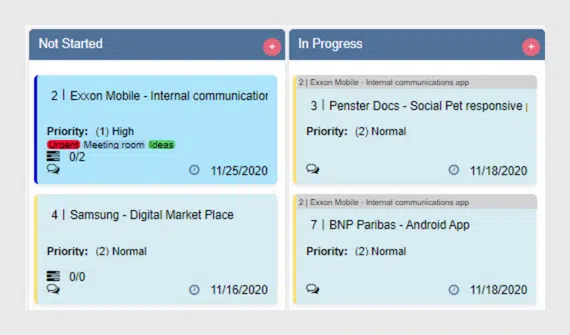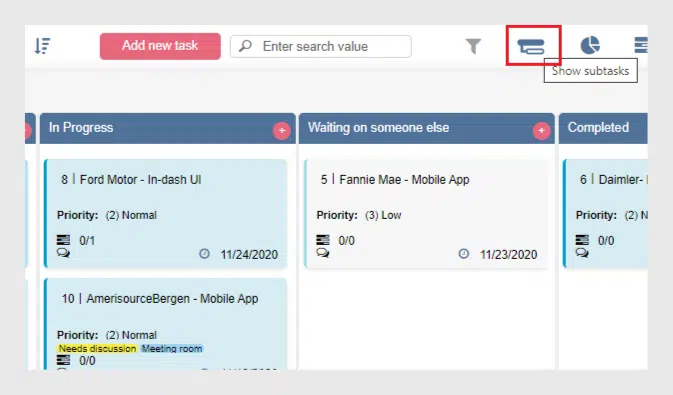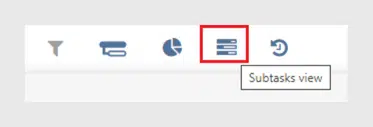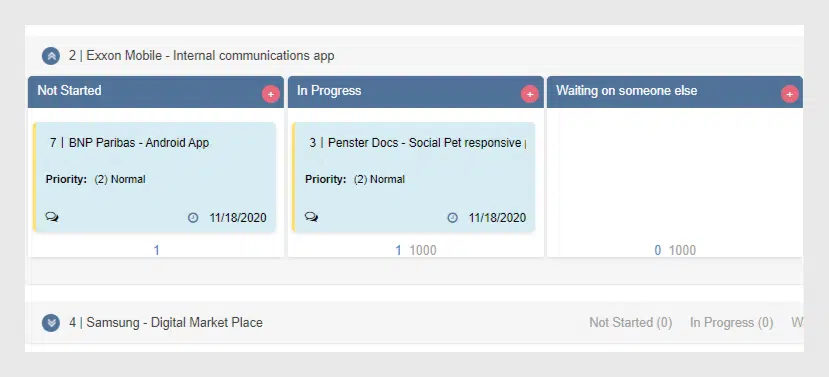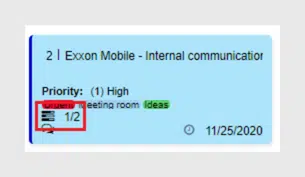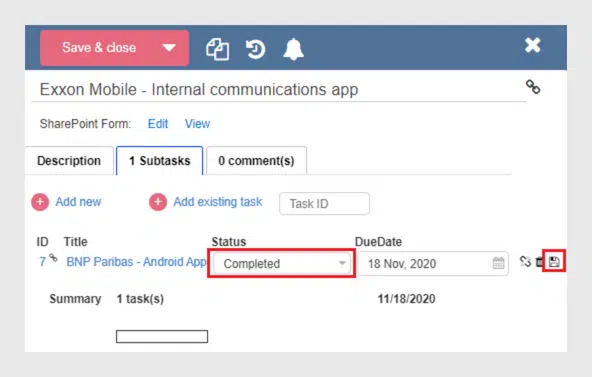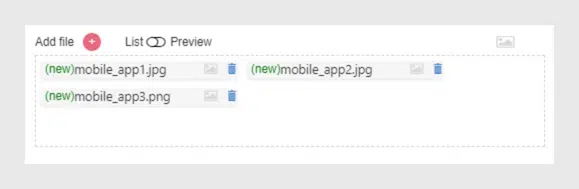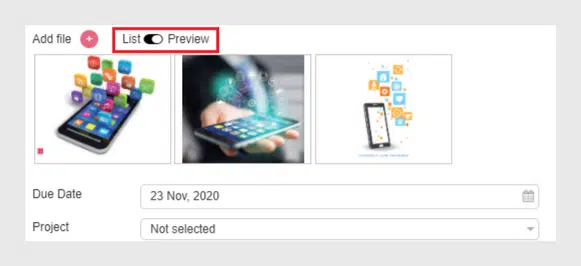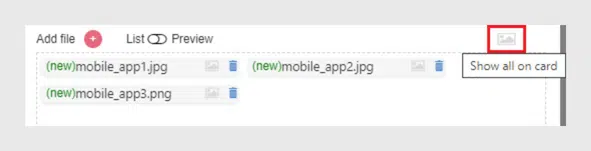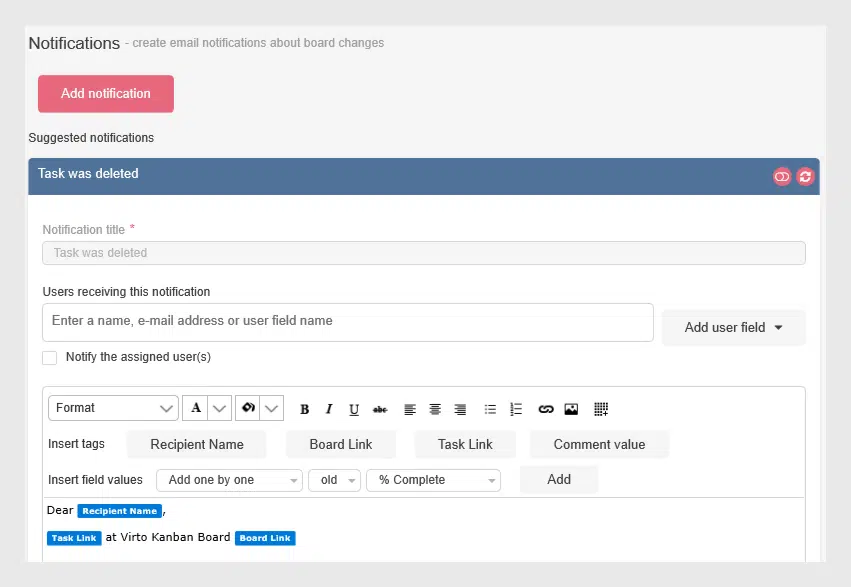Virto SharePoint Kanban Board On-Prem Update — SubTasks and New Interface
VirtoSoftware is ready to announce the new update of Virto SharePoint Kanban Board Web Part. We have added sub-tasks logics and made some noteworthy changes. Meet the improved Kanban On-Prem in our post.
Virto SharePoint Kanban Board On-premises is already available for you! Start using the updated web part and enjoy its new features. Look what we’ve prepared for you.
SubTasks
Add New Subtask
First of all, the Virto Kanban Board on-prem supports subtasks. Use subtasks when you need to split your Kanban tasks and manage them in detail. You can make an existing task be a subtask or create a new one.
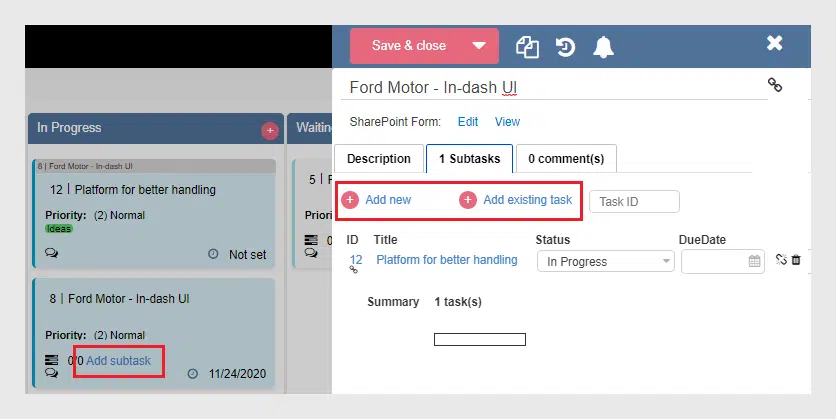
View Subtasks on the Kanban Board
The subtasks appear on the board with a grey mark and the parent task name in it.
You can show or hide subtasks with a click on the “Show subtasks” (“Hide subtasks) icon.
Group Subtasks on the Board by Parent Tasks
To manage the subtasks on your board easily, you can switch to the “Subtasks view” mode. This mode allows you to view subtasks grouped by a parent task.
And certainly, since the subtasks now are grouped into swimlanes, you can move tasks between the swimlanes (parent tasks).
Subtask Counter
To track how many subtasks the parent task has and if there are completed ones, we have added the subtask counter. In this case, 1/2 means this parent task has two subtasks, and one of them is in the “Completed” status.
Edit Subtasks in a Subtasks tab
You can edit subtasks directly in the card of its parent task. Just switch to the “Subtasks” tab, change, for example, the status, and click “Save” next to the task.
New Image Interface
We have changed a little the way you can work with images on the cards.
Click “Preview” to let the attached images appear in the card view form.
You can also allow all the images to appear on the card by click on the “Show all on card” icon.
Task Delete Notification
And finally, now when the task is deleted, the recipients you choose in the notification settings receive an alert.
Thank you for your interest in the Virto Kanban Board web part. Be on the lookout for our new updates!