Workflows in SharePoint 2013
Conceptually, SharePoint workflows are used to automate and simplify different work processes, such as document approval, user permission management, reports generating, and many other specific business processes and recurrent daily tasks.
What is a SharePoint workflow?
A simple SharePoint workflow can replace time-wasting manual operations, such as physical document validation, so you even don’t have to stand up from your chair to get this task done.
You have probably heard about the different workflow platforms, such as SharePoint 2013 workflow, SharePoint Online workflow, or SharePoint 2010 workflow. All these platform types share the same core principle. The workflows created on these platforms may perform the same functionality and may be used to cover the same use case in distinct versions of SharePoint. Behind the scenes, SharePoint 2013 workflows and SharePoint 2010 workflows run on different platforms, and their maintenance is slightly different. However, the difference between a SharePoint 2013 workflow and the workflow in SharePoint 2010 covering the same use case may be unnoticeable for an end-user.

A workflow can be presented as a flow chart with predefined logic of the performed business process. A SharePoint workflow consists of a set of workflow activities. Each activity is a functional step or a logical cell in your flowchart. These steps can be actions, conditions, and subprocesses of the business process performed with this workflow. For example, a SharePoint document approval workflow involves the following steps:
- The user creates a request for report approval, which starts the SharePoint workflow.
- This request is sent to the approver assigned in the workflow action.
- The assignee approves or declines the report.
- The user receives the decision and then:
- The workflow ends, if the report is approved
or - If the report is not approved, the user should fix the declined report. Then, this workflow runs again from the step 2.
This example of SharePoint document approval workflow can be pictured with a simple flow-chart.
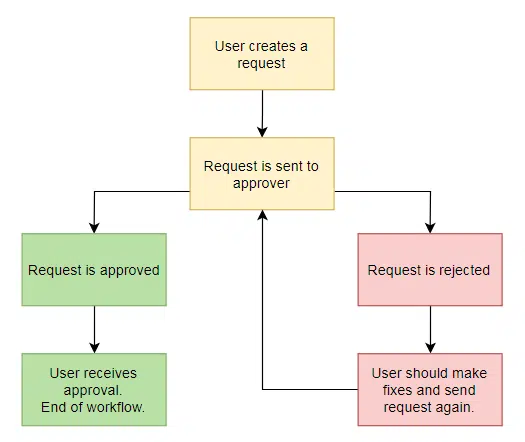
The SharePoint workflows are obviously connected with the SharePoint environment. They operate with lists, libraries, list items, and other SharePoint content to automate a wide range of operations.
The SharePoint workflows are a perfect way for a company to execute any complex multi-step operations or perform basic, yet time-consuming daily tasks without any headache.
With a predefined workflow, a company can save on in-house developers’ working hours. At the same time, there is no need to spend money on a full-blown tool with a single feature used to perform the required process.
What about the tools to create workflows?
The out-of-the-box workflows in SharePoint 2013 are quite restricted. You can only cover the following use cases:
SharePoint approval workflow
This action can be used for document approval, like the one shown in the example above.
SharePoint signature workflow
It is very similar to the approval workflow. The difference is in the demand for a digital signature, not approval as a result.
SharePoint feedback workflow
It has almost the same core algorithm, but this workflow is intended to collect feedback instead of approvals or signatures.
SharePoint publishing approval workflow
Technically, it is an approval workflow, but it requests approval for content publishing. For example, it may be used to receive approvals to add photos from the last team-building party to a public site.
SharePoint three-state workflow
This workflow is mostly used as an item-tracking workflow. It may be helpful with project tasks or sales leads, where you have to track an item’s status in each of the 3 states.
These default workflows are useful for certain operations, but you can hardly adjust a multi-step business process with these basic options. So what about other ways of workflow customization?
Visual Studio can be put on the other side of the complexity scale. Without a doubt, it is a powerful solution to develop a SharePoint workflow restricted only by your imagination and skills. The key word is skills. The best approach to automate a business operation with Visual Studio implies the skilled developers’ involvement.
In this case, the free and easy-to-use SharePoint Designer seems to be the golden mean. This tool is usually enriched with a third-party set of SharePoint workflow actions. Each workflow activity in SharePoint Designer is a particular function (for example, to copy list item, create group, delete attachments, send email, etc.) The activities bound and associated with a process logic execute a SharePoint workflow. This way, a user can build a complex workflow using SharePoint Designer ready-to-use actions. For example, VirtoSoftware’s set of 270+ custom SharePoint activities for workflows in SharePoint 2013, 2016, and 2010 can cover almost any business automation case. SharePoint Designer has less abilities to implement custom logic components in comparison with Visual Studio. Still, no coding skill are required to use this, only the clear understanding of the logic and steps involved in the automation process. Therefore, SharePoint Designer keeps you from spending money on custom software or developers’ extra working hours.
SharePoint 2013 vs. 2010 vs. Office 365 workflows
If you are going to implement workflows into your SharePoint environment, the important thing is to understand the compatibility of distinct workflows with your SharePoint platform.
Simply put, there are many SharePoint versions, such as SharePoint 2007, 2010, 2013, 2016, and SharePoint Online, but only 2 platform types are important to your workflows usage: SharePoint 2013 workflow engine and SharePoint 2010 workflow engine.
If you have the SharePoint 2010 installed you can use only the old SharePoint 2010 engine workflows.
If you use SharePoint 2013, 2016, or SharePoint Online, you are allowed to run both SharePoint engine workflows. The Workflow Manager’s installation makes available the SharePoint 2013 platform workflows.
For example, if you have SharePoint 2016, you should install SharePoint 2013 workflow platform and configure it to work with your farm. Then you will see both SharePoint 2010 and SharePoint 2013 workflows available in SharePoint Designer.
This scheme helps you understand the SharePoint workflow compatibility with multiple SharePoint versions.
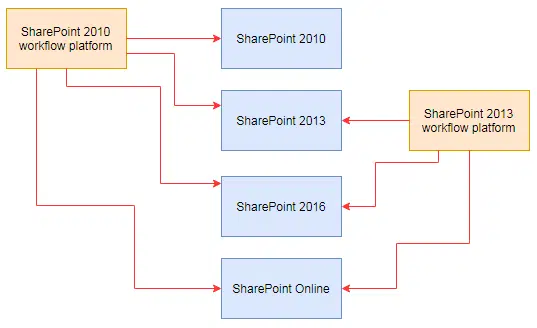
The conclusion
There are a lot of free and third-party tools, that make the SharePoint workflows creation, implementation, and management easy and comprehensible. You can extend the set of workflow actions with a custom SharePoint workflow activities kit for SharePoint 2013 and 2010 platforms, or with a kit of SharePoint Online workflows.
The market offers many useful solutions, such as SharePoint Status Monitor for SharePoint On-Premise, or SharePoint Workflow Scheduler for Office 365 and SharePoint Workflow Scheduler for SharePoint 2016/2013/2010/2007. The only thing that is completely up to you is the way you optimize the business process. The core understanding of this process, clean structure, and well-mapped steps are important parts of success.
Then you are just supposed to enjoy the results. The efficient automation of routine work allows you to free up your working schedule for more important and interesting tasks!





