Comprehensive Guide to Setting Up Digital Kanban Boards
Digital Kanban boards visually map work while spotlighting bottlenecks. This definitive guide explores modern solutions for unlocking productivity.
Kanban is a flexible project management framework centered on visualizing workflows via cards on a board. This methodology helps teams collaborate more efficiently by highlighting bottlenecks, prioritizing tasks, and limiting work-in-progress.
Digital Kanban boards have exploded in popularity for improving team coordination and work visibility. Surveys show adoption accelerating from just 7% of teams in 2014 to over 50% by 2022 (1). Beyond software teams, the methodology now spreads across enterprises as 87% of users confirm Kanban drives greater productivity over alternatives (2).
This comprehensive guide explores digital Kanban solutions for unlocking data-driven insights, customized workflows, and enhanced transparency. We’ll highlight critical considerations from building boards to integrating complementary systems. For Microsoft-aligned teams, we’ll also showcase Virto Kanban Board’s native integration with Microsoft 365 and SharePoint for unified work coordination.
For additional insights on Kanban digital boards, you may want to check out other relevant articles on our blog, such as:
What Is a Digital Kanban Board?
A digital Kanban board is an online tool that visualizes work, limits work-in-progress, and maximizes flow for a team or organization. Rooted in the principles of the Kanban methodology, it helps teams manage tasks more efficiently by providing a clear and intuitive interface for tracking progress.
The board typically displays columns representing the different stages of a workflow from left to right. These columns can have headers like “Backlog”, “In Progress”, “Testing”, and “Complete”—or any stages customized to a team’s specific process.
Within each column are individual cards that represent work items, features, or tasks flowing through the workflow. Cards contain summaries and key details for each item. Team members can click into cards for additional information, subtasks, comments, due dates and assignees.
Cards progress horizontally across columns as work is completed, providing an at-a-glance view of what’s being worked on. The number of cards within each column is limited to focus effort and visualize bottlenecks. Color-coding and labeling by categories like priority, project, or release provide further visualization.
To illustrate the concept, here’s how a typical digital Kanban board might look:
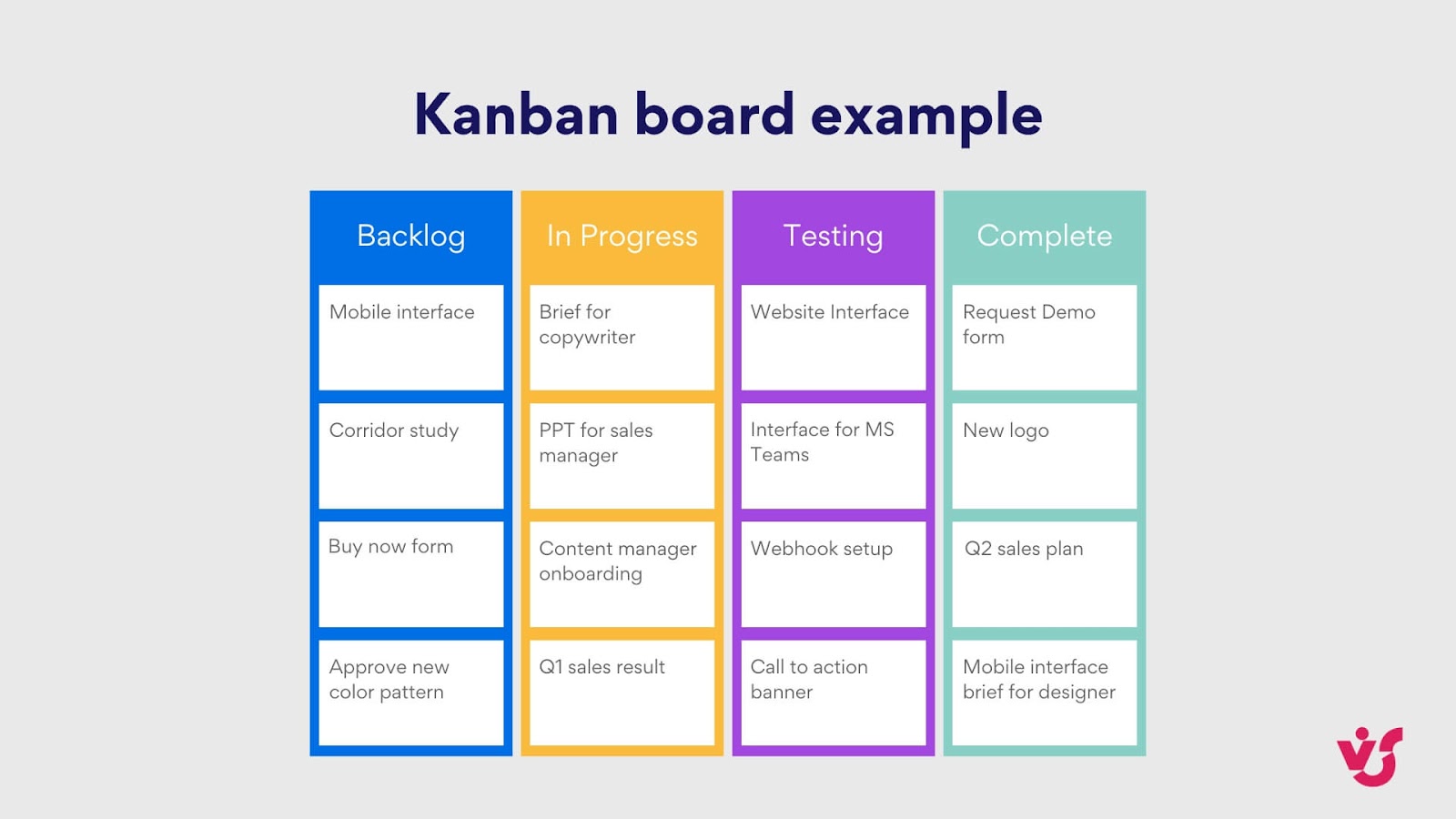
Basic principles of Kanban
The Kanban methodology originated from the manufacturing practices of Toyota and has since been adapted for various industries. The core principles of Kanban include:
- Visualize work: Represent tasks on a board to provide a clear view of the workflow.
- Limit work-in-progress (WIP): Set limits on the number of tasks in progress to avoid overloading team members and ensure focus and quality.
- Manage flow: Track and optimize the flow of tasks through various stages of completion.
- Make process policies explicit: Clearly define and communicate how tasks are managed and moved through the workflow.
- Implement feedback loops: Regularly review and adjust processes based on feedback to improve efficiency.
- Improve collaboratively, evolve experimentally: Use data and collective insights to continuously improve workflows and processes.
Advantages of digital Kanban boards over traditional ones
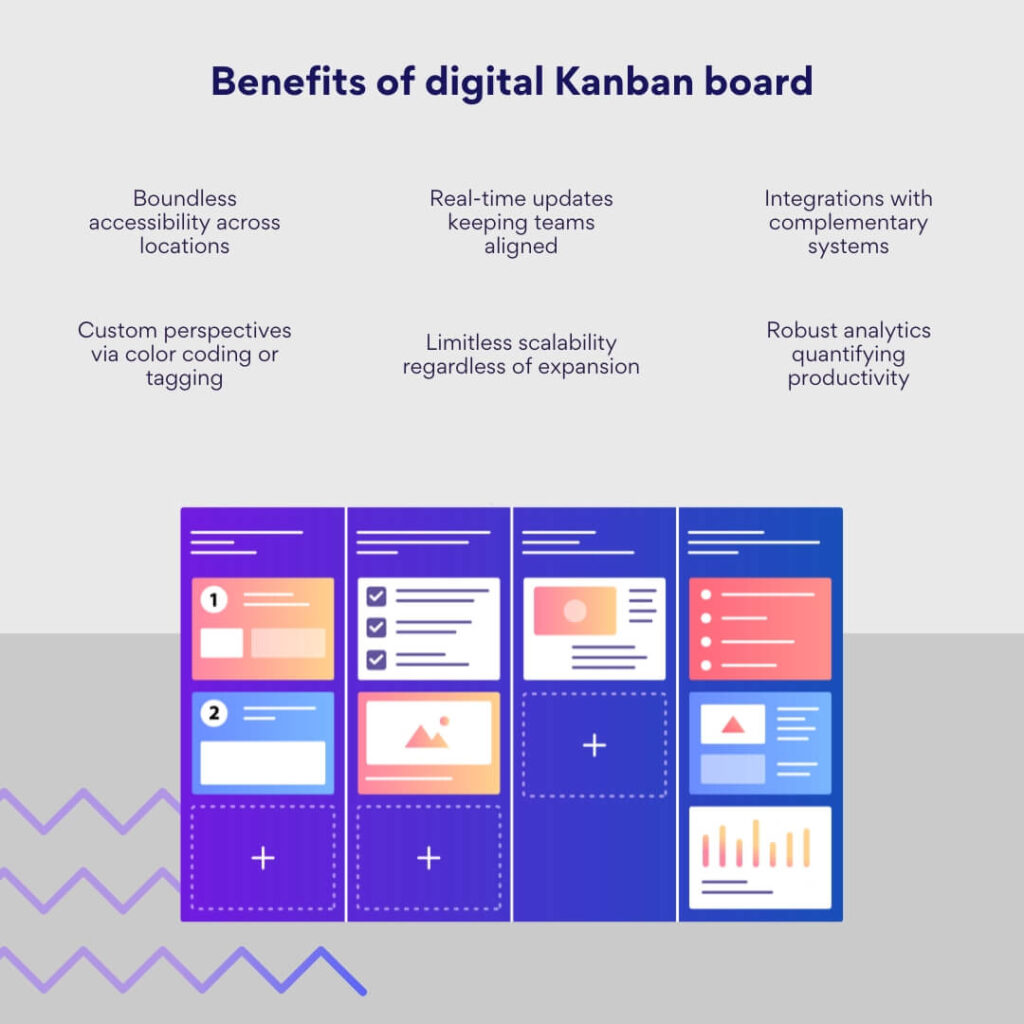
Digital Kanban boards offer several advantages over their traditional, physical counterparts:
- Accessibility: Team members can access the board from anywhere, facilitating remote work and collaboration across different locations.
- Real-time updates: Changes are instantly visible to all team members, ensuring that everyone is on the same page.
- Integration: Digital boards can integrate with other tools and software, such as project management systems, calendars, and communication platforms.
- Data and analytics: Digital boards can track metrics and provide insights into productivity, bottlenecks, and workflow efficiency.
- Scalability: Easily scalable to accommodate growing teams and projects without the physical limitations of a traditional board.
- Customization: Digital boards can be customized with features like automated notifications, color-coded tags, and advanced filtering options.
Examples of use in various Industries
Digital Kanban boards are versatile and can be applied in numerous industries, including:
- Software development: Teams use Kanban boards to manage the flow of tasks from backlog to deployment, ensuring efficient and transparent progress tracking.
- Manufacturing: Digital boards help track production stages, manage inventory, and coordinate supply chain activities.
- Healthcare: Hospitals and clinics use Kanban boards to manage patient care workflows, ensuring timely and organized treatment processes.
- Marketing: Marketing teams track campaign progress, content creation, and publication schedules on Kanban boards to maintain a clear overview of their projects. They can also integrate the QR Code Generator to create scannable links for event registrations, product promotions, or lead-generation campaigns.
- Education: Educators and administrators use Kanban boards to manage curriculum planning, student assignments, and administrative tasks.
- Finance: Financial institutions utilize Kanban boards to streamline processes such as loan approvals, audits, and compliance management.
Rather than static snapshots, digital boards provide live visibility as the single source of truth. By selecting the right solution, teams gain an always-on, customized window into workflows to pinpoint optimization opportunities. However, it’s important to note that Kanban boards, while powerful, are not a one-size-fits-all solution and do come with drawbacks, which we’ll discuss next.
Advantages and Disadvantages of Digital Kanban Systems
We’ve already discussed the benefits of using digital Kanban boards over traditional systems, but let’s review them before exploring the disadvantages:
- Task management: Digital Kanban boards provide robust tools for creating, assigning, and tracking tasks.
- Integration: They often integrate seamlessly with other software, such as project management tools, calendars, and communication platforms.
- Customization: Advanced customization options allow for tailoring boards to fit specific team needs, including automated notifications, color-coded tags, and filtering.
- Analytics and reporting: Digital boards can generate detailed reports and analytics, helping teams to identify bottlenecks and optimize workflows.
- User interface: Most digital Kanban tools offer intuitive interfaces that make it easy for users to start managing tasks without extensive training.
- Accessibility: They are accessible from any device with an internet connection, facilitating remote work and collaboration.
However, as we’ve also mentioned, digital Kanbans come with a set of distinct disadvantages. By understanding these potential drawbacks, you can proactively prepare for challenges and develop backup systems to mitigate disruptions:
- Learning curve: Adopting new software requires training and adaptation, potentially posing a challenge for some team members.
- Over-reliance on technology: Technical glitches or internet outages can disrupt workflow and hinder productivity.
- Cost implications: Many digital Kanban tools come with subscription fees, which might be a barrier for smaller teams or budget-conscious projects.
- Potential for information overload: If not managed properly, digital boards can become cluttered and overwhelming, hindering rather than aiding progress.
Uncovering real-world digital Kanban perspectives
While digital Kanban promises enhanced collaboration and visibility, how does it perform for teams on the front lines?
To better gauge real-world advantages along with limitations, we engaged Kanban practitioners across industries to compile qualitative insights from those leveraging these solutions every day. Here’s what we’ve discovered.
A practitioner’s perspective on unlocking digital Kanban’s potential
“What’s remarkable about digital Kanban boards is their visibility and flexibility,” says Albena Georgieva, Head of Partnerships at Businessmap. “They provide a highly visual and transparent view of work in progress, allowing team members to see the state of every piece of work at any time,” she continues.
“However, one challenge can come from inadequate initial setup that leads to cluttered and confusing boards. It is vital to start small with Kanban, perhaps with limited tasks and columns, and then adapt the board as comfort grows.”
While visibility aids coordination, poorly configured boards backfire by overwhelming rather than informing. Georgieva wisely advises implementing in digestible phases focused on high-value work items, and only then gradually expanding scope. Change management ensures teams stay comfortable amid adjustments.
“A crucial aspect of getting the most out of Kanban boards is regularly revisiting and refining them. This could be updating the tasks/stages to reflect current processes, using labels to denote priority or task type, or limiting the number of tasks in progress to reduce work-in-progress and increase focus.”
Rather than set-and-forget, Georgieva emphasizes that revisiting and refining boards over time maintains relevance amid changing initiatives. Iterative enhancements ensure the tool continues empowering ever-evolving workflows.
“I’ve always preferred tools like Kanban over other project management methodologies due to the simplicity, clarity, and real-time management they offer, but the choice should be tailor-made to the particular needs and workflow of the team.”
In closing, Georgieva confirms Kanban excels on simplicity, clarity and real-time visibility compared to traditional project management frameworks. However, she notes the ideal solution ultimately depends on the team’s unique needs and processes highlighting that no single tool fits every case.
Expert advice for project management success
Shawn Plummer, CEO of The Annuity Expert, draws from his extensive project management experience to offer valuable insights on setting up and maximizing the effectiveness of Kanban boards.
Like Georgieva, Plummer also emphasizes the importance of starting simple to avoid overwhelming your team: “Start with simple columns such as To Do, In Progress, and Done. As your team becomes more comfortable, you might include additional specific columns such as Review or Testing.” This gradual approach ensures a smoother transition and prevents confusion.
Clear communication is key to a successful Kanban system. Plummer recommends providing comprehensive information on each task card, including a detailed description, a clearly defined due date, and any relevant attachments. “This reduces back-and-forth communication and ensures everyone is on the same page,” he says.
Plummer also stresses the significance of regular task prioritization: “Review and prioritize tasks on a regular basis, taking into account their urgency and importance.” This proactive approach prevents bottlenecks and keeps the workflow moving smoothly.
To prevent burnout and maintain a sustainable pace, Plummer advocates for setting Work in Progress (WIP) limits. By limiting the number of tasks that can be in progress simultaneously, teams can avoid feeling overwhelmed and maintain a manageable workload. “This guarantees a balanced workload and helps to maintain quality by allowing team members to complete tasks before moving on to new ones,” he concludes.
Kanban powers marketing campaign execution
Logan Mallory, Vice President of Marketing at Motivosity, credits Asana Kanban boards for streamlining their content development process and driving impressive results.
“We set up a Kanban board in Asana to manage the marketing content pipeline. The board contained columns for each stage of content creation: Ideas, In Progress, Review, and Published. Tasks (cards) progressed through each step, with team members assigned specific roles and deadlines. We also linked Asana and Slack to provide real-time updates and reminders,” she explains.
The Kanban framework proved instrumental in coordinating interconnected marketing campaign components by specified dates. Beyond qualitative team alignment, Mallory quantified a 20% engagement improvement highlighting commercial impact.
In addition to engagement metrics, Mallory called out secondary gains around transparency into workload and priorities empowering efficiency, accountability to deadlines given public commitments and accelerating collaboration absent delays.
Optimizing marketing and development workflows through dual Kanban tools
Phil Strazzulla, Founder of Select Software Reviews, leverages two complementary Kanban solutions. For marketing campaigns, Trello empowers flexible workflow visualization. For complex software development, Jira provides robust scoping, tracking and analytics.
“We use Trello to organize our content calendar and marketing activities. The drag-and-drop interface and customization possibilities are excellent for displaying our workflow. For example, our blog posts go through stages such as Idea, Drafting, Review, and Published. Trello’s connection with Slack streamlines our communication.”
Trello’s intuitive Kanban interface maps their process from ideation through publishing enabling at-a-glance status visibility. Integrations like Slack further simplify coordination across the workflow.
“However, its reporting options are limited, which may be a disadvantage for tracking precise metrics.”
Strazzulla notes Trello’s key limitation around quantitative tracking for detailed marketing analytics and metrics. For campaign optimization, additional tools would need to complement Trello.
“For software development, Jira is our go-to tool. It excels in issue tracking and detailed reporting, which are essential for our development sprints. We plan each sprint around user stories and tasks to ensure clear accountability and progress tracking.”
Conversely, Jira provides the level of scoping, scheduling, assignment and progress tracking required to coordinate intricate software sprints across Strazzulla’s development team.
“The disadvantage is its intricacy, which might be daunting for inexperienced users.”
In exchange for expansive functionality, Jira demands more specialized knowledge given its intricacy. The tradeoff warrants consideration around onboarding and change management.
“Trello is ideal for teams seeking straightforward, visual project management software. It is perfect for marketing, event planning, and basic task management. Jira is ideal for development teams that need extensive issue tracking, sprint planning, and comprehensive reporting,” he concludes.
Digital Kanban alternatives: Why Precision Watches chose CPM over Kanban
Sergey Taver, Marketing Manager at Precision Watches, says they’ve tried Kanban but it didn’t fully meet their needs. Their complex product launches demanded more robust timeline optimization and dependency mapping. After researching alternatives, they adopted Critical Path Method (CPM) for orchestrating interconnected deadlines.
“CPM offers a thorough and time-sensitive strategy that is suited for projects with tight deadlines and numerous interdependent tasks. Unlike Kanban, which focuses on workflow visualization, CPM prioritizes task sequencing and important deadlines,” says Taver.
Taver further explains the advantages of CPM: “CPM assists in identifying the most critical tasks that, if not done on time, could cause project delays. This is essential for our product launch promotions, because timing is everything. CPM’s focus on deadlines and dependencies helps us map out the entire project timeline, ensuring no steps are missed and all tasks are completed in order.”
The successful launch of their new watch collection serves as a testament to the effectiveness of CPM in managing complex projects. By meticulously planning each stage and identifying key tasks, Precision Watches was able to maintain a streamlined workflow. The emphasis on task dependencies ensured that no critical element was overlooked, ultimately leading to a well-coordinated and timely product launch.
Guides for Setting Up Digital Kanban Boards
This section will guide you through the general setup of a digital Kanban board, followed by a practical demonstration using the Virto Kanban Board app.
Steps to create and set up any digital Kanban board
- Choose the right tool: Select a digital Kanban tool that fits your team’s needs. Popular options include Trello, Asana, and the Virto Kanban Board App. Consider factors like integration capabilities, user interface, and cost.
- Sign up and set up your account: Create an account on the chosen platform. Most tools offer free trials or basic plans to get started.
- Create a new board: Once logged in, create a new Kanban board. Name your board according to the project or team it will serve.
- Define columns: Set up columns that represent the stages of your workflow. Common columns include “To Do,” “In Progress,” and “Done.” Customize these columns to match your specific process.
- Add tasks: Populate the board with tasks or cards. Each task should include relevant details such as a title, description, due date, and assignee.
- Invite team members: Add team members to your board. Ensure everyone has the appropriate permissions to view, edit, and move tasks as needed.
- Set work-in-progress (WIP) limits: Establish WIP limits for each column to prevent overload and maintain focus. These limits help manage the flow of tasks and keep the workload balanced.
- Integrate with other tools: Connect your Kanban board with other tools your team uses, such as project management software, calendars, or communication platforms like Microsoft Teams.
- Customize and personalize: Use features like color-coded tags, task dependencies, and automated notifications to tailor the board to your team’s workflow.
- Review and adjust: Regularly review the board’s setup and make adjustments as needed. Gather feedback from your team to continuously improve the process.
Before describing a hands-on example, let’s review some additional guidelines and recommended strategies for implementing effective digital Kanban boards, as confirmed by our community experts above:
Tips and best practices for setting up and using digital Kanban boards:
- Start simple: Begin with a basic setup and gradually add complexity as your team becomes more comfortable with the tool.
- Regular updates: Encourage team members to update the board frequently. Real-time updates ensure everyone is on the same page and can see the latest status of tasks.
- Daily standups: Use the Kanban board during daily standup meetings to discuss progress, identify bottlenecks, and plan the day’s work.
- Limit multitasking: Stick to your WIP limits to avoid multitasking, which can reduce efficiency and increase errors.
- Visual management: Make use of visuals like color codes, labels, and icons. These elements can quickly convey important information at a glance.
- Feedback loops: Implement regular feedback loops, such as retrospectives, to review what’s working and what’s not. Use these insights to continuously improve your process.
- Training and support: Provide training for new team members and ongoing support to ensure everyone is proficient in using the Kanban board.
Setting up a digital Kanban board with Virto Kanban Board App
Now, let’s look at a practical example of installing, adding, and setting up the Virto Kanban Board to your SharePoint site, which involves several steps. Below is a comprehensive guide to help you through the process.
Here are the key steps to install and add Virto Kanban Board Pro to SharePoint:
- Open the SharePoint site where you want to add the Kanban Board app.
- Click on “New” and select “App” from the dropdown menu.
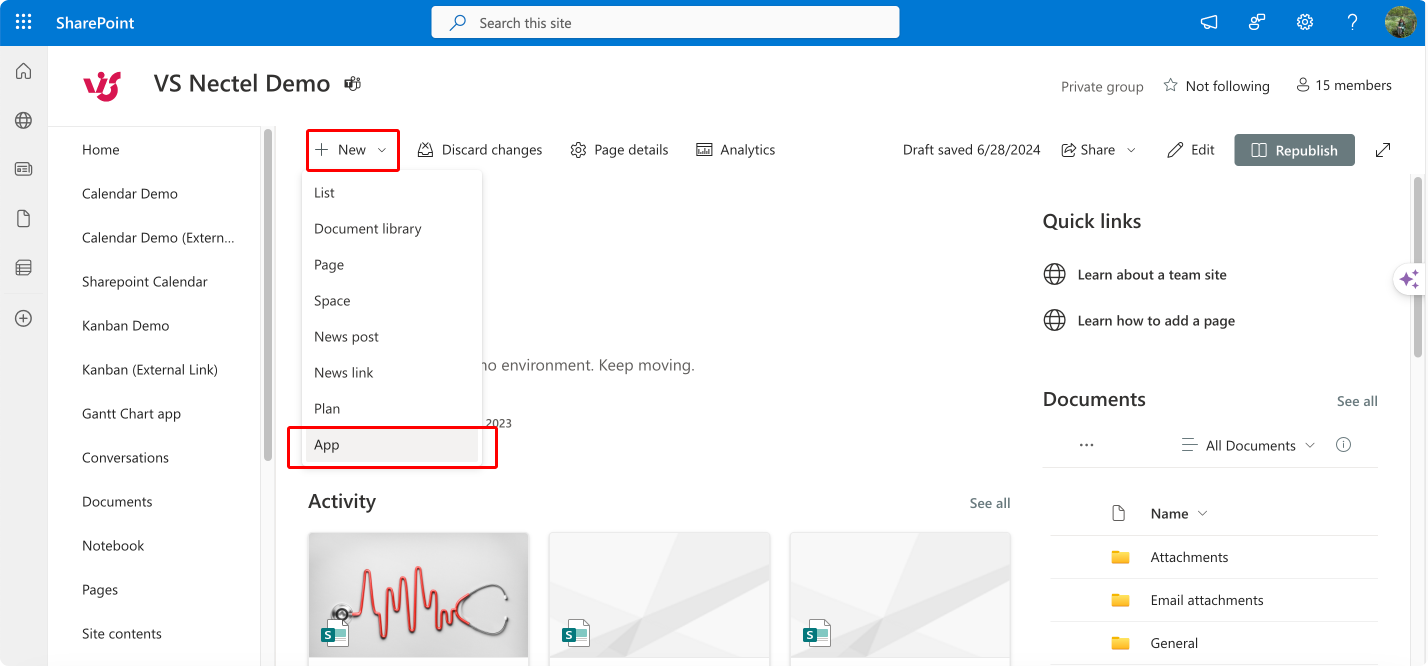
Pic. 1. Selecting “+New” and “App”.
- Search for “kanban” in the app store.
- Find and click on “Kanban Board Pro by Virto” in the search results.
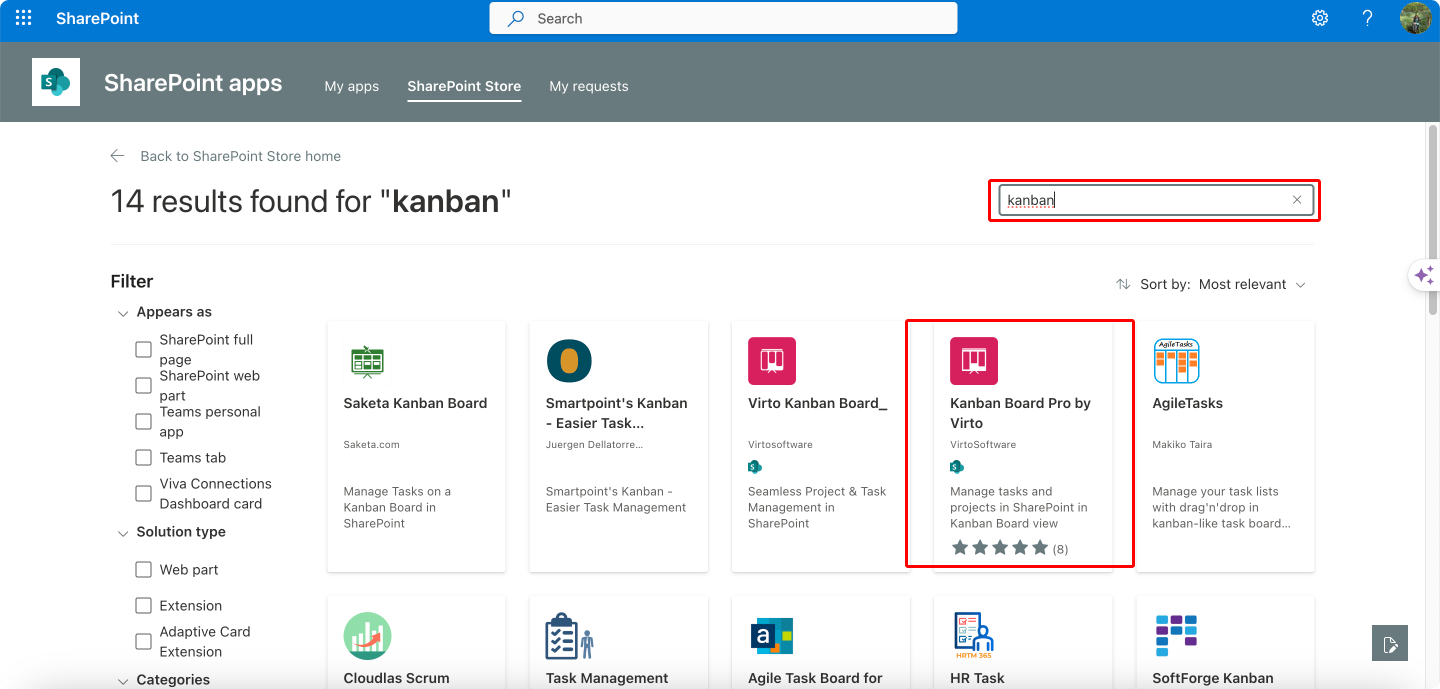
Pic. 2. Locating Virto Kanban Board.
- Click “Add to Apps site” to add the app to your SharePoint site or “Request” it if you don’t have Administrator permissions.
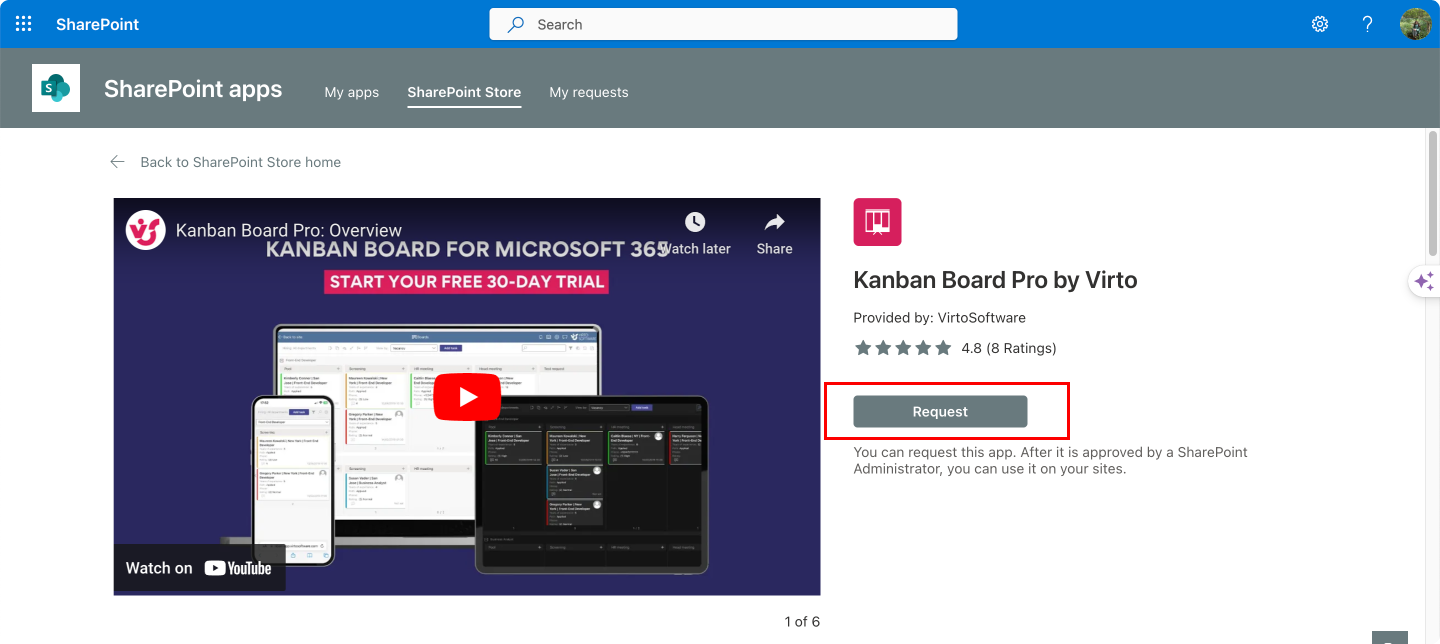
Pic. 3. Installing or requesting to install the Virto Kanban Board.
- In the “Confirm data access” window, choose whether to:
- Only enable the app for this site
- Allow the app to be added to all tenant sites
- Click “Continue” to proceed with installation.
- The Kanban Board Pro app will now be added to your SharePoint site and available to use.
- To add a Kanban board to a page:
- Edit the page
- Click the “+” button to add a new web part
- Search for and select “Kanban Board Pro by Virto”
- Configure the board settings as desired
- Save and publish the page to make the Kanban board available.
The key steps are installing the app from the SharePoint store, configuring permissions, and then adding the Kanban web part to pages where you want to use it. The app provides flexibility to add boards to different pages and configure them for various workflows.
Now, let’s see how you’d create a new board and set it up. There are actually three ways to do it:
- Using an existing SharePoint list: Select a SharePoint list, typically a task list, as your board’s data source. You can add any missing required fields in the board settings.
- Generating a quick board: Ideal when you lack a suitable list or are unsure which to use. This option automatically creates a list with all necessary fields and preferences.
- Applying a board template: Use previously saved board templates to create a new Kanban board quickly.
Let’s walk through creating a board using the quick board feature:
- Navigate to the “Boards” list at the top of any Kanban board.
- Click “Create new board”.
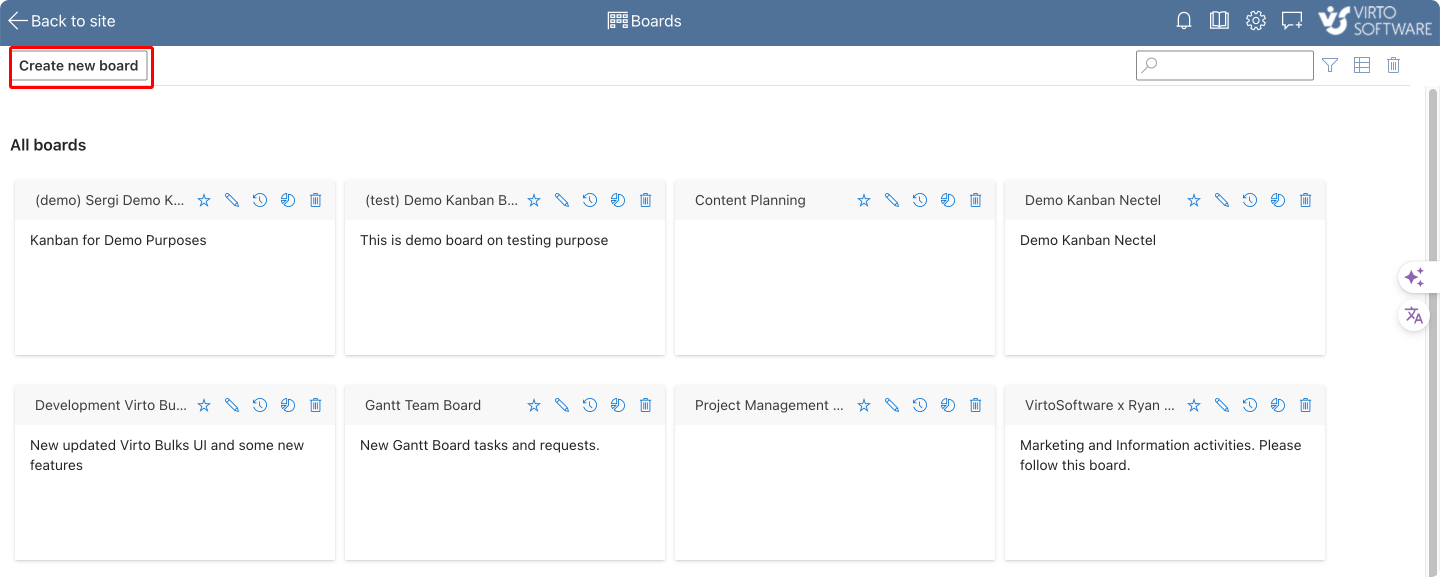
Pic. 4. Creating a new board.
- Choose the “Quick Board” option.
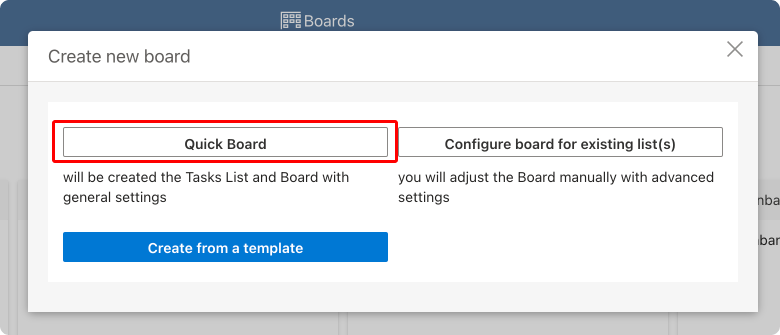
Pic. 5. Choosing the Quick Board option.
- Enter a name for your new board and click “Create new board” to finish.
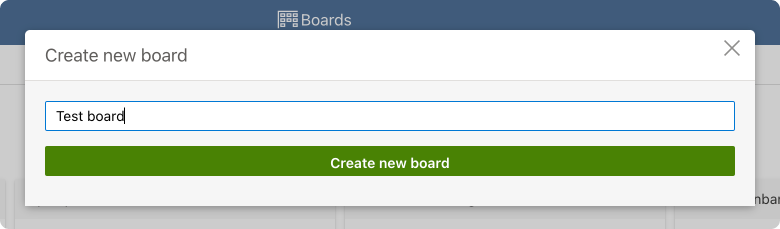
Pic. 6. Naming your board.
Now let’s dive into the board settings and explain how you can get things started:
- To access, set up, and customize your Kanban board settings, you need to click the “Edit” board icon next to the board’s name.
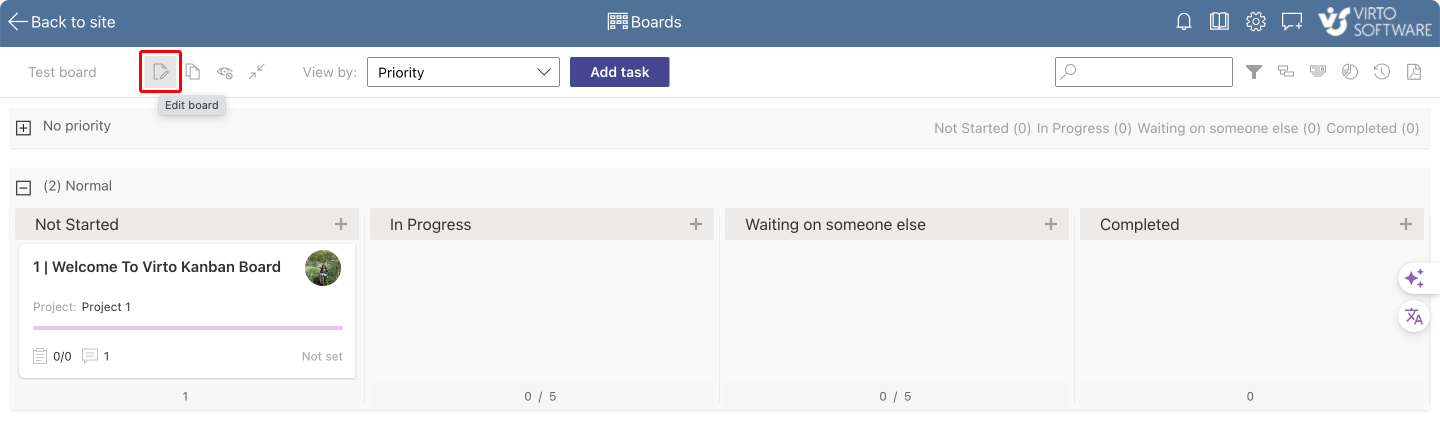
Pic. 7. Editing your board.
- The settings menu lets you fully customize your Kanban experience with sections for “List Setup”,” Board Setup”, “Card Setup”, and “Advanced Setup”.
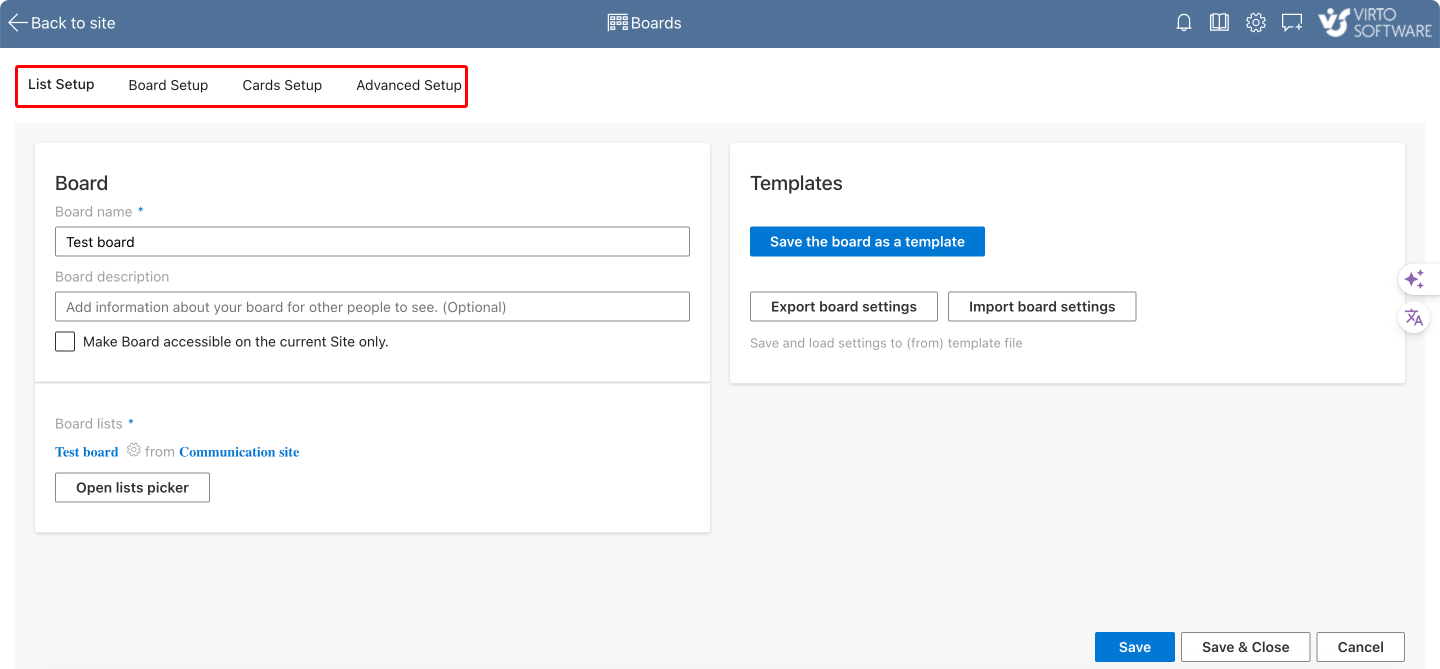
Pic. 8. Exploring editing options.
- The “List Setup” tab lets you name your board, describe it (optional), and select the SharePoint list(s) containing the data you want displayed on the board.
- The “Board Setup” tab lets you customize how your Kanban board looks and works. You can: manage columns, add new ones, set limits on how many tasks each column can hold to visualize your workflow; create horizontal lanes to represent different work categories and prioritize them; and decide how tasks are ordered on your board.
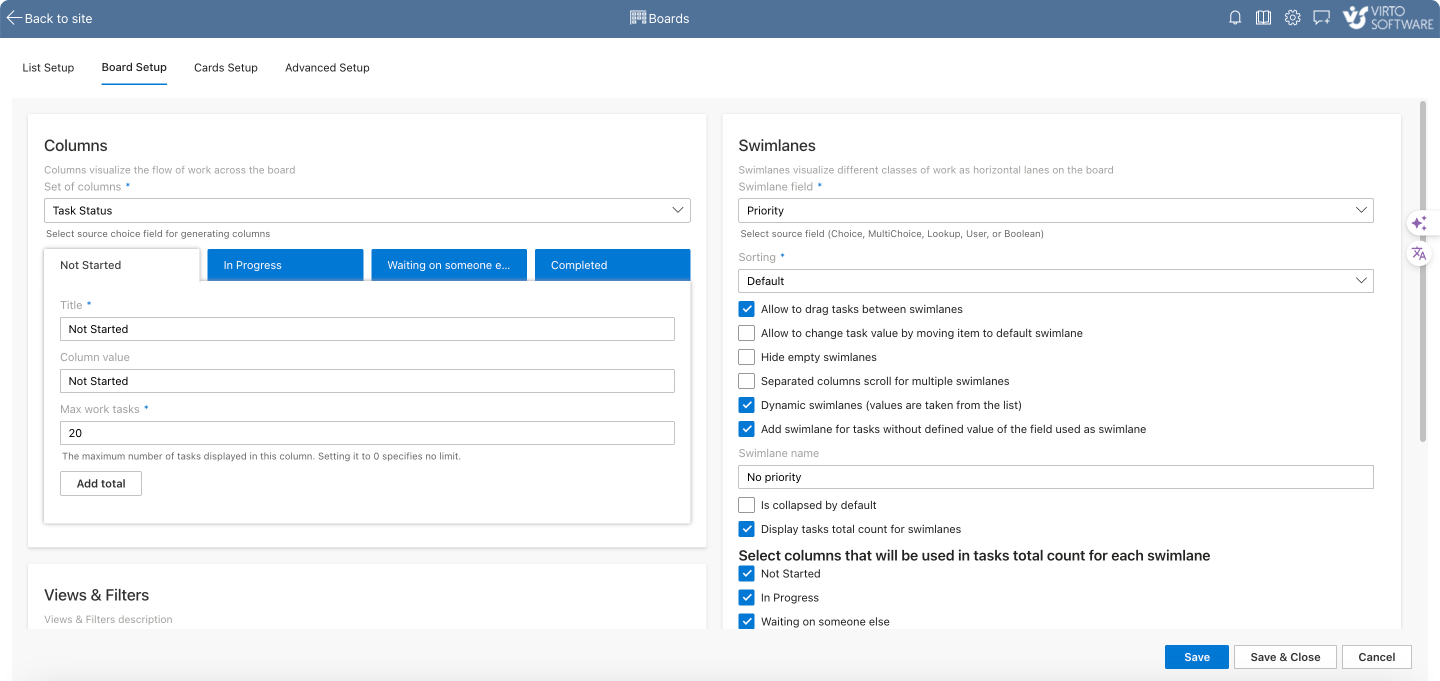
Pic. 8. Board Setup overview.
- The “Cards Setup” tab is your one-stop shop for customizing Kanban cards. Here you can: configure how task information is displayed and fine-tune the card’s appearance; adjust card size; style your cards and labels with custom colors and names; define style rules; and customize both the short and full card views.
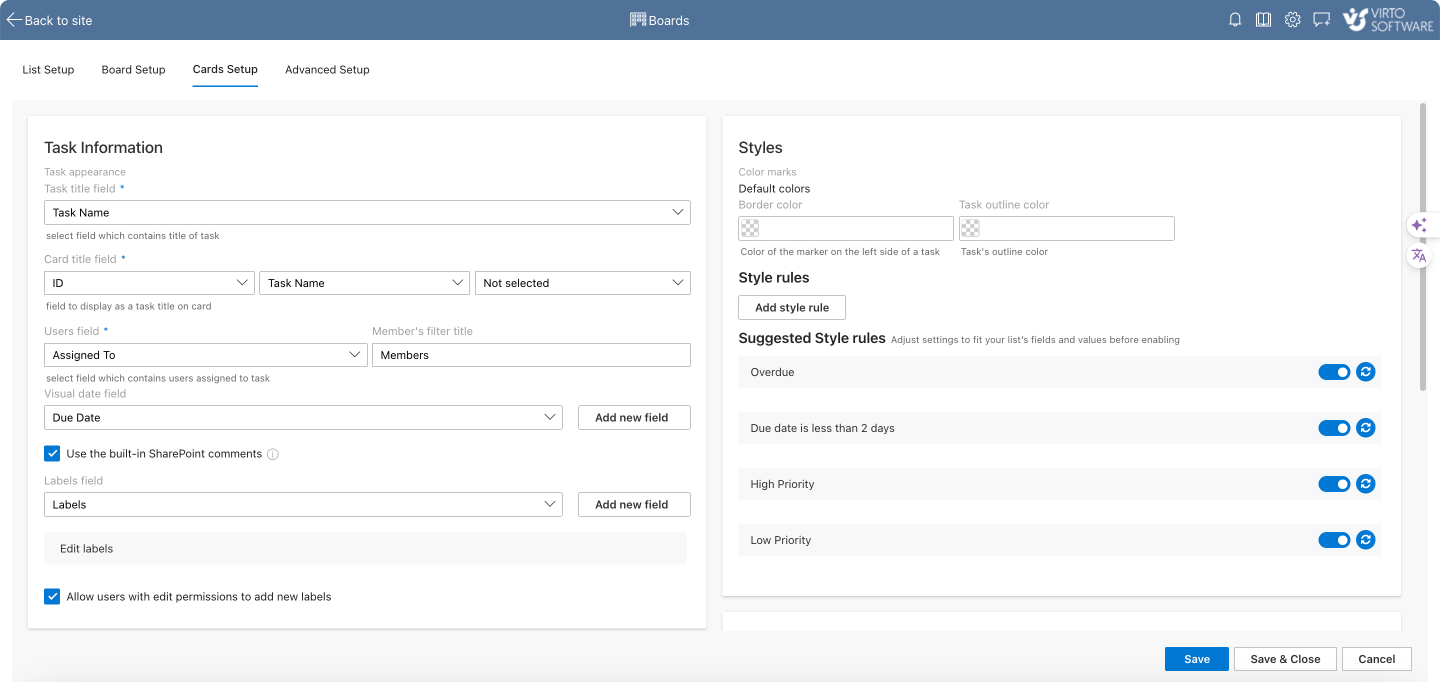
Pic. 9. Card Setup overview.
- The “Advanced Setup” section offers further customization options for your Kanban board, such as filters, permissions, chart selections (lead time, completion, member), and additional settings. While optional, these features can prove beneficial in optimizing your board’s functionality.
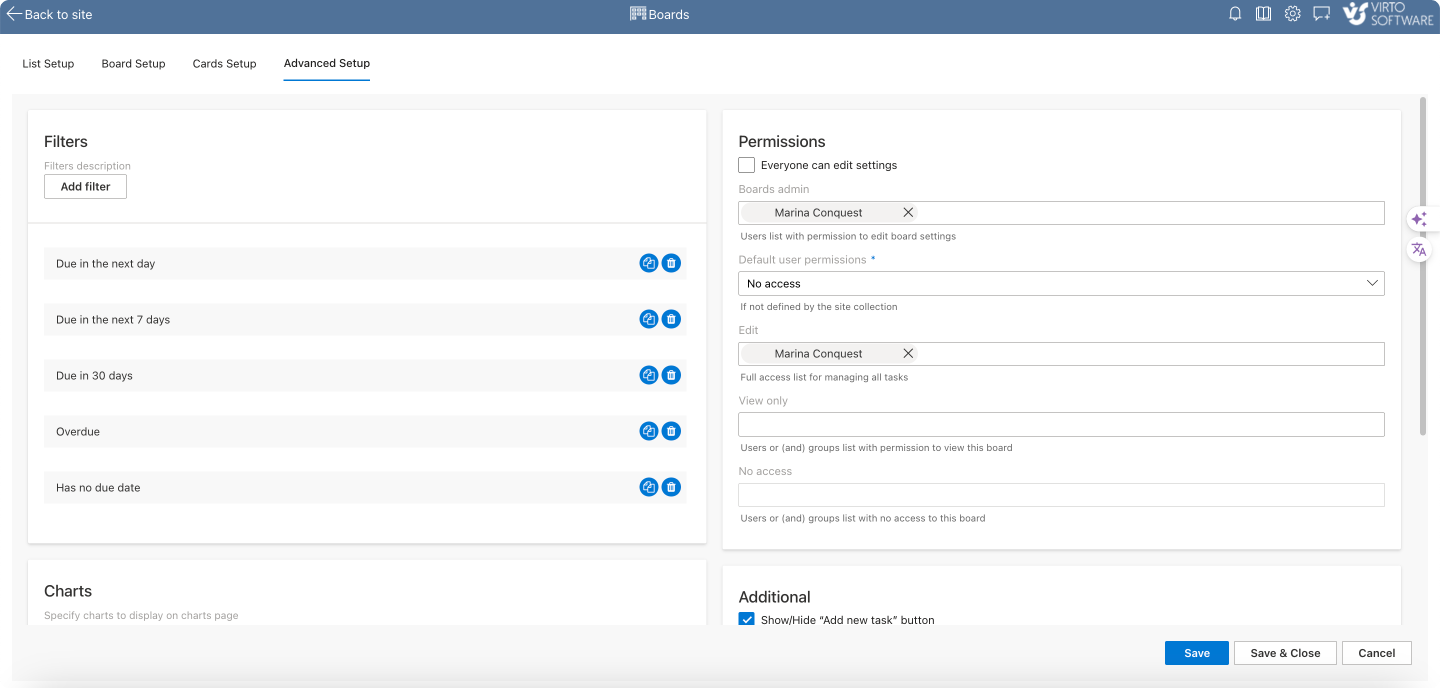
Pic. 10. Advanced Setup overview.
👉 To learn more about installing, adding, and configuring Virto Kanban boards, please visit our Knowledge Center for detailed guides: Virto Kanban Board Learning.
When set up and configured, your Virto Kanban Board might look something like this:
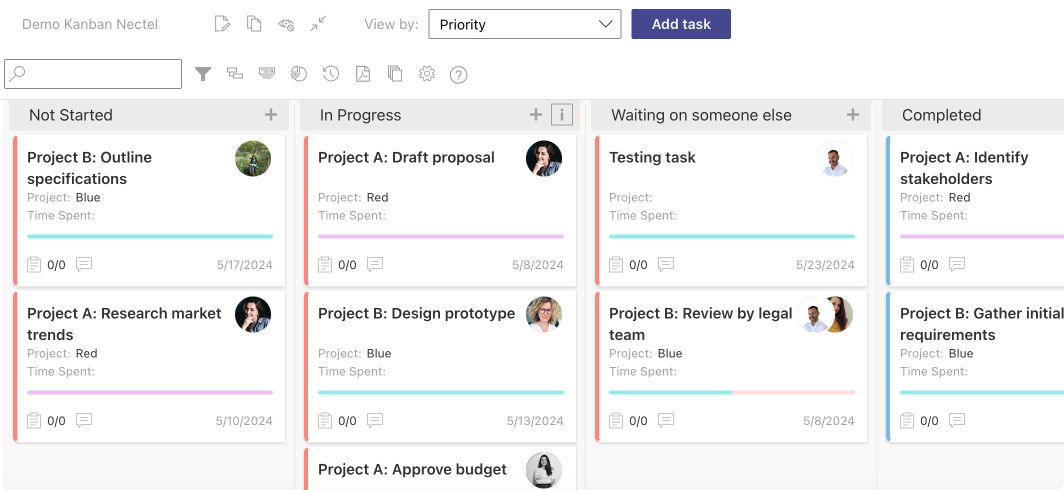
Pic. 11. Example of the working Virto Kanban Board.
Of course, as we’ve discovered, everything on your board is completely customizable—from card size to task limits. So you’re in full control over your board’s appearance and functionality.
👉 What features should the best digital Kanban board have? Essential features for the best digital Kanban boards include a user-friendly interface, real-time collaboration, drag-and-drop functionality, customizable columns and cards, task assignments, integrations, analytics and reporting, attachments and comments, security features, and mobile accessibility. For a more comprehensive overview of digital Kanban features, review the following resources: Online Kanban Boards TEST_2025, Best Kanban Board Apps, and Agile Project Management with Kanban.
Review of the Best Digital Kanban Tools
Our blog already features comprehensive articles on Kanban tools, including “Online Kanban Boards TEST_2025” and “Best Kanban Board Apps,” which provide extensive lists of Kanban board applications. For your convenience, we’ll mention just a few key options here, but feel free to explore those in-depth resources for a more complete overview.
Best paid digital Kanban tools
Trello Premium Kanban digital
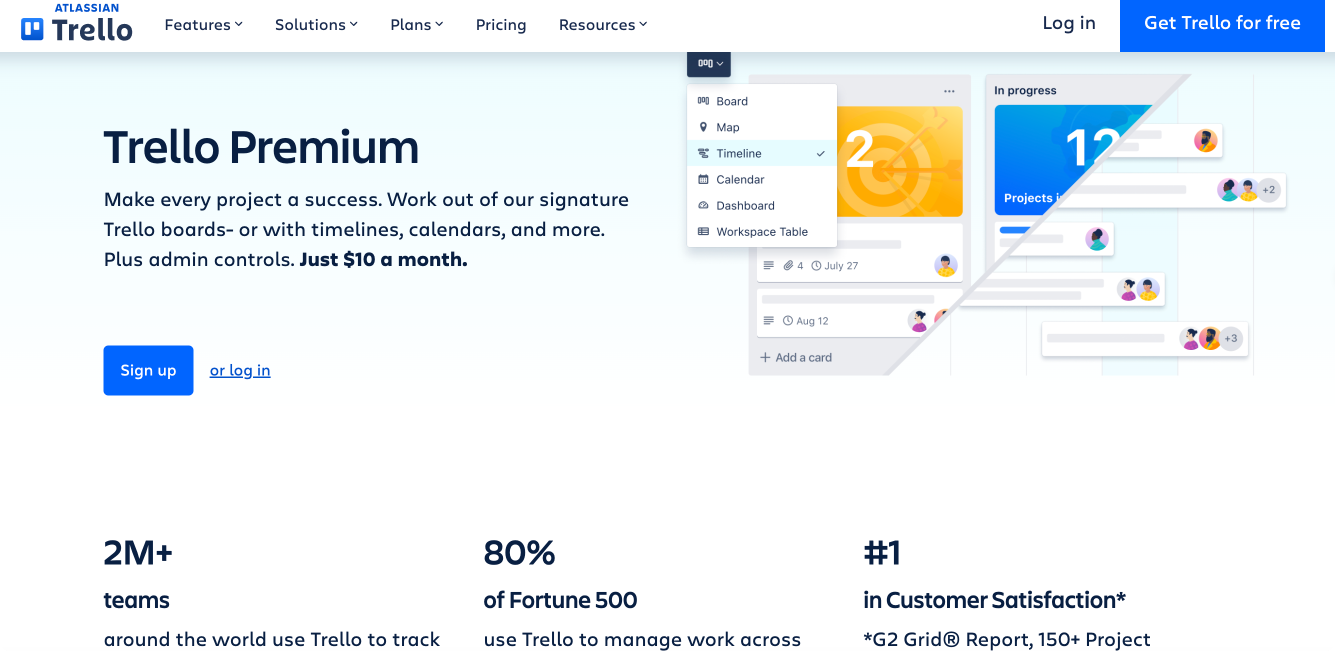
Pic. 12. Trello Premium.
Trello Premium offers an advanced version of the popular Trello platform, designed for businesses that require more robust features and integrations.
- Key features:
- Unlimited boards, lists, and cards
- Advanced checklists
- Custom backgrounds and stickers
- Priority support
- Power-Ups for integrations with tools like Slack, Jira, and Google Drive
- Pros:
- User-friendly interface
- Extensive customization options
- Strong community and support
- Cons:
- Can become costly as team size grows
- Limited advanced reporting features
Monday.com Kanban board digital
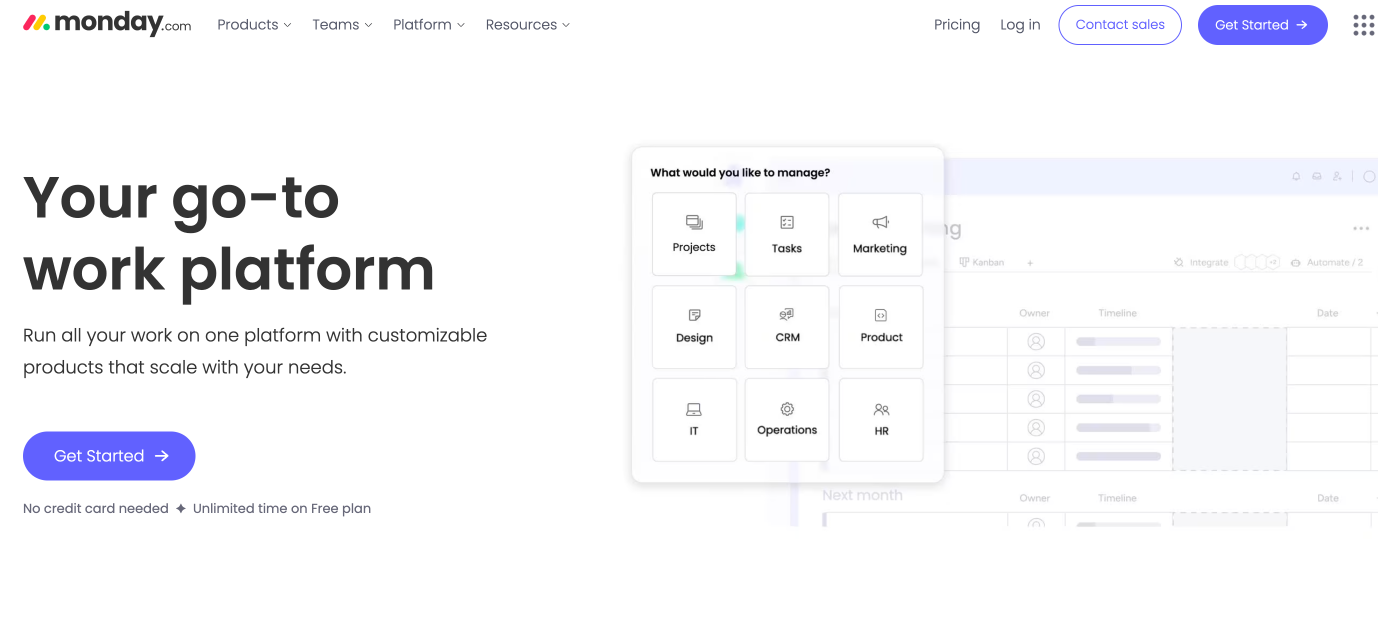
Pic. 13. Monday.com.
Monday.com is a versatile work operating system that combines Kanban boards with other project management tools to provide a comprehensive solution for teams.
- Key features:
- Customizable workflows
- Time tracking
- Automations to reduce manual work
- Advanced reporting and analytics
- Integrations with numerous apps like Zoom, Microsoft Teams, and Dropbox
- Pros:
- Highly customizable
- Excellent visualization tools
- Strong collaboration features
- Cons:
- Steeper learning curve
- Higher price point for advanced features
Asana Premium digital Kanban system
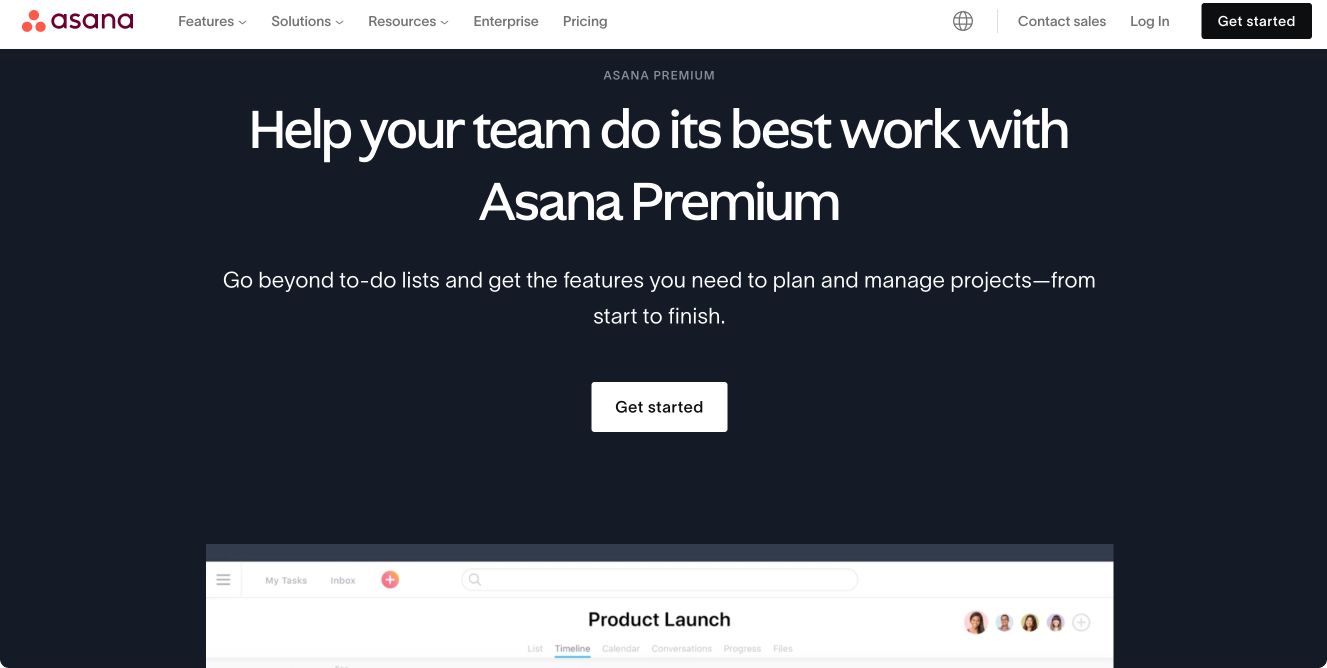
Pic. 14. Asana Premium.
Asana Premium enhances the basic Asana platform with advanced features tailored for larger teams and complex projects.
- Key features:
- Timeline view to map out project plans
- Advanced search and reporting
- Custom fields and templates
- Task dependencies
- Integration with hundreds of apps like Salesforce, Slack, and Microsoft Office
- Pros:
- Intuitive and easy to use
- Powerful project tracking tools
- Excellent integration capabilities
- Cons:
- Can be overwhelming for small teams
- Higher cost compared to basic plans
Best digital Kanban board free
MeisterTask Kanban digital board free
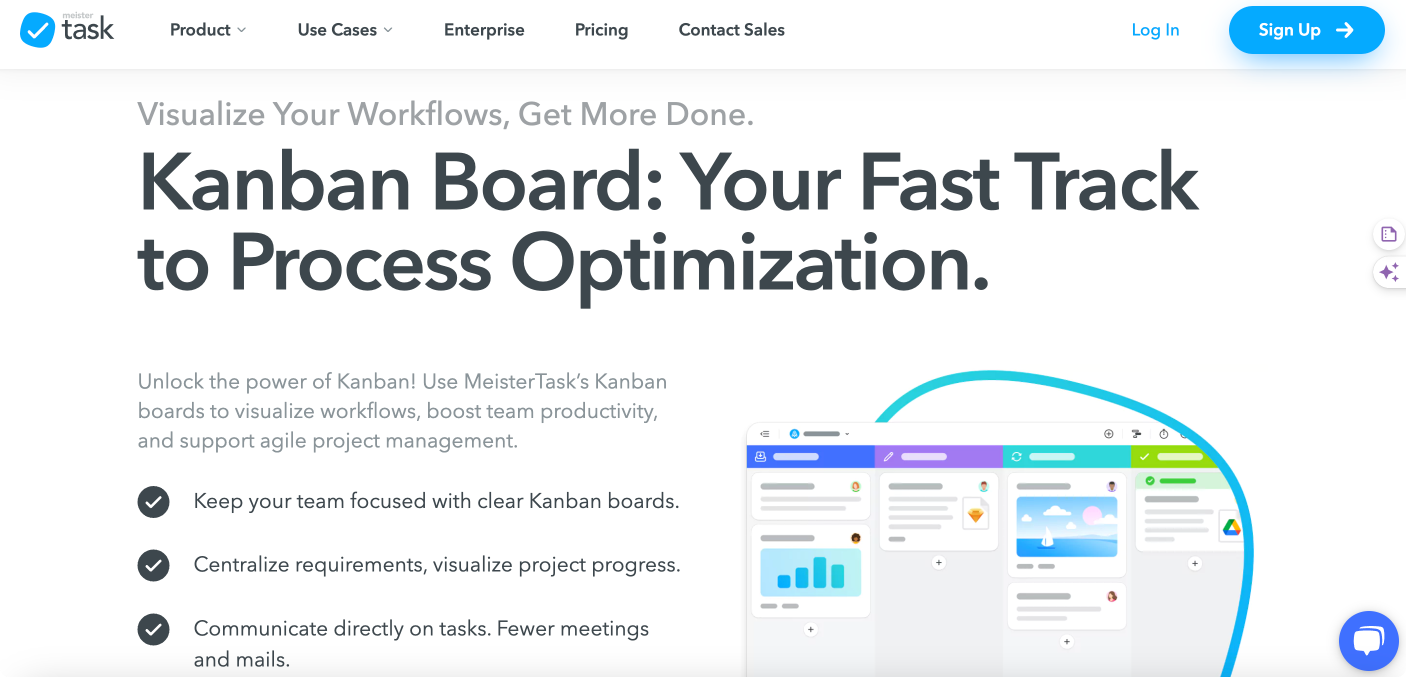
Pic. 15. MeisterTask.
MeisterTask Free offers a sleek and user-friendly Kanban experience, perfect for individuals and small teams looking to manage tasks effectively.
- Key features:
- Core task management features for single users
- Customizable project boards
- Basic integrations with tools like Slack and Google Drive
- Pros:
- Visually appealing interface
- Easy to set up and use
- Unlimited project members
- Cons:
- Limited features in the free version
- Most integrations and features are restricted to the paid plans
KanbanFlow Kanban board digital free
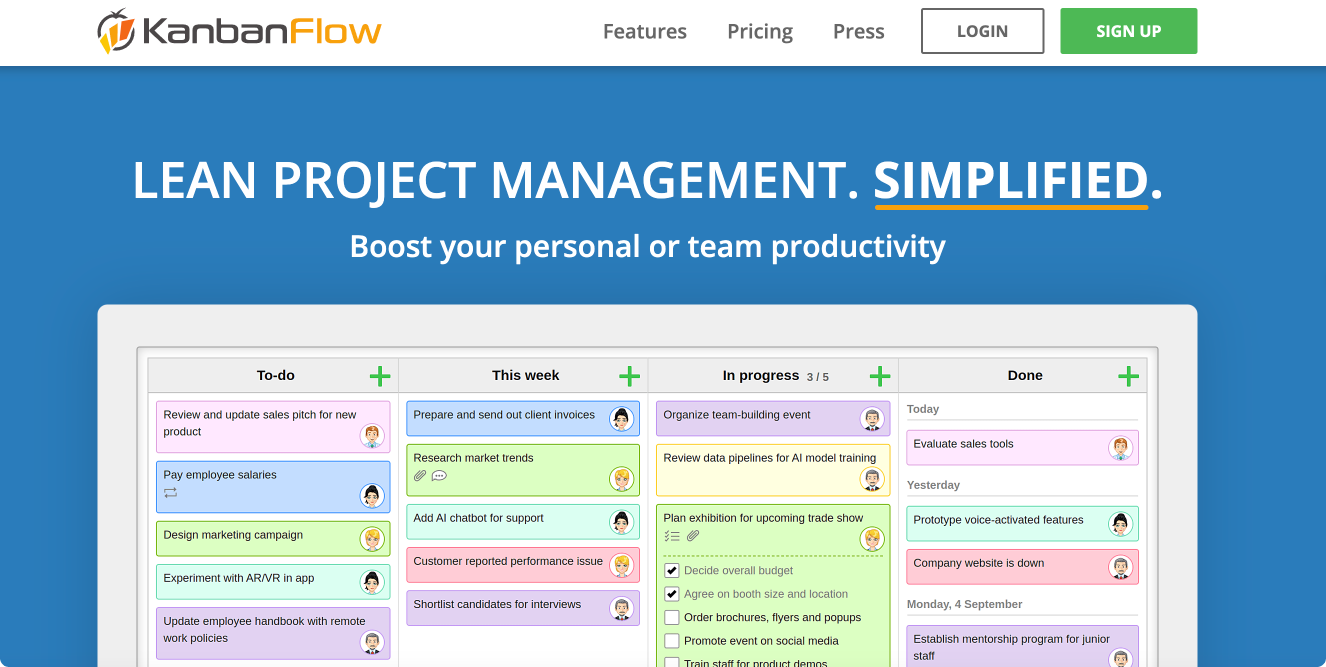
Pic. 16. KanbanFlow.
KanbanFlow is a free, flexible Kanban tool designed to help teams visualize their workflow and improve productivity.
- Key features:
- Unlimited boards, tasks, and users
- Time tracking with Pomodoro timer
- Mobile access
- Pros:
- Rich feature set for a free tool
- Integrated time tracking
- Simple and intuitive interface
- Cons:
- Limited integrations
- Basic reporting capabilities
👉 How to create a digital Kanban board for free? To create a digital Kanban board for free, you can use the tools already mentioned or open-source tools like Kanboard, Wekan, or Taiga. Everything else is pretty standard, so use the steps outlined above to get started. First, sign up for an account on the selected platform. Once logged in, create a new project or board and name it according to your needs. Add columns that represent different stages of your workflow, then begin adding tasks or cards to these columns with detailed descriptions. Customize the board by assigning tasks to team members and setting due dates. Invite your team members to collaborate on the board. Regularly update the board to reflect the current status of each task.
Digital Kanban board Microsoft: Virto Kanban Board App overview
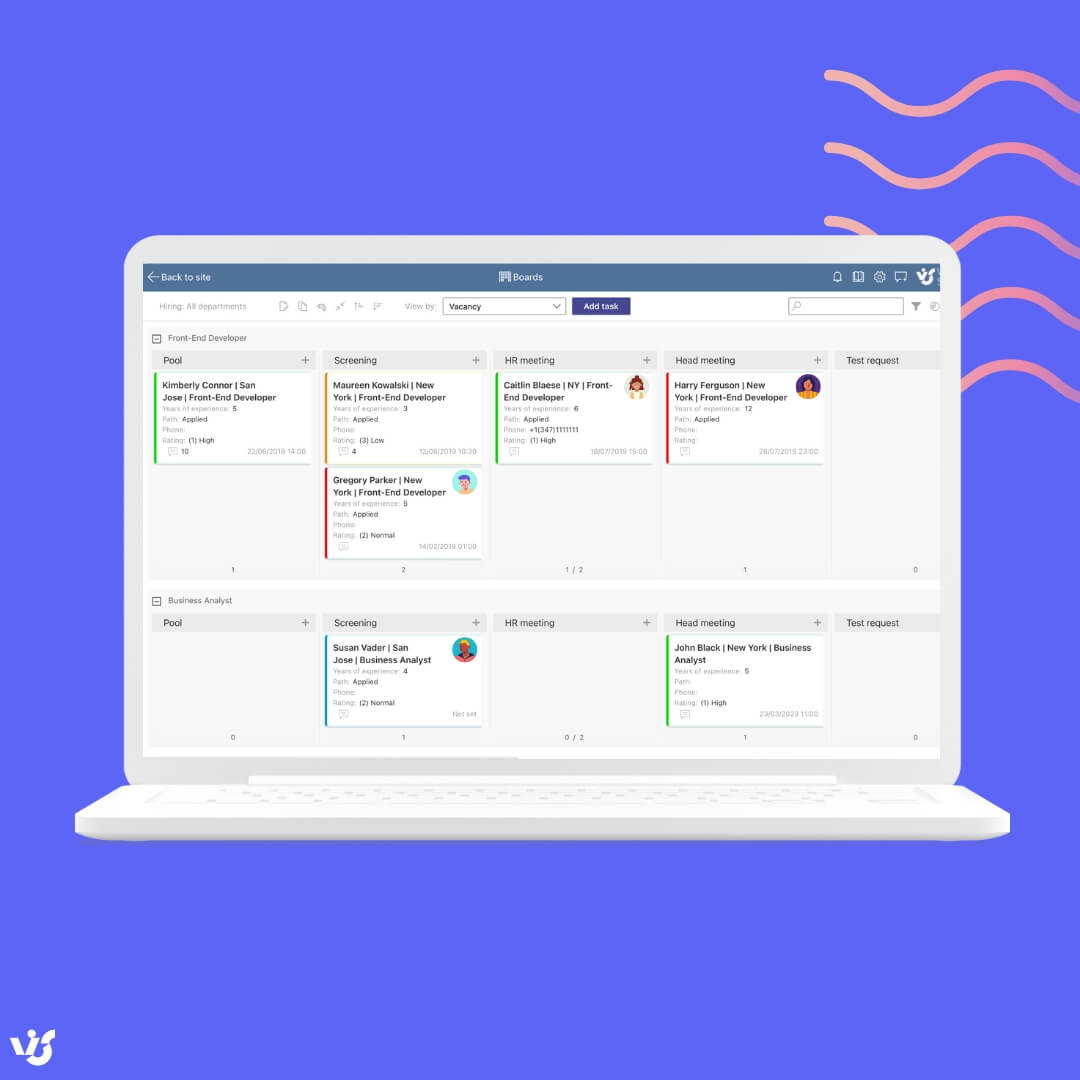
Pic. 17. Virto Kanban Board App.
Given its seamless integration with SharePoint and Microsoft 365, Virto Kanban Board is a great option for organizations deeply embedded in the Microsoft ecosystem. As a reminder, here are its key features:
- Agile task management: The app supports agile methodologies, allowing teams to adapt their workflows dynamically.
- Highly customizable board: Users can tailor their Kanban boards with features like swimlanes, categorization, color-coding, and subtasks to suit specific project needs.
- Microsoft 365 native integration: It seamlessly integrates with the Microsoft 365 ecosystem, ensuring a consistent user experience.
- Cross-platform licensing: A single license covers usage across SharePoint, Microsoft Teams, and Azure, eliminating the need for multiple purchases.
- Quick start: The Quick Board template allows for immediate setup and use of the Kanban board.
- Comprehensive set of features: Features include role assignments, permission settings, and notifications to ensure effective task management.
- Analysis and optimization: Tools for workflow analysis, such as filters, WIP limits, and flexible charts, help improve productivity.
- Adaptability: The app is designed to handle projects of varying complexity, making it suitable for diverse organizational needs.
- Affordable pricing: $2 per user/month for small teams with basic project tracking needs. $3 per user/month (billed yearly) for mid-size businesses requiring robust management tools. And custom pricing for large organizations needing advanced features and enterprise-grade security.
Want to explore the Virto Kanban Board App in detail and see how it fits your needs? Schedule a quick demo call—we’re happy to answer all your questions!
👉 How to integrate Kanban board with Microsoft Teams? Integrating a Kanban board with Microsoft Teams can enhance collaboration and streamline project management. Start by selecting a Kanban tool that supports integration with Microsoft Teams, such as Trello, Asana, or Virto Kanban Board. In Microsoft Teams, navigate to the team or channel where you want to add the Kanban board. Click on the “+” sign to add a new tab. Select the app of your chosen Kanban tool from the list of available apps. Follow the prompts to sign in and link your Kanban account to Teams. Once connected, you can add an existing board or create a new one directly within Teams. This integration allows team members to access and update the Kanban board without leaving the Teams environment. For a more comprehensive overview of the best Kanban board apps for Microsoft Teams, please refer to this piece: Top 10 Kanban Board Apps & Integrations for Microsoft Teams
Conclusion
As we’ve discovered, digital Kanban boards offer a multitude of benefits that can revolutionize the way teams manage their projects. By providing a clear visual representation of tasks, facilitating real-time collaboration, and enhancing overall workflow efficiency, digital Kanban boards have become indispensable tools in modern project management. They help teams stay organized, prioritize work effectively, and maintain a high level of productivity.
Choosing the right tool is crucial in leveraging these benefits to their fullest potential. A well-designed digital Kanban board can significantly improve project management, streamline processes, and lead to more successful project outcomes.
To experience these advantages firsthand, we invite you to try the Virto Kanban Board App. This powerful tool is designed to enhance your productivity and provide a seamless project management experience.
For those looking to dive deeper into the world of project management and Kanban, we recommend exploring the following resources:
- Mastering Multiple Projects: Effective Strategies & Tools
- Kanban Swimlanes Mastering: A Comprehensive Guide [TEST_2025]
- Online Kanban Boards: Guide, Examples, and Best Tools
- Top 5 Best Kanban Boards for SharePoint Online
- Top 10 Kanban Board Apps & Integrations for Microsoft Teams
- Microsoft Teams Project Management: The Complete Guide TEST_2025
- Project Management Blog: Virtosoftware’s Expert Insights
- Task Management Tips | Virtosoftware Blog
- Agile Kanban: Maximizing Project Management Efficiency








