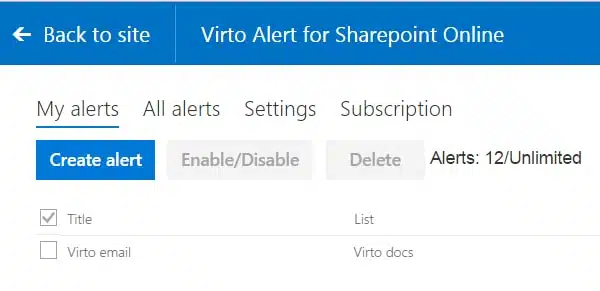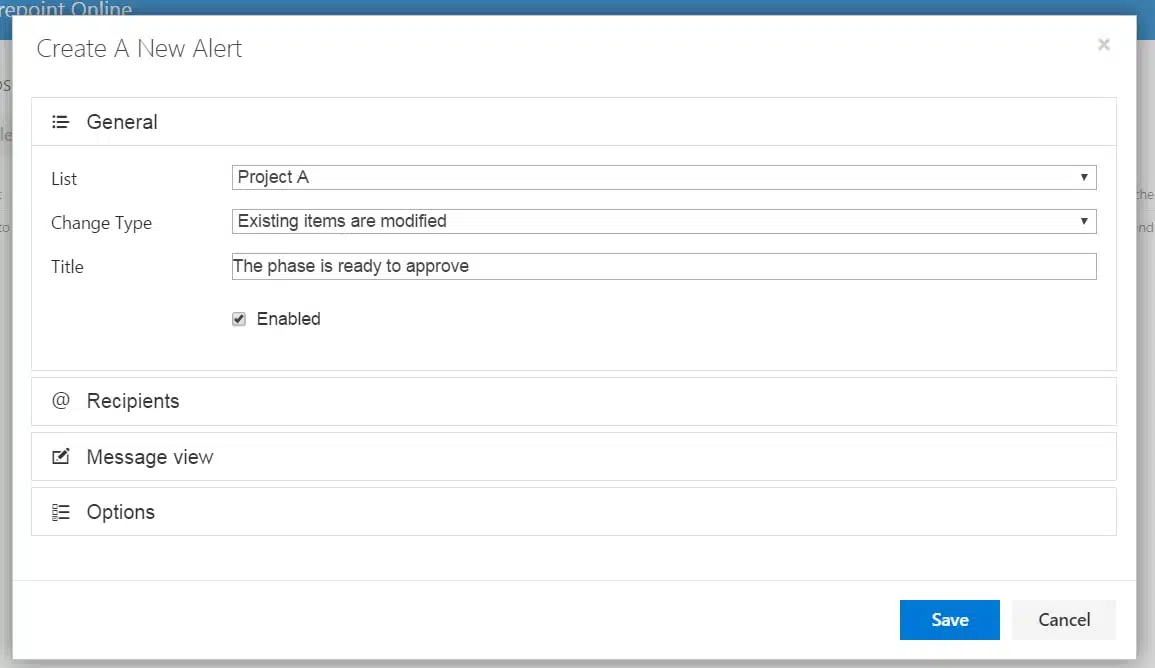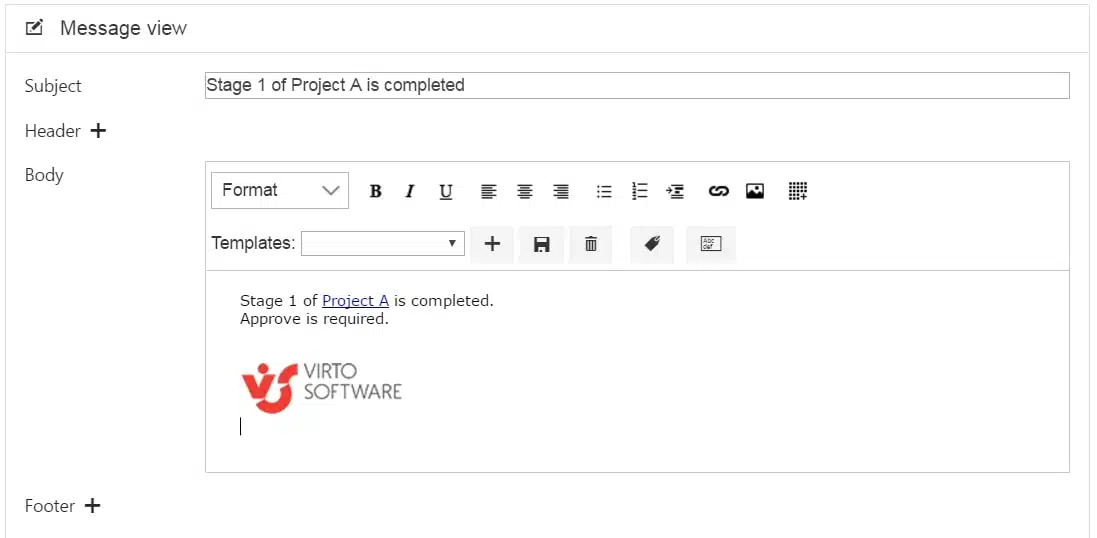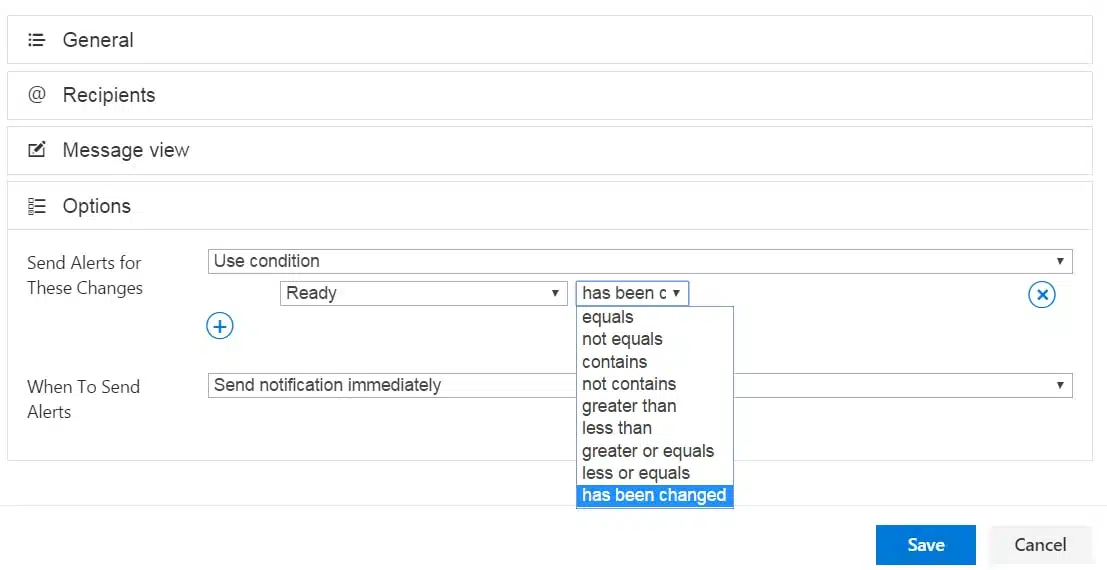Customer Case: Email Alerts Triggered by Certain Field Changes
Create alert to track field changes and ensure any important events are not missed
Business Requirements
Receive an alert as soon as a value in the required field was changed.
VirtoSoftware Components Used
Office 365 Alerts add-in
Solution Summary
Iowa State University needed a solution to receive an alert when a certain field of the list was changed. This business process can be used for instance to inform about a task/project completion, the same solution also works as a tool to track any important changes in the list.
You can customize the alert really simple with Office 365 Alerts add-in by Virto. In this example, I’ll create an alert for a project list. After a certain phase of this project is completed, the user makes a note in the predefined field and the project manager receives an alert with a request to approve.
Create an alert in Office 365 Alerts add-in. Select the list, type of alert event, and the alert title.
Define alert recipients on the next step.
I`ll create a really simple alert message. But you can design complex custom alert emails with tabs, pictures, links, tags, fields values tracking, and many other features. You can learn more about all features in the online documentation or by downloading a fully free trial of Virto Office 365 Alerts.
On the last step, I define the alert condition and sending the schedule. The alert will be sent immediately after any changes in the list field “Ready”.
After this alert is triggered, the project manager receives the letter.
| Related Products: |
|---|
 |
| Office 365 Alerts |