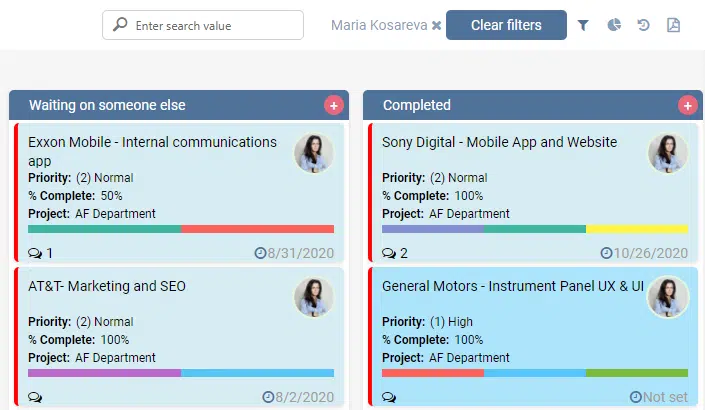Filtering SharePoint Kanban Tasks by User
For those who didn’t know: you can create a SharePoint Kanban board that allows you to manage tasks by users instead of priority! This can be done in two ways.
Creating Swimlanes by Users
First of all, you need to change some settings on the list with which you’d like to create this Kanban board. So you go to the list and click on “list settings”. Then you need to scroll down, click on “assigned to” and select “yes” for “allow multiple selections”. And finally, you need to go back to your Kanban board.
There is no difference if you are creating a new Kanban board or making changes to an existing one, the process is the same. You go to the list picker and select the list you need. Then you can find your board settings under “board setup”.
Scrolling down to the swimlane field, you need to change the “not selected” to “assigned to”. The list of users in your system will open. Then you delete the default swimlane. After saving the changes you have made, you’ll see that your Kanban board now displays swimlanes as users rather than a priority. This helps you easily manage the tasks your team members have.
Filter by Assignee
One more way to filter tasks of your board by users is using filters. This way can be more efficient if you do not want to create swimlanes by users for any reason. Just click the filter icon on the left-right corner and select a user whose tasks you need to see and click “Apply”.
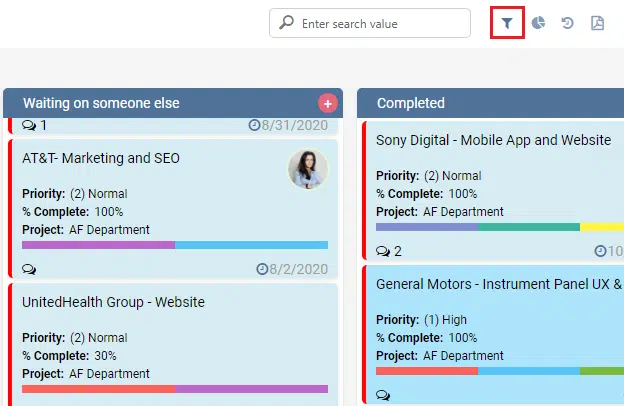
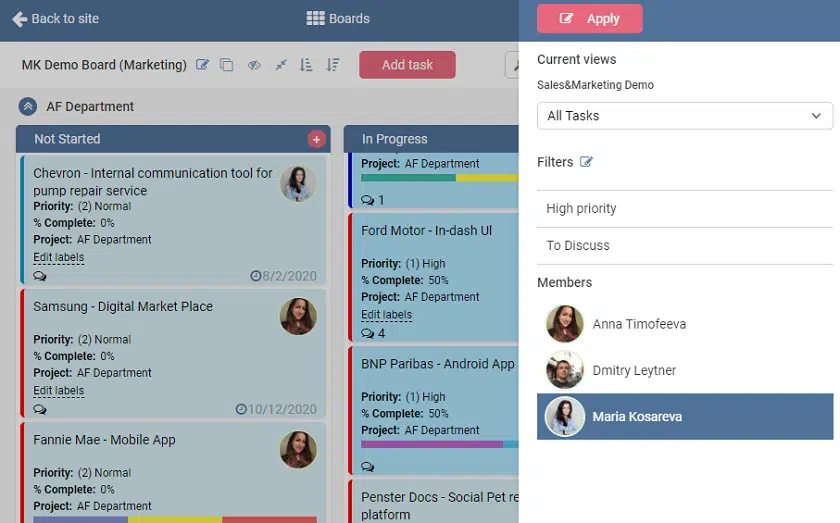
The board will show the tasks of the chosen user.