How to Add a Virto Modern Web Part to your SharePoint Site
This article describes how you can add any Virto modern web part to your SharePoint site. Follow the steps we offer and enjoy the SharePoint modern experience with Virto Modern web parts.
How to add Virto Modern web part
VirtoSoftware provides the use of modern web parts for SharePoint. You can see how to add any Virto modern web part to your SharePoint site. The example is for the Virto Calendar Modern web part. But the procedure is absolutely the same for other Virto modern web parts. You can find all the direct links for downloading SPKKG files.
Before adding the modern web part to your SharePoint site, please ensure you have the app’s original version from the Microsoft Store.
Step 1. First, to start using the Virto Modern web part, please download the SPPKG package (https://download.virtosoftware.com/addin/virto-calendar-modern-webpart.sppkg).
Virto Calendar
Virto Kanban Board
Virto Free Image Slider
Step 2. Then go to your tenant app catalog and open Sharepoint Admin Center.
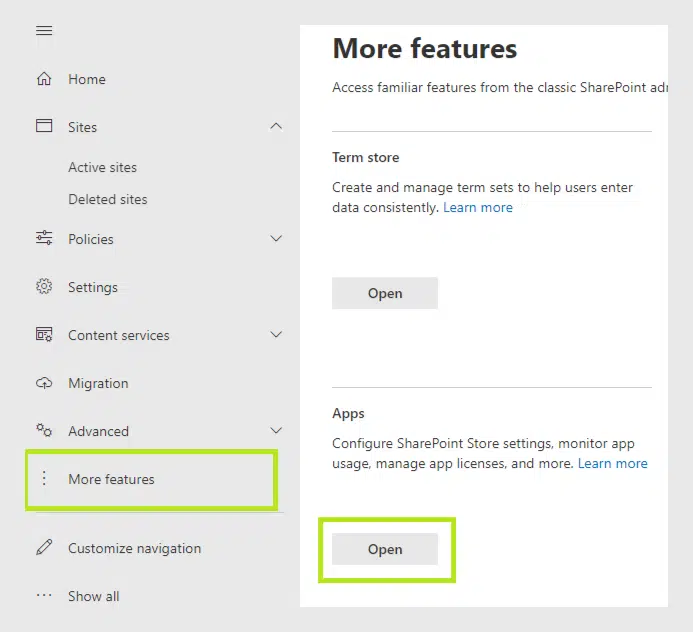
Step 3. Navigate to apps. Open the App Catalog.
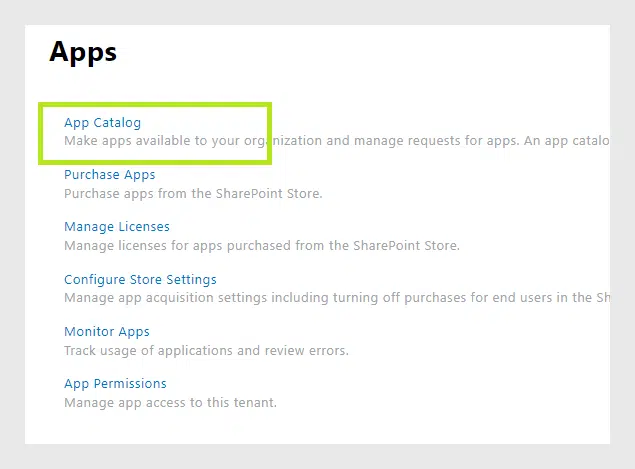
Step 4. Choose Apps for Sharepoint.
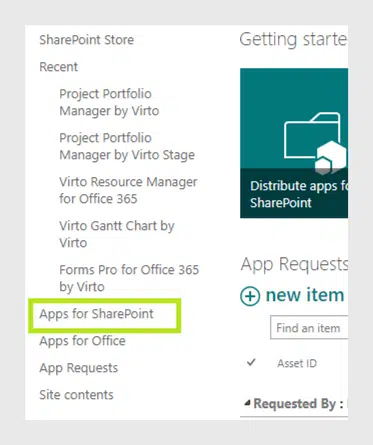
Step 5. Click upload and choose the downloaded package. After adding, you will see the app in the list.
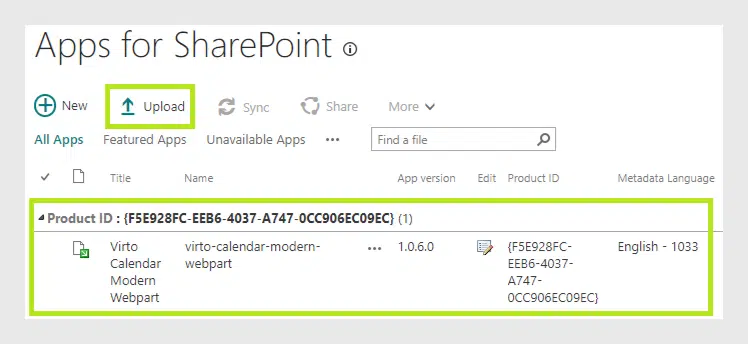
Step 6. Then navigate to the Site contents of your SP site and click on “Add an app.”
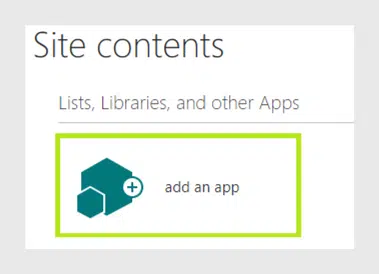
Step 7. Finally, choose “From your organization” and click on “Virto Calendar Modern Web part.”
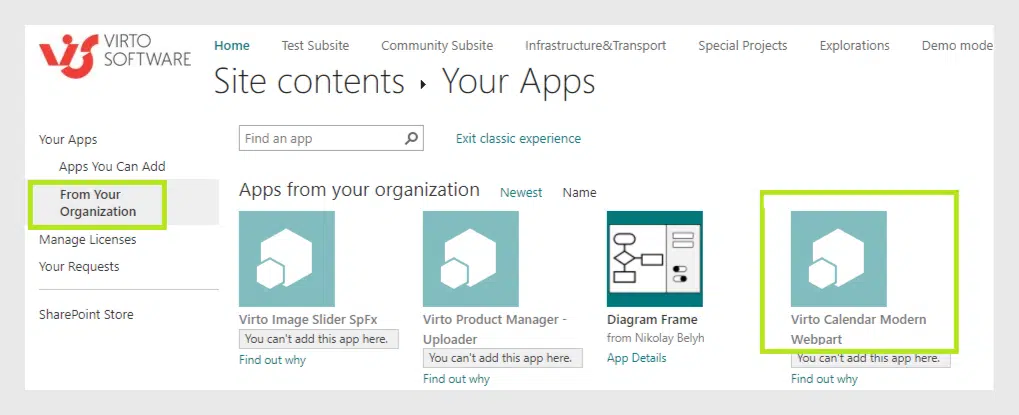
Step 8. You can add the Modern Web part to your SharePoint pages when you add the app.
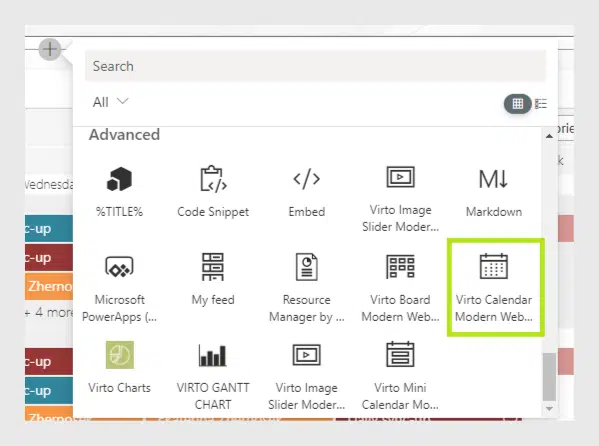
See also
Virto Kanban On-Premises: Now for Modern SharePoint Sites
Kanban Board On-Premise: New Features for Rapid Work and Admin Panel
Virto Calendar Update: Location Field and Mini Calendar SPFx





