How to Add SharePoint Calendar to Outlook? SharePoint Calendar in Outlook. How to sync SharePoint Calendar with Outlook?
Why do users want to sync SharePoint calendar with Outlook? The ability of viewing a SharePoint calendar in Outlook prevents users from excessive navigation between calendars located at different sites. With Calendar Overlay Pro by Virto you can overlay multiple calendars in a single place of your choice, and then add them as a separate tab in Microsoft Teams, which is very handy in case you use this tool.
Apart from usability purposes, you will gain tangible benefits if you will add SharePoint Calendar to Outlook, like:
- You can merge events from both calendars into a single view;
- The Outlook calendar will automatically sync with SharePoint, so you can make changes here and have them reflected there.
One of the super handy features of Microsoft SharePoint is the ability to quickly and easily create a calendar that can be integrated with your Microsoft Outlook. To make this integration, we need to create and authorize a connection between Microsoft SharePoint and Outlook. Once authorized connection is created, SharePoint calendar can then be updated two ways from Outlook to SharePoint and vice versa. That means that you will be able to interact with SharePoint calendar right within Outlook, rather than having to access it from SharePoint website all the time. It also prevents users from excessive navigation between calendars located at different sites.
In this post, I will explain how you can sync SharePoint Calendar with Outlook.
Connecting a SharePoint Calendar to Outlook
- The first step in adding Sharepoint calendar in Outlook is to open the calendar you would like to import. On the ribbon, click Calendar and next select Connect to Outlook.
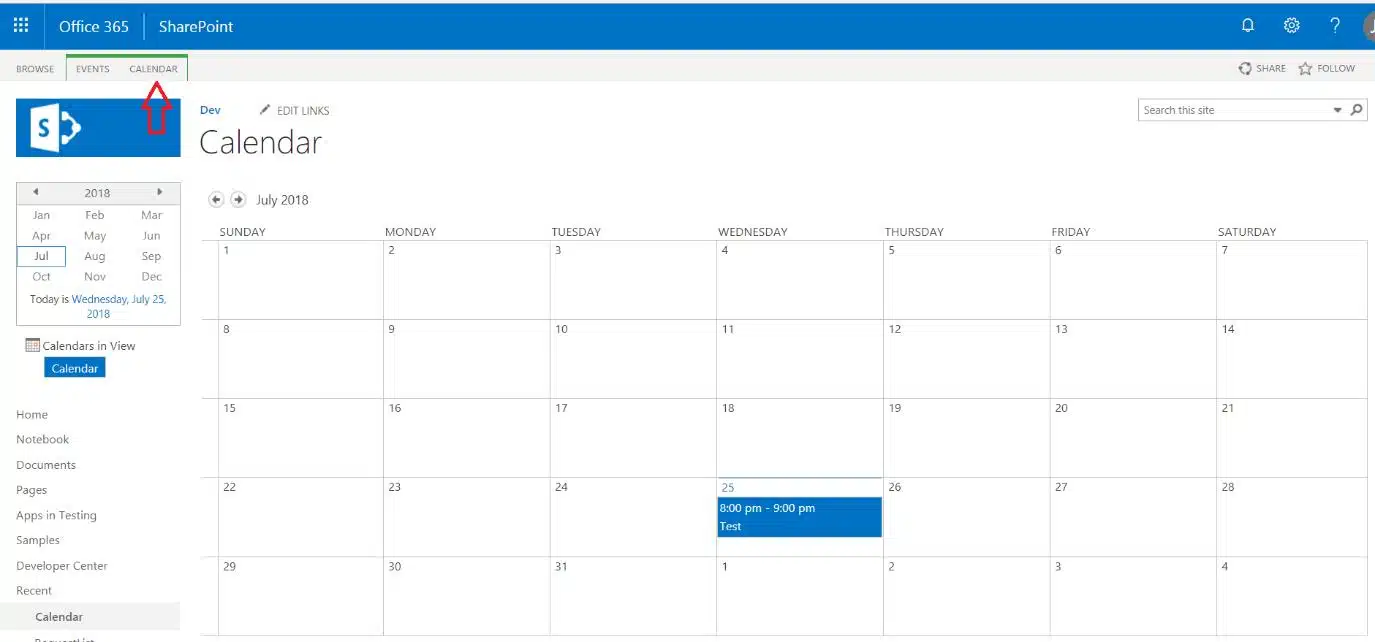
- Find the Connect to Outlook feature from the group “Connect & Export” on the ribbon and click on it to sync SharePoint calendar with outlook.
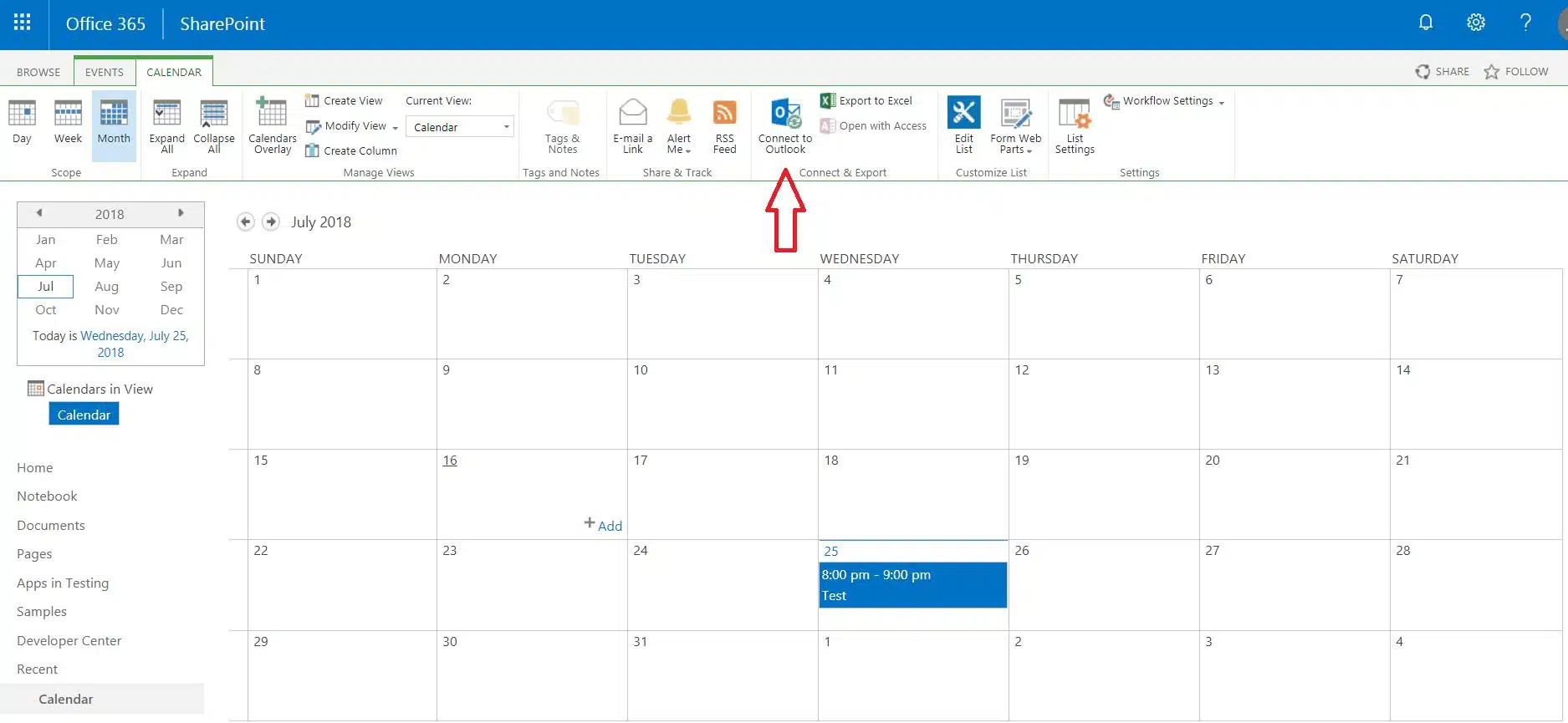
- Depending on which browser you are using a message box may popup asking, do you want to allow this website to open a program on your computer? If prompted, Click Allow.
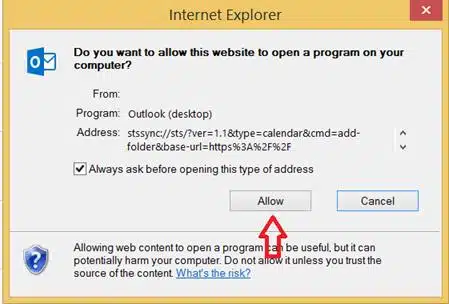
- Next outlook will pop up a message box asking you to confirm that you want to add Sharepoint calendar to Outlook? Click on “Yes” when asked.
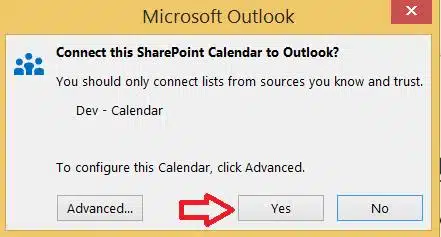
- If SharePoint site is publicly hosted, it may ask you to log in. Enter your credentials if login box prompted.
- Go to Outlook and navigate to your calendar view.
- You will be able to see the newly integrated Outlook Sharepoint calendar.
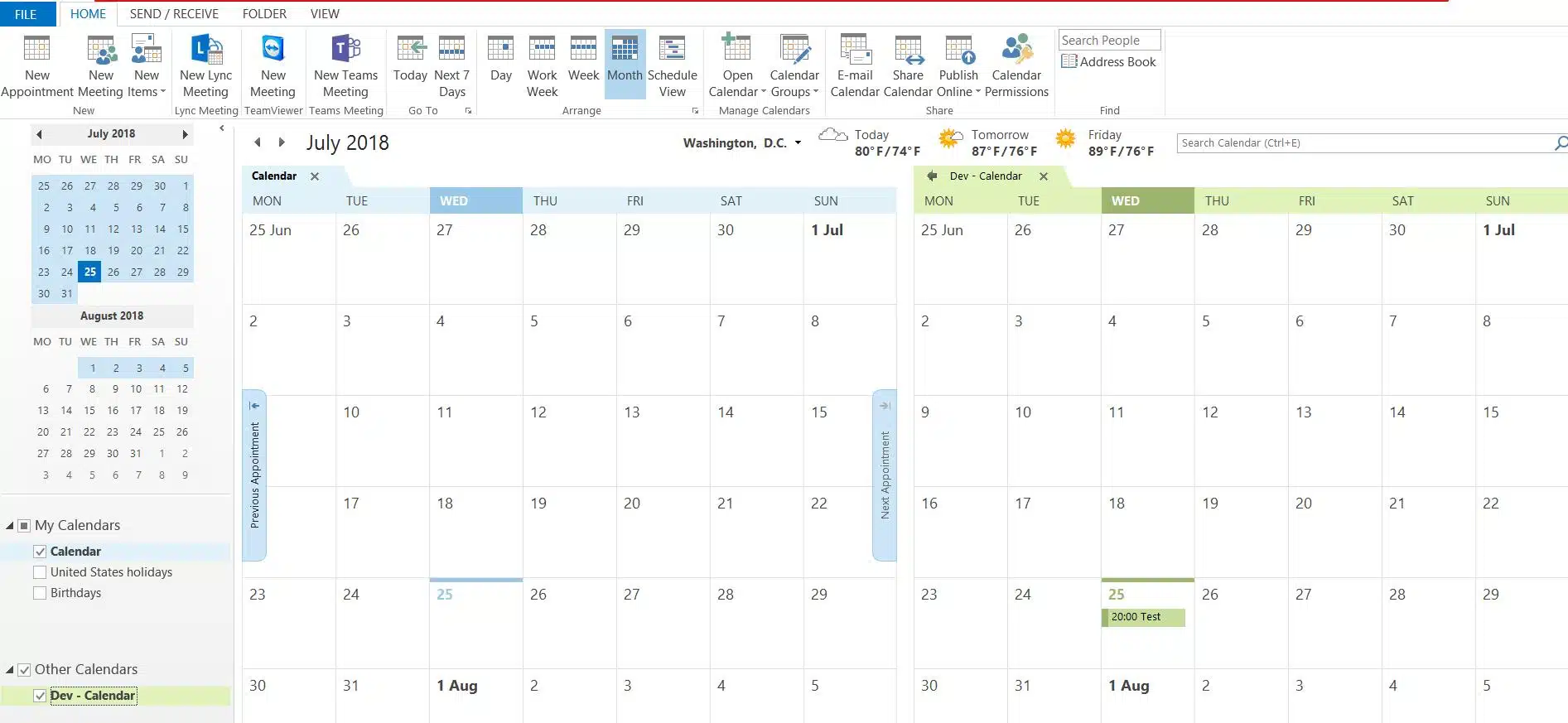
And there is you go! Now you can see the SharePoint calendar in Outlook and adjust its visibility – arrange the calendars stacked upon one another, overlay the calendars in one view, drag-and-drop events across the calendars. You can turn off the SharePoint calendar from the view just by unchecking the corresponding box.
There are a lot many other useful ways to be more productive using connected SharePoint Calendar Outlook. Below are couple of them.
- Add new event to a SharePoint Calendar Using Outlook
- Open your Outlook and go to calendar tab.
- Find the left panel and tick the checkbox left to the SharePoint calendar to which you want to add new event.
- Select the day and time for the event you want to add and double click on it to open a new appointment window and enter the event details.
- Select the Save & Close button from the top ribbon Actions group on the Appointment tab.
- This event now should appear on the calendar as well in SharePoint Calendar in site.
- Copy an existing event from an Outlook Calendar to a connected SharePoint Calendar Outlook.
- Open your Outlook and go to calendar tab.
- Click on the event you want to copy in SharePoint Calendar. Please make sure not to double click otherwise it will open the event window.
- Find the Edit menu, click on Copy to Folder action.
- In the Copy Items window, go down to the SharePoint Lists option and select the SharePoint calendar in which you want to copy selected event.
- Click on OK and say ‘Yes’ when asked to continue.
- That’s it. You should be able to see an event selected in step two on the calendar in your SharePoint site.
How to Remove SharePoint Calendar from Outlook?
- Open your Outlook and select the SharePoint calendar you want to remove.
- Do right click, find Delete Calendar option and click on it.
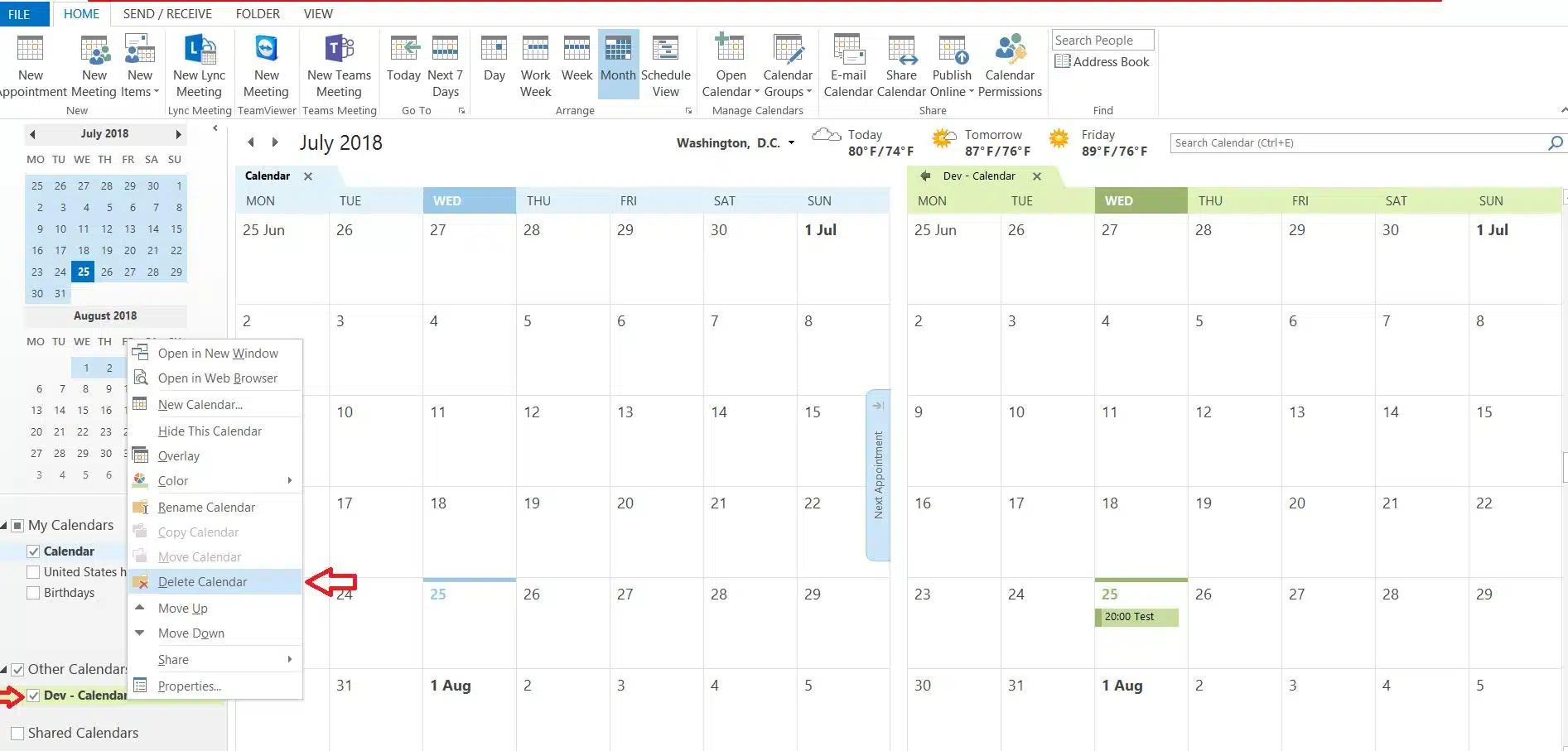
Click ‘Yes’ to confirm. It will remove the calendar from Outlook, this action does not remove any events. However, you will be able to access the calendar from the SharePoint site.
✓ USEFUL LINKS ON HOW TO ADD SHAREPOINT CALENDAR IN OUTLOOK





