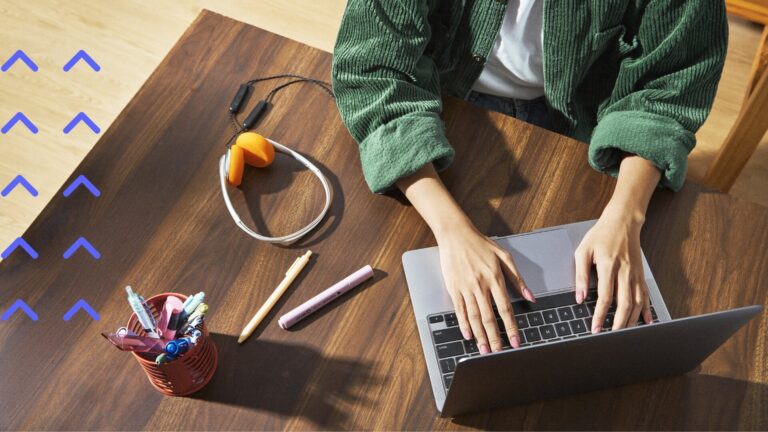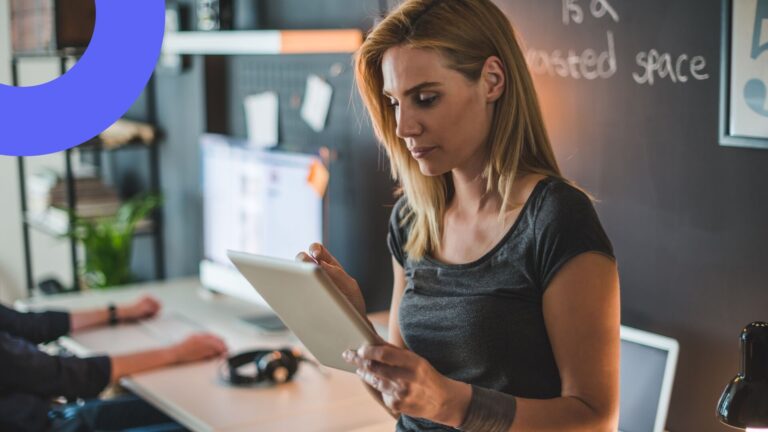Choosing the Right Interactive Calendar: A Complete Comparison Guide
Amid lost productivity from scattered schedules, interactive calendars promise relief. But with a sea of options, selecting the right platform proves daunting. This review slices through the noise by spotlighting the leading platforms' standout qualities.
Ineffective time and task management leads to lost productivity and missed deadlines. Research shows that most individuals lack systems to optimize their schedule, with up to 51% of the workday spent on lower-value activities (1). This problem is exacerbated by meeting conflicts and scattered information, as evidenced by the 35% of employees who see time management as their biggest obstacle (2).
Fortunately, interactive digital calendars help resolve such engagement and alignment challenges. With intuitive visual interfaces and collaboration features, interactive calendars empower users to clearly organize objectives, assignments and meetings while syncing with others.
In this article, we’ll explore interactive calendars in detail and offer a comprehensive comparison guide to help you choose the right tool tailored to your needs. We will explore the features, benefits, and varying functionalities of the best interactive calendars available today, providing valuable insights into how these tools can transform your approach to time management.
At VirtoSoftware, we are experts in interactive calendar management. With over 15 years of experience in developing the Virto Calendar app and other productivity management applications compatible with MS Teams, M365, and SharePoint, we have equipped thousands of teams to streamline their scheduling and time management processes. Our expertise in crafting solutions tailored for Microsoft platforms ensures that we bring authoritative advice and practical tips directly to you, helping you to make informed decisions about the tools that will best enhance your productivity.
Interactive Calendars: Functions, Features, Capabilities
Interactive calendars are transforming digital scheduling with new levels of user-centric design. But what exactly makes them interactive and how do they improve on traditional calendar apps? This section will explore what defines interactive calendars, outline their core capabilities, contrast them with standard calendar platforms, and demonstrate how they empower more effective time and task oversight.
What is an interactive calendar?
An interactive calendar is a sophisticated type of electronic calendar that extends beyond simply displaying events. It allows users to engage directly with their schedules, offering a dynamic interface where events can be manipulated, shared, and integrated with other applications. This interaction transforms the calendar from a passive record of appointments into an active tool for managing your daily life.
Main functions and capabilities of interactive calendars
The essence of “interactivity” in interactive calendars lies in their multifunctional capabilities. Users can:
- Create and edit events: Quickly add new events, and adjust times and descriptions as plans change.
- Share events: Easily share calendar events with others, facilitating better collaboration and coordination.
- Integrate with other apps: Connect with other applications like email clients, task management tools, and even social media platforms to streamline all aspects of scheduling and communication.
- Set reminders and alerts: Customize alerts to avoid missing important appointments or deadlines.
- View and act on feedback: Receive and incorporate feedback on scheduled events, making adjustments as necessary.
Comparison with traditional and shared calendars
While traditional digital calendars allow users to view and edit events, interactive calendars take this a step further by integrating enhanced functionalities like app integration and real-time collaboration. Unlike traditional calendars, where interactions are generally limited to adding, removing, or editing individual entries, interactive calendars facilitate a more collaborative approach.
Shared calendars, on the other hand, allow multiple users to view and sometimes edit events but often lack deeper levels of interaction, such as real-time updates and integration with other productivity tools. Interactive calendars enhance this collaborative framework by ensuring that all users can interact with the calendar in a dynamic and integrated manner, making them more adaptable to complex scheduling needs.
👉How is desktop planner different from interactive calendar? A desktop planner is typically a comprehensive tool that includes task management, note-taking, and scheduling features, designed to organize various aspects of daily work and personal life directly from a desktop environment. An interactive calendar, on the other hand, focuses primarily on scheduling and managing dates and events, offering functionalities like setting reminders, recurring events, and sometimes, integration with other calendar services. Desktop planners often integrate calendars but extend their functionality to include detailed task lists, project tracking, and sometimes contact management. Interactive calendars are usually simpler, emphasizing ease of viewing and modifying event details across different time frames (day, week, month).
Enhancing task and time management with an interactive calendar online
Interactive calendars can significantly improve how individuals and teams manage tasks, deadlines, and overall time. By allowing users to interact with their schedules actively, these tools help streamline planning processes, reduce scheduling conflicts, and ensure a higher degree of precision in time allocation. The ability to integrate tasks and reminders with personal or team calendars means that deadlines are less likely to be overlooked and projects are more likely to be completed on time.
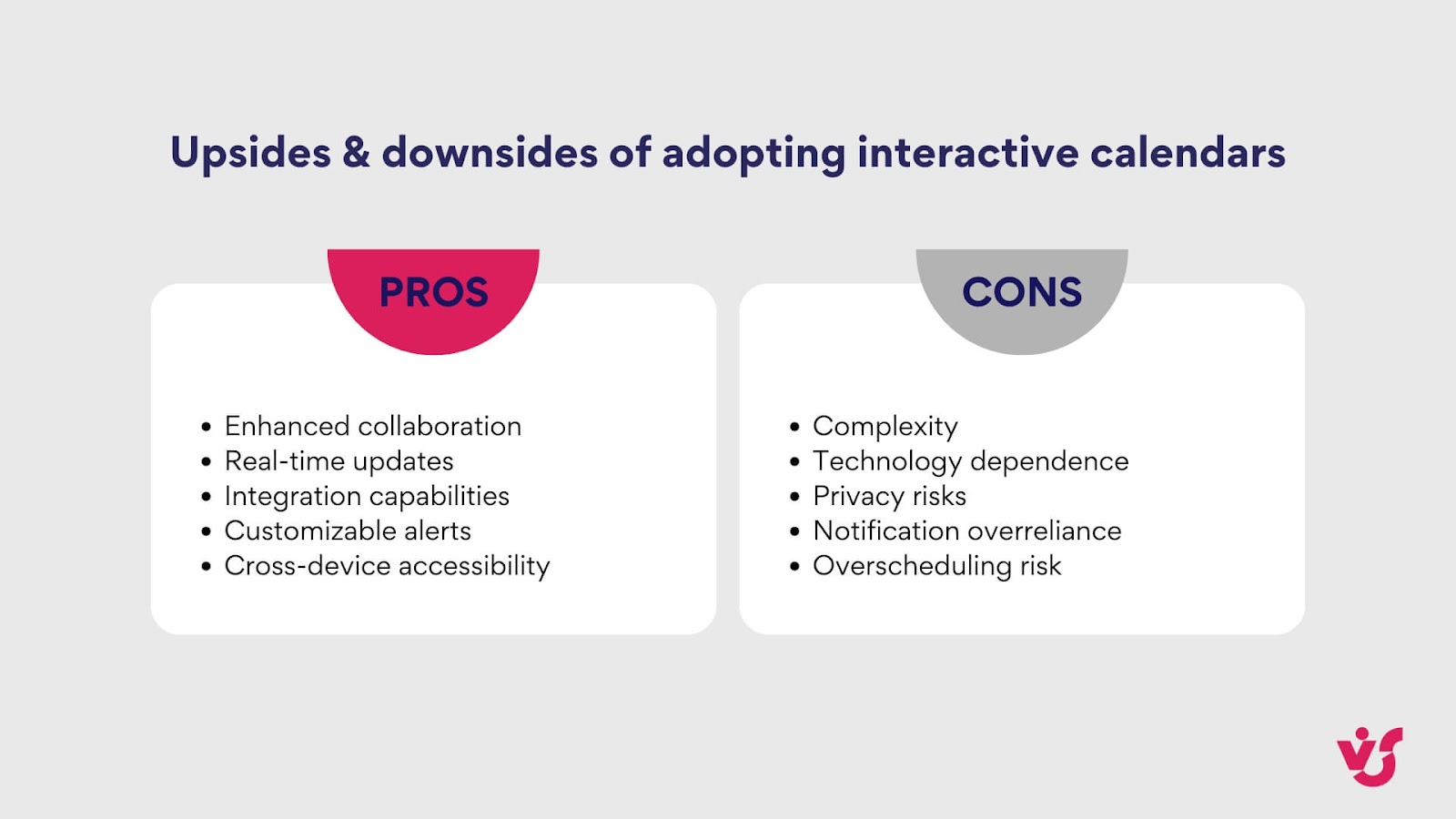
Moreover, the real-time updating feature of interactive calendars means that any changes are instantly visible to all relevant parties, reducing the chances of miscommunication and scheduling errors. This level of synchronization is invaluable for teams working in fast-paced environments or individuals managing complex portfolios of tasks and appointments.
In essence, interactive calendars are more than just a tool for keeping track of dates—they are a comprehensive solution for enhancing productivity and ensuring effective time management in both personal and professional contexts.
Review of Online Interactive Calendars
While specialized calendar solutions offer comprehensive features and seamless integration with other tools, many users are interested in crafting their own calendars from scratch using readily available resources like Excel or Google Sheets. Recognizing the appeal of a hands-on method, we’ve decided to provide detailed step-by-step instructions for those who prefer the DIY route.
How to make an interactive calendar in Google Sheets
Here’s a step-by-step guide on how to make an interactive calendar in Google Sheets:
- Set up the calendar grid
- Open Google Sheets: Start a new spreadsheet by going to Google Sheets and clicking on “Blank” or “New Spreadsheet.”
- Create the calendar layout: In the first row, type the days of the week (Sunday to Saturday). Below each day, you will create cells for each day of the month. It’s common to use six rows for the days, accounting for months that start on different weekdays.
- Input the dates
- Enter the first day: Decide which month you are creating the calendar for and enter the first day of the month in the correct cell under the corresponding day of the week. For example, if the 1st of the month is on a Wednesday, start entering “1” under the Wednesday column.
- Fill in the remaining days: Continue filling in the numbers for each subsequent day. Dragging and filling using Google Sheets’ fill handle can speed up this process but be mindful to stop at the correct day.
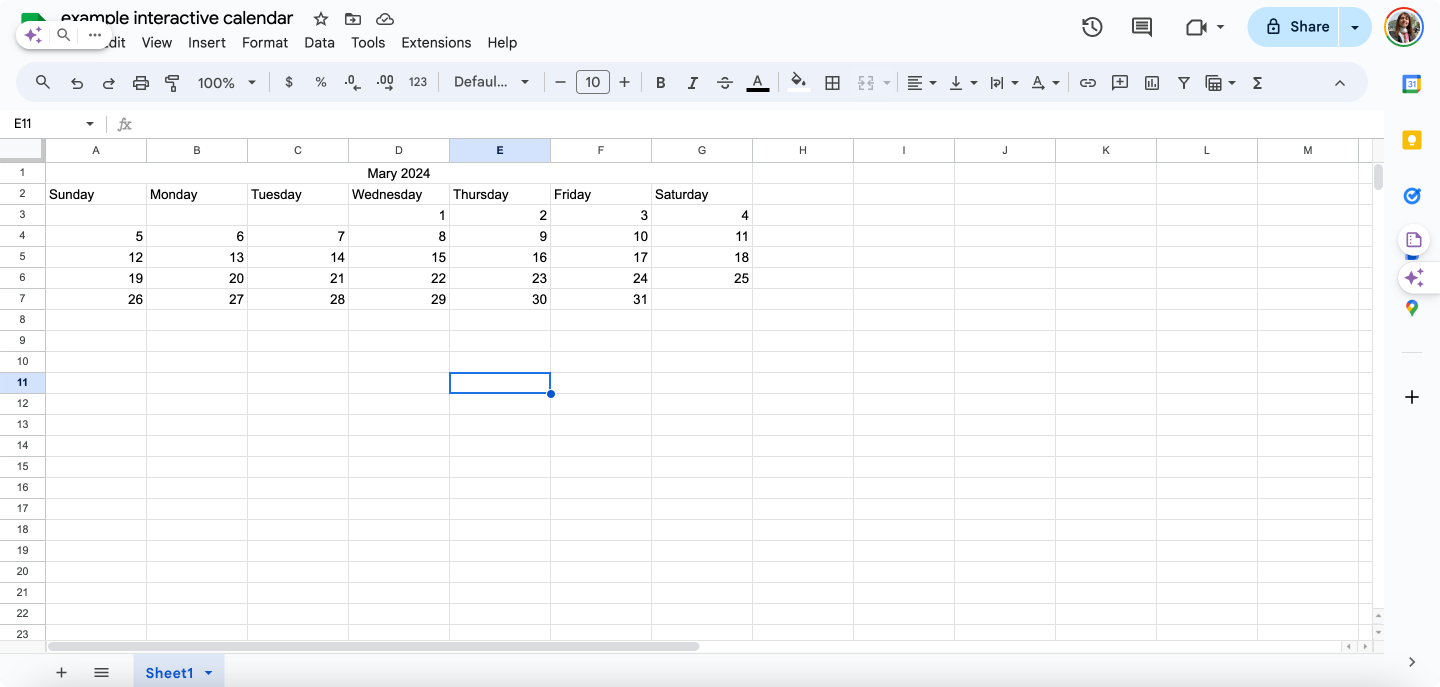
Pic. 1. Creating a calendar in Google Sheets for May TEST_2025: accounting for days of the week and numbers for each day.
- Formatting the calendar
- Adjust cell sizes: Click and drag the lines between rows and columns in your grid to make cells square or to the size that fits your view.
- Apply borders: Highlight the entire grid, then click on the “Borders” icon in the toolbar to add borders to each cell, making it look more like a traditional calendar.
- Color code weekends: You can use conditional formatting to color weekends. Select your calendar grid, go to Format > Conditional formatting, and choose the preferred range and color.
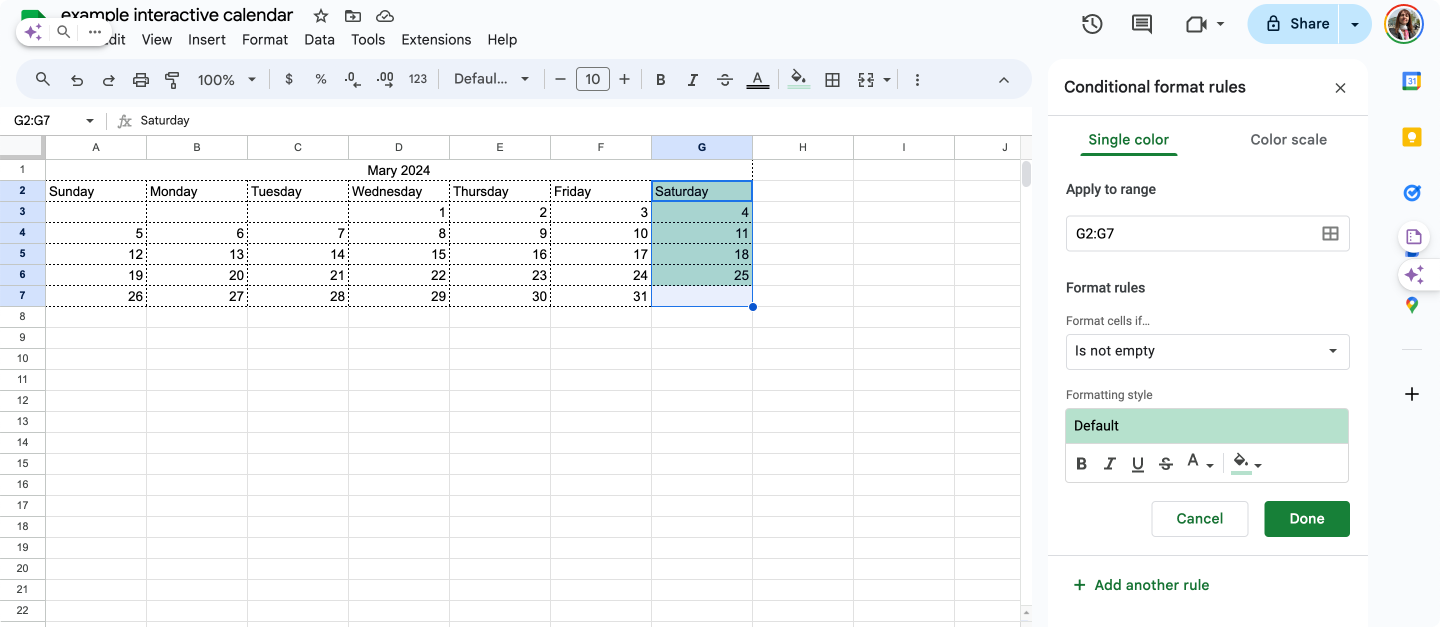
Pic. 2. Color-coding weekends in your newly created Google Sheets calendar.
- Add interactivity
- Insert dropdown menus: You can make your calendar interactive by adding dropdown lists in each cell for event types or status. Select the cells, then go to Data > Data validation, choose “List of items”, and enter your items separated by commas.
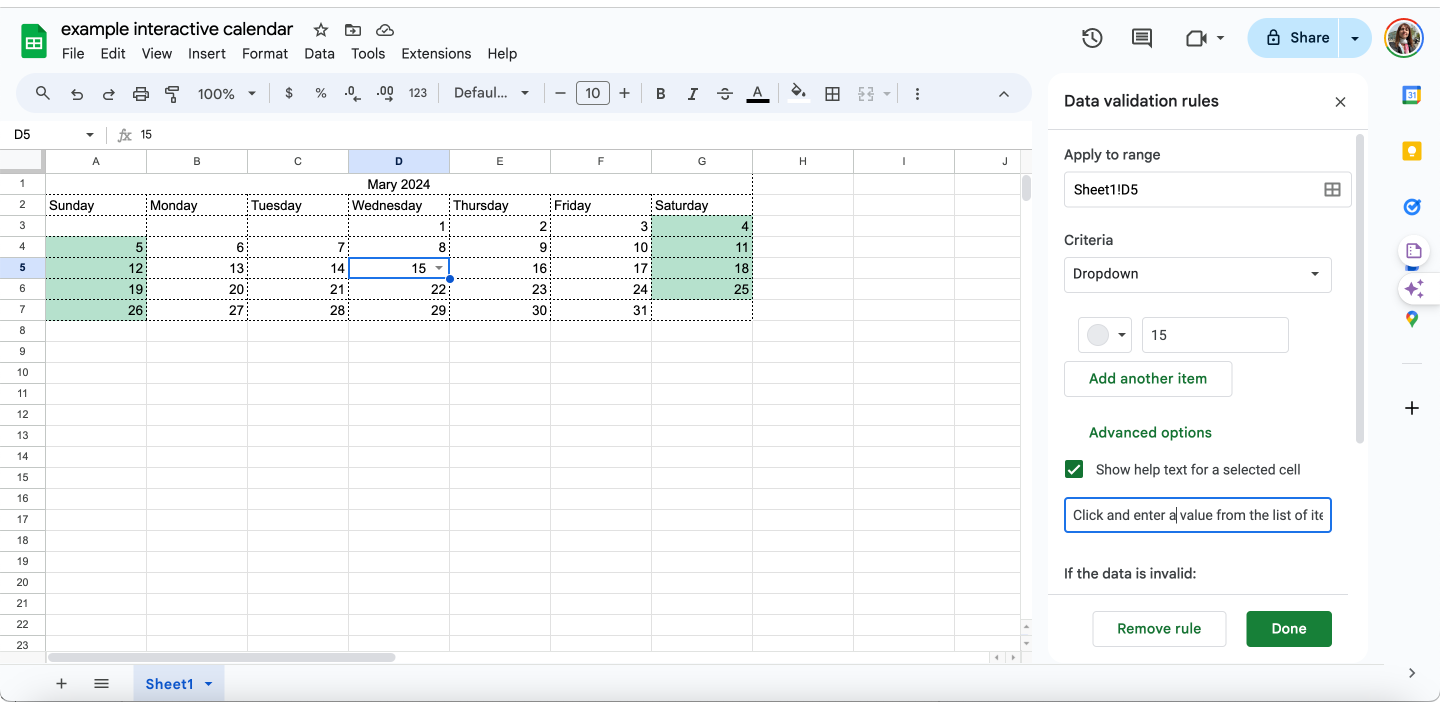
Pic. 3. Setting up additional parameters for your calendar.
- Link to other sheets: For detailed event planning, you can link days to other sheets in your Google Sheets document. Right-click a cell, choose “Insert link”, and select “Sheets in this spreadsheet” to link to another sheet containing details for that date.
- Share and collaborate
After setting up your interactive calendar, you can share it with others by clicking on the “Share” button and entering the email addresses of those you’d like to have access. They can view, edit, or comment depending on the permissions you set.
This Google Sheets calendar can be as simple or as complex as you need. You can continue to refine the functionality by adding scripts with Google Apps Script or integrating it with Google Calendar and other tools to enhance its interactivity.
For those seeking “how to make an interactive calendar in Excel”, the process closely resembles the above guidelines. By following the step-by-step instructions already outlined, you can be well on your way to building a customizable interactive calendar within Excel leveraging its native features.
👉 How do I create an online interactive calendar? To create an online interactive calendar, you can use specialized platforms like Google Calendar, Microsoft Outlook, or Virto Calendar. These platforms allow you to set up, customize, and share calendars easily. They also offer features such as event invitations, notifications, and integration with other apps.
Different desktop calendar apps for Windows
For those seeking various calendar solutions on Windows platforms, here’s a list of recommendations that cover a range of needs, from simple desktop calendars to more comprehensive planning tools.
Desktop calendar Windows 10
- Microsoft Outlook Calendar: Integrated within the Outlook email app, it’s powerful for scheduling and task management.
- Rainlendar: A lightweight, customizable calendar that sits on your desktop and provides good visibility of your daily tasks and appointments.
Calendar Windows 7
- VueMinder: An excellent alternative that supports Windows 7, offering detailed calendars with reminders, tasks, and more.
Free desktop calendar 2023
- Google Calendar: Accessible via web, it can be integrated into the desktop through various apps or browser extensions, offering a free and versatile solution.
Desktop calendar app for Windows
- One Calendar: Accessible and integrates well with Windows 10, supporting various calendar services like Google, Outlook, and more.
Desktop calendar planner
- Any.do: While primarily a task management app, it includes calendar functions and syncs well across all devices, integrating tasks and events in an easy-to-use interface.
Desktop calendar 2023 free download & on screen calendar & active desktop calendar
- Rainlendar: Free version available that offers great functionality and customization without overwhelming users. Stays on your desktop, providing constant access to your calendar without needing to open a separate application. Also acts almost like an active desktop component, where you can interact with it directly from the desktop.
Desktop planner Windows 10
- Microsoft To Do: Integrated with Windows 10, offering task management with deadline reminders and calendar integration.
Review of interactive calendars
As mentioned, interactive calendars help keep track of appointments, meetings, deadlines, and other events, often with features that allow for sharing, collaboration, and integration with other tools. Here, we’ll review several popular online platforms and tools for creating and managing interactive calendars, examining their features, availability, and user feedback.
Google Calendar: Interactive calendar online free
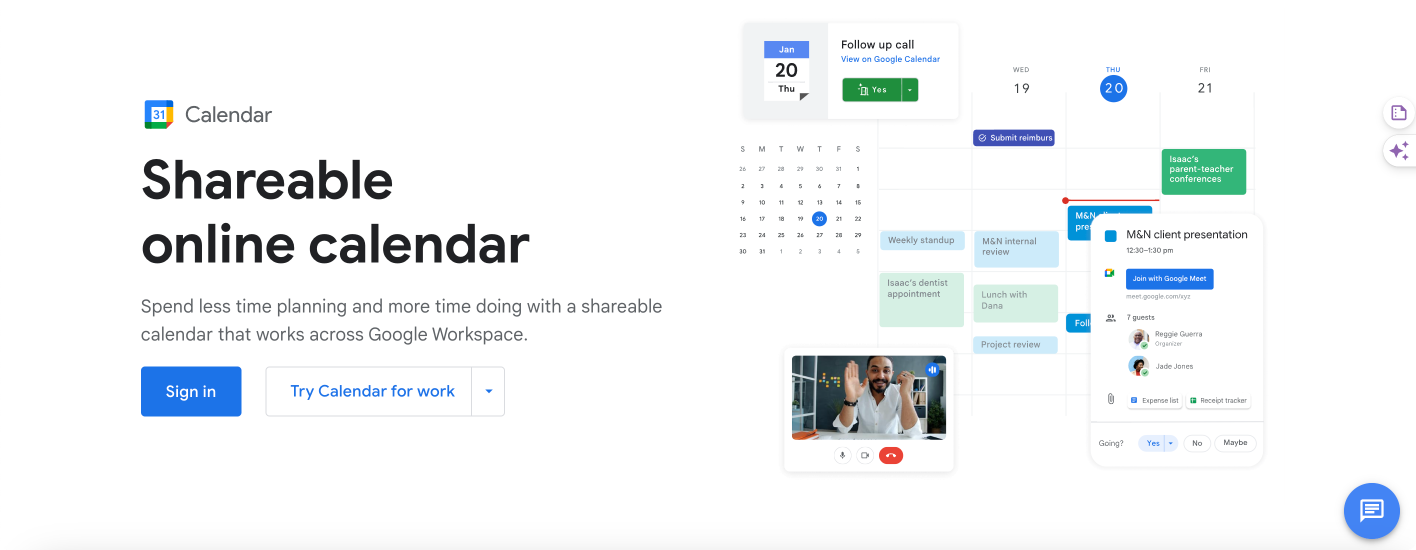
Pic. 4. Google Calendar.
Google Calendar is a highly accessible and widely used calendar tool that integrates seamlessly with other Google services.
- Free version: Yes, with basic functionality.
- Delivery: Web-based, mobile apps for iOS and Android.
- Desktop version: Accessible via web browsers.
- Typical user reviews:
- Pros: Excellent integration with Gmail and Google Meet, intuitive interface, great for personal and team use.
- Cons: Limited customization options compared to some professional tools.
- Applicability: Suitable for both personal and work calendars.
Second Skin Audio’s CEO Sturgeon Christie lauds Google Calendar for optimizing her personal and client oversight. “Google Calendar’s scheduling and reminder features ensure that I never miss a follow-up. Google Calendar’s integration with other tools like Google Keep, which is my favorite organizer tool, helps me keep track of notes and tasks related to client projects,” she explains. “The ability to create events from emails in Gmail and to add video conferencing with Google Meet directly from the calendar has streamlined our workflow significantly,” she concludes.
MIRA Safety founder and CEO Roman Zrazhevskiy leverages Google Calendar to balance sudden work obligations with personal life across time zones, a feature he particularly enjoys. “Given our international partnerships with agencies and law enforcement worldwide, sudden calls and meetings are sometimes necessary. Google Calendar’s timezone capabilities make scheduling these meetings seamless, allowing me to set appointments in different time zones without confusion.” With partnerships spanning the globe, MIRA Safety depends on this seamless cross-timezone coordination Google Calendar enables.
Bert Hofhuis, founder of Every Investor, praises Google Calendar for its simplicity, particularly when it comes to working with the elderly. “The intuitive interface makes it easy to schedule appointments and set reminders, ensuring that nothing is overlooked. Collaborating with others is simple, and I can easily share events and updates with my clients,“ he concludes.
Outlook Calendar: Interactive calendar desktop & online
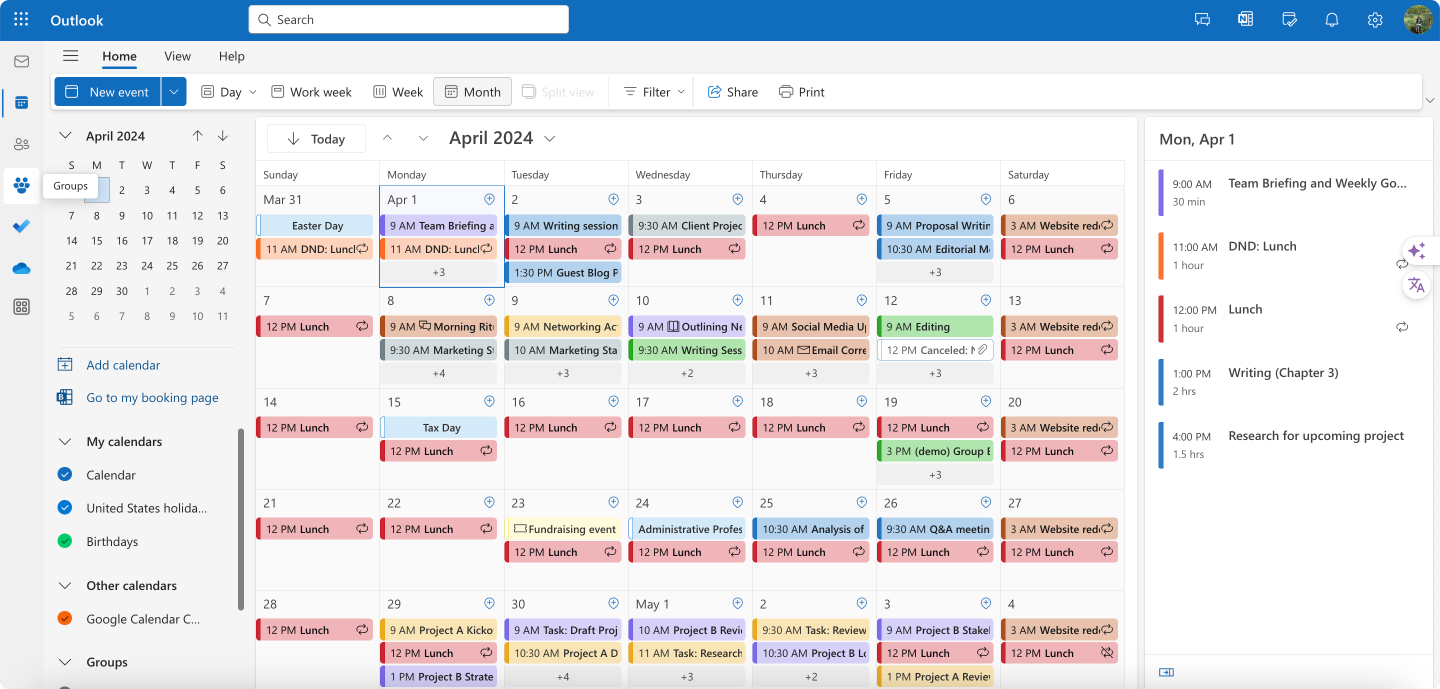
Pic. 5. Outlook Calendar.
Part of the Microsoft Office suite, Outlook Calendar is geared more towards enterprise users but is also suitable for personal use.
- Free version: Yes, as part of Outlook.com.
- Delivery: Desktop application, web, and mobile apps.
- Typical user reviews:
- Pros: Robust features, integrates well with other Microsoft Office tools, strong security features.
- Cons: Can be complex for beginners, occasionally clunky on mobile devices.
- Applicability: Primarily for work, but also useful for personal planning.
Digital Silk‘s VP of Marketing, Eva Miller, highlights Microsoft Outlook Calendar as their central scheduling platform due to tight integration with their broader Microsoft software ecosystem. “It offers meeting insights, providing relevant documents and emails,” she says. However, Miller notes Outlook’s mobile experience warrants smoothing out. Improving Outlook’s mobility would enhance flexibility to coordinate schedules on-the-go.
VEM Tooling Sales Director David Reid leverages Outlook Calendar for its frictionless Microsoft environment interoperability. “One standout feature of Outlook Calendar is its scheduling assistant, which has been a game-changer for coordinating meetings with our busy sales reps and clients across multiple time zones. The ability to share availability and negotiate meeting times with just a few clicks has saved us countless hours of back-and-forth emails,” he explains.
Apple Calendar: Free interactive calendar
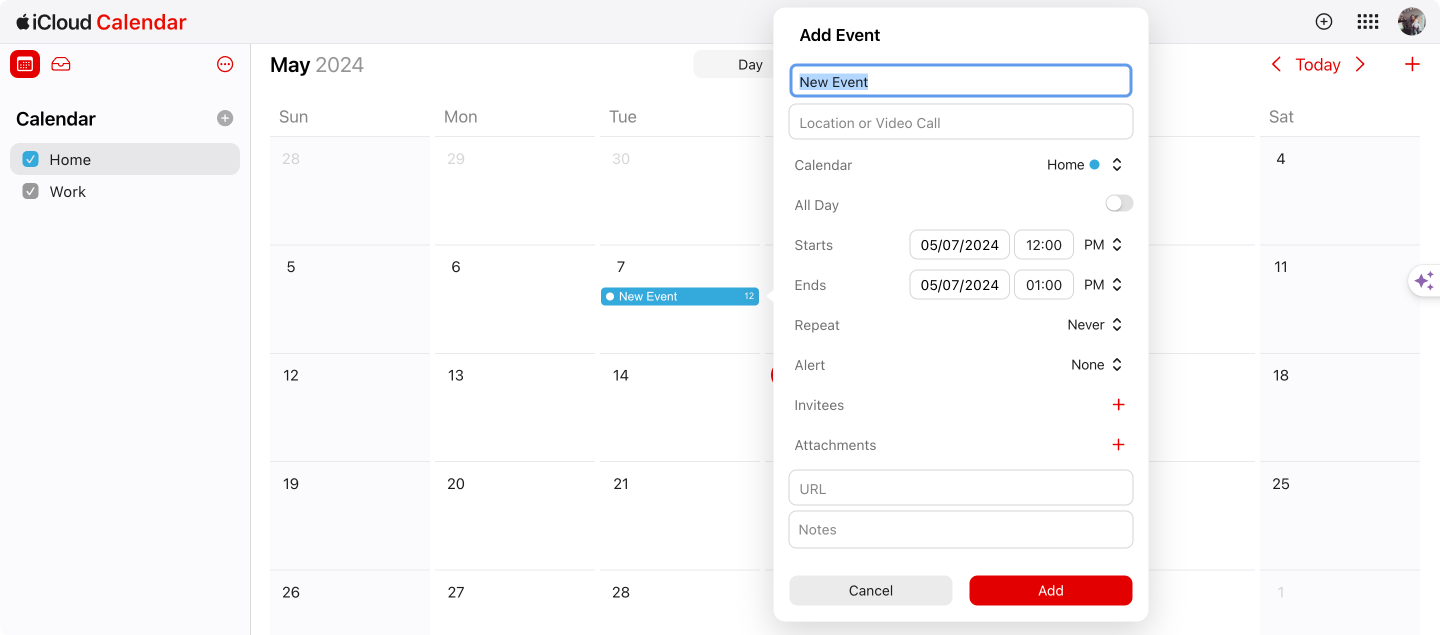
Pic. 6. iCloud calendar.
Apple Calendar is integrated into macOS and iOS, offering a seamless experience for users of Apple devices.
- Free version: Yes, included with all Apple devices.
- Delivery: Native on Apple devices, web access via iCloud.
- Typical user reviews:
- Pros: Sleek interface, works well within the Apple ecosystem, good integration with Siri.
- Cons: Limited functionality when used outside of Apple devices.
- Applicability: Best for personal use, unless all team members are on Apple devices.
Precision Watches Marketing Manager Sergey Taver touts Apple Calendar for simplifying coordination across devices and clients. “The seamless syncing across all Apple devices ensures I’m always up-to-date, whether I’m on my iPhone, iPad, or MacBook. This integration is vital for managing marketing campaigns, client meetings, and personal appointments,” he explains. Taver also notes Apple Calendar interoperability advantages with other iPhone users. “I’ve noticed many of our clients also use iPhones, which makes communicating and scheduling meetings incredibly efficient. When clients need to schedule appointments to assess or view luxury watches, the Apple Calendar’s shared calendar and invite features make it easy to coordinate, reducing the chances of miscommunication or scheduling conflicts,” he adds. By centralizing scheduling oversight and harnessing native Apple user synchronicity, Taver concludes Apple Calendar profoundly improves his individual and collaborative coordination.
Findaband‘s Sam Browne lauds Apple Calendar’s cross-device syncing for streamlining artist and client coordination. “This is particularly useful when coordinating with artists and clients, as I can easily check availability, send invites, and set reminders.” Browne also cites Apple’s geo-tagging capacities as a particular differentiator: “One standout feature is the ease of adding locations to events in the Apple Calendar. This helps guide clients and artists alike during the event itself, ensuring everyone knows where to be and when. The integration with Apple Maps provides directions directly from the calendar entry, making logistics much smoother.” He notes interoperability with Siri and iCloud as additional perks as well. Through deep Apple technology synergy, Calendar becomes an effortless productivity engine rather than another siloed tool.
Trello Calendar
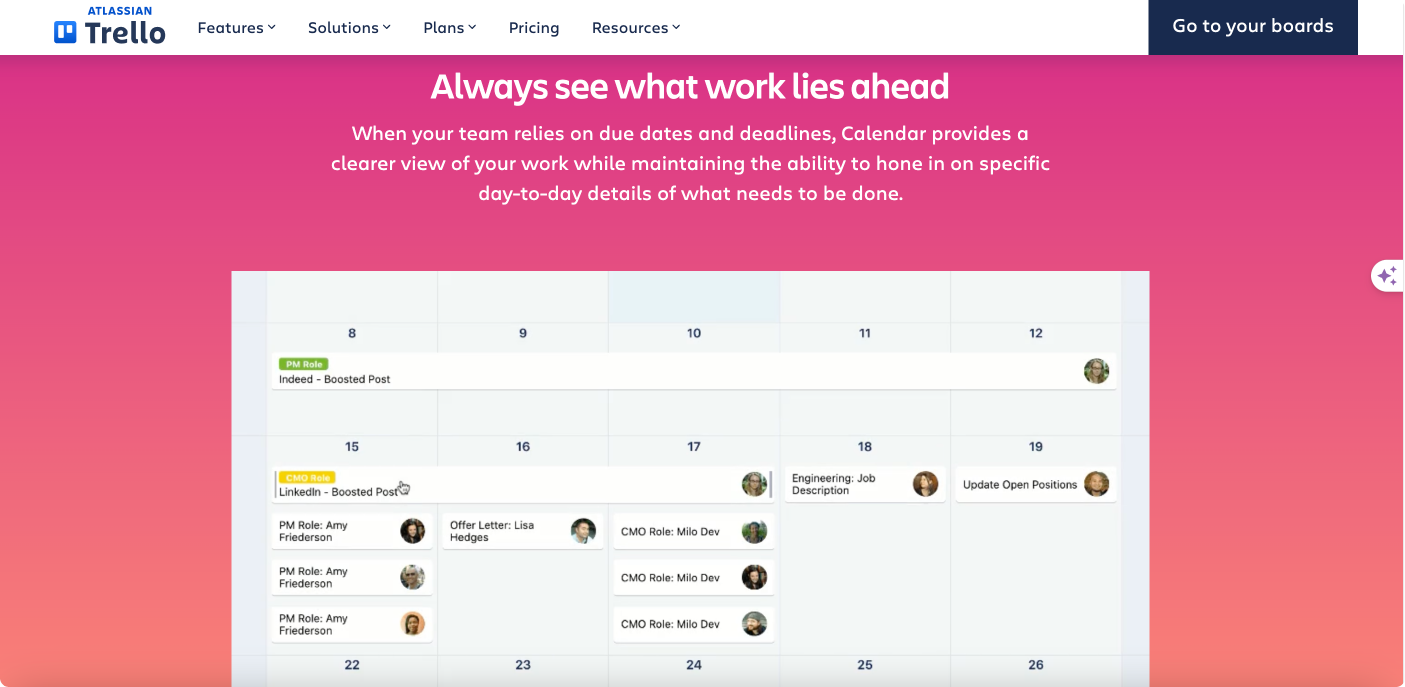
Pic. 7. Trello calendar.
Trello’s calendar is a “Power-Up” feature for its visual project management tool, allowing for a calendar view of tasks.
- Free version: Calendar Power-Up available in free plan.
- Delivery: Web-based, desktop apps, and mobile apps.
- Typical user reviews:
- Pros: Great for project management, visual layout helps with deadline tracking.
- Cons: Primarily a project management tool, not a standalone calendar.
- Applicability: Best suited for project management rather than general calendar needs.
Casino Professor’s Managing Director Mika Kujapelto uses Trello calendar to align content and outreach efforts. “Trello’s notifications and card system keep me updated with everything happening in our content strategy, helping us maintain a high level of organization and productivity,” he explains. The calendar lens within Trello streamlines that big picture perspective to keep Casino’s content flowing.
Varied Lands owner Pierce Hogan leverages Trello’s calendar integration to centralize his travel guide writing operations. “We can upload images, notes, feedback, and other relevant information directly into the cards on our travel boards,” he explains. By housing rich multimedia documentation coupled with task management, Trello has become Varied Lands’s hub for the entire content workflow—from initial scouting to publishing fully polished travel guides. “Trello’s checklist and due date features help us keep track of all the tasks we need to complete before, during, and after our trips,” he adds, praising Trello’s versatile usability.
Asana
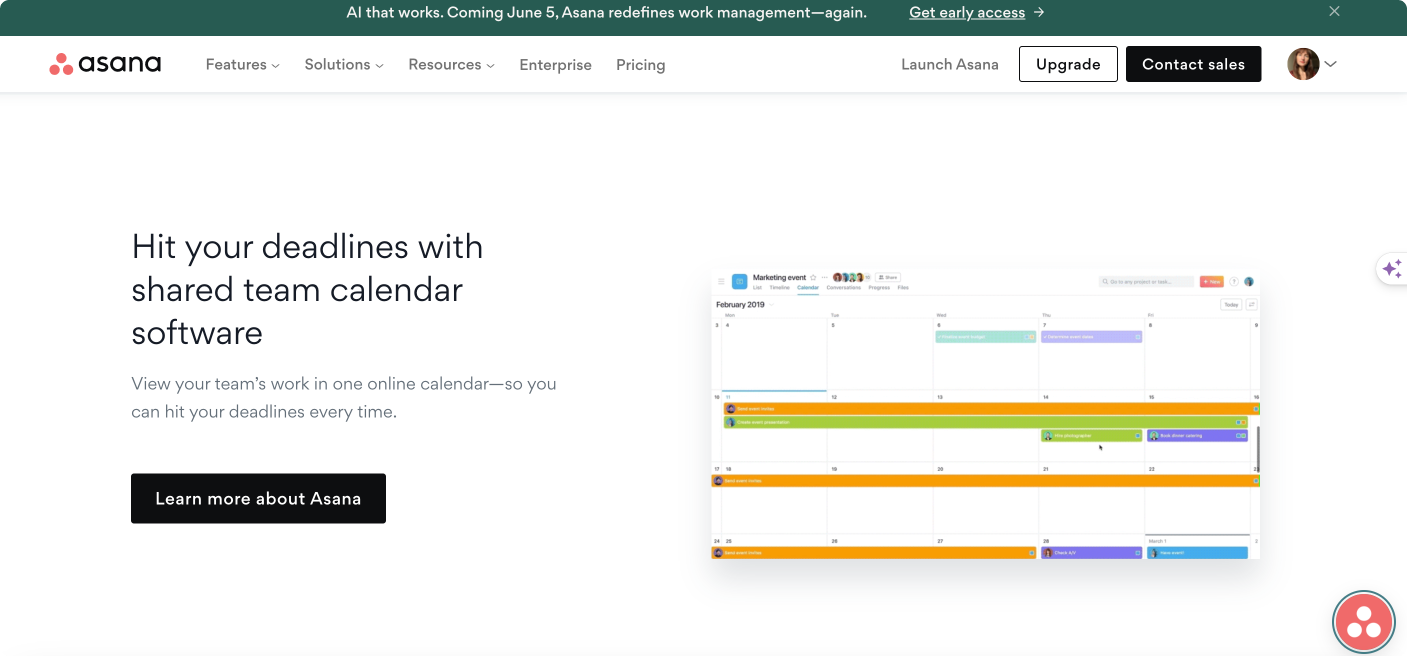
Pic. 8. Asana calendar.
Asana is a task and project management tool that includes a calendar function to track deadlines and projects.
- Free version: Basic version available for free.
- Delivery: Web-based, desktop app, mobile apps.
- Typical user reviews:
- Pros: Good for team collaboration, integrates with various other tools.
- Cons: Can be overwhelming due to its many features; learning curve involved.
- Applicability: Ideal for work calendars, especially in a collaborative project setting.
Simon, co-founder and leader of startup Ling, endorses Asana as an unmatched project management platform, especially touting its calendar. “Its calendar feature helps us track project deadlines effectively. A standout feature is the option to subdivide tasks into smaller, manageable ones.” However, he notes initial growing pains adjusting to the feature-rich application: “With Asana, I’ve found there to be a significant learning curve, which might delay adoption among team members.”
Teamup Calendar: Online interactive calendar
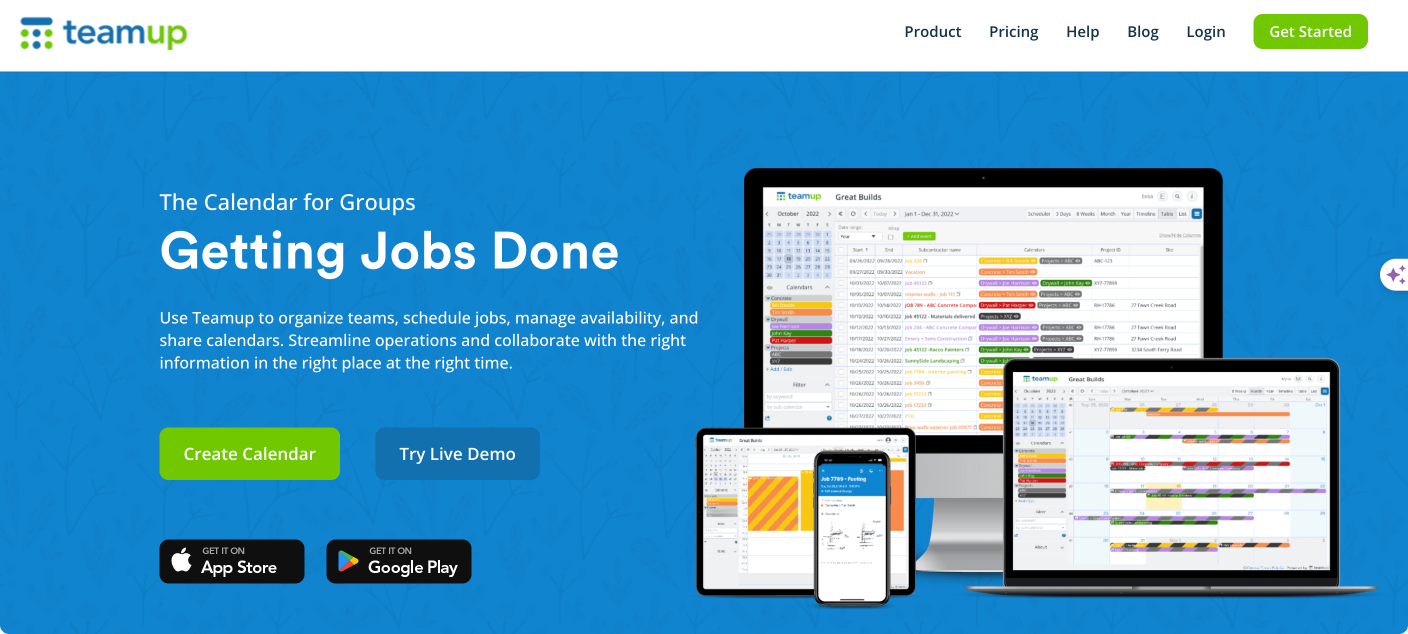
Pic. 9. Teamup calendar.
Teamup Calendar is designed for group scheduling, providing a straightforward interface for managing team resources and events.
- Free version: Yes, with limited features.
- Delivery: Web-based, mobile apps.
- Typical user reviews:
- Pros: No user account required for sharing, color-coded calendars, easy to share.
- Cons: Limited integration with other productivity tools.
- Applicability: Excellent for work environments, especially where external sharing is necessary.
Spylix co-founder Irene Graham employs a suite of deeply integrated tools to align internal and external scheduling needs. “We leverage Google Calendar for company-wide timelines, Asana for work management and Teamup for client-facing calendars,” she explains. Graham highlights Teamup specifically for enhancing client interactions. “Its intuitive interface and customization options have allowed us to share availability and booking slots seamlessly with our clients, streamlining communication and scheduling.” By matching specialized solutions to specific use cases across management hierarchies and customer relationships, Spylix strikes scheduling coordination balance.
Virto Calendar App: Interactive online calendar
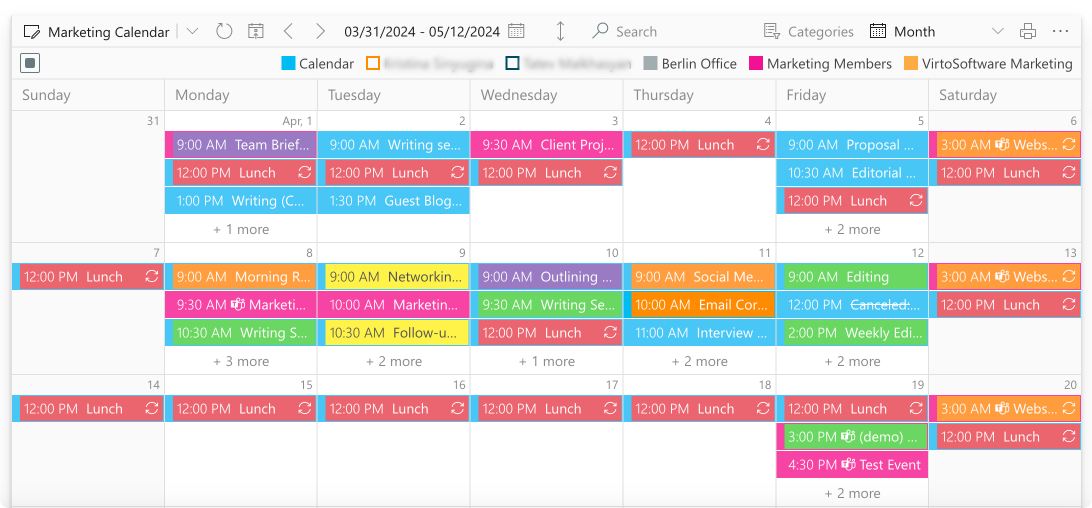
Pic. 10. Virto Calendar.
The Virto Calendar App is a robust tool designed to enhance calendar management within SharePoint Online and Microsoft Teams. It integrates multiple Exchange Online and Microsoft 365 calendars into a single, centralized interface. This integration allows users to overlay and manage various calendar sources, including Exchange, SharePoint, and Google calendars.
- Free version: Yes, for smaller teams.
- Delivery: Designed for integration with online platforms such as SharePoint Online and Microsoft Teams
- Typical user reviews:
- Pros: Good integration with Microsoft 365, color-coding, customizable views.
- Cons: Limited to Microsoft ecosystem.
- Applicability: Mainly for enterprise users who are already using Microsoft products.
PrivateUpgrades founder Guido Graf considers Virto Calendar indispensable for juggling complex hospitality scheduling across staff and guests, especially due to its robust integration with Microsoft Teams and SharePoint. “This tool significantly enhances our ability to manage complex scheduling needs, which is crucial in the hospitality industry,” he explains. “Virto Calendar’s feature of consolidating multiple calendars helps our team stay synchronized on various activities such as room bookings, event management, and staff schedules. This is not only efficient but critical for maintaining a smooth operation and excellent guest service,” he continues. Virto’s color coding and change tracking strengthen coordination as well in Graf’s view: “Virto Calendar boosts our operational efficiency through features like event color-coding and editable permissions, which ensure that the right team members have access to the appropriate information. This specificity helps prevent scheduling conflicts and supports precise communication among staff. From a management perspective, being able to oversee all schedule-related changes from a single interface reduces the complexity and allows for better resource allocation,” he concludes.
👉What’s the best interactive calendar for desktop? Choosing the best interactive desktop calender largely depends on your specific needs, including integration with other tools, ease of use, and additional features. Here are some of the top callender for desktop choices that cater to a variety of needs and preferences: Google Calendar (particularly effective if you are already using Google Workspace), Microsoft Outlook Calendar (for users of Microsoft Office Suite), and Apple Calendar (for macOS users).
This review highlights the versatility and varied functionalities available across different calendar tools, each suited to specific needs, from personal scheduling to complex enterprise project management. Please refer to the table below for a comparative overview of all discussed solutions:
| Calendar tool | Desktop/Mobile/Web | Pros | Cons | Best for |
|---|---|---|---|---|
| Google Calendar | All | Integrates with Google services | Limited customization | Personal & work |
| Outlook Calendar | All | Strong features, secure | Complex for beginners | Work |
| Apple Calendar | Native/ Web | Seamless in Apple ecosystem | Not ideal outside Apple devices | Personal |
| Trello Calendar | All | Visual project management | Not a standalone calendar | Project management |
| Asana | All | Integrates with tools, good for teams | Complex features, steep learning curve | Work, project management |
| Teamup Calendar | Web/Mobile | Easy sharing, no account needed | Limited third-party integrations | Work, team scheduling |
| Virto Calendar | Web (SharePoint, Microsoft Teams) | Customizable, deep integration with Microsoft | Microsoft dependency, enterprise focus | Enterprise |
👉 How to create an interactive calendar for a website? To create an interactive calendar for a website, use JavaScript libraries such as FullCalendar or Toast UI Calendar, which allow easy integration and customization. These libraries provide a responsive calendar interface that can be connected to a back-end server for real-time data updates and event handling.
Recommendations for Using Interactive Calendars
Interactive calendars offer immense potential for optimizing personal and professional scheduling if applied strategically. By centralizing task management and coordination, they empower users to take control of their time. This overview details key tips for unlocking the full capabilities of these platforms.
Tips and strategies for effective use of interactive calendars.
- Set clear goals: Before populating your calendar, clearly define what you wish to achieve. This could be completing a project, improving time management, or simply staying on top of daily tasks. Setting specific, measurable goals helps in aligning your calendar entries towards achieving these objectives.
- Consistent time blocking: Dedicate blocks of time on your calendar for specific activities. This not only ensures dedicated focus on tasks but also helps in managing your day more efficiently. Time blocking can be used for deep work sessions, meetings, exercise, and even breaks.
- Use color coding: Most interactive calendars allow you to color-code different types of activities or projects. This visual strategy helps in quickly distinguishing between tasks and prioritizing them effectively. For instance, use red for urgent tasks, blue for informational activities, and green for personal time.
- Integrate across devices: Ensure your calendar is synced across all devices. This integration allows you to access your schedule whether you’re at home, work, or on the move, ensuring you never miss an important task or meeting.
- Leverage reminders and notifications: Set up reminders for important tasks and appointments. These notifications can help you prepare in advance and ensure timely execution of tasks. Adjust the timing of reminders based on the priority and preparation required for each task.
👉 Where do I find calendar backgrounds? Here are some good resources for calendar backgrounds: Unsplash, Pixabay, Pexels, Shutterstock, and Canva. For calendar screensavers, please check out the following resources: Fliqlo & Rainlendar for Windows and Padbury Clock & Magic Window 4K for macOS.
Best practices for optimal use in everyday life and at work
Interactive calendars’ capabilities for optimizing productivity remain mostly untapped without proper application. The guidelines below aim to extract their full potential whether coordinating your personal life or managing complex work projects.
- Personal life:
- Family coordination: Share a family calendar where all members can add and view appointments and events. This keeps everyone informed about family gatherings, appointments, and school events.
- Meal planning and errands: Schedule your weekly meal planning and shopping lists. This can help in organizing your grocery shopping more efficiently and avoiding last-minute stress.
- Professional environment:
- Meeting preparation: Use calendar entries to not only schedule meetings but also to set aside time for meeting preparation. Link relevant documents directly in the calendar invite so that you have everything you need in one place.
- Project deadlines: Use the calendar to track project milestones and deadlines. This visibility helps ensure that you are progressing as planned and can adjust as needed based on upcoming deadlines.
- Collaborative tasks: For team projects, using a shared calendar can help keep all members aligned. This is particularly effective in remote or hybrid work environments where synchronizing schedules is crucial.
- Health and wellness:
- Exercise and wellness activities: Regularly schedule exercise and wellness activities into your calendar. This not only commits you to maintain your health but also ensures you manage your energy levels throughout the day.
- Continuous Review and Adjustment:
- Weekly reviews: At the end of each week, review what was accomplished and what wasn’t. Adjust your scheduling practices based on what you learn about your productivity patterns and external commitments.
Ultimately, these tools’ immense power for effectively directing tasks and time comes not from isolated feature sets but an embedded role into users’ routines. Therefore, try constructing a symbiotic relationship with your platform to mutually reinforce organization and structure.
Creating Creative Elements for an Interactive Calendar
The effectiveness of an interactive calendar largely hinges on its user experience. A well-designed calendar not only clearly presents your schedule but also offers seamless management capabilities. By incorporating various creative elements, we can significantly enhance both the functionality and aesthetic appeal of these calendars. Here are some practical tips and instructions for adding colorful and functional elements to your interactive calender, using the Virto Calendar App as an example.
Enhancing user experience through design
- Clear and intuitive layout: Ensure that the calendar interface is clean and uncluttered. Users should be able to glance at their calendar and get a sense of their day, week, or month without feeling overwhelmed. Virto Calendar, for instance, allows for a customizable dashboard that can display multiple calendars in an overlay, providing a comprehensive view without clutter.
- Color coding events: One of the most effective ways to quickly navigate through a busy schedule is by color coding events based on their type. For instance, you might use blue for personal appointments, red for urgent meetings, and green for family events. This not only makes your calendar visually appealing but also allows for swift identification of different types of engagements.
👉 Read more about color coding events here: Calendar Color Coding.
- Choosing colors for event categories: The choice of color can have a significant impact on the usability and readability of your calendar. Opt for a palette that differentiates clearly between categories but is also harmonious and easy on the eyes. Avoid overly bright colors that can be distracting or hard to read.
👉Learn how to better categorize your calendar here: Calendar Category Ideas.
Practical tips for personalization
- Custom event labels: Personalization can greatly improve the user experience. Virto Calendar allows users to create custom labels for events, which can be handy for tagging events with specific notes or priorities. For example, tagging a meeting with “Preparation Needed” or “Follow-up Required” can help in better planning and execution.
- Interactive elements: Add interactive elements such as drag-and-drop for rescheduling events, clickable tags that sort or filter events, and pop-up reminders. These elements make the calendar not only more engaging but also more functional.
- Integration with other tools: Ensure that your calendar can seamlessly integrate with other tools you use. For example, Virto Calendar’s integration with Microsoft Teams means you can manage your schedule directly from a Teams channel, making it incredibly convenient for users who spend a lot of time within the Microsoft ecosystem.
Plain calendars simply log schedules—interactive calendars optimized through best practices actively drive productivity. The strategies above detail key principles for elevating simplistic time management into an aesthetic productivity engine.
How to Create an Interactive Calendar Based on Virto Calendar App
As mentioned, the Virto Calendar App is an exemplary interactive calendar solution for businesses that’s designed to streamline the process of scheduling and coordinating events by integrating various calendar sources and offering extensive customization options.
Key interactive features of Virto Calendar App:
- Integration capabilities: One of the standout features of the Virto Calendar App is its ability to combine events from multiple sources including SharePoint lists, Outlook calendars, and meeting rooms. This integration ensures that all your scheduling information is centralized, reducing the chances of double-booking and scheduling conflicts.
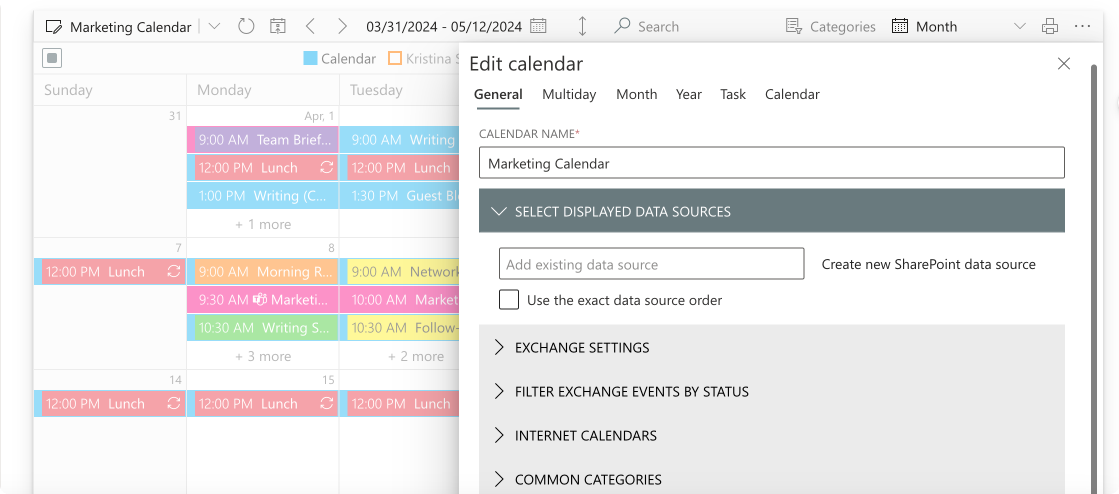
Pic. 11. Adding data sources to your Virto Calendar.
- External calendars: Adding external calendars is a breeze with Virto Calendar. It supports iCal links from Google Calendar and other popular calendar services, allowing you to view all your appointments and events in one place, regardless of their origin.
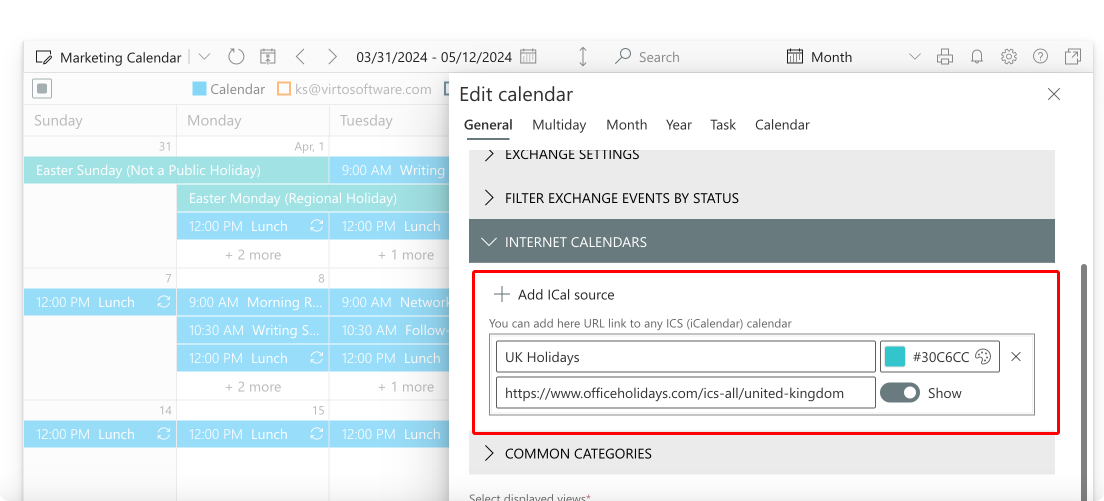
Pic. 12. Adding external calendars to your Virto Calendar.
- Flexible viewing options: Virto Calendar App offers versatile viewing options that cater to different needs. You can easily switch between day, week, month, year, and task views. This flexibility ensures that you can plan your time effectively, whether you’re scheduling something for the next hour or planning long-term projects.
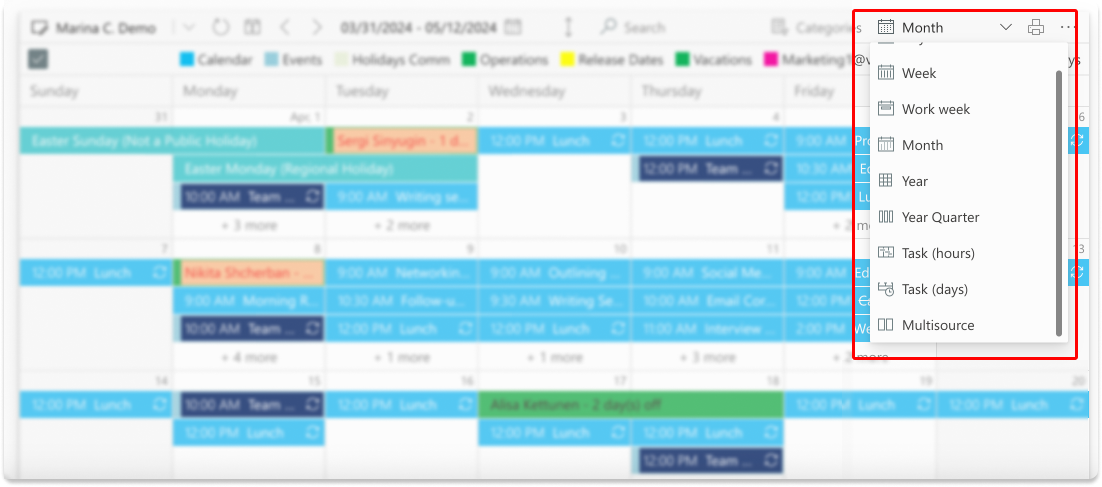
Pic. 13. Choosing a preferable calendar view.
- Color coding and categorization: To enhance visual clarity and ease of use, Virto Calendar allows users to color-code events and categories. This feature is particularly useful in creating a well-structured and clear SharePoint calendar overlay, making it simpler to navigate through busy schedules.
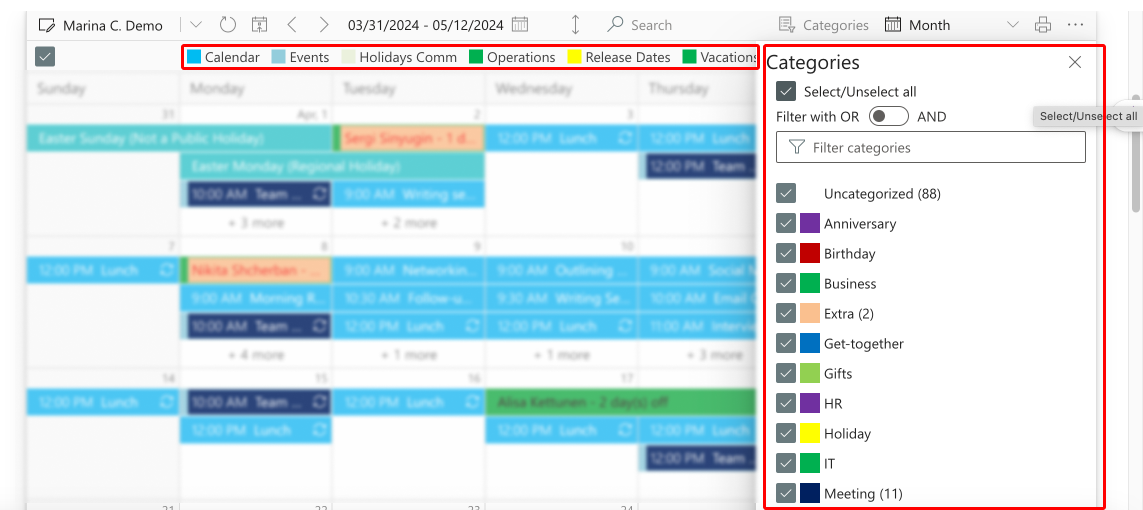
Pic. 14. Color-coding and categorizing your calendar however you like it.
To truly appreciate the capabilities of Virto Calendar App and see how it can enhance your business scheduling, we highly recommend visiting the product page. There, you can install the main version of the app and explore its extensive features. For more information on the installation and configuration processes, please refer to VirtoSoftware’s Knowledge Center.
For businesses looking to tailor their interactive calendar solutions more closely to their specific needs, scheduling a demo is a great next step. During the demo, you can receive personalized advice on implementing and optimizing Virto Calendar App to streamline your organizational processes.
Conclusion
The use of interactive calendars has been shown to significantly enhance time management and overall productivity within organizations. These tools facilitate seamless coordination of meetings, events, and deadlines, ensuring that all team members are synchronized and informed. Moreover, the ability to adjust and interact with these calendars in real-time helps prevent scheduling conflicts and maximizes efficient use of available time.
We encourage our readers to explore the array of solutions reviewed, each designed to cater to different aspects of calendar management. Whether your focus is on streamlining communication, optimizing resources, or enhancing collaborative efforts, there is a solution tailored to meet those needs.
For those intrigued by the capabilities and advantages of the Virto Calendar App, we invite you to schedule a demo call to understand how it can be tailored to the specific needs of your business. Our tool epitomizes the integration of flexibility and functionality, making it an excellent choice for enterprises aiming to improve their time management practices.
Further learning resources:
- Calendar Management
- Shared and Collaborative Calendars
- Master Calendar
- Vacation Calendars
- Group Calendars
- Calendar Conflicts/Scheduling Conflicts
- Business Calendars
- Corporate Event Calendar
- Corporate Event Planning
- Calendar Color Coding
- Calendar Category Ideas
References:
(1) Stats from Zippia via JoinHomeBase.
(2) Stats from Zapier via Zoomshift.