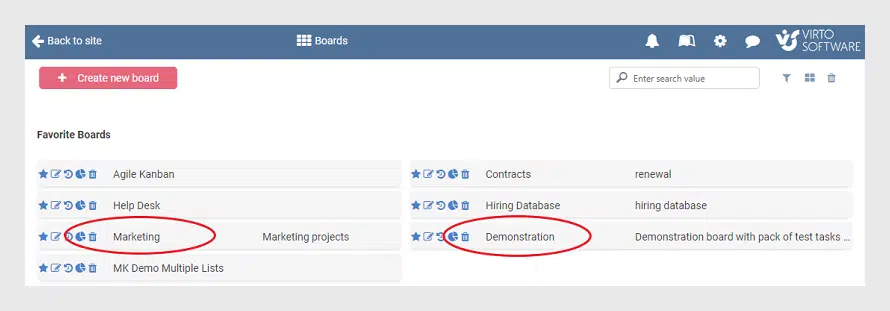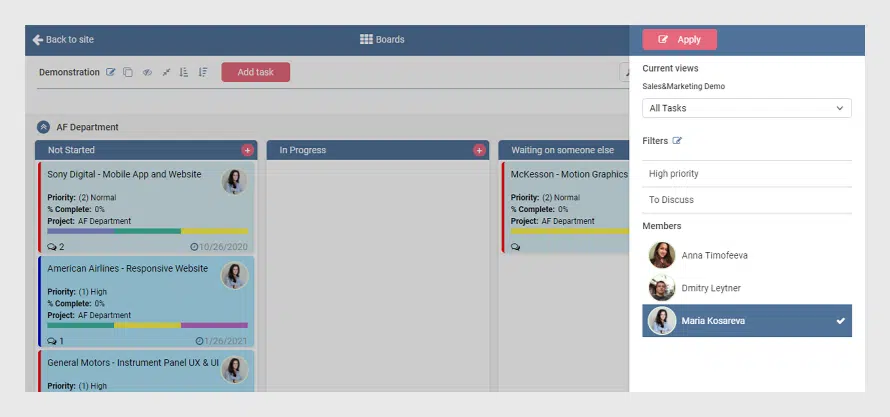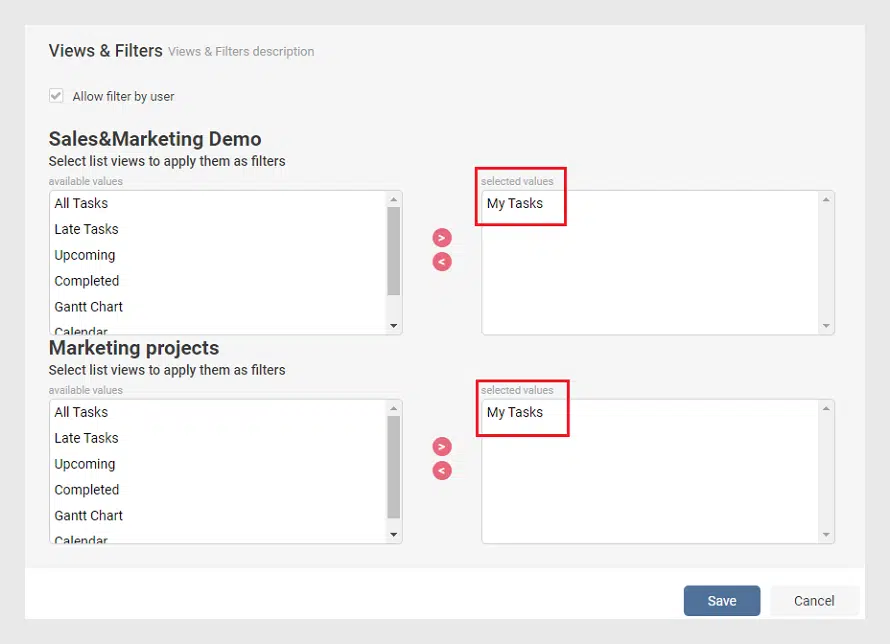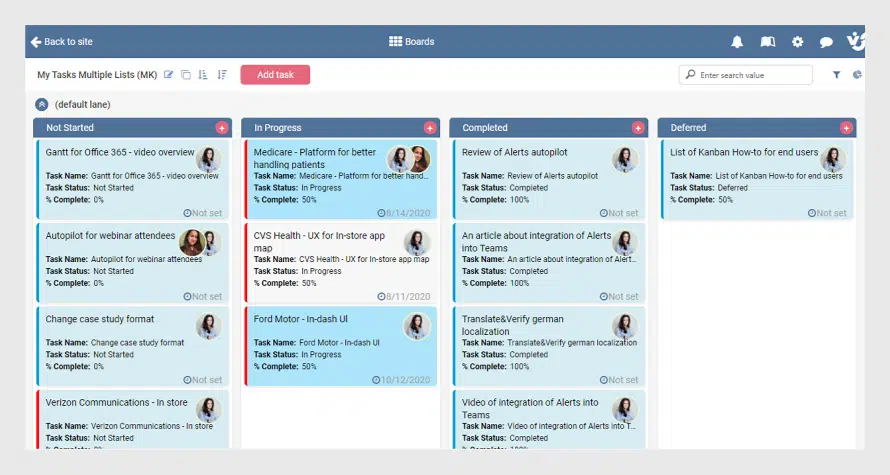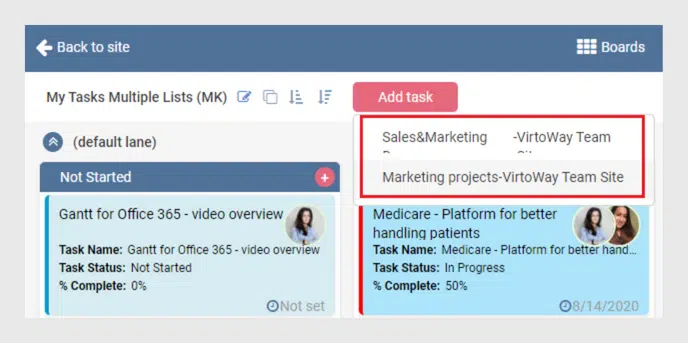Kanban Board Use Case: Collecting Tasks from Multiple Boards and Lists
Virto Kanban Board online application allows the use of multiple SharePoint lists for a single board. How to tune a board with multiple lists — please see our article.
Basic Reasons to Use Virto Kanban Board
Virto Kanban Board App for Office 365 and MS teams allows users to level up the task management in your company. The app visualizes the tasks from a SharePoint list your team is working with as a classic Kanban board. Also, with the Virto Kanban Board tool, you can group tasks horizontally — in swimlanes. Add flexible reporting with charts, colored tags, quick edit of cards, and filters, and you get the perfect solution for managing tasks.
But this is not the full list of features the Virto Kanban Board has. One more thing we would like to show today is using multiple lists for a single board. There may be many reasons for using this feature. For example, you need to collect tasks of your team members from their boards to a single board. Or you need to reorganize projects and drop all the tasks from multiple boards into a single one for building a complex report in charts. Or imagine another case: you are working on different projects and need to pick up tasks assigned to you into your personal board. That’s our case for today and we’ll be happy to show you how easy you can do this.
Multiple Lists and Kanban Board
Virto Kanban Bard always takes data from a SharePoint task list to show on the board. A list item transfers to a card (task). So, multiple boards — multiple lists. But if you need to take data from multiple boards for your board, you just choose multiple lists in the list picker.
Challenge
Imagine a user working on multiple boards with different tasks. For instance, he works on multiple tasks jointly with his team on the “Marketing” board and creates demonstration videos with other colleagues on the “Demonstration” board.
Sometimes it is easier to navigate to a certain board and filter tasks by the assignee to see only your tasks. You do this for the first board, then you open another board (for example, in the next tab of your browser) and see your tasks there.
For any other cases, the most appropriate way to see all of the tasks assigned to you is using multiple SharePoint lists on a single board.
Solution
Step 1
Create a new board where you plan to collect tasks from the “Marketing” and “Demonstration” boards. Do not forget to choose “Configure board for existing list(s)”.
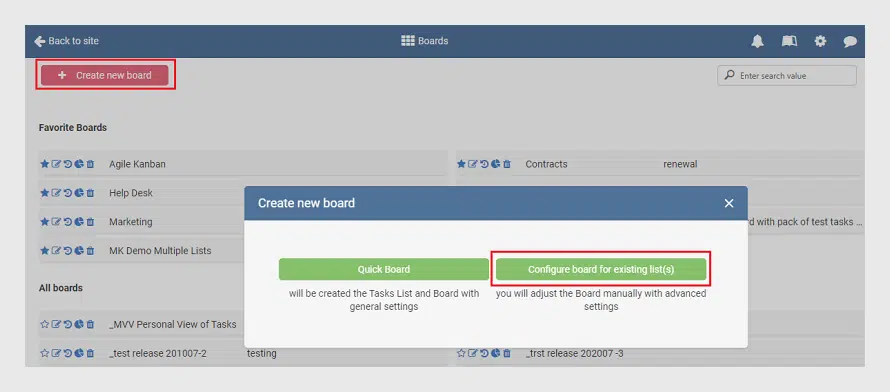
Step 2
On the next step pick the lists. Check that these lists refer to the boards which contain the tasks you need to collect. Use the search panel to find them quickly.
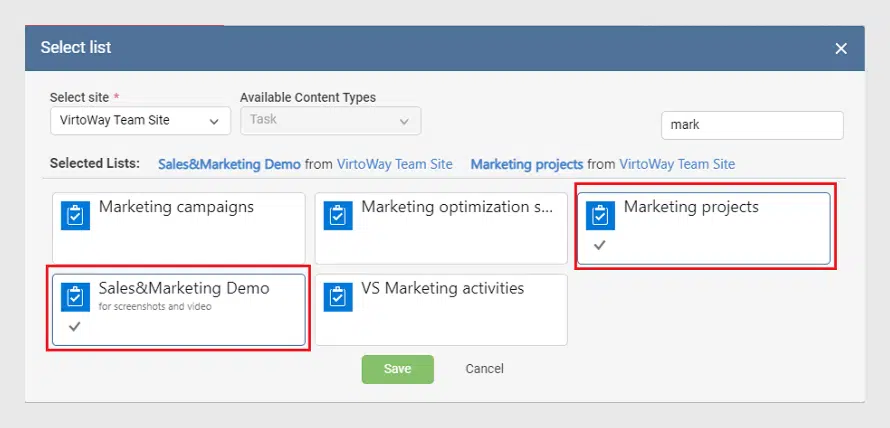
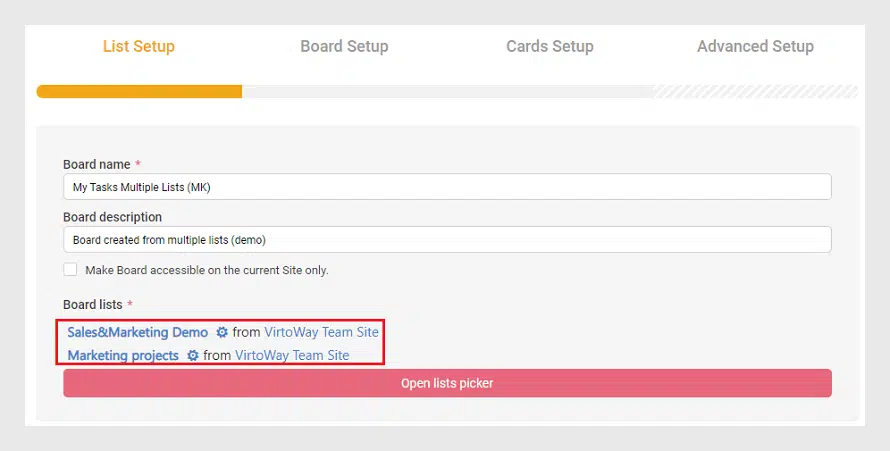
Step 3
As you remember, other members of the boards may also be assigned to tasks. We need to filter them out and take only tasks assigned to a certain user. If you need to take tasks assigned to you, select the “My Tasks” view for both boards.
Note: if you need to collect tasks assigned to another user, create a special view in the corresponding SharePoint list. Then just choose this view when you adjust the board.
Then adjust the board as you usually do and save it.
Enjoying Results
Now go to the board to see the result. All the tasks assigned to you appear on a single board. The tasks when you are not the only one assignee appear as well. So you see in a single place the tasks you have to work with.
If you move a task to another column or swimlane and make any other changes, the same changes happen in the boards you’ve taken these tasks from. You do not need to think about synchronization. The data is stored in SharePoint lists. So, the changes you make in the list appear on all the boards where it is chosen.
In case you need to add a task, you just choose the list it should belong to.
That was the simplest case of how you can use multiple lists for the boards. If you play with settings, you will always find the most appropriate way to optimize your boards with the Virto Kanban tool. Just try and you will definitely be surprised by an extremely boosted task management with Virto Kanban Board for Office 365 and MS Teams.
See Also
More about Virto Kanban Board for Office 365 and MS Teams
Virto SharePoint Kanban Board for Office 365 — Key Features
Virto SharePoint Kanban Board for Office 365 — More Key Features in Our New Video
Charts of Virto SharePoint Kanban Board for Office 365 — Watch in Our Video
How to Share Tasks from MS Planner with Virto Calendar and MS Teams