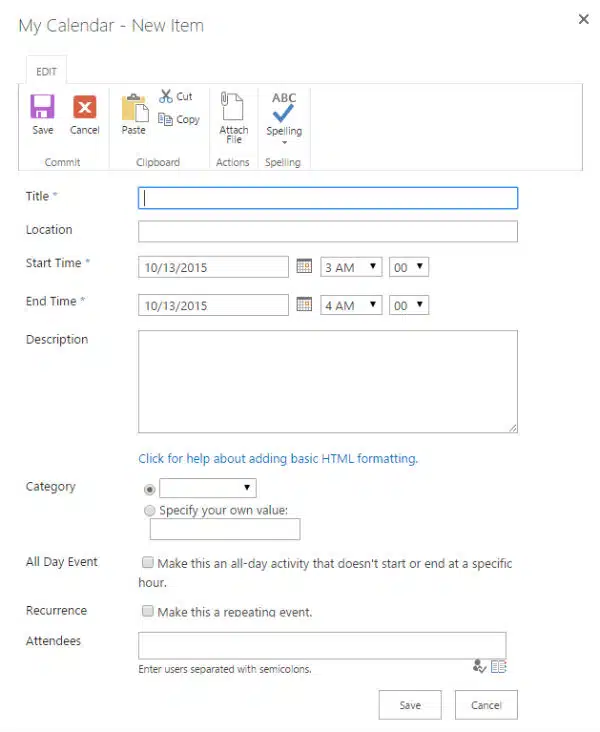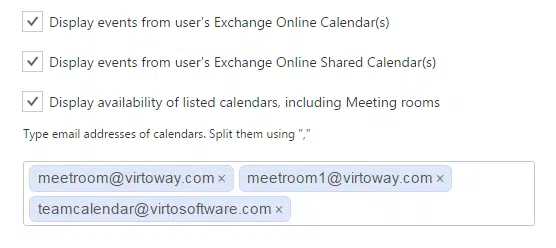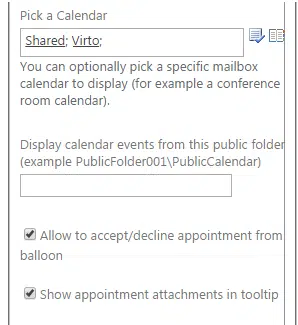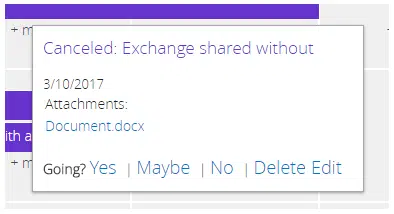If your company uses SharePoint as a collaborative platform, then you are probably using a SharePoint calendar as a meeting organiser.
In order to call a meeting in a SharePoint calendar, you are supposed to create an event first and then add attendees to the event out of your co-worker list and user groups.
If the Add attendees option is not displayed in the New Item window, go to the Calendar tab > List Settings. Find the Content Types section and select Event. Next, click on “Add from existing site” or “List columns” in the Columns section. Select Attendees and click on Add.
That’s simple, though not smart enough. What if you ever want to call a meeting by sending a meeting request – the meeting invitation which the recipients are going to accept or decline. Here is the SharePoint calendar blind spot, since it does not provide the function of sending invitations of that kind.
Sending Meeting Requests with Outlook in SharePoint
Still, it is possible to send out meeting requests for a SharePoint calendar via Outlook.
- Add an event in SharePoint calendar.
- Sync your SharePoint Calendar with Outlook. Here is the guide on how to perform that.
- When it requires to send out meeting requests or book a conference room, you have to perform that in the corresponding Outlook calendar.
That is a pretty good way, however we, at VirtoSoftware, developed a better solution for SharePoint meeting calendar.
Calling a SharePoint Meeting with Virto Calendar
With the Virto Calendar app or web part installed, you can integrate your Outlook calendars, including meeting rooms, into your SharePoint site.
After adding your Exchange-sourced calendars to SharePoint, you will be able to send out meeting requests from within the SharePoint calendar.
The “Accept/decline appointment” option allows you to process your Outlook meeting requests right in your SharePoint calendar.
You can confirm or decline the invitation in the appointment card (the tooltip), and all the changes will be also reflected in your Exchange-sourced meeting calendar.
✓ USEFUL LINKS