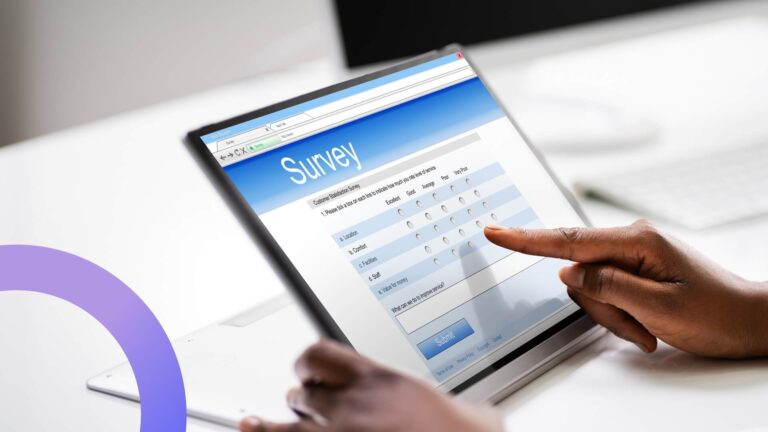How to Set Up a SharePoint Calendar for Teams
SharePoint Calendar is a smart and multi-purpose tool capable of solving most of the organizational and collaborative matters which every team faces. We are going to overview two ways of creating a SharePoint calendar for teams – using SharePoint OOTB options and Virto Calendar Overlay app.
A SharePoint calendar (or SharePoint calendar) for teams is based on a Group calendar and provides all the required options and settings for multiple-user access. The group calendar enables team members to stay informed of their co-workers’ availability, collaborative events, and shared resources availability. SharePoint calendar makes teamwork much easier. Check out the guide on how to create a group calendar if needed.
To make a group calendar available for a certain user group, the user group should be created first in the Team Site Settings.
Aggregate Team Members’ Calendars in a Single SharePoint Calendar
A SharePoint group calendar allows you to display and manage multiple calendars in a single view. SharePoint calendar overlay feature provides an ability to merge all required calendars, including Outlook events, in one grid.
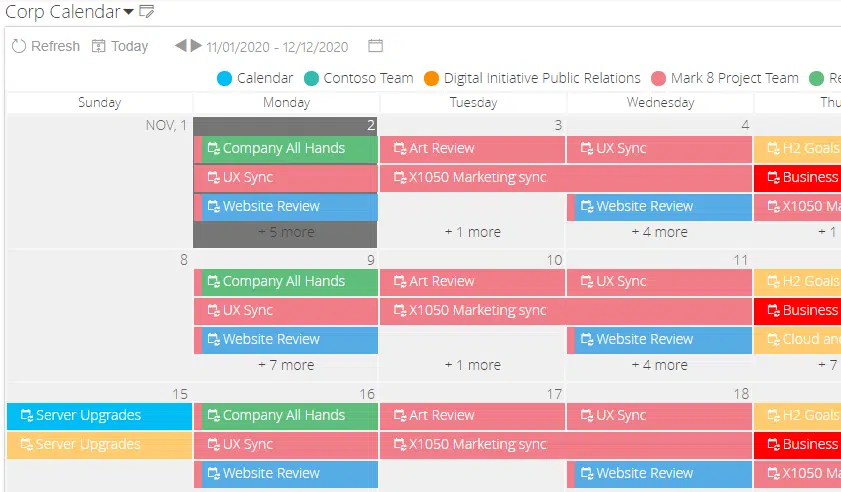
Since you can see the availability of your co-workers and meeting rooms on a single team SharePoint calendar, it becomes easy to schedule team meetings and organize events. Also, a shared team calendar eliminates the risks of underused resources or double booking of a conference room. These features of the calendar in Sharepoint help the company to avoid misunderstandings.
The SharePoint calendar overlay function makes it possible to overlap up to 10 calendars. If you need to go beyond the calendar overlay limit, install a third-party solution, like Virto Calendar web part and Virto Calendar Overlay App.
Highlight Events by Categories in SharePoint Calendars
Highlighting event categories with different colors helps quickly get an idea of the team members’ schedules. Color coding events can be performed with the SharePoint calendar view overlay option. It’s very convenient to use a calendar in SharePoint, especially for enterprise-level companies.
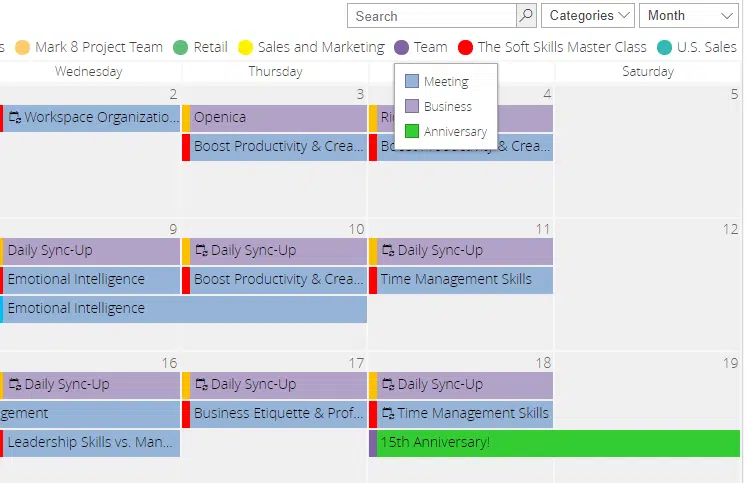
You need to create a view for each event category, make the required settings, and overlay the views onto the basic group calendar. This way, the group calendar displays who of the team is on sick leave, who is on a business trip, and who is involved in the quarterly meeting.
Level Up Permissions and Enable Advance Options in SharePoint Calendar
A SharePoint calendar for teams inherits the permission settings made to the entire team site. Say, if a certain user group has a Read permission level, they are not allowed to make changes to the group calendar.
As a team site administrator, you can set up specific permissions to the group calendar – in the same way as to any SharePoint list or library.
Your team members may need to attach files and images to the calendar events. To make the option available, go to Calendar > Settings > List settings > Advanced settings, and enable Attachments to list items.
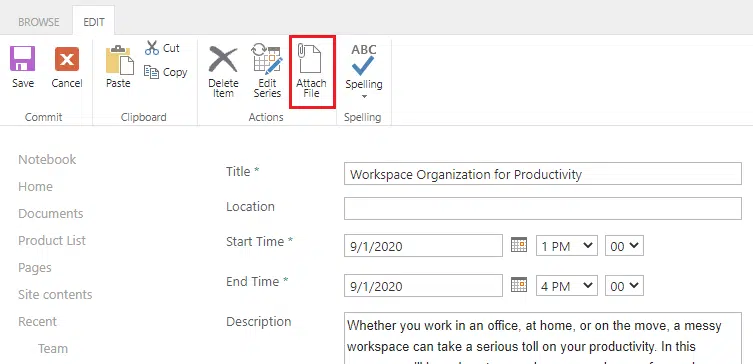
Creating Sharepoint Calendars for Teams with Virto Calendar App
The Virto Calendar Overlay app provides users with the ability to create shared calendars through the SharePoint event lists overlay feature. It helps to display multiple calendars in one view, thus aggregating events from each team member’s calendar.
- When you go to Settings, you will see the list of available calendars and data sources. Now let’s create a new one. To begin with, we give a name to our calendar. Then, from our existing data sources, we choose the ones we want to be displayed on our calendar. So we simply select it from the list and save it.
- In case we want to create a new data source, we click on “New data source”. Here we can enter the URL of the site we want to pull the lists from. When we put in the URL and press “Refresh”, we will find the lists imported from the URL we entered.
- If we scroll through, we will see a few more options. When we go to the bottom and press save, we will see our newly created data source displayed. And when we scroll down we will see some more options such as our default calendar view, what format we want for our event data, etc.
- When we click “Save”, we will see the calendar in the list of other SharePoint calendars. When we click on the eye to view, our newly created calendar will be displayed.
This is a great way to create a team calendar wherein one view you can get an idea about what every member of your team is up to.
Team Calendar in SharePoint: Common Uses
- A company calendar is shared with all employees to schedule meetings, holidays, seminars, company events, and daily tasks.
- SharePoint project management became easier with a visualized time schedule. Every project update can be tracked by each team member.
- HR department calendar allows managers to display vacation schedules to organize projects in appliance with employees’ attendance.
- SharePoint team site calendar can be used for meeting rooms reservation and booking equipment.
✓ USEFUL LINKS ON SHAREPOINT CALENDARS